What is X Plane 12?
In this Blog we will clear the air for you regarding X Plane 12 FAQ or frequently asked questions so you can get on with your flight simulation dreams.
X-Plane 12 is a flight simulation video game that simulates the experience of flying various types of aircraft, from small single-engine planes to large commercial airliners. It is the latest version of the X-Plane series of flight simulators, which has been popular among aviation enthusiasts and professional pilots for many years. X-Plane 12 boasts several improvements and features over its predecessor, including more realistic graphics, improved weather simulation, and more accurate physics models for aircraft flight dynamics. It is available on multiple platforms, including Windows, macOS, and Linux.

Most Common X Plane 12 FAQ’s.
Here are some of the most common X Plane 12 FAQs answered for you:
- What are the system requirements for X-Plane 12? X-Plane 12 requires a computer with a modern CPU, at least 16 GB of RAM, and a dedicated graphics card with at least 4 GB of VRAM. You can find the detailed system requirements on the X-Plane website.
- Can X-Plane 12 be played on Mac and Linux?
- How many aircraft are included in X-Plane 12?
- Is X-Plane 12 suitable for beginners?
- Is X-Plane 12 multiplayer?
- Does X-Plane 12 support virtual reality?
- Can X-Plane 12 be customized with add-ons? Yes, X-Plane 12 has a large community of developers who create add-ons, such as new aircraft, airports, and scenery. These add-ons can be downloaded and installed to enhance the simulation experience.
- What is ORTHO4XP?
- How do I add custom scenery to X-Plane 12?
- What plugins are recommended for X-Plane 12?
- How do I install new aircraft in X-Plane 12?
- What are the differences between the X-Plane 12 versions (such as the Steam version vs. the boxed version)?
- Can I use X-Plane 12 with a Flight Stick or Yoke?
- How can I improve the graphics performance in X-Plane 12?
1. What are the System Requirements for X Plane 12.

The system requirements for X-Plane 12 can vary depending on the desired level of graphics quality and performance. However, to get the best performance, the following are the recommended system requirements:
- Operating System: Windows 10 64-bit, macOS 10.15 or later, or Linux 64-bit
- CPU: Intel Core i5 3.0 GHz or faster, or AMD equivalent
- RAM: 16 GB or more
- Graphics Card: NVIDIA GeForce GTX 1070 or AMD Radeon RX 590 or better, with at least 8 GB of VRAM
- Hard Drive Space: At least 150 GB of free space on an SSD
- Internet Connection: Broadband internet connection for online features and updates
It’s worth noting that the more powerful your system is, the better X-Plane 12 will perform. If your system meets the recommended requirements, you should be able to run X-Plane 12 with high graphics settings and achieve smooth performance. However, if you have a less powerful system, you may need to adjust the graphics settings to achieve better performance.
What are the Ideal system specs for X Plane 12 to get the best performance?
X 56 HOTAS SYSTEM
Thrustmaster T1600 Full System.
Nitro 5 Gaming Laptop 15cm.
The Ideal System Specs for X-Plane 12.
- Operating System: Windows 10 64-bit, macOS 11.0 or later, or Linux 64-bit
- CPU: Intel Core i7 or AMD Ryzen 7, or faster
- RAM: 32 GB or more
- Graphics Card: NVIDIA GeForce RTX 3070 or AMD Radeon RX 6800 XT or better, with at least 16 GB of VRAM
- Hard Drive Space: At least 200 GB of free space on an SSD
- Internet Connection: Broadband internet connection for online features and updates
With these specs, you should be able to run X-Plane 12 at the highest graphics settings with a high frame rate and minimal lag. However, keep in mind that X-Plane 12 is a demanding application, and even with these specs, you may need to adjust the graphics settings for optimal performance, depending on the specific scenario you are flying.
2. Can X Plane 12 be Played on Mac and Linux. (X Plane 12 FAQ)

Yes, X-Plane 12 FAQ can confirm it can be played on both Mac and Linux operating systems, in addition to Windows. To install X-Plane 12 on Mac or Linux, you need to follow these steps:
- Go to the X-Plane website and purchase the game.
- Download the installer for Mac or Linux, depending on your operating system.
- Run the installer and follow the on-screen instructions to install X-Plane 12.
- Once the installation is complete, launch X-Plane 12 from the applications folder or from the terminal.
You don’t necessarily need special skills to install X-Plane 12, but you should have some basic knowledge of how to download and install software on your operating system. If you encounter any issues during the installation process, you can refer to the X-Plane website for support or reach out to their customer service team for assistance.
How many aircraft are included in X-Plane 12. (X Plane 12 FAQ)
There are a diverse range of aircraft included with X Plane 12. These include general aviation as well as experimental aircraft plus turboprop and jets from business jets to airliners. This release also includes a new F-14 Tomcat as well as gliders and an electric aircraft that is being tested in X Plane 12 for the real world.
- Cessna 172SP
- Cirrus SF50 Vision
- Boeing 737-800
- McDonnell Douglas MD-80
- Beechcraft Baron 58
- Beechcraft King Air C90
- Boeing 747-400
- Sikorsky S76 Helicopter
- F-14 Tomcat
- Airbus A330-300
- Cessna Citation X
- Cirrus SR22
- Lancair Evolution
- Piper PA-18 Super Cub
- Vans RV-10
- Stinson L-5 Sentinel
- Columbia-400
- Space Shuttle / X-15
- Schlecter ASK-21
- Robinson Beta-22
- Sikorsky S-76C
- McDonald Douglas F-4 Phantom II
- B-52G Stratofortress
- KC-10 Extender
- SR-71 Blackbird
- Aero-Works Aerolite 103
- Alia-250 eVTOL
Is X Plane 12 Suitable for Beginners?
X-Plane is a highly realistic flight simulator that may be challenging for beginners who are new to aviation and flight simulation.
That being said, X-Plane has a user-friendly interface and offers a variety of tutorials and training resources to help beginners learn how to fly. The simulator also has a range of customizable settings that can be adjusted to make the experience more accessible and less overwhelming for novice pilots.
In addition, X-Plane 12 is expected to come with new features and improvements that may make it more accessible to beginners, such as an updated user interface and improved flight modeling.
Ultimately, whether or not X-Plane 12 is suitable for beginners will depend on the individual’s level of experience and comfort with flight simulation, as well as their willingness to invest time and effort into learning the necessary skills.
Is X-Plane 12 multiplayer?
Yes, X-Plane 12 is expected to have a multiplayer mode that allows multiple players to fly together in the same virtual airspace. In previous versions of X-Plane, multiplayer was supported through a feature called “X-Plane Multiplayer”, which allowed players to connect to a central server and fly with other users in real-time.
X-Plane 12 does continue to support multiplayer mode, but with updated features and improvements. For example, X-Plane 12 may offer more options for customizing multiplayer sessions, such as the ability to create private sessions with friends or join public sessions with strangers. Additionally, X-Plane 12 does offer improved network performance and stability to enhance the multiplayer experience.

Does X-Plane 12 Support Virtual Reality?
Yes, X-Plane 12 is expected to support virtual reality (VR) technology. In fact, X-Plane 11 already has support for VR, so it is likely that X-Plane 12 will continue to support this feature and potentially offer improvements to the VR experience.
As for the best VR headsets for use with X-Plane 12, this is subjective and depends on individual preferences and requirements. Some popular VR headsets for use with X-Plane 11 and other flight simulators include:
- Oculus Rift S: This is a popular VR headset that offers a high-resolution display, comfortable fit, and easy-to-use controllers.
- HTC Vive Pro: This is another popular VR headset that offers a high-resolution display and a larger field of view than the Oculus Rift S.
- Valve Index: This is a high-end VR headset that offers a high-resolution display, comfortable fit, and advanced controllers.
- HP Reverb G2: This is a newer VR headset that offers a high-resolution display and comfortable fit, making it a popular choice for flight simulators.
- Samsung Odyssey+: This is a more affordable VR headset that offers a high-resolution display and a comfortable fit, making it a good option for those on a budget.
Ultimately, the best VR headset for X-Plane 12 will depend on factors such as budget, performance requirements, and personal preferences in terms of comfort and ease of use.
Can X-Plane 12 be Customized with Add-ons?
Yes, like previous versions of X-Plane, X-Plane 12 is expected to be highly customizable with a wide range of add-ons, plugins, and customizations available for download from third-party developers. X-Plane 12 may offer even more opportunities for customization than previous versions, with improved modding support and potentially new features that allow for even more flexibility and creativity.
Add-ons for X-Plane 12 may include new aircraft models, custom scenery, improved weather and environmental effects, and enhanced functionality through plugins and scripts. These add-ons can greatly enhance the realism and immersion of the simulator, allowing users to tailor the experience to their individual preferences and needs.
X-Plane also has a large and active community of developers and enthusiasts who create and share add-ons and mods, providing a wealth of resources for those looking to customize and enhance their X-Plane experience.
What is ORTHO4XP?
ORTHo4XP (Orthophotos for X-Plane) is a free software tool that allows X-Plane users to create custom photorealistic scenery using satellite imagery and elevation data. The tool is created by Oscar Pilot and is available for download from various X-Plane community websites.
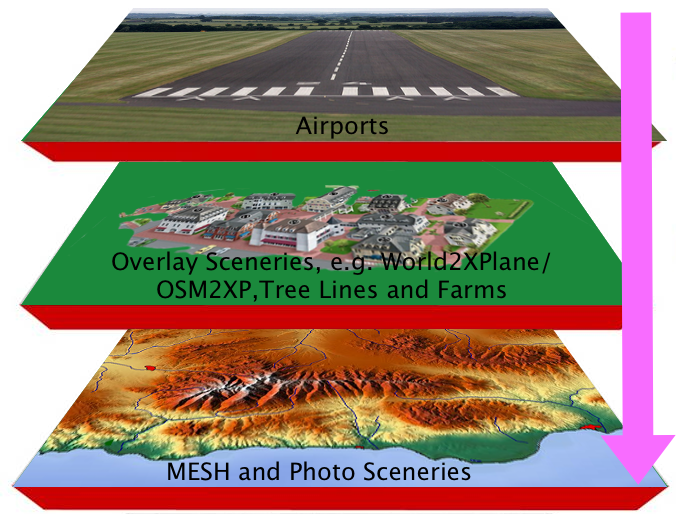
With ORTHo4XP, users can select an area of the world and download satellite imagery and elevation data for that area. The tool then uses this data to generate a photorealistic scenery overlay that can be loaded into X-Plane.
The photorealistic scenery generated by ORTHo4XP is highly detailed and includes features such as roads, buildings, and vegetation. The tool also includes options to adjust the level of detail and other settings to optimize performance and visual quality.
ORTHo4XP is a popular tool among X-Plane users who want to create customized scenery for their simulator. The tool allows users to generate highly detailed scenery for areas that may not be covered by default X-Plane scenery or to improve the quality of existing scenery.
How do I add custom scenery to X-Plane 12?
To add custom scenery to X-Plane 11, you can follow these general steps:
- Download the custom scenery: You can find custom scenery for X-Plane 12 on various websites, such as the X-Plane.org forum or simheaven.com. Download the scenery package and extract it to a location on your computer.
- Create a custom scenery folder: Navigate to the X-Plane 12 custom scenery folder, which is located in the X-Plane 12 main folder. Create a new folder with a descriptive name, such as “My Custom Scenery”, and place it in the custom scenery folder.
- Move the scenery files: Move the extracted scenery files into the new custom scenery folder that you created in step 2. Make sure to keep the folder structure intact, so that the files are organized in the correct way.
- Add the scenery to X-Plane: Launch X-Plane 11 and go to the “Scenery Library” menu. Click the “Add Area” button, and then navigate to the custom scenery folder that you created in step 2. Select the folder and click “Open”. The custom scenery should now be added to X-Plane 12.
- Adjust scenery order: The order in which the scenery is loaded can affect the appearance of the scenery. You can adjust the order of the scenery by clicking and dragging the custom scenery folder in the “Scenery Library” menu.

It’s important to note that some custom scenery may have specific installation instructions or requirements, so be sure to read any documentation that comes with the scenery package carefully.
What plugins are recommended for X-Plane 12?
There are a variety of plugins available for X-Plane 12 and a frequent X Plane 12 FAQ is what ones that are recommended and this can vary depending on individual preferences and needs. However, here are some commonly recommended plugins for X-Plane 12:
- Better Pushback: This plugin improves the pushback experience in X-Plane 12, allowing for more realistic and accurate ground handling.
- X-RAAS2: This plugin provides a realistic runway awareness and advisory system (RAAS) that helps improve situational awareness and reduce the risk of runway incursions.
- X-Life Deluxe: This plugin adds AI aircraft and ground vehicles to X-Plane 12, creating a more realistic and immersive environment at airports.
- Active Sky XP: This plugin provides realistic weather simulation in X-Plane 12, with features such as real-time weather updates, turbulence simulation, and realistic cloud formations.
- FlyWithLua: This plugin allows users to run Lua scripts in X-Plane 11, providing the ability to add custom functionality and modifications to the simulator.
- Ground Handling: This plugin improves the ground handling experience in X-Plane 12, allowing for more realistic and accurate ground handling.
- X-Camera: This plugin provides advanced camera control and customization options in X-Plane 12, allowing users to create custom camera views and animations.
Again, it’s important to note that the plugins that are recommended and all still compatible with X Plane 12 as all were previously used in X Plane 11. It can vary depending on individual preferences and needs which ones you would prefer to use. It’s always a good idea to research and test different plugins to find the ones that work best for you.
X PLANE 12
Not a Free Demo – Full Simulator.
How do I install new aircraft in X-Plane 12?
One of the most asked X Plane 12 FAQ is how to install new aircraft in X-Plane 11, you can follow these general steps:
- Download the aircraft: You can find new aircraft for X-Plane 12 on various websites, such as the X-Plane.org forum or the developer’s website. Download the aircraft and extract it to a location on your computer.
- Move the aircraft files: Move the aircraft files into the “Aircraft” folder, which is located in the main X-Plane 12 folder. Make sure to keep the folder structure intact, so that the files are organized in the correct way.
- Check for any additional files: Some aircraft may have additional files or plugins that need to be installed. Be sure to check any documentation that comes with the aircraft to see if there are any additional steps that need to be taken.
- Start X-Plane 12: Launch X-Plane 12 and go to the “Aircraft” menu. The new aircraft should appear in the list of available aircraft.
- Test the aircraft: Select the new aircraft from the list and click “Fly” to test it out. Make sure that everything is working correctly and that there are no issues with the aircraft.

It’s important to note that some aircraft may have specific installation instructions or requirements, so be sure to read any documentation that comes with the aircraft carefully. Additionally, some aircraft may require the installation of additional plugins or libraries, so be sure to check for any dependencies before installing the aircraft.
What are the differences between the X-Plane 12 versions (such as the Steam version vs. the boxed version)?
The main difference between the different versions of X-Plane 12 is the method of distribution and the method of obtaining updates. Here are some of the key differences:
- Steam version: The Steam version of X-Plane 12 is sold through the Steam platform, which allows for easy installation and management of the simulator. The Steam version also receives automatic updates through the Steam platform.
- Boxed version: The boxed version of X-Plane 12 is sold in a physical box and comes with a DVD that contains the simulator installation files. Updates are available through the X-Plane website and must be manually downloaded and installed.
- Digital download version: The digital download version of X-Plane 12 is sold through the X-Plane website and allows for easy installation and management of the simulator. Updates are available through the X-Plane website and must be manually downloaded and installed.
Other than the method of distribution and update management, there are no significant differences between the versions of X-Plane 12. All versions contain the same core simulator and functionality. It’s important to note that some plugins or add-ons may have compatibility issues with certain versions of X-Plane 12, so it’s always a good idea to check for compatibility before purchasing or installing any add-ons.
Can I use X-Plane 12 with a Flight Stick or Yoke?
A very common X Plane 12 FAQ is can I use a Yoke or a Joystick with X-Plane 12 is designed to work with a variety of flight control devices, including flight sticks, yokes, throttles, and pedals. In fact, using a flight control device can greatly enhance the realism and immersion of the simulator.
To use a flight control device with X-Plane 1, you will need to first connect the device to your computer and make sure that it is properly recognized by the operating system. Then, within X-Plane 12, you can go to the “Joystick & Equipment” menu to configure the device.

Here are the general steps to configure a flight control device in X-Plane 12:
- Go to the “Settings” menu: Click on the “Settings” menu in the main X-Plane 12 window.
- Click on “Joystick & Equipment”: In the settings menu, click on the “Joystick & Equipment” option.
- Select the device: In the joystick & equipment menu, select the flight control device that you want to configure.
- Configure the axes and buttons: Use the “Axes” and “Buttons” tabs to configure the axes and buttons on the flight control device.
- Test the device: Click on the “Test” button to test the device and make sure that it is working correctly.
- Note Many people still use Mouse to fly and Keyboard to control systems in X Plane. If you’re flying in Virtual Reality (VR) you can also use the VR controllers to hold the flight controls.
Once the flight control device is configured, you can use it to control the aircraft in X-Plane 12. Be sure to check the documentation that comes with the flight control device to see if there are any specific configuration or calibration instructions that need to be followed.
How can I improve the graphics performance in X-Plane 12?
There are several ways to improve the graphics performance in X-Plane 12:
- Lower the graphics settings: One of the easiest ways to improve graphics performance is to lower the graphics settings within X-Plane 12. You can do this by going to the “Settings” menu and selecting “Graphics”. From there, you can adjust the various graphics settings to lower the quality and increase the performance.
- Reduce the rendering distance: Another way to improve graphics performance is to reduce the rendering distance. This can be done in the “Rendering Options” section of the graphics settings. By reducing the rendering distance, you can reduce the number of objects and textures that are being rendered at any given time.
- Disable unnecessary plugins: If you have installed any plugins or add-ons that are not essential to your flight simulation experience, disabling them can help improve graphics performance. You can do this by going to the “Plugins” menu and unchecking any plugins that you do not need.
- Update graphics drivers: Updating your graphics drivers can help improve graphics performance in X-Plane 12. You can check for updates through the manufacturer’s website or through your computer’s device manager.
- Upgrade hardware: If your computer is struggling to run X-Plane 12 at an acceptable level, upgrading your hardware may be necessary. This could include upgrading your graphics card, adding more RAM, or upgrading your CPU.
- X Plane 12 also includes AMD’s FSR AMD FidelityFX™ Super Resolution (FSR) uses cutting-edge upscaling technologies to help boost your framerates in select titles and deliver high-quality, high-resolution gaming experiences, without having to upgrade to a new graphics card.
It’s important to note that improving graphics performance may come at the cost of reduced visual quality. Be sure to find a balance between performance and quality that works best for your specific setup and preferences.
X Plane 12 FAQ – Conclusion:
In conclusion, X-Plane 11 is a comprehensive flight simulator that provides an immersive and realistic experience for aviation enthusiasts and professional pilots alike. Whether you’re a beginner or an experienced user, X-Plane 11 offers a wide range of features and customization options to suit your needs.
Throughout this post, we have covered some of the most common FAQs related to X-Plane 11, including the system requirements, multiplayer capabilities, VR compatibility, add-ons, and more. By following these tips and recommendations, you can enhance your experience and get the most out of this powerful flight simulator.
Whether you’re looking to practice your flying skills, explore new destinations, or simply enjoy the thrill of flight, X-Plane 11 is a great option for aviation enthusiasts. With its realistic flight dynamics, detailed scenery, and extensive customization options, X-Plane 11 is sure to provide a challenging and rewarding experience for anyone interested in aviation.
Author:
Brendon McAliece, (Aka Gunnie) is a military veteran with 23 years working on Jet Fighters, their weapons systems and ejection seat/module systems as well as munitions and R&D. Involved with flight simulation since the 1980s he has flown all the major flight simulators over the years.
Brendon has been involved in flight simulation since the mid 1980s right through to todays modern ground breaking flight simulators such as DCS World, Falcon BMS, X Plane 12 & MSFS 2020 to name a few.
He is an Australian expat who has lived in Malaysia, UK, Saudi Arabia and more recently Thailand. He is a multi-lingual blogger who loves to share his life experiences here on www.LetsFlyVFR.com and www.DreamingGuitar.com, his lifestyle and Travel experiences Blog.

Learn More @ DreamingGuitar.com – DreamingCoffee.com – LetsFlyVFR.com
As an Amazon affiliate I may earn on qualifying sales.





