X Plane 11 Performance Settings
What do the Graphics Sliders Do?
The sliders on the graphics UI make it easy to set up X Plane 11 performance settings. They are set up very simply and they can have great contrasting effects on your FPS performance and quality of the visuals you see in game.
You have complete control of X Plane 11 performance settings with the two sets of sliders doing different tasks. The left sliders control GPU or your graphics card. The right side ones control your CPU performance onscreen.
Visual Effects: Gives you reflections and HDR lighting:
Texture Quality: Determines how crisp your sim looks and the quality of the scenery you see.
Anti Aliasing: Removes those jaggies where the edges and corners are not straight. Turn this up to remove these.
Objects: Determines how many objects like trees, buildings and static aircraft you will see.
Reflections: Determines the level of reflections you will see in game.
On the left are three sliders that are controlled by your GPU or graphics card settings. These three are primarily going too affected by how powerful your GPU is.
Note: You must restart the game / situation each time you make a change here to so it takes effect.
The right hand sliders are X plane 11 performance settings driven by your CPU (Central Processing Unit), that is your processor. So this is a good place to start the tuning process. A faster process will deliver more performance in these sliders.
Where to Set – X Plane 11 Performance with Sliders .
Start by having everything at minimum and look at your FPS output in the box top left of screen.
Your FPS should hopefully be high. But the visuals will no doubt be boring so let’s get some eye candy on screen eh!
It’s a good time to remember the system requirements for X Plane to get a great experience so check them out HERE.
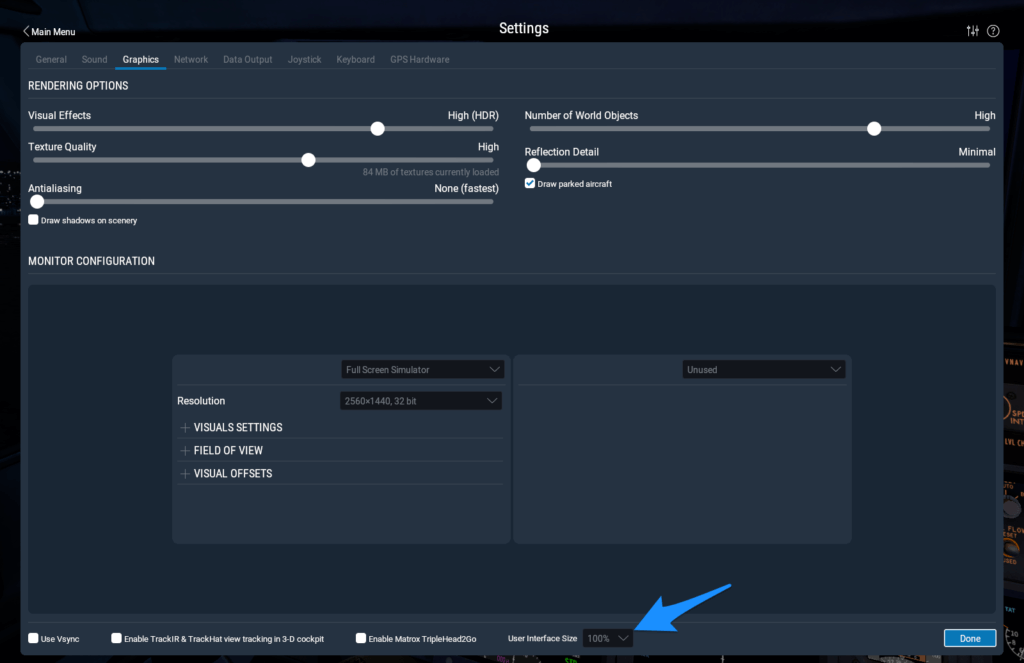
Texture Quality
Texture Quality will give you sharper high quality textures as you increase it so it’s recommended you start there. Move the TEXTURE QUALITY slider up and then restart the sim and see what the FPS level is after your back in the sim. Be patient. If the FPS performance is still good then you can increase the texture quality some more.
The amount of texture you can load is limited by the GPU VRAM so 4GB is ok but 6-8 will allow you a trouble free experience. If you exceed the amount of Vram you have available the performance will drop dramatically so use GPU-Z or another utility to monitor the amount of VRM being utilized..
Once your graphics quality is the best your system can give will be more likely indicated by a sharp hit to your FPS of seeing your VRAM full on GPU-Z. I personally always leave some headroom. My GPU as I write this is a 1050Ti with 4GB Vram so I try not to exceed 3.5G to 3.7G.
OBJECTS
The objects slider is a CPU reliant task although it has to work with the Video Card as well. You can start low and again check your FPS in the top Left Hand corner.
If its still high after getting the image quality as you want it then move the slider up one selection and save. You wont have to restart the sim this time. It will do a quick reload and you can see immediately what the effects are. If the FPS is still high then again move it up and check again.
Laminar Research say that you should be able to get pretty high without much FPS lost as all the X Plane Scenery that’s delivered by them is optimized for X Plane 11.
The difference is if like me you create some airports or update ones to give you more to see, these updated scenery from OVERLAY EDITOR will possibly not be optimized and therefore use a few more FPS up than the default scenery.
Anything you create in WED (World Editor) should be alright as its all X Plane 11 Libraries.
X Plane 11 – Anti Aliasing
The next step is to bring up the anti aliasing to make sure all the lines are smooth and not jagged. Remember the sim is drawn with straight lines so a circle or round edge may have little steps appearing in Anti aliasing actually renders the image at a higher resolution, double or more then uses the images to blend the images together to create smoother crisp edges for the image. It can be taxing if your card it not strong.
Move the slider one step at a time and RESTART the sim each time. If you make it to HDR then you’re going to get a fantastic visual experience.
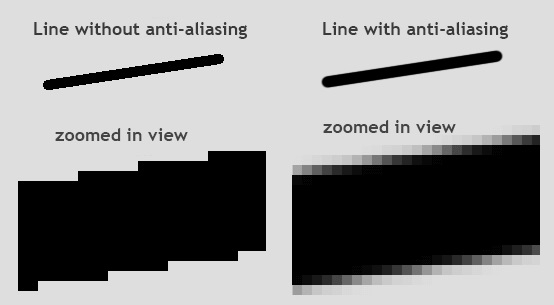
HDR
When HDR is enabled it gives you a
By now you should have great visuals and beautiful lighting effects especially if your all the way up to HDR and hopefully still seeing good numbers on the FPS window.
Lets Move over to the OBJECTS SLIDER on the GPU side. Here you can adjust the amount of static objects you can see in X Plane 11. IF you have a good CPU then you can raise it to a high level of maximum with little effect to FPS.
I’d suggest going to medium and see how the FPS is affected. X Plane 11 will auto reload the sim in a few moments each time you make a change here. If it‘s still good then raise the objects slider some more. Hopefully you can high or maximum without hurting your performance.
Next you can tick the box to show more static aircraft below the CPU slider and you will see lots of nice shiny aircraft located around the sim.
X Plane 11 – Results
I would hope your now looking at around 25-35 FPS with good quality scenery and enough objects to make everything look pretty realistic.
If the scenery isn’t everything you wanted then maybe some high quality photo scenery could put that look of amazement in your eyes once again. Want to make some then CLICK HERE and Ill show you how in just a couple minutes.
As an Amazon Associate I earn from qualifying purchases.
Author


