Installing X Plane 11 – Beginners Guide
Where do I get X Plane 11
Try the FREE DEMO
Installing X Plane 11 with it’s free demo option is a great way to check it out! I would highly recommend you download it and give it a try so you can see if you like it, feel the great aerodynamics of which it is famous for. This will enable you to be confident your computer will run the flight simulator well and also so you can be amazed by the graphics and life in X Plane 11. This is what impressed me about it when I first downloaded the sim.

The simulator is alive with moving vehicles, the lighting system is amazing and now the simulator is natively VR compatible which takes flight simulation to the very next level. You will never experience your flight simulator or any game the same way as the depth and realism of a VR headset like the OCULUS RIFT S for example.
Why is X Plane 11 so amazing for you choice as a first flight simulator. The flight model of X Plane 11 is the most accurate outside a commercial sim because it measures the airflow over all the aircraft and its control surfaces in real time. No other flight simulator does this currently. Most select a number of points to measure then go to a set of generalized tables to give you a result to winds and control inputs.
X Plane 11 has a number of additional features like its own inbuilt and included aircraft creation program. You can create your own aircraft for free. You can also create your own airports and scenery with a few clicks for FREE with World Editor (WED). It is also possible to create your own highly detailed photo scenery allowing you to create high quality ground textures for your sim with google, Bing and other mapping systems. There are a lot of expansions you can create for your self and have enormous fun doing it!
Where to get X Plane 11
Heading over to https://www.x-plane.com/desktop/try-it/
You can download and try X Plane 11 for 10/15 minutes before your controls stop working. You can also go to steam. If you download from steam then you can only update through steam. Once you download the installer you can enter you code for the purchase.
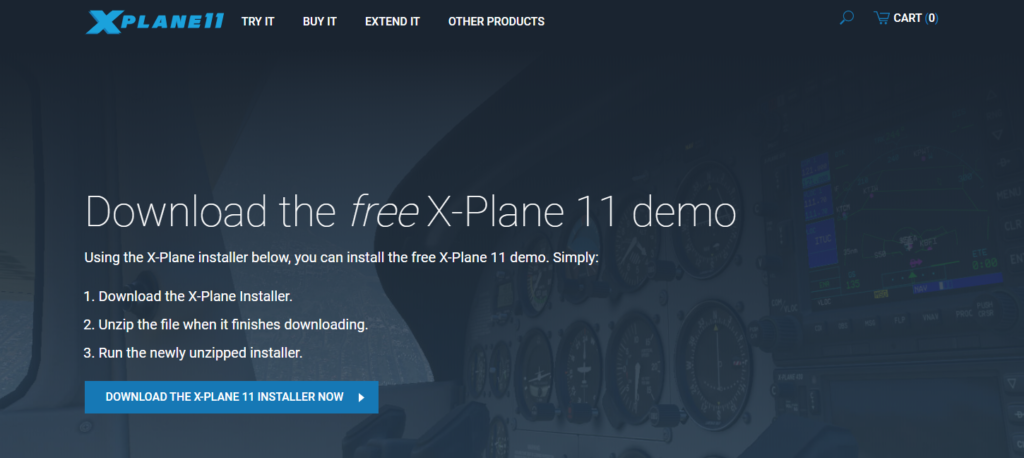
Installing X Plane 11 – SSD or HD
X Plane 11 can be obtained from suppliers on Disk, Direct download from Laminar Research’s website or Steam. The sim is available for Windows based machines, Linux as well as Mac, so you are covered no matter what system is your choice.
Download the installer and select where you want the main program to be installed. The base install can be limited by how many regions you download. You can add or remove regions anytime without any extra cost.
The full download of the entire world is approx 60 gigabyte and the base with no scenery is about 5-6 gigabyte. Again you can add areas as you like when you want to fly there plus you can remove areas if your running low on space.
If you chose a location you don’t have scenery for you will find water surrounding the airport.
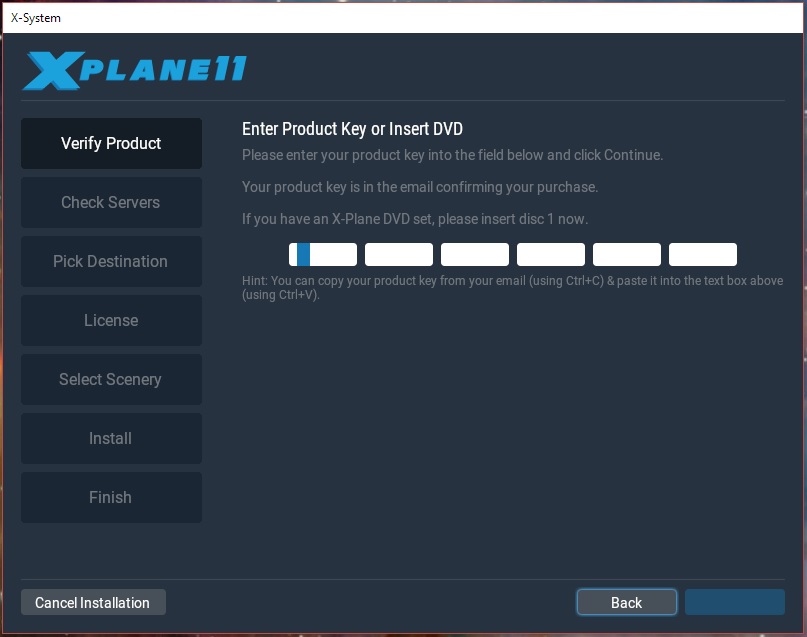
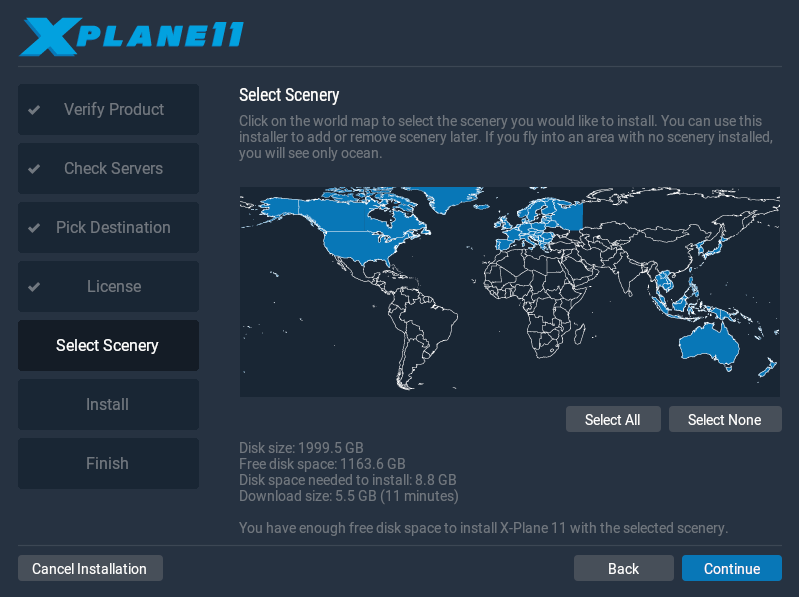
Setting Up X Plane Menu options
Setting up X Plane 11 is quite easy and you can customize a lot of features when setting up.
Here you can start a new flight, Load a saved flight or a replay you have saved. You can also access the settings menu with its number of tabs to get your sim set up fully.

Setting up Controllers
Setting up your controller when Installing X Plane 11 is quite easy compared to some sims like DCS for example. X Plane 11 has preset logical allocations for the buttons on most common controllers.
It is very easy to modify by simply pressing the button to check it name then click edit and find the task you wish the button to perform then save. You can have different profiles for GA or Seaplanes as well as combat aircraft. Yes combat is possible in X Plane if you wish.
Setting up your realism and modifying the sensitivity is also a quick task. Firstly calibrate your controller then you can adjust the sensitivity, give it a null zone near the center if to sensitive for you.
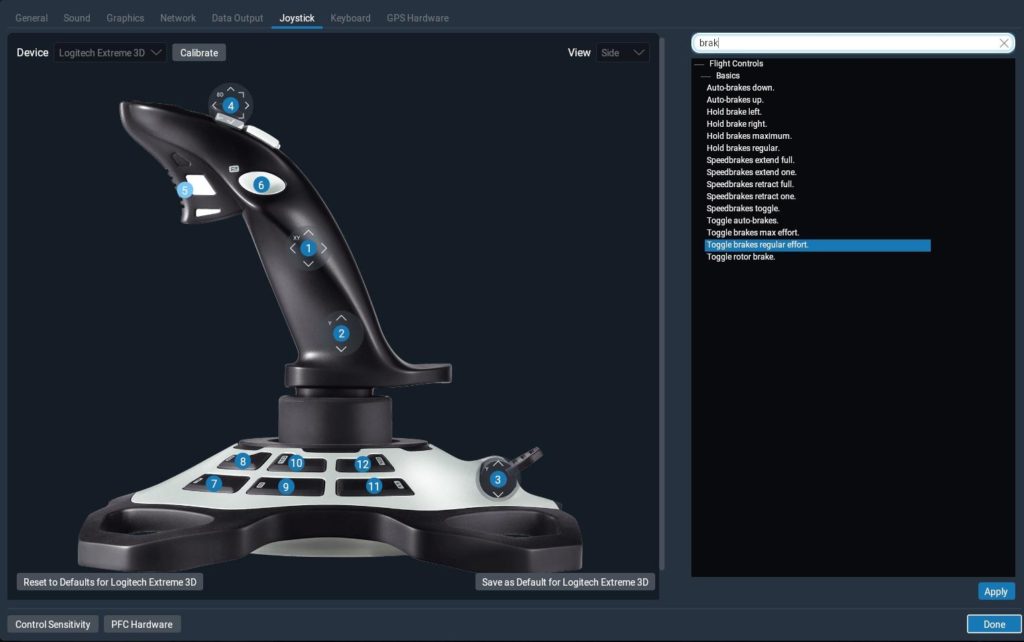
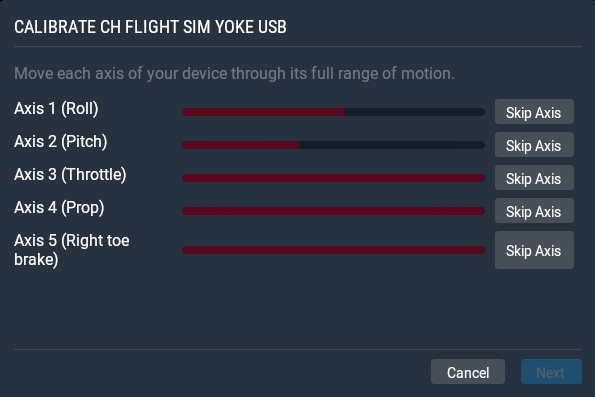
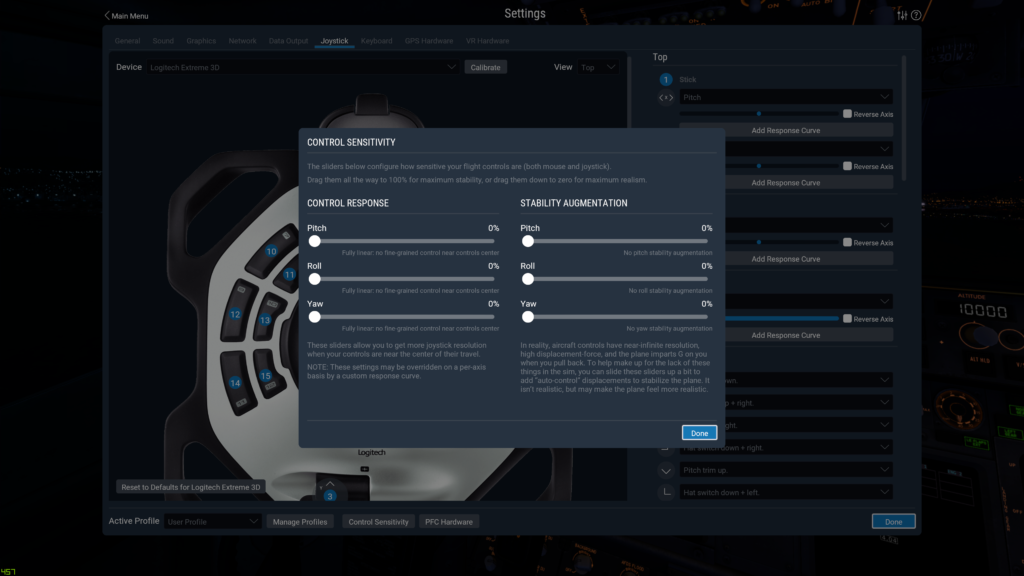
Setting up Realism – Full Left Realistic and the more to the right is less so. By Default the controls are set to 50%.
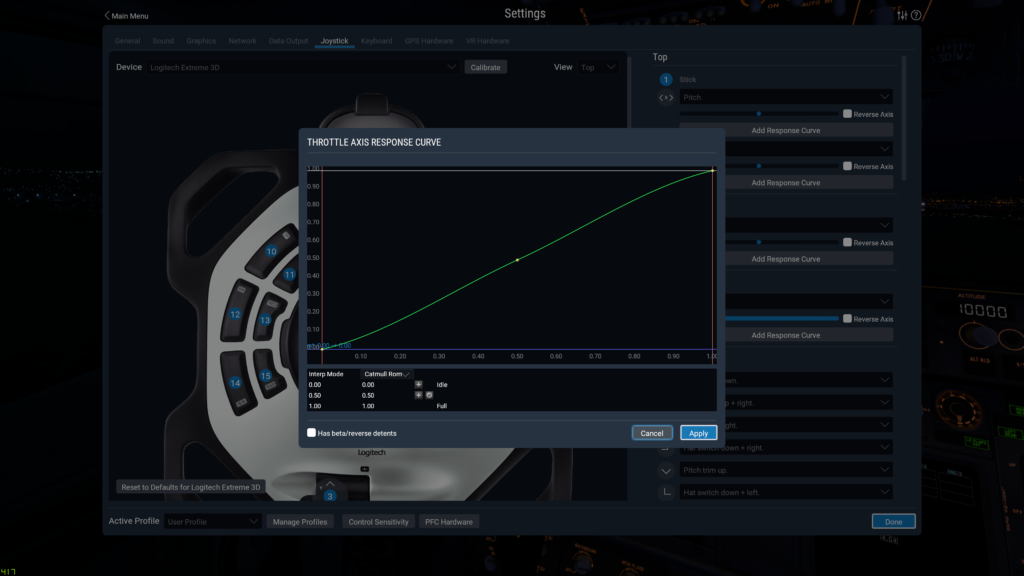
Select the curves button under an axis and adjust the rate in which it reacts.
Setting up Graphics Sliders
The Graphics sliders is where you manage your eye candy against your systems performance. X Plane 11 is at its best at about 25/30 FPS. If your higher then you can turn the sliders up more!
The left side sliders are controlled by the GPU, your graphics card. The more powerful the higher you can turn it up.
The right side sliders are controlled by how powerful your CPU is. X Plane 11 Loves SPEED and not how many cores you have so much. The faster in GHZ your processor is the better X Plane will react. Use the Output data screen and select the 1st line which will put your FPS on the screen in game while tuning your sim.
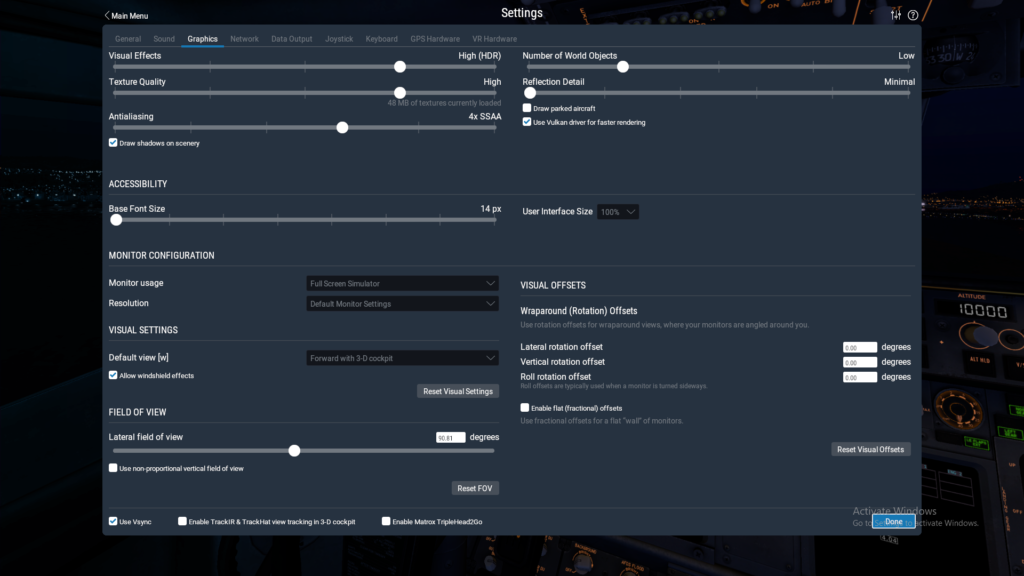
Tuning Sliders. Left are GPU controlled and Right are CPU controlled. Tick the VULCAN api box for better great FPS.
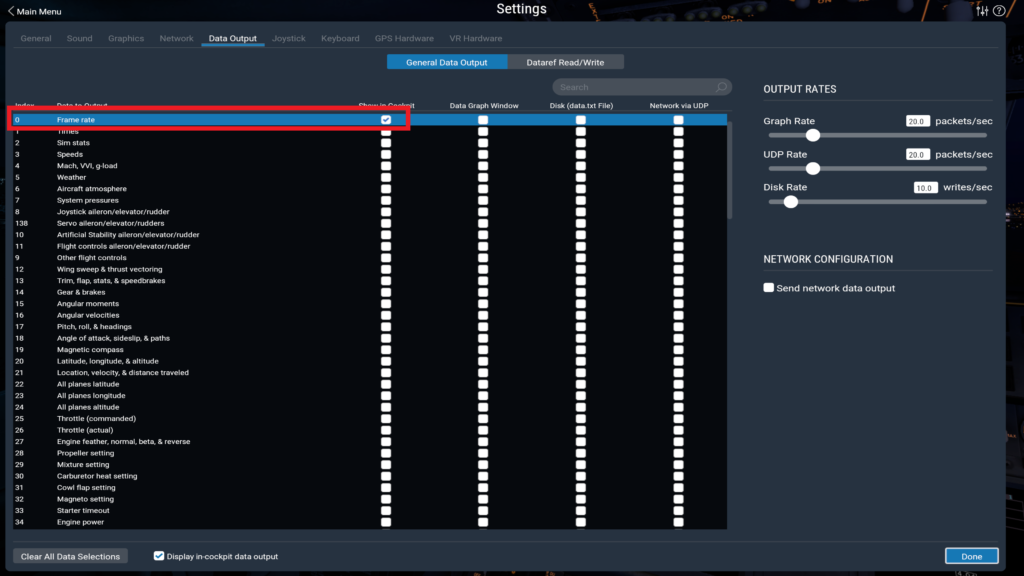
Select FPS data output so see FPS in Sim.
Your First Flight
This screen enables you to select your aircraft, weather from real world or presets as well as aircraft failures which can be set realistic and random. Here you can select combat in the aircraft options as well as how many AI aircraft will be flying near you.
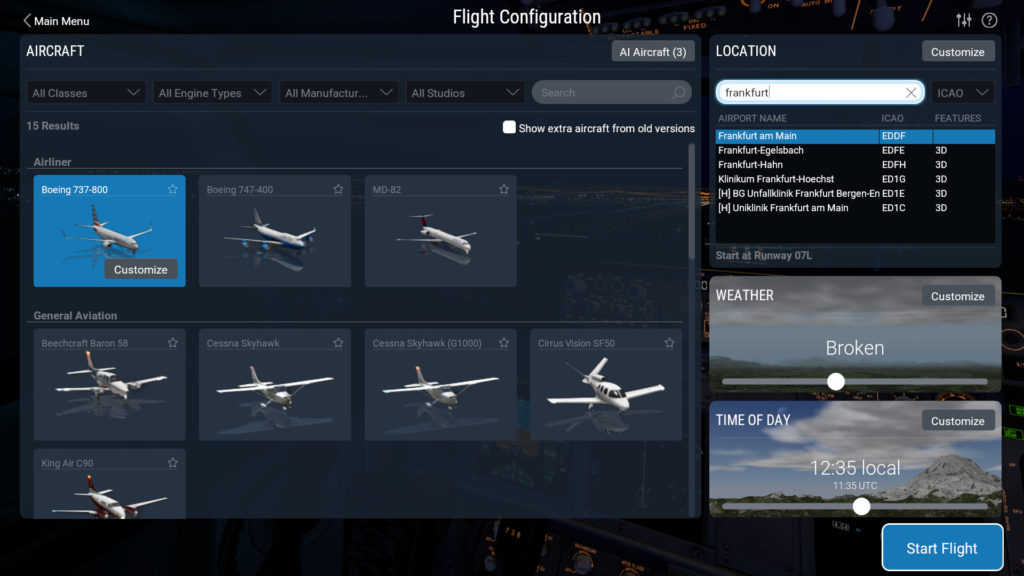
X Plane 11 Default Aircraft
This screen allows you to select your aircraft, set up real world or preset weather, even make your own conditions fast. You can also select time of day and your location to start.
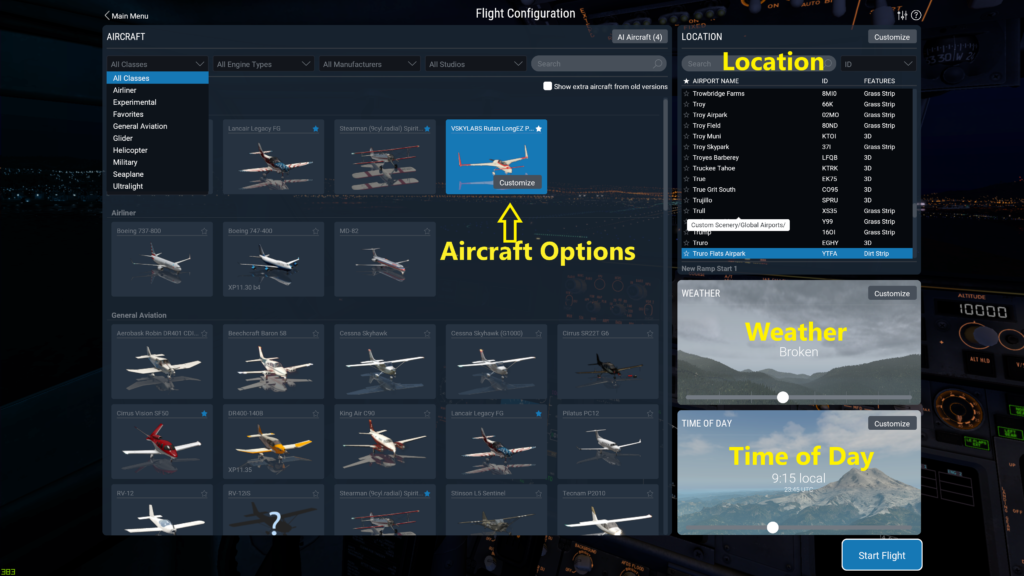
Configuring Weather – Real World – Preset – Your Own Weather
The weather screen has the options for presets like cavoc or Cat III weather, or you can set the weather to real world for the location your flying from. This can update regularly if you wish by selecting the update period at the top of the screen.
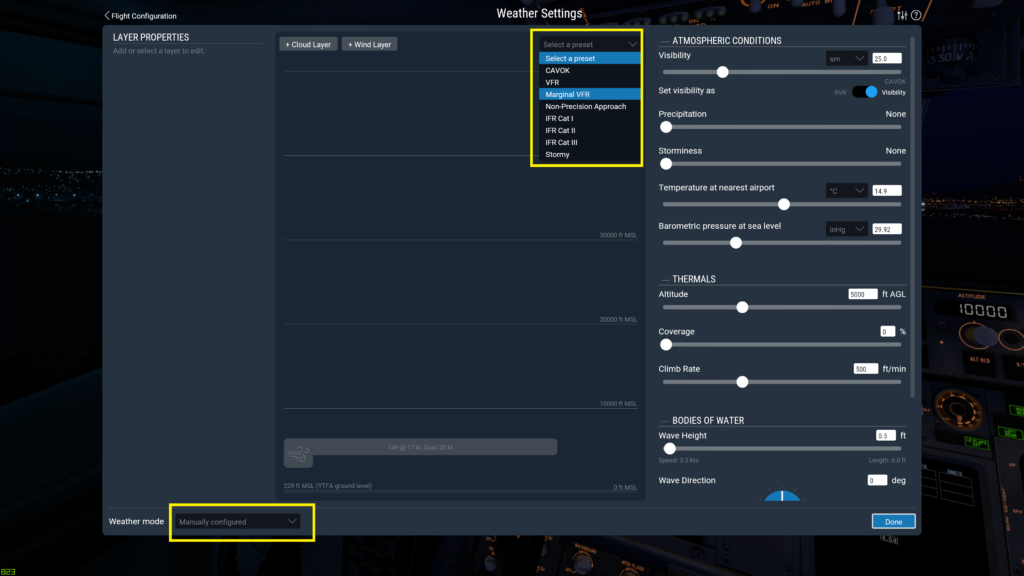
Virtual Reality in VR
Virtual Reality is natively supported in X Plane 11.40 and beyond. This is an amazing experience that does come with some issues for some simmers. I personally only fly VR these days with my Oculus Rift S. Its unspeakably immersive. Words cannot convey how amazing VR is. You just have to try it.

For some motion sickness can be an issue but this can be overcome by most by having small sessions and growing in length over time. It can occur if your FPS is to low. I find 40 fps in VR is really great.
If it drops to 30 or below its to slow and you feel the motion sickness coming on. Its Worth the effort In my opinion. Ill never play on a monitor again I don’t think!
Conclusion
I hope you have found this installing X plane 11 guide useful if your a beginner or somewhat experienced. If you have any questions regarding parts of the install please visit LetsFlyVFR Youtube Channel where you will find many answers as well.
Regards,
Gunnie
September 2020



