MSFS 2020 BETA 10 Stupendous PERFORMANCE NOW!
The release of Microsoft Flight Simulator 2020 has been plagued with performance issues since day one. Until now we have not had the tools needed to achieve the level of performance, we all wanted. Now, finally we do have a tool to make our performance what we dreamed of with the MSFS 2020 BETA 10 update! Getting smooth frame rates especially in Virtual Reality (VR) has proven very illusive until now! Let’s first agree that Flight Simulator 2020 is a monster on graphics, so we expect to need the best system to get excellent performance. You have needed more performance than is currently available to most average GPU’s fly it smoothly.
To really get the stunning performance out of it a RTX 3080 or RTX 3090 has been required. Those of us on average 10 series or 20 series and equivalent have been struggling since the MSFS 2020′ release. The release of Beta 10 has answered our prayers.

DLSS – Why is it so Important!
DLSS or Deep Learning Super Sampling is a real time, AI based technology from Nvidia. DLSS upscales the original image with super sampling while using a lower resolution image for the primary graphics cores. This means better FPS as the primary graphics cores are working on a low-resolution image. Eg: If you were to turn your 4k resolution down to 720p you will see a substantial FPS boost! The downside is the picture displayed will be very poor compared to the 4k image.

This is where DLSS steps in, using Artificial Intelligence (AI) specific cores. These are separate cores from the primary graphics processing cores and only in RTX cards. With software introduced into the core of a game DLSS can super sample the picture in real time back to your selected resolution. This process must be implemented at the developer level within the game to work. Now MSFS 2020 BETA 10 injects this incredible technology into our simulator.

MSFS 2020 BETA 10 has made the DLSS introduction a reality so finally achieving near ULTIMATE graphics settings with VR. I wanted to share with you how I am achieved impressive graphics and stutter free performance on my AMD 5600X- Nvidia RTX 2060 Super system.
MSFS 2020 BETA 10 – Tools You Need!
I am running MSFS 2020 Beta 10 in approaching ultimate graphics settings getting incredible stutter free performance in VR. These are the tools I use to get the incredible performance with my RTX 2060 Super.
- MSFS 2020 BETER RELEASE UPDATE
- LATEST NVIDIA DRIVER
- LATEST WINDOWS 10 HOME UP TO DATE
- OCULUS RUNNING OPENXR
- OPENXR TOOLKIT (DX11 ONLY)
- OCULUS TRAY TOOL
- Nvidia Control panel basic settings.
NVIDIA CONTROL PANEL.
First there are no magic settings in the NVIDIA Control panel. There are some YouTubers claiming massive FPS increases so thought I’d get this one put to bed first! I have the Power plan set to performance and not much else has changed. I’ll put the general and MSFS 2020 settings below for you to check out.



Getting the Beta 10 Sim Update.
The MSFS 2020 BETA 10 update is available currently by downloading the Xbox Insider Program App from the Microsoft Store. Download this app and tick the BETA PROGRAM box. The Xbox Insider Program app will download the update for you and install it.
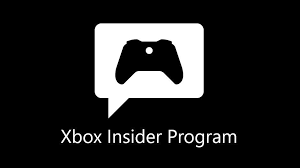
Start Microsoft Flight Simulator 2020 and go to the Content Manager. Here you will find additional updates to install before all the magic is ready. The download installed you will have DLSS available in both DX11 & DX12. The performance in testing I have seen so far still suggests Direct X 11 to be just a little better.

NVIDIA DRIVER & DLSS
The current MSFS 2020 BETA 10 release does not have a full Nvidia DLSS dedicated release driver as yet. When Update 10 is in full release, you can be assured Nvidia will release a full driver for Microsoft Flight Simulator 2020. The new driver should also yield even greater performance. In the meantime just maintain whatever driver you are using. I would recommend the latest one since there may be some DLSS features already included but not publicly announced.

OPENXR Runtime & MSFS 2020 BETA 10
The introduction of OpenXR runtime is a godsend for VR. It has been created by the Kronos group who are part of Facebook. It replaces whatever your driver is used in your VR headset. If you use WMR headsets your likely already using it. Its improved performance is noticeable on the Rift S. You can download the OPENXR Runtime app from the Microsoft Store. It’s free and installs itself. Once Installed you just select Beta program in your Oculus (VR) software once Installed to select OPENXR as your VR driver.

OpenXR Toolkit & MSFS 2020 BETA 10.
The OPEN-XR TOOLKIT is a free third-party piece of software. The toolkit uses Open-XR and allows manipulation of the super sampling in VR. You can use preset settings or get down and dirty fine tuning the visual settings for clarity. The second tool within the Open-XR toolkit is the FOVEATED RENDERING tool. This enhances performance my manipulating the visual quality and performance in the individual VR screen views.

Foveated rendering essentially divides each lense into three round zones. The centre, middle and outer rings to adjust the level of quality in each ring separately. Adjusting the rings to lower visual quality in the outer two rings and increasing the important central area can improve performance and quality. Eyes focus on the central zone of the lenses so the outer rings can be reduced to a lower quality. This will reduce GPU workload and increase the visual performance for the user. Performance and resolution are both improved in VR substantially using this method.
MSFS 2020 BETA 10 makes DLSS available in both DX11 & DX12. Please note that the OPENXR TOOLKIT only works in DX11.

MSFS 2020 BETA 10 – OCULUS TRAY TOOL.
The Oculus Tray tool also offer options for upscaling the resolution as well as ASW or Asynchronous Time Warp. The ASW can greatly improve visual performance. This technology helps by reducing stuttering by adding artificial frames and delivering a smooth framerate. In the past I have not enjoyed its performance it has to be said. Set poorly although the picture is smooth can still give you motion sickness. Everyone is different so try my settings and experiment if needed. If set correctly it can change the game experience incredibly! The settings I share with you have delivered a smooth clear motion sickness free experience. MSFS 2020 BETA 10 in combination with DLSS and these tools is now enjoyable.
Oculus Tray Tool Settings.
In the settings I only use ASW 18 FPS & a setting of 1.5 in the Super sampling option. I found the ASW setting did help amazingly but only at the 18 fps setting. Higher options like 30 and 45 made me feel a little unwell. Auto and adaptive didn’t work for me either.

I’m Not Using Oculus, What to Do!
The Oculus Tray tool I use has its settings included in Windows mixed reality utilities and others as well. The settings guide above should still be helpful if your using steam & WMR.

MSFS 2020 BETA 10 Graphics Settings. (DX11 ONLY!)
Let’s get into the MSFS 2020 BETA 10 graphics settings. It’s incredible that with DLSS enabled, using the high/ultra quality settings in 2D, my frames were around 60/75 fps. This I could not have dreamed of prior to DLSS being implemented. In VR I was seeing 40 fps but although the quality was very good in VR. It was stuttering badly in the headset; it was bad but not on the monitor!
The Answer to Stutters!
I needed an find an answer! The quality I hoped for so had been achieved so I went to the ASW settings for an answer to the stuttering. I experimented with 30 fps then 45 fps and none were any good. I then tried 18 fps and everything was smooth as butter.
MSFS 2020 BETA 10 Graphics Settings – PC & VR
The initial MSFS 2020 BETA 10 Graphics Settings I am using are the ones below in conjunction with the settings you see above. It takes all of these settings to make it work well on my PC.
Display Mode – Full Screen
Full Screen Resolution – 2560 x 1440
Anti-Aliasing – Off
Render Scale – 120 (This may increase yet depending on performance. Seems to effect the resolution in VR)
V-Sync – OFF
DIRECTX VERSION – DX11 – (The OpenXT Toolkit does not work with DX12 as yet).

MSFS 2020 BETA 10 Graphics Settings – VR 1
The MSFS 2020 BETA 10 Graphics Settings for VR as are as you see them below. I have the NVIDIA DLSS on and set to the quality setting. The remaining options you will see are primarily ULTRA or HIGH with only Ambient occlusion and light shafts at low or off.

Graphics Settings VR 3

Graphics Settings VR 3

MSFS 2020 BETA 10 Graphics Settings VR 4

Conclusion:
I hope this post will help you with MSFS 2020 BETA 10 graphics settings and give you the incredible performance I am currently enjoying. Its been a long time since I enjoyed MSFS 2020 with the lack of performance I have had previously. These settings are incredible on an Nvidia RTX 2060 Super and a big thanks to Pie In The Sky Tours who is responsible for these settings with the exception of the Oculus Tray tool which was my contribution. I copied the graphics settings from his video and would love to return the love. If you have not seen the PIE IN THE SKY TOURS YouTube Channel Please Visit and show him the love, he deserves it for the results I share with you here.
Author.
Brendon McAliece is an avid flight simulator user since the 1980 with MSFS and F-119 Stealth fighter being his first experiences. He brings two decades of real world experience working on jet fighters in the RAAF as well as in the Middle East with BAe Systems. He is retired living in the north of Thailand, speaks fluent Thai and loves sharing his life and simulator experiences.





