Your cart is currently empty!
Ultimate X-Plane 12 Beginners Guide to Incredible Flying.
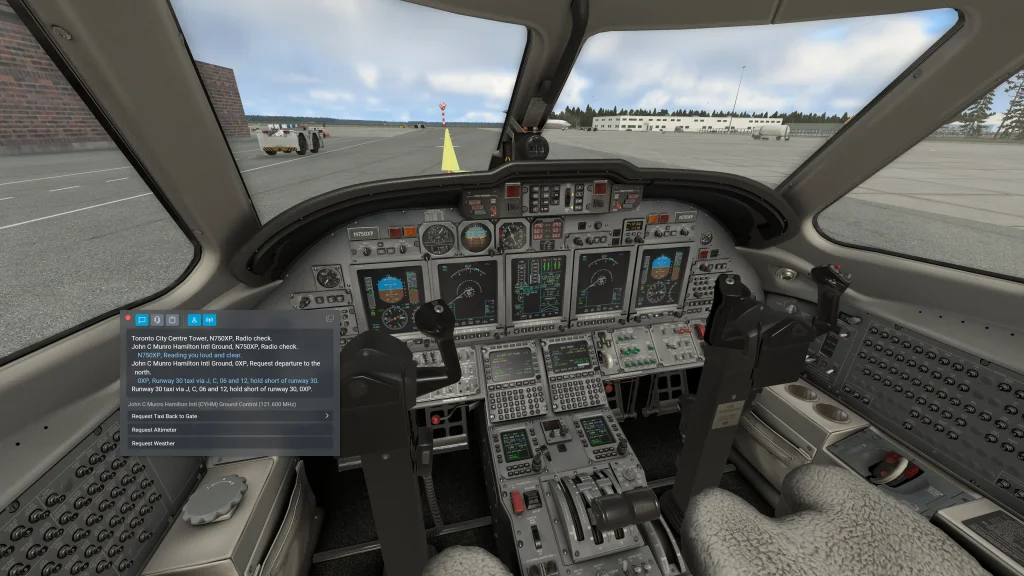
Ultimate X-Plane 12 Beginners Guide to Incredible Flying.
Introduction to X-Plane 12
This X-Plane 12 Beginners Guide is aimed at the new sim pilot discovering all the intricacies of flight simulator flying. It’s also aimed at explaining X Plane 12’s many features, so they have a better understanding when choosing X Plane 12 as your flight simulator. X-Plane 12 is far more than a flight simulator; it is a cutting-edge platform that seamlessly blends entertainment, education, and professional-grade training.

With its unmatched dedication to realism and accuracy, X-Plane 12 has earned its place as a favorite among aviation enthusiasts, student pilots, and professionals. Whether you are logging virtual hours to supplement flight school or simply seeking to experience the thrill of flying, X-Plane 12 provides the ideal environment to explore the skies. Let’s dive into the What – When Where – How and Who of the explain environment and why it’s unbelievably good.
Flight Modeling: The Heart of X-Plane 12 and Why it’s Different!
What is Blade Element Theory?
At the foundation of X-Plane’s unprecedented realism lies Blade Element Theory (BET) created by its founder, Austin Meyer back in 1995. Unlike conventional flight simulators that use static performance tables to approximate how an aircraft flies, X-Plane’s BET calculates aerodynamic forces in real time on every centimeter of every wing, fuselage and propeller.
It does so by breaking down an aircraft into small components or “blades” and simulating how each interacts with airflows. This method accounts for every minute variable, such as wind, wing shape, and control inputs, resulting in an authentic flying experience. BET makes X-Plane 12 not just a simulator but a dynamic physics engine that adapts to every scenario. It’s the reason you will find aircraft crabbing in a cross wind and eventually stall and crash when in icing conditions.
The whole environment acts on the aircraft to give you the most accurate representation of a real aircraft while still being at home.
Click to Jump to your Desired Section in the Post.
- Getting Started Main Menu
- Tips for Beginners
- Installing X-Plane 12
- Graphics Setup Guide
- PC SYSTEM OPTIONS for X Plane 12
- Features and Systems
- Aircraft and Scenery Mods
- Wrap-Up: Price and Lifecycle

X-Plane 12 Program Features
X-Plane 12 introduces a plethora of enhancements that significantly elevate the flight simulation experience. Below is a detailed examination of its most notable features:
Advanced Graphics Enhancements
X-Plane 12.1.0 places a strong emphasis on graphical improvements to augment visual realism. The introduction of bloom lighting effects allows ultra-bright light sources, such as the sun or aircraft lights, to “leak” light into surrounding areas, creating a more natural and immersive visual experience.
Additionally, the implementation of Robust Contrast Adaptive Sharpening (RCAS) and advancements in Multi-Sample Anti-Aliasing (MSAA) contribute to crisper and more refined imagery.These enhancements collectively provide a more photorealistic environment, enriching the overall simulation experience.
Enhanced Aircraft Systems
The update introduces significant advancements in aircraft systems, particularly with the Garmin G1000 avionics suite.New features include ADS-B simulation, a Stormscope page, traffic map integration, and airport METAR flags, among others.These additions offer pilots a more comprehensive and realistic navigation experience, closely mirroring real-world avionics functionalities.Furthermore, the inclusion of the STEC ST-360 autopilot system provides users with more sophisticated flight control options, enhancing the realism and complexity of flight operations.
Refined Flight Model Dynamics

X-Plane 12.1.0 brings notable improvements to its flight model, incorporating features such as manual flap systems, dial-a-flap functionality, and electric clutches for helicopters.These enhancements allow for more precise control and a more authentic flight experience. The addition of single-lever control for turboprops further streamlines engine management, reflecting real-world aircraft operations and providing a more immersive simulation environment.
Weather System Overhaul
The weather system in X-Plane 12 has undergone a comprehensive overhaul to enhance realism.The introduction of a new real weather server addresses previous data inconsistencies, ensuring more accurate and reliable weather updates. Improvements in METAR parsing reduce instances of unexpected precipitation, and bug fixes have been implemented to eliminate anomalous cloud formations, resulting in a more authentic and immersive atmospheric experience.
Advanced Particle Effects
The simulation now features advanced particle effects that add to the visual realism.Users will observe sparks resulting from pavement collisions, ground spray from aircraft wheels and engines, and brownout or whiteout conditions when operating helicopters or powered lift aircraft in certain environments.These effects contribute to a more immersive and dynamic simulation experience, closely replicating real-world scenarios.
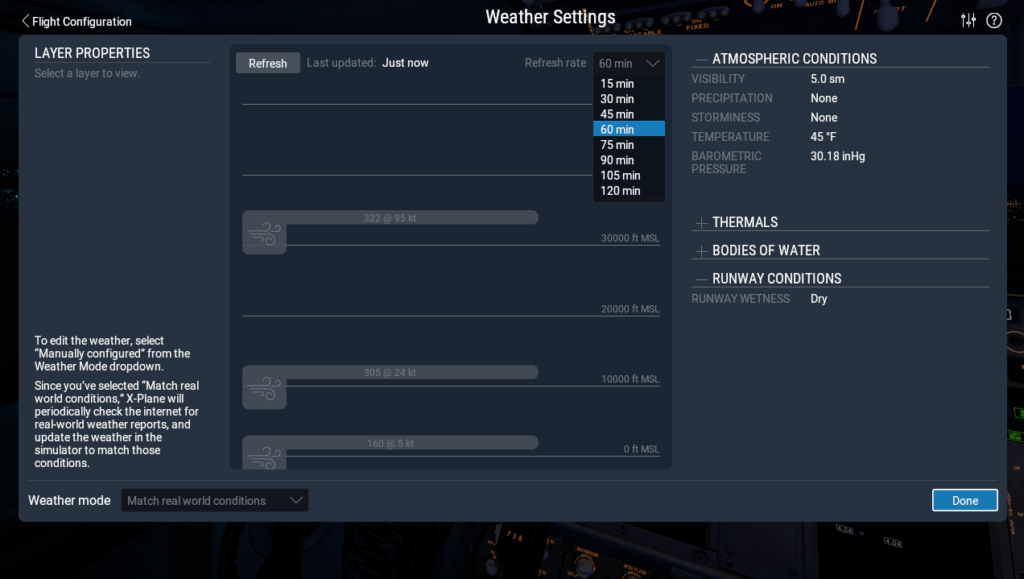
Improved Air Traffic Control (ATC) System
The ATC system has received numerous bug fixes and improvements to enhance communication and operational efficiency.These updates aim to provide a more seamless and realistic interaction between pilots and air traffic controllers, contributing to a more authentic flight simulation experience.
Physics-Based Camera Dynamics
A notable addition is the physics-based camera system, which simulates the natural movements of a pilot’s viewpoint in response to aircraft acceleration and motion. This feature adds a layer of realism by mimicking the slight shifts and movements a pilot would experience, thereby enhancing the immersive quality of the simulation.
Dual Jetway Functionality
Addressing user feedback, X-Plane 12.1.2 introduces support for dual jetways, allowing aircraft with multiple boarding doors to utilize two jetways simultaneously.This enhancement improves the realism of ground operations and streamlines passenger boarding processes, reflecting real-world airport logistics. This feature has been long awaited by the airline pilots in the community. It’s been positively received by all.
Expanded Library of Scenery Objects

The update enriches the simulation’s environment with new library objects, including passenger stairs, airport buses, and ground power units. These additions provide greater variety and detail in airport scenery, contributing to a more lifelike and engaging ground experience. Creating your own airports or populating them to be more realistic is an easy and enjoyable pastime.
WED is available free tool for achieving your dreams as well as uploading and sharing with the community. Gawler Airport YGAW is one I have done personally which has been accepted and now my version rolls out with X Plane 12 main program.
What Aircraft Are Included by Default.
The list of X Plane 12 aircraft is quite extensive and being there are only home use and Professional which are the same essentially except for some FAA/CAA requirements for performance and has some projector software the aircraft choices are the same.
X-Plane 12 comes with a diverse fleet of default aircraft, encompassing various categories such as airliners, general aviation, military jets, helicopters, gliders, and experimental planes. Below is a comprehensive list of these aircraft:
Airliners:
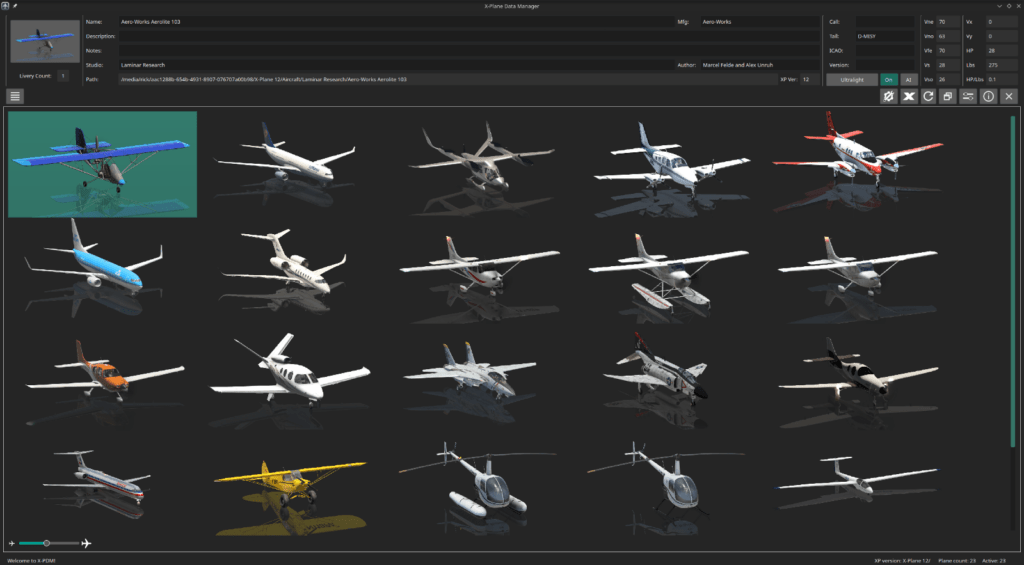
- Airbus A330-300
- Boeing 737-800
- McDonnell Douglas MD-82
General Aviation:
- Aero-Works Aerolite 103
- Beechcraft Baron 58
- Beechcraft King Air C90B
- Cessna 172SP Skyhawk
- **Cessna 172SP Skyhawk (G1000) **
- **Cessna 172SP Skyhawk (Floats)**
- Cessna Citation X
- Cirrus SR22
- Cirrus Vision SF50
- Lancair Evolution
- Van’s Aircraft RV-10
Military:
- Grumman F-14D Super Tomcat
- McDonnell Douglas F-4 Phantom II

Helicopters:
- Robinson R22 Beta II
- **Robinson R22 Beta II (Floats)**
- Sikorsky S-76C
Gliders:
- Schleicher ASK 21
Vintage:
- Piper PA-18-150 Super Cub
- Stinson L-5 Sentinel
This selection provides users with a broad range of aircraft to explore various flight dynamics and operations within the simulator.
Getting Started Main Menu
Comprehensive Guide to the X-Plane 12 User Interface
X-Plane 12 introduces a modern, streamlined user interface designed to make flight simulation more accessible and enjoyable for beginners while providing all the depth and control seasoned users expect. This guide will walk you through the layout and features of the interface, starting from the opening screen to the various settings and configuration pages. Whether you’re a newcomer or a veteran, understanding the interface is the first step toward a seamless simulation experience.
Opening Page: The Main Menu
When you launch X-Plane 12, you are greeted by the Main Menu, a clean and intuitive hub for all your flight simulation needs. The layout includes the following key sections:
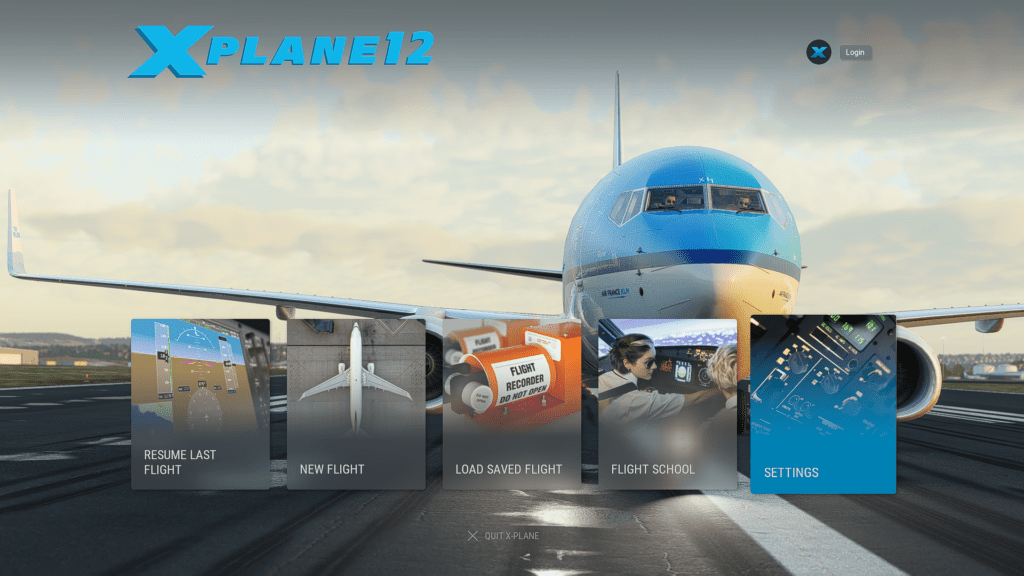
- New Flight
- Begin a flight by selecting an aircraft, location, and weather conditions.
- Quick access to popular presets for a faster start.
- Ability to save custom flight setups for later use.
- Resume Last Flight
- Jump back into the simulator where you left off.
- Ideal for those who want to practice or continue exploring a specific scenario.
- Flight School
- Learn the basics of flying with tutorials and training missions.
- Progress tracking to monitor your improvement and completed lessons.
- Settings
- Configure graphics, controls, sound, and other preferences.
- Includes advanced settings for power users, such as data output options and custom rendering tweaks.
- About
- View details about the version, credits, and licensing.
- Links to the developer website, support resources, and the X-Plane community.
- Exit
- Close the application safely and return to your desktop.
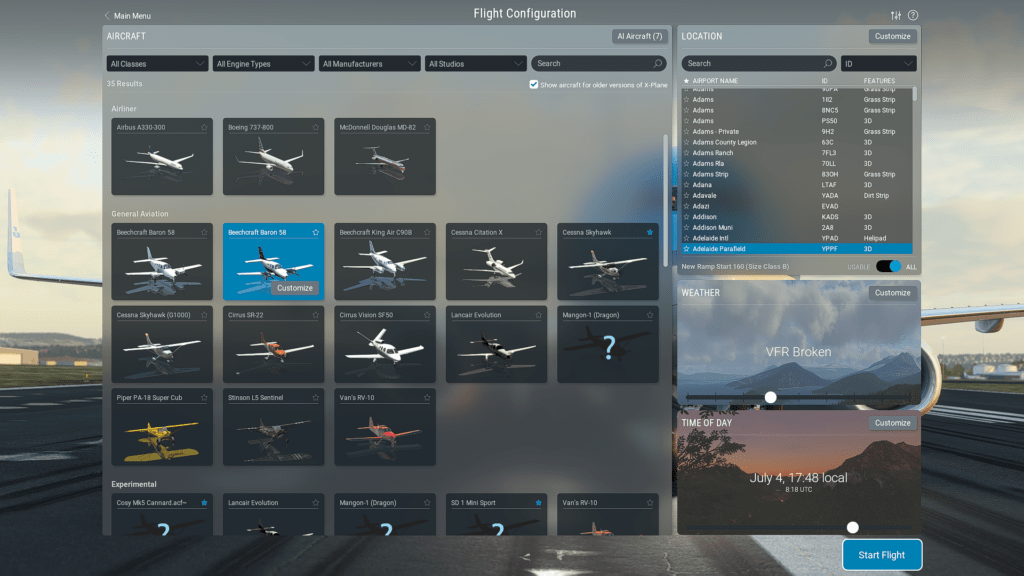
Sub-Pages and Their Features
New Flight Page
- Aircraft Selection:
- Browse a catalog of default and custom-installed aircraft.
- Detailed information for each aircraft, including type, performance specs, and liveries.
- Filter options to sort by category, size, or manufacturer.
- Location Selection:
- Choose from global airports or custom sceneries.
- Map view for easy navigation and selection of departure and arrival points.
- Save favorite locations for quick access.
- Weather Settings:
- Set real-world weather or customize wind, clouds, temperature, and visibility.
- Real-time updates for dynamic weather changes during flights.
- Time and Date:
- Adjust the simulation time for realistic lighting conditions.
- Includes presets for dawn, noon, dusk, and night flying.
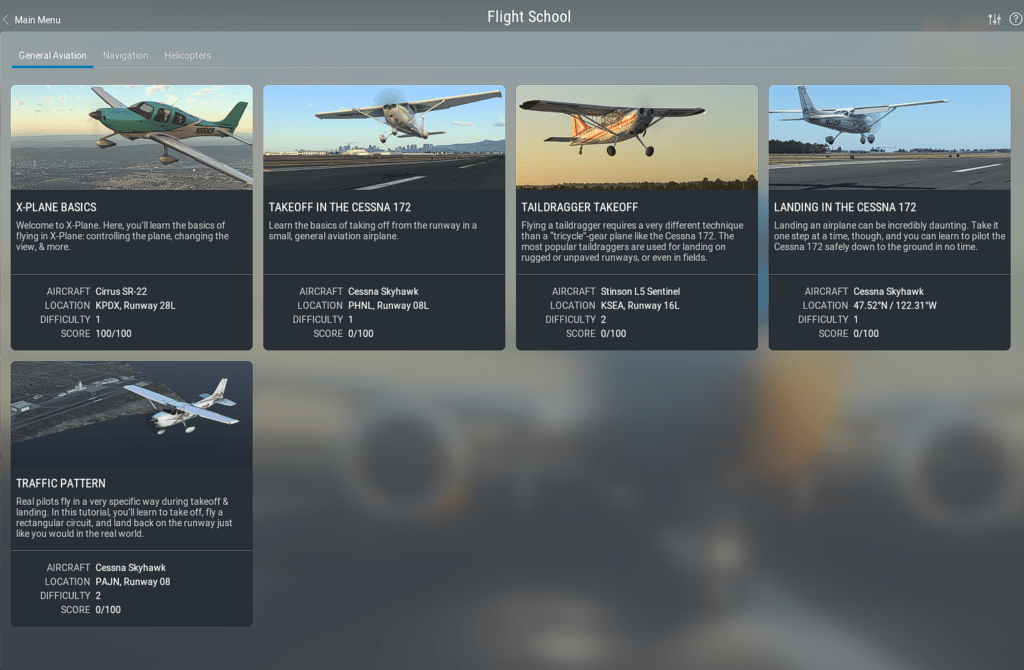
Flight School Page
- Basic Tutorials:
- Lessons on fundamental controls, takeoff, and landing.
- Includes interactive guidance with visual markers and audio prompts.
- Advanced Training:
- Complex procedures like instrument flying, emergencies, and advanced navigation.
- Focused lessons on specific aircraft systems such as autopilot and avionics.
- Scenarios:
- Practice specific challenges like mountain flying, carrier landings, or short-field operations.
- Scenarios are designed to improve both skills and confidence.
Settings Page
- Graphics:
- Adjust visual settings, including resolution, anti-aliasing, and texture quality.
- Options for enabling or disabling effects like shadows, reflections, and HDR lighting.
- Controls:
- Configure hardware controllers (joysticks, yokes, pedals).
- Assign custom key bindings and sensitivity adjustments.
- Calibration tools for fine-tuning input devices.
- Sound:
- Control individual audio sliders for engine, environment, cockpit sounds, and ATC communications.
- Enable or disable spatial sound effects for a more immersive experience.
- Network:
- Set up multiplayer or connect to external services.
- Includes options for data sharing and live traffic integration.
- Data:
- Manage GPS data, flight logs, and real-world navigation updates.
- Integration with third-party tools for enhanced flight planning and analysis.
About Page
- Access details about your installation, including:
- Version number and licensing information.
- System requirements and compatibility notes.
- Links to support, updates, and community forums for additional resources.
Tips for Beginners
- Start with the Flight School to build confidence in the simulator. It’s designed to take you from the basics to more advanced techniques at your own pace.
- Use the Resume Last Flight option to practice repeatedly in the same environment. Repetition helps solidify skills and build muscle memory.
- Explore the Settings page early to ensure your controls and graphics are optimized for your system. A well-configured setup can significantly enhance your experience.
- Take advantage of the New Flight presets and save your own setups for convenient access in the future.
- Don’t hesitate to join the X-Plane community through the links in the About page. Fellow enthusiasts often share valuable tips, custom content, and troubleshooting advice.
By familiarizing yourself with the user interface, you’ll quickly find that X-Plane 12 is both powerful and approachable, making it easier than ever to embark on your flight simulation adventures. The combination of a user-friendly design and extensive features ensures that there’s something for everyone, whether you’re flying casually or pursuing a deeper understanding of aviation.
- Latest CPU’s Available Now – Amazon.com
- Get a NEW GPU Best Performance – AMAZON.com
- Upgrade RAM Here today – AMAZON.com
- Prebuilt PC Options – AMAZON.com
Where to Get X-Plane 12
Acquiring X-Plane 12 is straightforward. You can purchase it through the official website at X-Plane.com, Steam, or authorized retailers. These platforms provide secure access to the software and updates to keep your simulator running smoothly. X-Plane 12 beginners guide is here to give you all the options so we will talk about the demo soon but be aware you can download a good chunk and test fly it for absolutely free, but the controls stop working after 15 minutes. If you restart the flight – Not the sim, you can fly some more till you decide, yes this is the one for me!
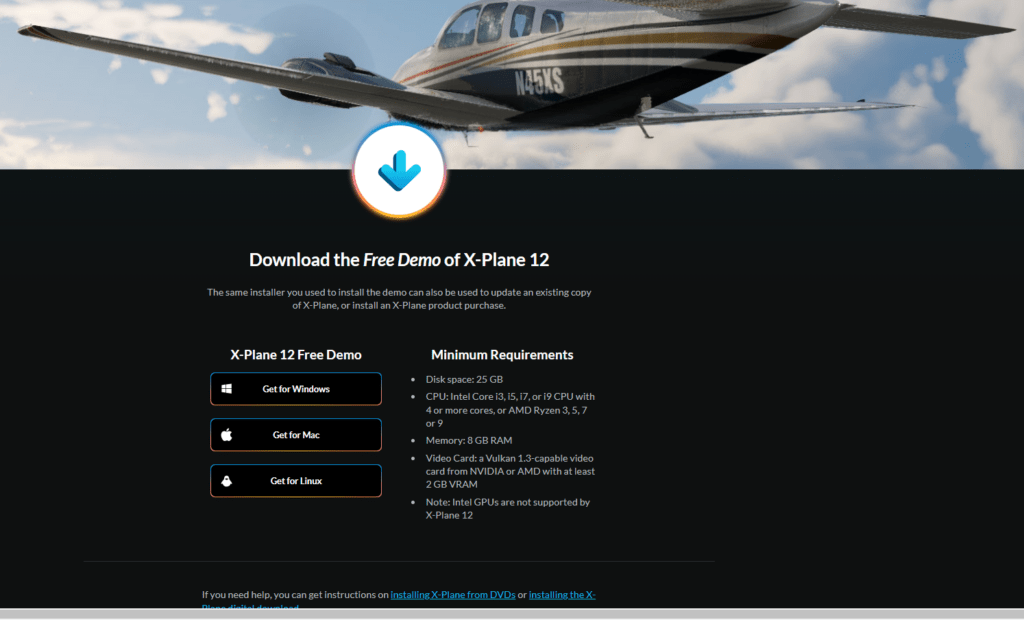
X-Plane 12 Demo: Test Your PC Specs
Before making the full investment, download the free X-Plane 12 demo. This demo allows you to evaluate how well your system handles the simulator. Featuring the same realistic flight modeling and graphics as the full version, the demo is an invaluable tool for gauging your computer’s performance capabilities and compatibility.
If your new to flight simulation let me help you understand something critical. Flight simulations are probably the most taxing game type you can install. They are incredibly hard on CPU and GPUs when trying to get the best performance.
If you’re purchasing a new PC or planning to start flight simming on an old PC, then don’t expect high FPS numbers in these programs. If you play at 1080P the CPU you have does the majority of the work so this needs to be the best, you can afford. Currently the AMD RYEN X3D chips which are focused on gaming performance are the best option in 2025.
If your choice of resolution is 1440P or 4K then the GPU takes up more and more of the workload and then this will determine your performance.
Reference PC System.

My own current system for comparison is a Ryzen 5 5600X – Nvidia RTX 3070 (8GB) with 64 GB DDR4 -3200 MHz ram and SSDs for storage. In this configuration in 1080P in X Plane 12 I can max everything except the Antialiasing which 8X is the max I can use out of a possible X 16. I can achiever 40-50 fps.
In VR it struggles on my Oculus Rift S and I’m getting around 30-40 fps with medium to high setting but not maxed out. I really need the upscaling feature in the Oculus Tray tool and use the ASW (Asynchronous Space warp) which is a bit like upscaling technology to make the whole experience quite good.
I hope this comparison can give you a basis to determine what you could achieve with your system as well as help with buying a new PC if that’s your path. My suggestion would be at least a Ryzen 7 7800x3d with at least an RTX 4070 or 7800XT would be a great start or be patient and check out the new NVIDIA 5000 series when it releases at the end of January 2025 with 5070 versions available in February 2025 if your pockets are not limitless.
The Value for money could well the AMD Radeon 9070 now expected to release in March 2025 with current rumors. It’s likely you will get similar performance but at a much more pocket friendly price. It depends on the features like ray tracing which X Plane does not use as well as DLSS which X Plane 12 also does not use.
Save the cash I’d say and go AMD. It’s the path I’m certainly considering, and I have been an Nvidia fanboy for years. (FYI)
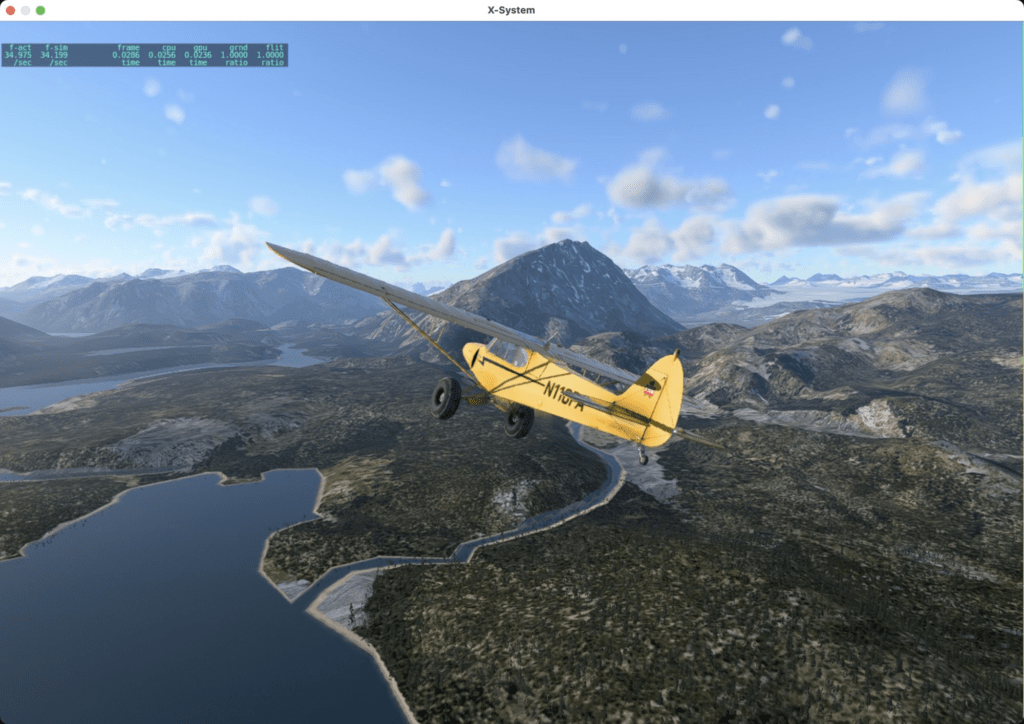
Limitations of the Demo
While the demo offers a robust taste of X-Plane 12’s capabilities, it does come with restrictions. Flight duration is capped, and access to certain features is limited. Nevertheless, it provides a comprehensive preview of the simulator’s performance and features. The DEMO us a great feature allowing anyone to test out the sim as well as their current hardware before purchasing. No other simulator I know of has this option.
Download the DEMO here – You can set it up and fly a limited area and everything works as per full download. It is a full download but limited play area and limited play time. You can fly as many 15-minute flights as you like but at the end of each 15 minutes the controls stop working.
Just start a new flight and have some more fun! You don’t have to take off every flight as you can select in the menu to customize your starting point at 3 nm or 10 nm from a given airport to fly approaches or simply have some fun starting in the air. All the X Plane 12 aircraft are available to you so test them all out and see what’s your favorite.
Welcome to the X Plane 12 flight simulator community. I hope this Ultimate X-Plane 12 Beginners Guide helps you get started smoothly. There is a lot of fantastic things to discover here.
Installing X-Plane 12
Using the Installer
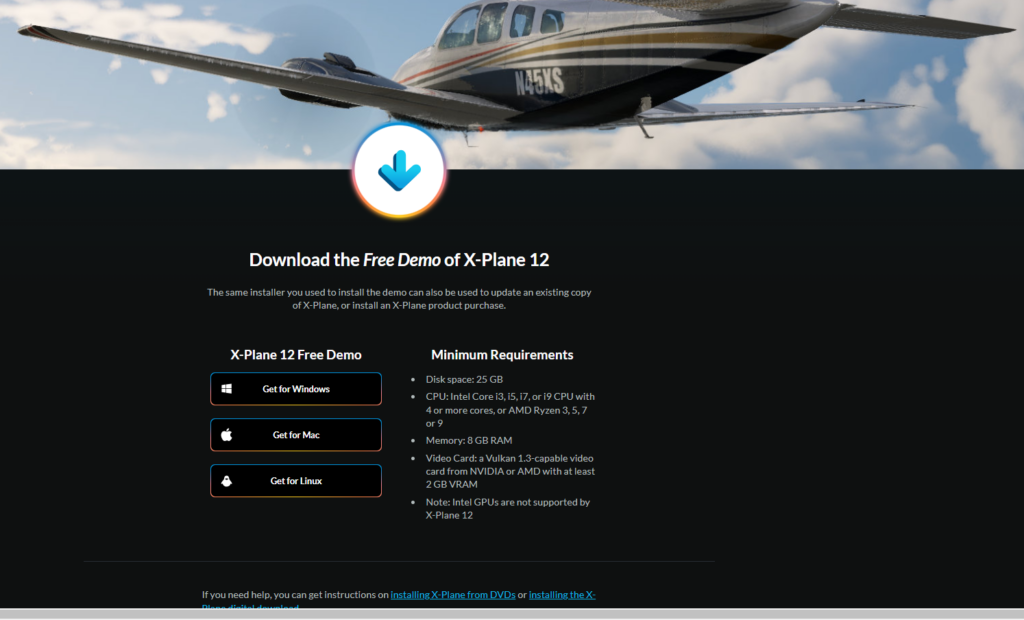
Installing X-Plane 12 is a user-friendly process. Simply download the installer from the official website, run the application, and follow the guided steps. You can customize your installation to include only the elements you need, saving storage space and installation time. There are options to install as much of the world scenery as you desire.
You can run the installer anytime and add or remove the areas you don’t want if you have a need to save space. The installer is downloadable from the X Plane website and is included in the DEMO download if you have chosen to test it out first. Before you can add additional scenery, you will need to have purchased the product and have the purchase code available to past into the required boxes before you become the full-fledged X Plane 12 pilot you want to be.
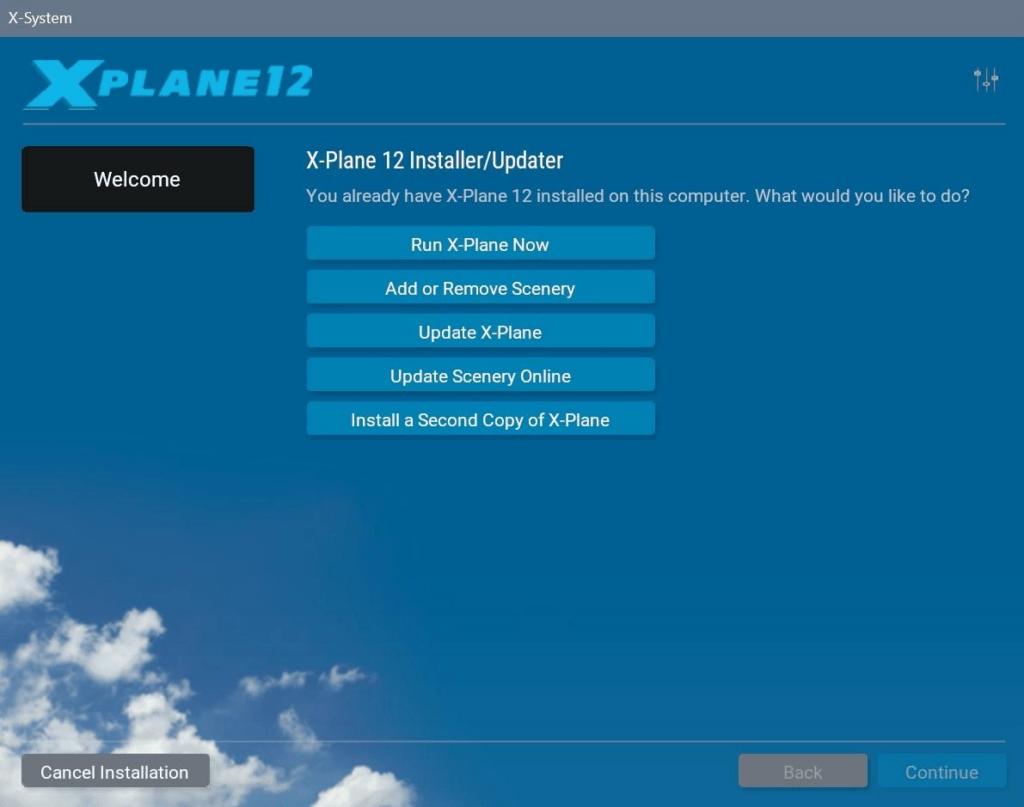
The installer is also the way you can keep your X Plane 12 installation up to date as new releases become available. There are usually updates on a monthly basis as features are added, improved and also any bugs fixed. I would recommend making a shortcut to it for your start menu or desktop so you can access it easily. Note there is a box allowing you to get the beta releases if you would like to get everything as soon as its available. Beta releases are often the X Plane version release cycle. It’s easy, convenient and ready right now.
Scenery Downloads
One of X-Plane 12’s standout features are its modular scenery system. Rather than downloading global data, you can select specific regions, saving significant storage space. Additionally, you can add or remove scenery packs at any time, tailoring the experience to your preferences or travel plans. In the updater you can select the scenery button in the menu and click on the unhighlighted areas of the world you would like to explore. Again, just open the X Plane 12 Updater – Select the scenery tab and click what you would like to either add or remove from your simulator. It will download and install automatically.
Just click and approve and sit back while these areas become available. It takes a while and ensure you have enough storage space available as well.
Controller and Joystick Setup
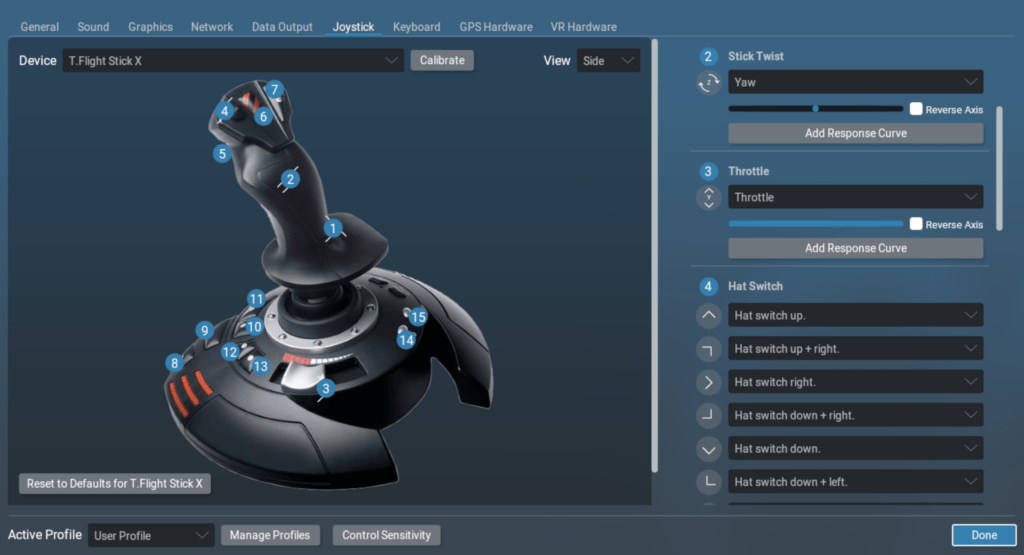
To unlock the full potential of X-Plane 12, a high-quality controller setup is essential. The simulator supports a wide range of peripherals, from basic joysticks to advanced yokes, rudder pedals, and throttle quadrants. Plug-and-play functionality ensures compatibility, while the in-sim calibration tools allow fine-tuning for precision. A properly configured setup elevates the immersion and makes every flight feel intuitive.
You will find the setup menu located on the initial screen where you can find the Joystick Tab. Here you can allocate functions to all the buttons on your controller as well as calibrate it so wit works perfectly. It is possible to adjust the realism of the controller as well from truly realistic to less so. It’s a simple and easy process.
Allocating buttons just select the controller in the Lefthand drop down menu if you have more than one. Push the button you wish to allocate, and it will flash so you can identify it. On the right is a search box so
Graphics Setup Guide
Understanding CPU vs. GPU Intensive Sliders
Optimizing graphics settings in X-Plane 12 can be a daunting task for newcomers, as the simulator is highly configurable and resource-intensive. A balanced approach to CPU and GPU usage is critical. Certain sliders, like “World Objects” and “Number of AI Aircraft,” are CPU-dependent, as they influence tasks like object placement and real-time calculations. Others, like “Texture Quality” and “Antialiasing,” primarily load the GPU, focusing on rendering clarity and realism.
CPU vs. GPU Tasks Visualized
Knowing which sliders impact your system most helps optimize performance, particularly if your PC has uneven hardware strengths.
Recommended PC Specifications
To fully enjoy X-Plane 12, a high-performance system is strongly recommended:
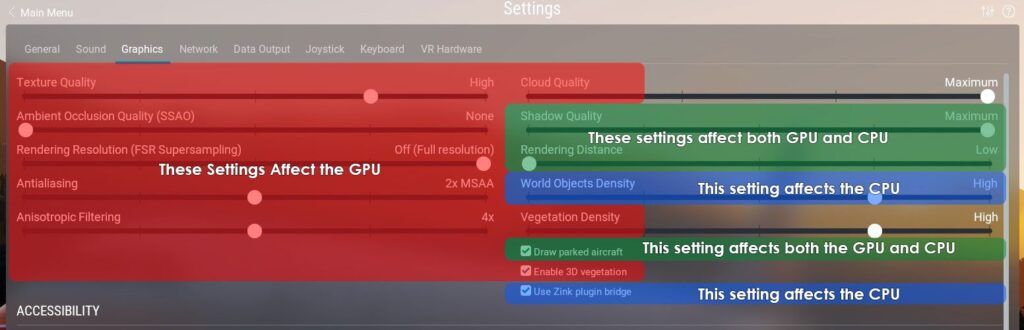
The specs below are the recommended settings from X Plane but honestly, I would get something a lot more modern so let me guide you with what I’d start with considering average buyer cash spend and not just selecting the highest spec PC since most of us can’t afford $2000 USD plus for a GPU alone. Let’s be realistic and of course adjust as you need with finances but resolution has more to do with choices than anything else!
TO reiterate from earlier in my X-Plane 12 Beginners Guide – If your using just 1080P (I am), you need a better CPU and can lower the GPU requirements. If your more 144p or 4K or even 8K if that’s possible, surely it will be soon, your GPU is the focus of the spend and you can spend a little less on CPU and a bit more on GPU to achieve great performance.
X Plane 12 Website Recommended:
- CPU: Multi-core processor with high single-thread performance (e.g., Intel i7 or AMD Ryzen 7)
- GPU: NVIDIA GTX 1070 or AMD equivalent, or better
- RAM: 16 GB minimum; 32 GB preferred for complex scenarios.
LetsFLyVFR.com recommendations from my own experience.
PC SYSTEM OPTIONS for X Plane 12
AMD AM4 Options – Upgrade Only – Cheaper Generally.
AM4 System is a great way to get a less expensive system or if you’re on AM4 still as I am then you have a great CPU option such as the Ryzen 5800X3D. The 3D V cache assists gaming performance amazingly so a great choice. You can get the Ryzen 7 5800x3d at Amazon.com for under $220 USD at time of writing.

Considering GPUs, I really believe the AMD RADEON options with more VRam are the best option. X Plane 12 does not have DLSS or Frame Generation natively, so the raw performance is the best choice. The AMD Radeon RX 7800xt would be a great option. If you like check the AMD Radeon RX 7800xt out at Amazon.com here and it’s about $100 USD cheaper than the competitor. Optionally you could go for the Nvidia RTX 4070 purely on features that are not required in X Plane 12, but you may want them for other games. The new Nvidia 5000 series and AMD Radeon 9070 models are due early this year (2025) so that could be an option if your patient.
Future Proofing Consideration.
Note with the AM4 option your future upgradability is pretty limited since it has been superseded by the AM5 platform. It’s a great upgrade if you want to play X Plane 12 and are ALREADY on AM4. If your buying new, then the AM5 Platform is what you should buy! NO doubt in my mind there!
In either case I would recommend at leased 32GB of DDR4 Ram and as fast as you can get for AM4. I believe 3600 MHz is the fastest but check. I have 3200 MHz and 64 GB as DCS World which I also love requires certainly more than 32 GB when on busy servers. XP12 should be happy at 32 GB DDR4 though.
AMD AM5 Options – NEW BUILD – Better performance – More cost initially – Grater future proof Option.
Building a new PC currently the best path still has to be with AMD and the AM5 socket! The CPUs are faster and certainly more reliable than the INTEL options with a lot of continuing issues with Intel CPUs reported as failing due to a number of technical reasons. At around $500 USD there is the Ryzen 7 7800X3D available on Amazon.com or for a bit more the Ryzen 5 7600x also available on Amazon.com for more of a budget build at around $200 USD on Amazon.com as well.
Choosing a GPU goes again back to resolution and the previous options of the RTX 4070 and AMD RADEON 7800XT (Amazon.com) are the best options till the new generation are revealed and available.
Why PCs Struggle with Flight Sims
Flight simulators like X-Plane 12 are significantly more demanding on PC CPUs and GPUs compared to traditional games due to the immense complexity involved in accurately modeling aircraft, environmental factors, and real-world physics. Unlike most games that often focus on rendering static or scripted scenes, flight simulators require real-time calculations for a range of dynamic systems, such as aerodynamics, weather, flight dynamics, and even complex interactions between the plane and its surroundings.

Each individual surface of the aircraft, from wings to control surfaces, needs to be simulated with a high degree of fidelity to ensure realistic flight behavior, which demands substantial CPU power for calculations. On the GPU side, the visual fidelity of flight simulators is often much higher, with realistic terrain, atmospheric effects, and cloud systems all rendered in real-time.
The simulation of these dynamic elements at high resolution and smooth frame rates is a massive workload for both the CPU and GPU, especially as the scale and detail of the environment increase. Unlike traditional games, where 60FPS is relatively easy to achieve thanks to a more controlled and less dynamic environment, flight simulators push hardware to its limits because they have to process all of these variables at once. Flight simulation is demanding and making consistent frame rates a much greater challenge.
In essence, the sheer computational demands of modeling physics, aerodynamics, and environmental interactions in real time are what set flight simulators apart and make them far more demanding on system resources.
Features and Systems
ATC System
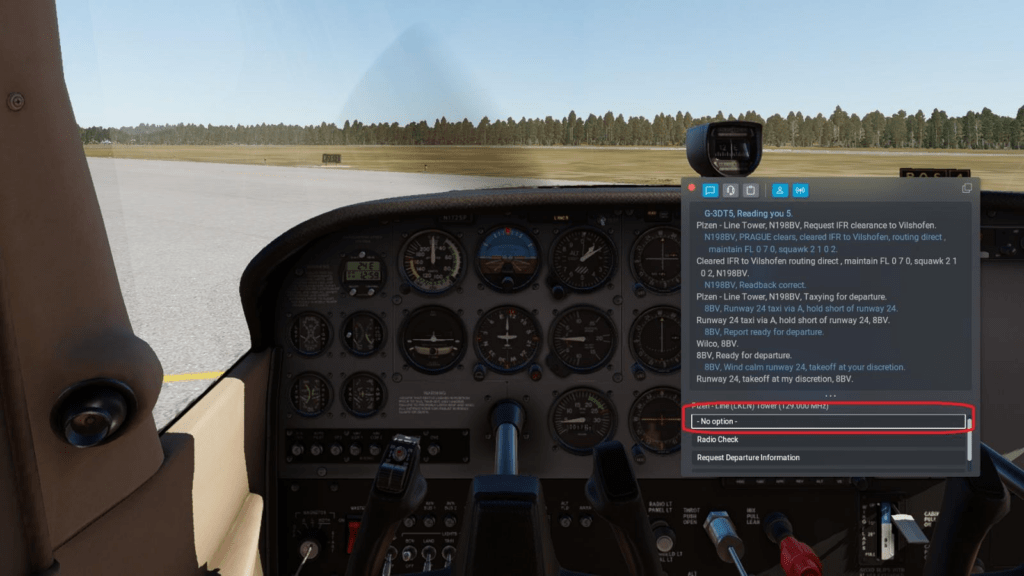
X-Plane 12’s ATC system is a solid feature that enhances the realism of the flight simulation experience, offering a more immersive and dynamic atmosphere. While it’s not perfect, it stands out for its attention to detail, especially in its use of regional voice actors from around the world. This inclusion of diverse accents and dialects helps simulate the global nature of air traffic control, making interactions feel more authentic depending on your location in the world.
The ATC system handles the basics well, providing instructions for taxiing, takeoff, cruising, and landing. However, it can sometimes lack the complexity or responsiveness found in more advanced systems, and the communication can feel somewhat scripted. For simmers seeking an even more immersive experience, moving to an online ATC network like VATSIM offers a higher level of realism with live controllers and real-world traffic.
VATSIM brings real human interactions, further improving the realism of communication and allowing for more complex flight scenarios, though it requires an active internet connection and a higher level of commitment. In general, X-Plane 12’s ATC offers a great baseline, but for those looking for the highest level of immersion, the online options provide an upgrade that’s hard to beat.
Graphics Levels
X-Plane 12 scenery represents a new standard in flight simulation, offering a wealth of features designed to enhance realism and immersion. The simulator includes advanced atmospheric effects, such as volumetric clouds and dynamic lighting, that respond realistically to weather conditions. Seasonal changes are now fully integrated, allowing landscapes to transform naturally with the time of year, from snow-covered terrains to vibrant autumn foliage.
The high-quality scenery also incorporates accurate topographical details, improved water physics, and highly detailed airports. While Microsoft Flight Simulator (MSFS) boasts more visually striking graphics overall, its recent updates have drawn criticism for prioritizing accessibility over the simulator’s original depth, likening it more to a console game.
X-Plane 12, by contrast, maintains a focus on realism, making it the go-to choice for aviation enthusiasts who value authenticity over aesthetic appeal. The debate ultimately boils down to personal preference: realism or eye candy.
VR Flying Integration
X-Plane 12 takes virtual reality (VR) integration to a new level, offering a seamless and immersive experience directly within the simulator. With native VR support, pilots can fully engage with their virtual cockpit, interacting naturally with controls, switches, and instruments using VR controllers or even hand tracking, depending on the hardware.

VR brings unparalleled depth perception, allowing users to gauge distances and spatial relationships with precision—something critical in activities like approach landings, hovering in helicopters, or executing formation flying. The 360-degree graphical immersion further enhances situational awareness, as pilots can easily look around their environment, check for traffic, or take in the scenery from every angle without being limited to fixed camera views.
Additionally, X-Plane 12’s utilization of the Vulkan API significantly boosts performance in VR, reducing stutters and ensuring smooth frame rates, even in graphically demanding scenarios. This optimized performance means users can enjoy detailed environments, realistic weather effects, and the dynamic lighting of X-Plane 12 without sacrificing the responsiveness or clarity required for a compelling VR experience.
For simulation enthusiasts and real-world pilots alike, VR in X-Plane 12 bridges the gap between the virtual and the physical, creating an unparalleled platform for training and exploration.
Vulkan API: A Game-Changer
The Vulkan API has been a transformative addition to X-Plane 12, fundamentally enhancing the simulator’s performance and graphical capabilities. Unlike the older OpenGL framework, Vulkan offers a more efficient use of modern multi-core CPUs and GPUs, reducing overhead and allowing the simulator to render complex scenes with greater speed and stability.
This results in smoother frame rates, even in scenarios with high-density scenery, dynamic weather, and detailed aircraft models. The Vulkan API also enables better management of resources, leading to faster load times and improved responsiveness, particularly in demanding situations like virtual reality (VR).

X-Plane 12’s graphics engine is continually being refined to leverage Vulkan’s capabilities further. Developers are optimizing how shaders and textures are handled, improving visual fidelity without compromising performance. Enhancements include more realistic lighting effects, volumetric clouds, and reflections, all rendered efficiently thanks to Vulkan’s low-level access to hardware.
Regular updates ensure compatibility with the latest GPU drivers and introduce incremental improvements that push the boundaries of what the engine can achieve. As a result, Vulkan is not just a one-time upgrade but an ongoing foundation for innovation, keeping X-Plane 12 at the forefront of flight simulation technology while ensuring a smoother, more immersive experience for users.
Aircraft and Scenery Mods
Expanding Your Experience
X-Plane’s modding community is a treasure trove of content, offering everything from high-quality aircraft to detailed scenery enhancements. Notable additions include the ZIBO 737, a freeware airliner that rivals payware in detail and functionality, and meticulously crafted airports that bring real-world locations to life.
Ortho4XP and AutoOrtho
AutoOrtho and Ortho4XP are two community-driven projects that significantly enhance the graphical scenery of flight simulators like X-Plane, providing users with realistic, photo-based landscapes that elevate the overall immersion of the experience. While they share similar goals, each serves a unique purpose and offers distinct benefits.
Ortho4XP
Ortho4XP is a tool that allows users to generate highly detailed orthophoto-based scenery using publicly available satellite or aerial imagery. The tool downloads these images, processes them, and blends them with elevation data to create high-resolution terrain textures that replace the default simulator scenery.
It also offers advanced customization options, such as choosing image sources, tweaking image resolutions, and refining overlays (like roads and buildings) to match the terrain. Ortho4XP delivers breathtaking realism by matching the actual terrain and geographic features of the world, allowing pilots to fly over lifelike landscapes that mirror their real-world counterparts.

The tool empowers users to tailor their scenery, providing control over file sizes, regions, and quality.
AutoOrtho
AutoOrtho builds on the orthophoto scenery concept but takes it a step further by automating the process and offering streaming functionality. Instead of requiring users to pre-generate large amounts of data, AutoOrtho streams orthophoto scenery dynamically as the simulator runs. This eliminates the need for massive storage space while ensuring users have access to detailed, high-resolution imagery during their flights.
AutoOrtho also manages scenery transitions seamlessly, avoiding issues like mismatched textures or abrupt changes in terrain quality. Its “set it and forget it” approach makes it user-friendly, enabling pilots to enjoy rich, realistic scenery without the complexity of manual setup.
Why They’re Incredible Enhancements
Both AutoOrtho and Ortho4XP are remarkable contributions from the flight simulation community, addressing the limitations of default scenery in simulators like X-Plane. These tools provide a level of realism that transforms the visual experience, from recognizable landmarks to detailed topography and vivid natural features. They also highlight the power of community collaboration, being free or open-source tools developed and maintained by passionate enthusiasts.
With Ortho4XP, users can create highly customized scenery tailored to their preferences, while AutoOrtho simplifies the process for those who want convenience and accessibility. Together, they represent a game-changing enhancement for pilots seeking the most immersive and visually stunning flight simulation experience possible.
Plane Maker and World Editor
Plane Maker and World Editor (WED) are powerful tools included with X-Plane that allow users to customize and expand their simulation experience. Though they cater to different aspects of the simulator, both are integral to the flexibility and creativity that X-Plane offers its community. Here’s a beginner-friendly explanation of each:
Plane Maker
What It Is:
Plane Maker is a design tool that allows users to create, modify, or enhance aircraft for use in X-Plane. It focuses on defining the physical and aerodynamic properties of an aircraft rather than its graphical appearance.
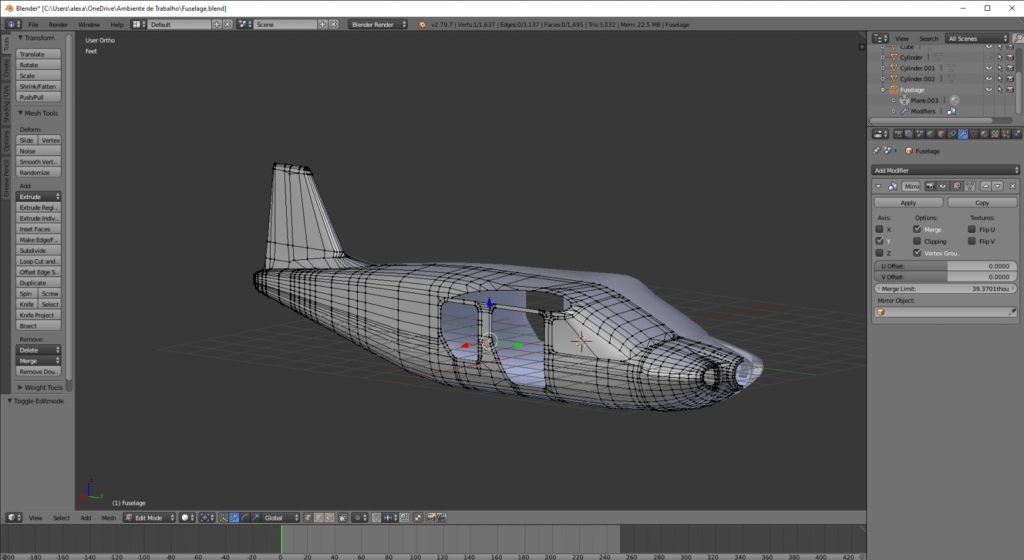
What It Does:
- Create New Aircraft: You can design a custom aircraft from scratch, defining its shape, wings, control surfaces, engines, and more.
- Modify Existing Aircraft: Tweak flight dynamics, engine performance, or other features of existing aircraft to suit your preferences.
- Experiment with Aerodynamics: Test and refine the performance of aircraft under various conditions using X-Plane’s realistic physics engine.
Why It’s Good:
Plane Maker is an invaluable tool for aviation enthusiasts, engineers, or hobbyists interested in experimenting with aircraft design. It bridges the gap between creativity and aeronautical science, making it possible to bring any concept to virtual life and see how it would fly in the real world.
World Editor (WED)
What It Is:
World Editor, or WED, is a graphical tool for creating and editing scenery in X-Plane. It focuses on the layout and design of airports, runways, taxiways, buildings, and other world elements.
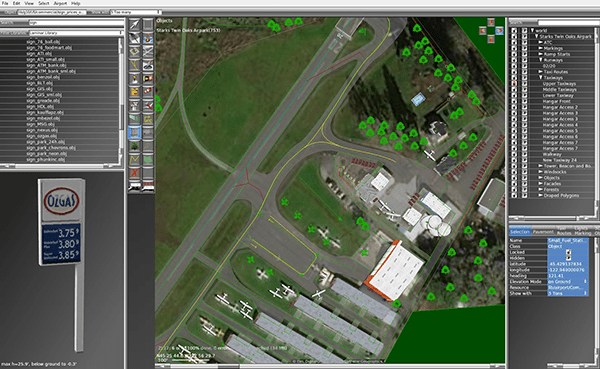
What It Does:
- Customize Airports: Modify existing airports or design new ones, including accurate layouts of runways, taxiways, and parking spots.
- Add Scenery Objects: Place buildings, vehicles, lights, and other objects to enhance realism.
- Integrate with Global Scenery: WED allows users to create scenery that aligns with X-Plane’s global data, making it seamless and realistic.
- Upload to the Community: Share your custom airport or scenery with the X-Plane community through platforms like the X-Plane Scenery Gateway.
Why It’s Good:
WED empowers users to improve the realism and detail of the world they fly in. It’s an excellent way for beginners to contribute to the X-Plane ecosystem while learning about real-world airport layouts and operations.
Why They’re Useful Together
Plane Maker focuses on aircraft, while WED deals with the world environment. Together, they provide a complete toolkit for users to craft a highly personalized and realistic flight simulation experience. Whether you’re designing a futuristic jet or recreating your hometown airport, these tools let you explore your creativity while deepening your understanding of aviation.
Optional Tools: Lossless Scaling
Lossless Scaling is a software application designed to enhance gaming performance by enabling efficient upscaling and frame generation.By rendering games at a lower resolution and then upscaling them to match your display, it reduces the computational load on your system, resulting in higher frame rates without a significant loss in visual quality. This approach is particularly beneficial for resource-intensive simulations like X-Plane 12, where maintaining high performance is crucial for an immersive experience.
Key Features:
- Advanced Upscaling Algorithms: Lossless Scaling supports various upscaling methods, including AMD FidelityFX Super Resolution (FSR), NVIDIA Image Scaling (NIS), and others, allowing users to choose the best option for their hardware and preferences. (No NATIVE DLSS or Frame Generation available in X Plane 12 ATM).
- Frame Generation: The software includes proprietary frame generation techniques, such as LSFG, which can interpolate additional frames to create smoother motion, effectively increasing the perceived frame rate.
Availability and Pricing:
Lossless Scaling is available for purchase on Steam, priced at $6.99.For users seeking alternatives to the Steam platform, the official Lossless Scaling website offers a direct download option, but Windows 11 reports its infected with a VIRUS so maybe for now avoid this option. The direct download does not require payment so I’m dubious about it. The Steam download has many happy users by all reports.
Really the $7 USD it charges for the performance it is reported to deliver it is amazing. By integrating Lossless Scaling into your gaming setup, you can achieve improved performance and smoother visuals, enhancing your overall experience in X-Plane 12 and other demanding games.
Wrap-Up: Price and Lifecycle
X-Plane 12 remains at $69,99 and future products follow a predictable lifecycle, with major updates occurring roughly every five years. X-Plane 13 is expected around 2027, ensuring X-Plane 12 remains a cutting-edge platform for years to come.
Whether you dream of soaring through the skies in a small GA aircraft, commanding an airliner, or designing your own aviation masterpieces, X-Plane 12 is the ultimate tool to bring those dreams to life. Embark on your journey today and discover the unmatched realism and versatility of this incredible flight simulator.
- Joystick / HOTAS – AMAZON.com
- Rudder Pedals – AMAZON.com
- Throttle Quadrant – AMAZON.com
- Gaming Chair – AMAZON.com
- VR Headset – AMAZON.com

Author
Brendon McAliece (Aka Gunnie) is a military veteran with 23 years working on Jet Fighters, their weapons systems and ejection seat/module systems as well as munitions and R&D. Involved with flight simulation since the 1980s, he has flown all the major flight simulators over the years.
He is an Australian expat who has lived in Malaysia, UK, Saudi Arabia and more recently Thailand. He is a multi-lingual blogger who loves to share his life experiences here on LetsFlyVFR.com and DreamingGuitar.com, with his lifestyle and Travel experiences Blog plus his Dreaming Coffee website.
Learn More @ DreamingGuitar.com – DreamingCoffee.com – LetsFlyVFR.com
( HOME – BLOG – SHOP – ABOUT )
As an Amazon affiliate I may benefit from qualifying sales.



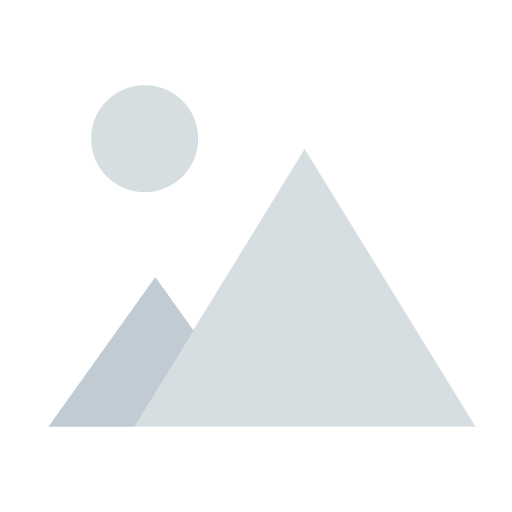
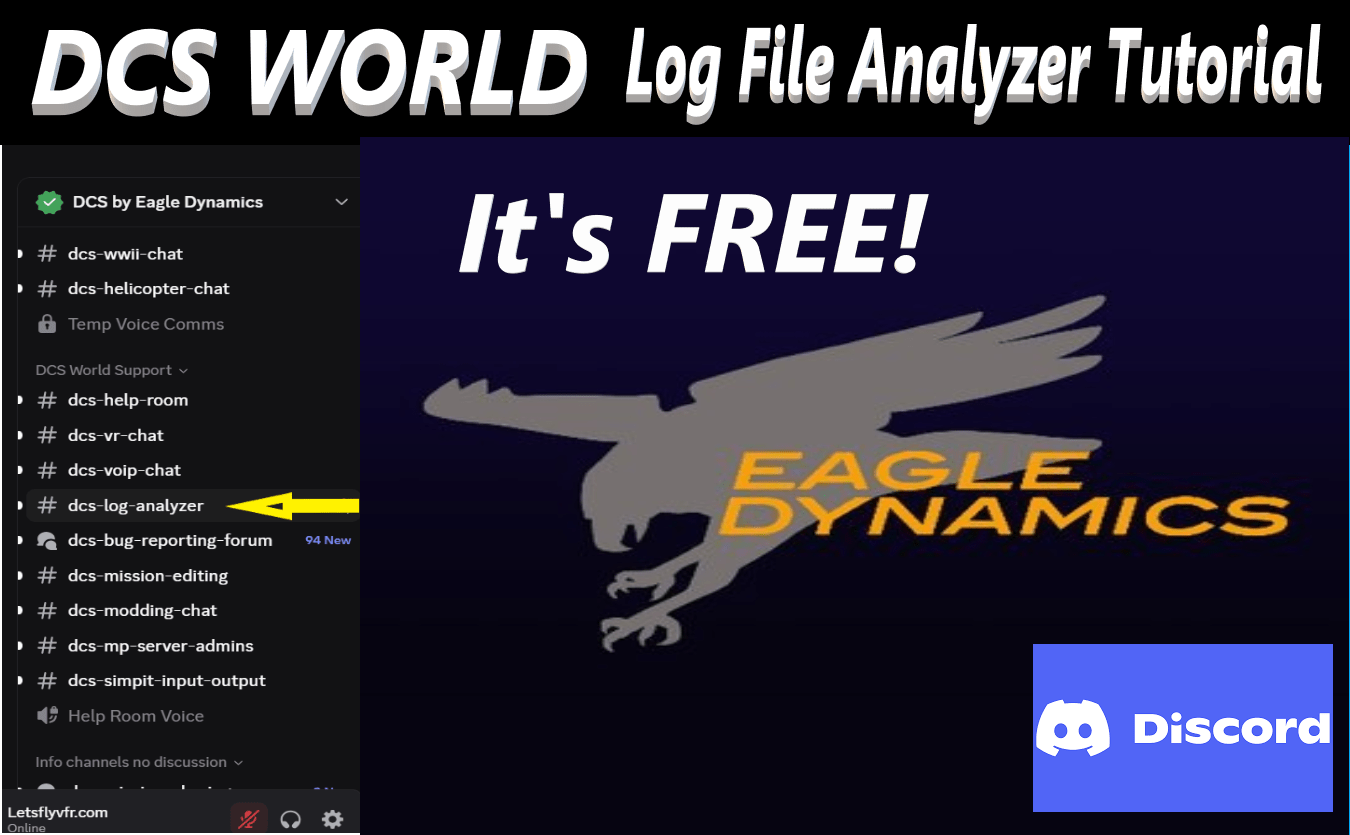

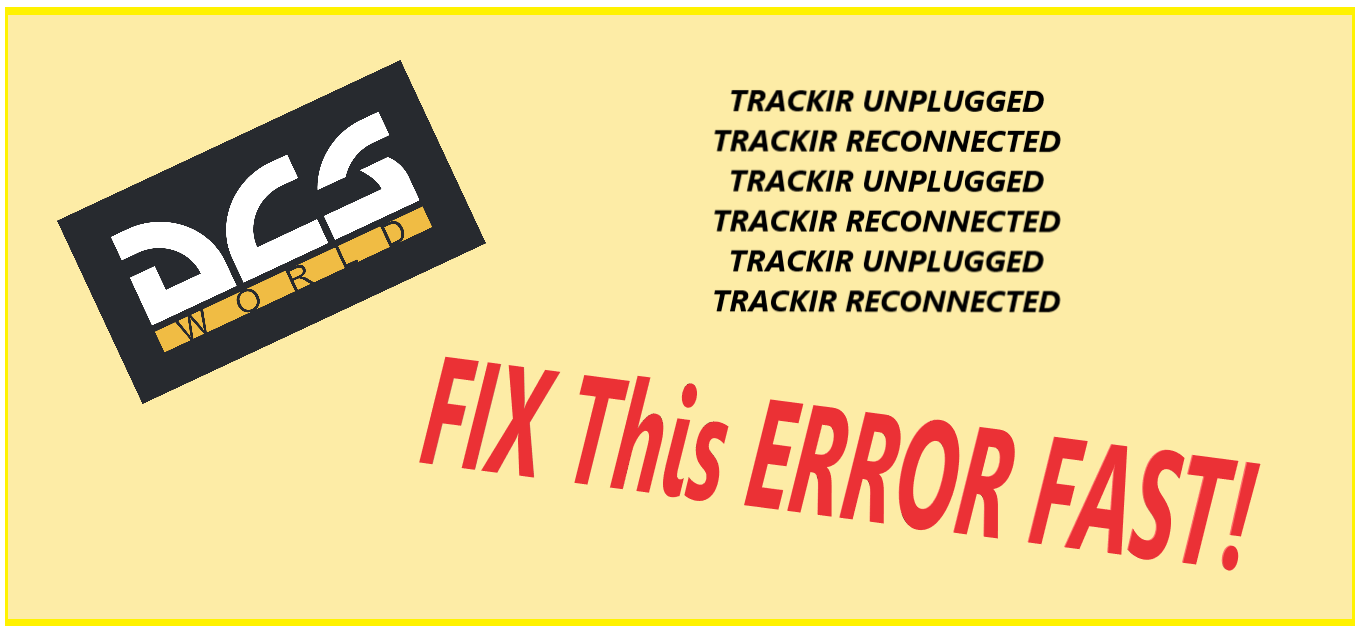


One response to “Ultimate X-Plane 12 Beginners Guide to Incredible Flying.”