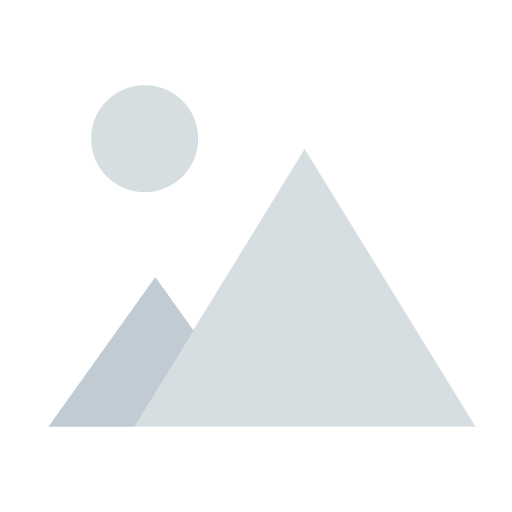Microsoft Gaming Services – Most COMPREHENSIVE List if the BEST Repairs.
Windows Gaming Services ERROR
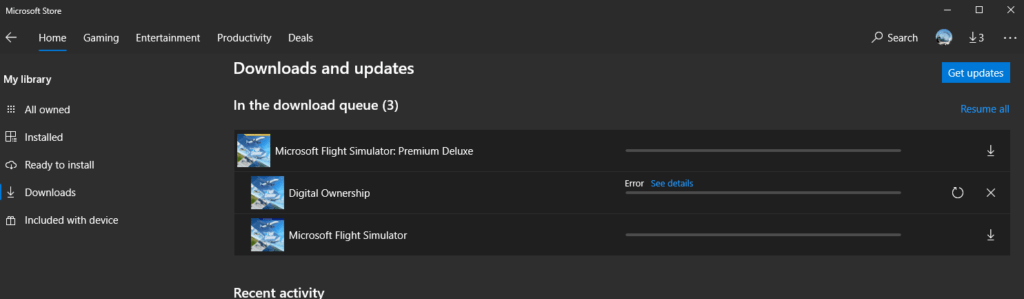
The Microsoft Gaming Services ERROR is such a frustrating issue which recently caused me a lot of headaches. It is apparently causing you issues as well otherwise you would not have found this blog post. There are a number of suggested repairs for this ERROR on many of the Microsoft Blogs so I will combine the other repair options but start with what I found fixed my issue first.
It prevents Microsoft Flight Simulator 2020 from even starting or reinstalling if you have tried this option. Lets for with what solved my issue first. Simply delete gaming services! Yes get rid of it and then try and start your program MSFS 2020 or other. It is apparent from the forums that this issue rears its head for no apparent reason and stops you enjoying your games.
May I suggest before even trying the other options below which have helped some other simmers. I used a program like CC Cleaner which is free and use the app delete option to remove the Microsoft GAMING SERVICES all together! I tried this through windows but it did not seem to get removed.
Third Party Delete – Windows Gaming Services APPLICATION.
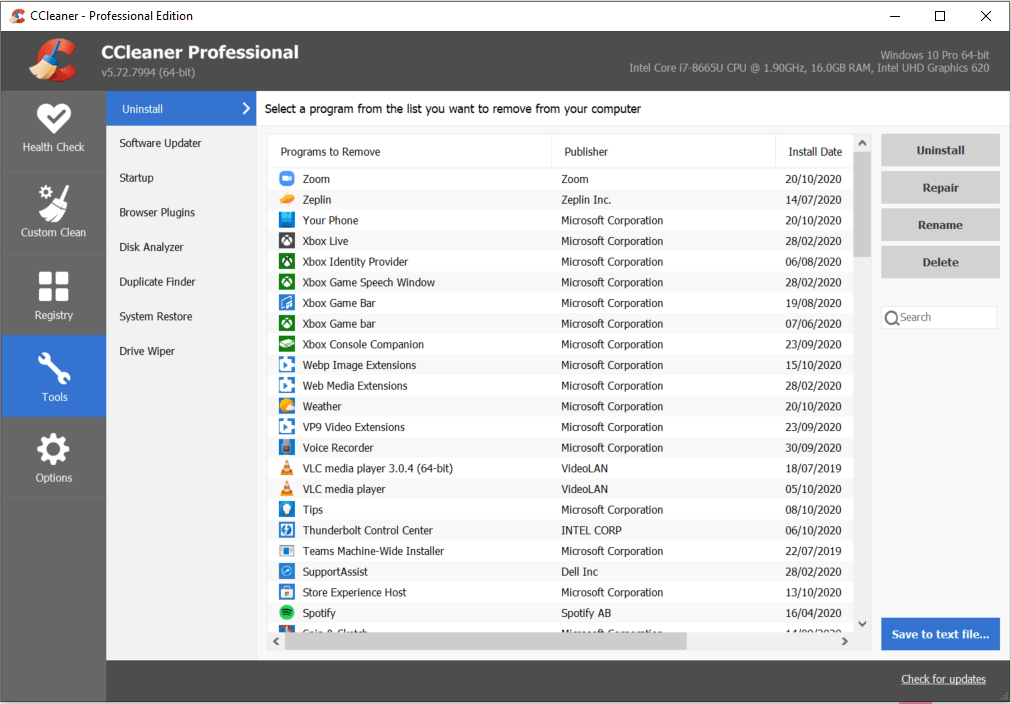
The first step for resolving Microsoft Gaming Services Error I would suggest is to delete the app. I personally tried to uninstall and reinstall/repair in windows and nothing seemed to work. The repair supposedly occurred and the reset option was also tried to NO avail! Your option of 3rd party app is certainly your choice. I simply used CC Cleaner because I had it installed. I do not recommend it as such.
There are plenty of other options available in this vain. All I suggest is delete the APP through this method and try to run or reinstall Microsoft Flight Simulator 2020 and see if it fixes the issue. It did immediately for me hence its my first suggestion after spending days doing all the other options I have below which has helped other people in the same situation.
Error Code: 0x80073D26 Can’t install Gaming Services in Microsoft Store.
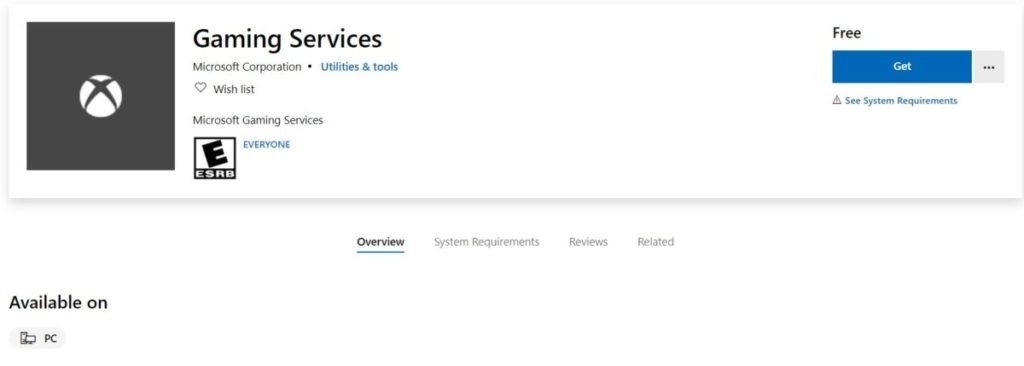
There are a number of error codes that have been quite common in the forums. The code I had was Error Code: 0x80073D26 and it would not reinstall Gaming Services or allow me to play or reinstall Microsoft Flight Simulator. I had the error above and I tried to manually delete both the gaming services app as well as MSFS 2020 due to frustration. I could not find an answer after a few days of frustration and repair options.
I deleted the Microsoft Gaming Services through CC Cleaner and it instantly worked and started to reinstall MSFS 2020 for me which at 126 Gig is quite a pain but at least it worked. There is a chance that on fully deleting this app you may be able to play your game immediately. Windows will no doubt reinstall it if its a necessary app for gaming or tell you to. It has not had an error so far with my reinstall of FS 2020.
Recommended Steps to REPAIR GAMING SERVICES
If your game and gaming services are still causing you issues lets look at some of the other repair options available to you that could possibly get your sanity back and your game working or installing.. 1. Delete the Gaming Services and Gaming Service Net Registry Keys.
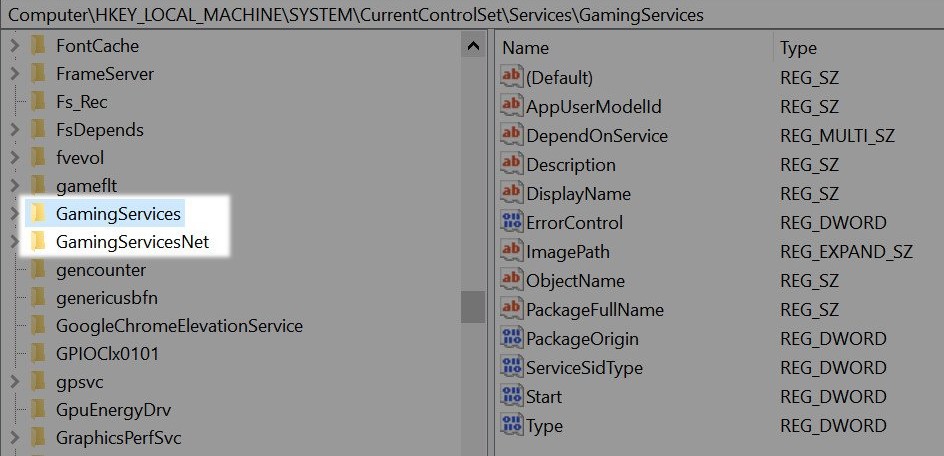
Regedit can be used to remove the registry entries for Gaming Services and this can repair the issue for you.
TYPE – ALT + R and type in REGEDIT – Hit ENTER.
Navigate to ComputerHKEY_Local_MachineCurrent Control Set Services Gaming Services
Delete both entries: Gaming services & Gaming Services Net
Gaming services & Gaming Services Net
I would now recommend a restart and if you have a tool to clean up your REGISTRY and remove unwanted entries you can clean it up. CC Cleaner has a tool to do exactly this so I would recommend this before restarting your PC and then try and either play or reinstall your program.
[HKEY_LOCAL_MACHINESYSTEMCurrentControlSetServicesGamingServices]
[HKEY_LOCAL_MACHINESYSTEMCurrentControlSetServicesGamingServicesNet]
- Latest CPU’s Available Now – Amazon.com
- Get a NEW GPU Best Performance – AMAZON.com
- Upgrade RAM Here today – AMAZON.com
- Prebuilt PC Options – AMAZON.com
2. RESET Microsoft Store Cache
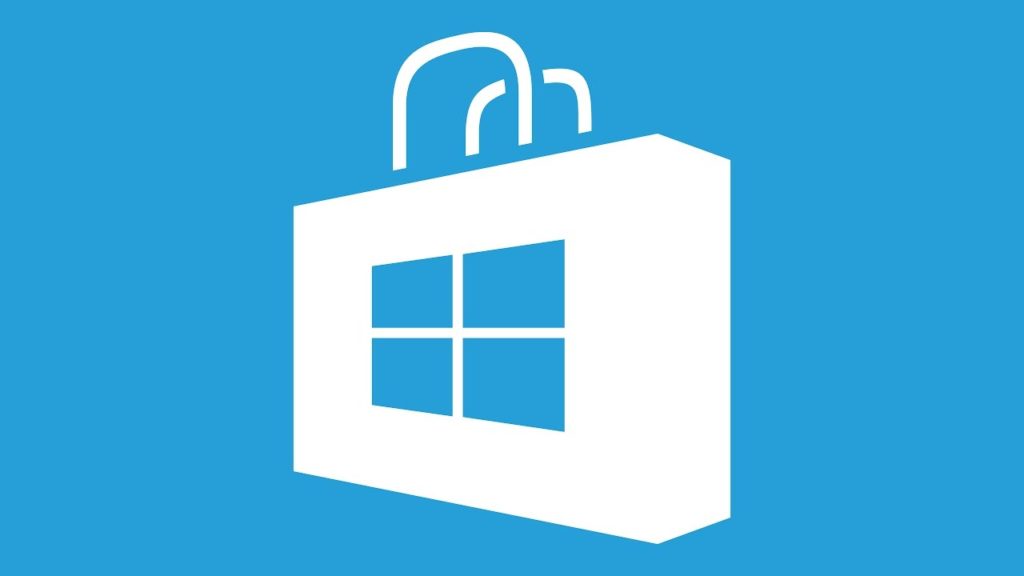
IF your troubles continue with gaming services app and either playing your chosen game and get the Gaming Services redirect then here is another option. It is possible to reset the Windows App Store: In the taskbar type: WSRESET and hit enter. There will be a black window appear on your desktop. Please be patient and let this do its job. In a few seconds the window will disappear. At this point I would recommend restarting your PC and then once logged back in try reinstalling the GAMING SERVICES app.
3. RESET Microsoft Store.

Resetting the Microsoft Store is another way to resolve issues with GamingServices app and get it reinstalled.
Click on the START MENU and select: APPS & FEATURES
Scroll down to: MICROSOFT STORE
Select: ADVANCE OPTIONS
Scroll Down to: TERMINATE then RESET
I would recommend a restart and retry the install/Game and hopefully its all repaired.
4. Run System File Checker. Deployment Image Services – Management Scans
Windows Surface Scan can assist by finding and replacing corrupt system files and return your system to health.
To access Surface Scan you need to: Type – CMD into the Start Bar Box
– Right Click on the RUN AS ADMINISTRATOR
– Copy: SFC /Scannow
– Past in the CMD Widow and hit ENTER – Allow the scan to run. It will take some time so be patient.
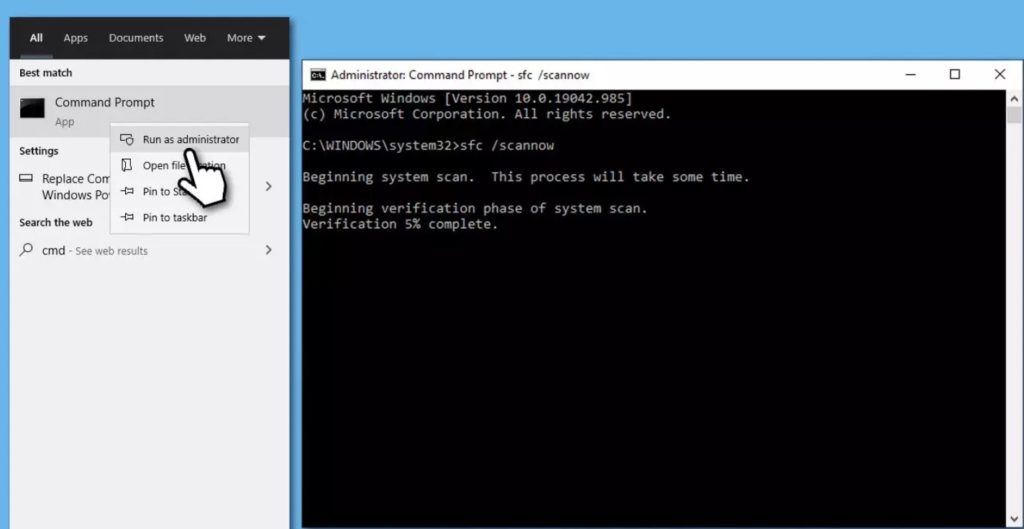
Once the scan is completed please again restart then retry to complete the task ie: Start game/Reinstall Game.
5. Additional CMD commands to further repair corruption issues.
If your still having issues you can go back to the CMD and select the Run as Administrator option:
To access Surface Scan you need to: Type – CMD into the Start Bar Box
– Right Click on the RUN AS ADMINISTRATOR
These commands can be copied and pasted into the CMD line and also can help you repair your corrupt file issues.
DISM /Online /Cleanup-Image /CheckHealth
DISM /Online /Cleanup-Image /ScanHealth
DISM /Online /Cleanup-Image /RestoreHealth
Running these commands will also help you restore your system id nothing else has helped to date in this list of repairs.
- Joystick / HOTAS – AMAZON.com
- Rudder Pedals – AMAZON.com
- Throttle Quadrant – AMAZON.com
- Gaming Chair – AMAZON.com
- VR Headset – AMAZON.com
Conclusion:
I hope by now your GamingServices issues have resolved themselves with the repair options I have included. I have used all of these to repair my own issues recently and for everyone will have results with different tools. IT issues can be frustrating but they are repairable and the list of repairs I have included should resolve your GAMINGSERVICES Error Code issues quickly and easily. I wish you all the best.

AUTHOR.
Brendon McAliece is a multi-lingual expat who brings over three decades of flight simulator/PC building experience as well as over two decades of real world jet fighter experience as a weapons/egress technician.
He holds a sport pilot certificate giving him real world flying experience. Hi travels have taken him from Europe to the Middle East, Asia and his home of Australia. He has a passion for travel, languages, flight simulation as well as guitaring and coffee. You can read more in his blogs below.
Learn more @ DreamingGuitar.com – DreamingCoffee.com – LetsFlyVFR.com
( HOME – BLOG – SHOP – ABOUT )
As an Amazon affiliate I may earn on qualifying sales.