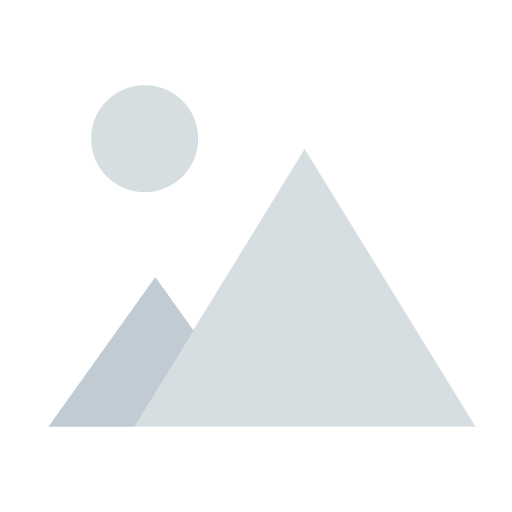Easy Effective X-Plane 11 Tweaks for Beginners | Get Great Performance Now!

X Plane 11 Performance – Tweak Guide!
This X-Plane 11 performance Tweak guide happened as much by accident and good luck as anything but I needed to share it with you. If your on a top end system with a 10900K or Ryzen 5800 processor like the Ryzen 3rd gen 5600X with a RTX 3090, 3080 or RX 6800 then your probably fine! This I hope will help the people with more mid tear and even lower end systems to get some great improvements.
I have as many do been struggling with good performance in both virtual reality and even 2D to a point. Getting the right balance with graphics settings in X Plane 11 so get the best eye candy and performance is a struggle. I have seemed to have struck really the perfect balance of X-Plane 11 performance settings in the 3 years or more I have been creating content for LetsFlyVFR YouTube channel and here at letsflyvfr.com.
System Specifications Baseline
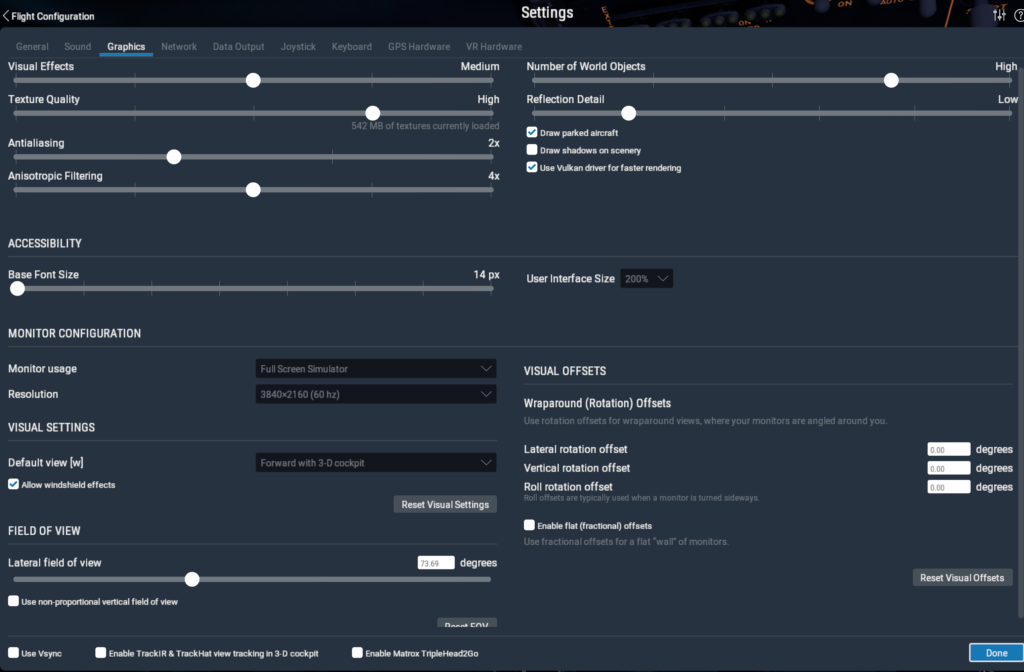
I have struggled with clouds especially when flying in X Plane 11 in VR with my Oculus Rift-S. They just kill fps and I know this is a common these for many flight simmers with the middle of the road systems. My own system is a Ryzen 2600 plus a Nvidia RTX 2060 Super combined with 32 GB DDR4 Ram at 3200mhz. Its important to know what I have so you can compare and make some choices on the possible performance you could gain following the settings I am using in this guide. Again its your choice and if yours is going great don’t change your settings without noting them and having the option to return to them.
- Joystick / HOTAS – AMAZON.com
- Rudder Pedals – AMAZON.com
- Throttle Quadrant – AMAZON.com
- Gaming Chair – AMAZON.com
- VR Headset – AMAZON.com
The X-Plane 11 – Performance Settings.
There are several components to this X-Plane 11 performance puzzle to consider. Spoiler alert, I don’t know which part of this group of performance settings on if it is all of them in unison that has given me the buttery smooth 4K performance I dreamed of for so long. In the past I could get good performance at higher settings than below but anytime clouds were introduced the whole thing fell apart! Literally it came to a point of not even trying real world weather if it had more than a few clouds. Not the case currently let me say!
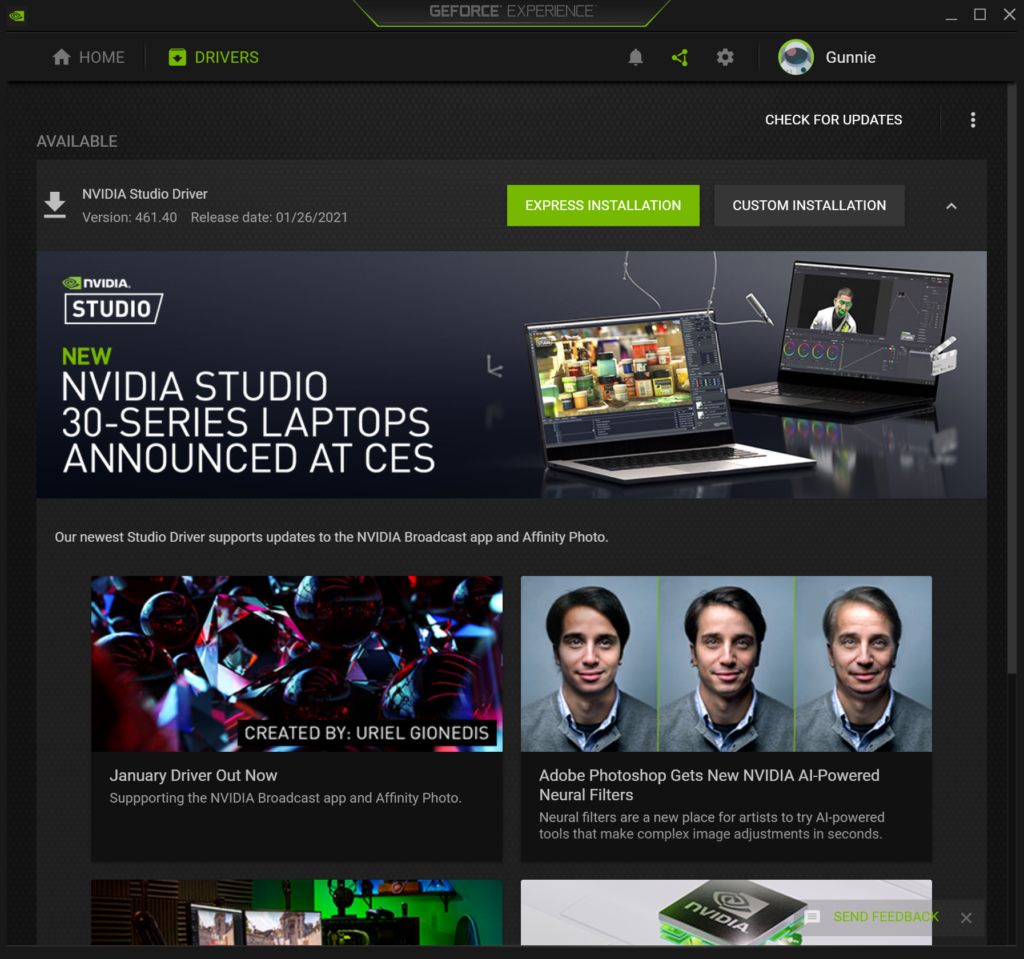
Wat you see above is where I am currently set for both 2D and VR gaming. The big parts I would like you to note are the resolution = 4k ( 3840×2160) although its a 1080P 60 Hz monitor/TV that I use. The other components to this magical brew are the Nvidia Control settings, Nvidia Driver choice plus the Oculus tray tool to complete the ensemble.
I feel its the combination of these and their settings that are giving me the unbelievable smoothness as well as high quality graphics your seeing in my latest Orbx True Earth Washington flights around Seattle KSEA and surrounding areas as this is where it happened.
The Nvidia Driver Performance Options!
Nvidia offer a couple options when you download the Nvidia graphics drivers. Sorry Radeon users this is where it may in part end for you regarding driver choice. Nvidia has Game Ready drivers and also Beta options. I would always recommend go with the stable version for the average user ok! But there are also Studio drivers and these are aimed squarely at creators!
This is where I have deviated from the norm to start with. Creators want stable drivers and not necessarily the performance tuning encompassed in the game ready releases. This is where I had a need to change from game ready driver to studio driver. The current game ready drivers were crashing Black Magics Davinci Resolver 17 Beta which I create my latest Letsflyvfr YouTube videos with. Their advice was to change from game ready driver to the Nvidia studio driver! This I did! No more Davinci resolve crashes and I was happy. Here I thought the story ends but lets digress onto the Nvidia control panel to continue the story.
X-Plane 11 Performance in Nvidia Control Panel!
The x Plane 11 performance likely starts right here in the Nvidia Control panel. To be totally honest its probably the least amount of things I have changed from default settings ever! We have all watched a myriad of Tech Youtubers list every option here and give us a reason to do something with it. Just maybe they got the views they wanted but we blindly dive in and follow hoping for a miracle answer! Its true isn’t it? I think so because I’m there with you! Lets take a look at what few settings I made to get the X-Plane 11 performance I have been raving about.
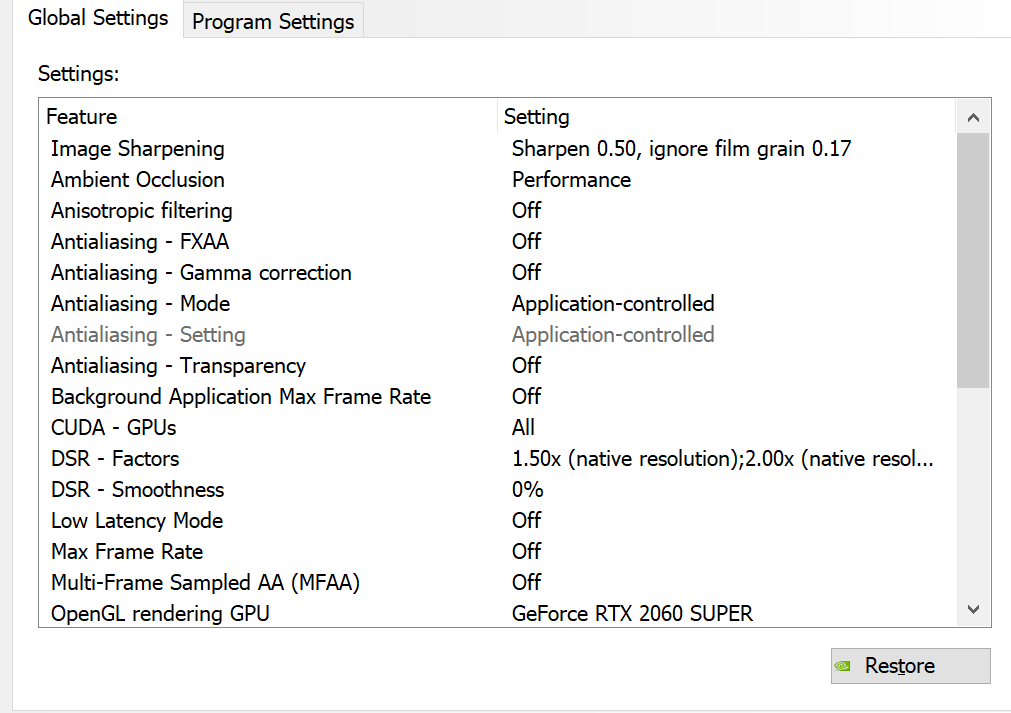
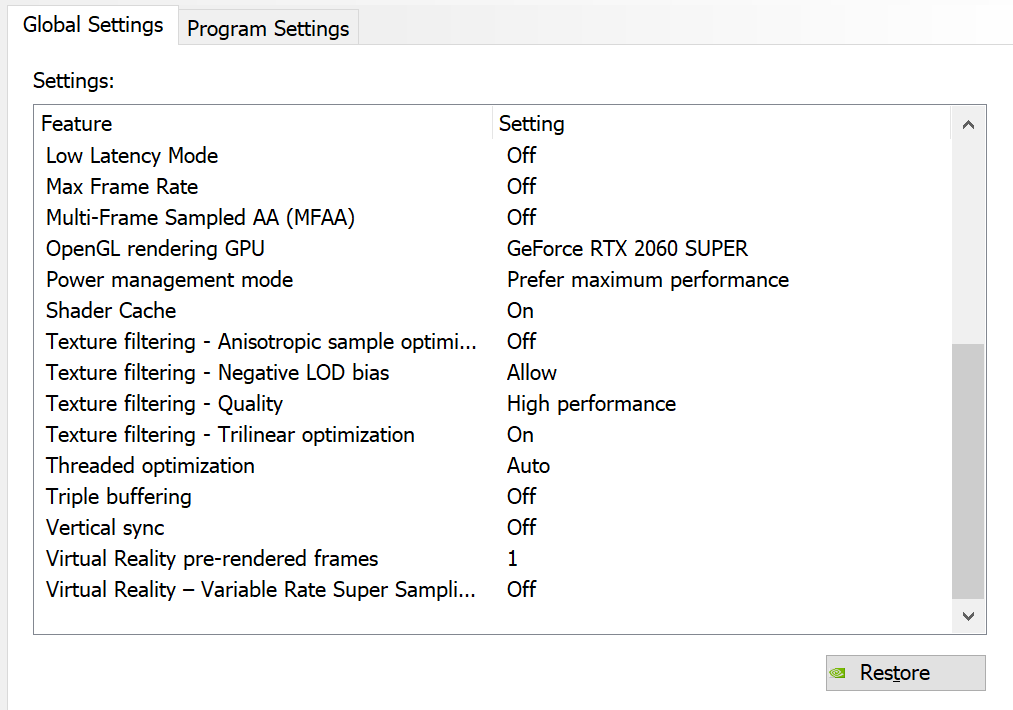
Nvidia Control Panel Location
The Nvidia Control Panel can be found on your taskbar as you can see in the screen capture below. Click on it and away it will open for you. There are a lot of confusing options so can I suggest that you hit the Default button and save to go back to all the default settings.
Disclaimer: You can follow me at your own risk! If you have a great setup don’t break what’s not broken. If your struggling then let’s do this.
Your X-Plane 11 – Performance Settings.
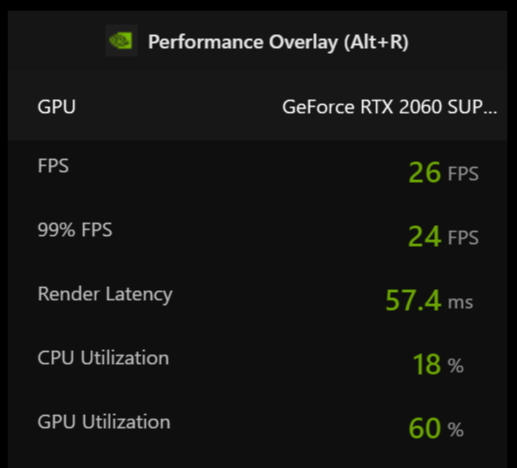
My settings are as follows and your welcome to give them a try and I hope they work for you as well as they do for me currently!
From default I only changed:
1. Image Sharpening – On
2. Nvidia DSR – ON with 1440 and 4K options.
3. DSR Smoothing set 0%
From default I only chose to make 2 other changes.
4. Power Management Mode: Prefer Maximum Performance
5. Texture Filtering Quality : High Performance
The rest are default!
Oculus Tray Tool for VR Performance & Quality.
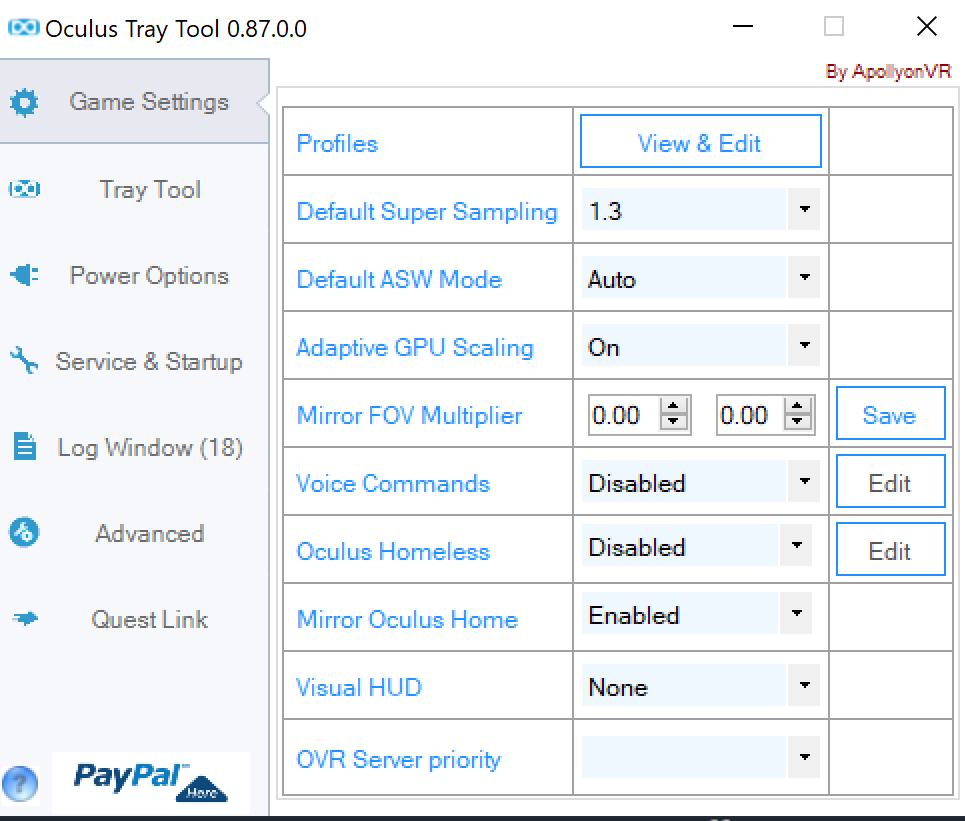
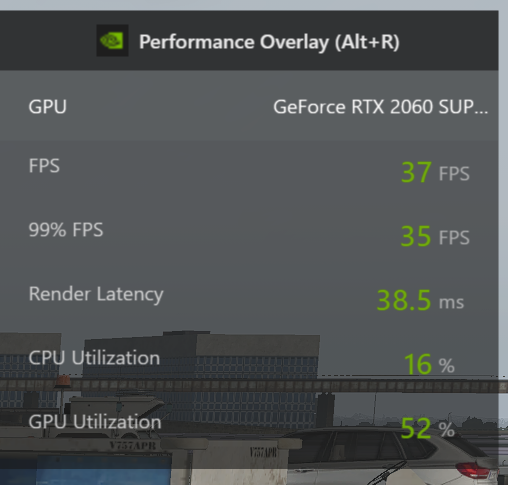
The Oculus Tray Tool can be downloaded from Oculus and is a great VR tool if you have Oculus Rift-S or other Oculus headsets.
I only made a couple changes here:
- Set the Super sampling to 1.3 for great VR cockpit visual quality. Its good!
- ASW – Left it set to Auto: Use to make me sick but its ok now!
X Plane 11 FPS Performance.
Performance although in the FPS isnt amazing high FPS its the smooth non stuttering operation I am seeing. In flight with a storm approaching KSEA Seattle International I am in the high 40’s in 2D and High 20s in VR. Take away the clouds and the FPS will only improve dramatically as they reduce in quantity.
- Latest CPU’s Available Now – Amazon.com
- Get a NEW GPU Best Performance – AMAZON.com
- Upgrade RAM Here today – AMAZON.com
- Prebuilt PC Options – AMAZON.com
X Plane 11 Performance With and Without Clouds.

In testing I thought some raw data would be representative of the test so I put this graph together. Its shows FPS, CPU,GPU utilization in all but the foggy preset.
X Plane 11 – Performance Graph.
Clear Weather Preset!
Clear is the first preset and it has slightly better 2D performance but even in VR its very good with some possible increases in graphics settings possible but we should look at worse case first. This is the closest both VR and 2D performance figures were in the test.
Cirrus – X Plane 11 Weather Preset!

In the Cirrus preset as well as some of the following scenarios the CPU usage skyrocketed even though FPS and GPU performance were not that far apart. A good result for the FPS in this scenario. Very flyable with these settings.
Scattered X Plane 11 Weather Preset.
Scattered remained with a high CPU utilization but in VR and 2D the GPU and FPS performance again remained fairly close together. This had the highest GPU usage in both VR and 2D.
Broken X Plane 11 Weather Preset.

Broken Weather Preset is a pretty good one to fly with and looks great I feel. Yes we can argue about clouds till they evaporate but its what we have. The CPU utilization remains at about the peak here over the chart.

Overcast X Plane 11 Weather Preset.
Overcast setting is one I have seen a lot in real world weather especially recently in Washington. Here CPU usage in both VR and 2D are near their highest just with the Low visibility being the peak on Low visibility.
Low Visibility X Plane 11
Weather Preset.
This is where we have the peak in CPU utilization and high GPU utilization as well. FPS were still good at this point. The cloud cover is thick but still getting good FPS in both VR and 2D
Stormy X Plane 11 Weather Preset

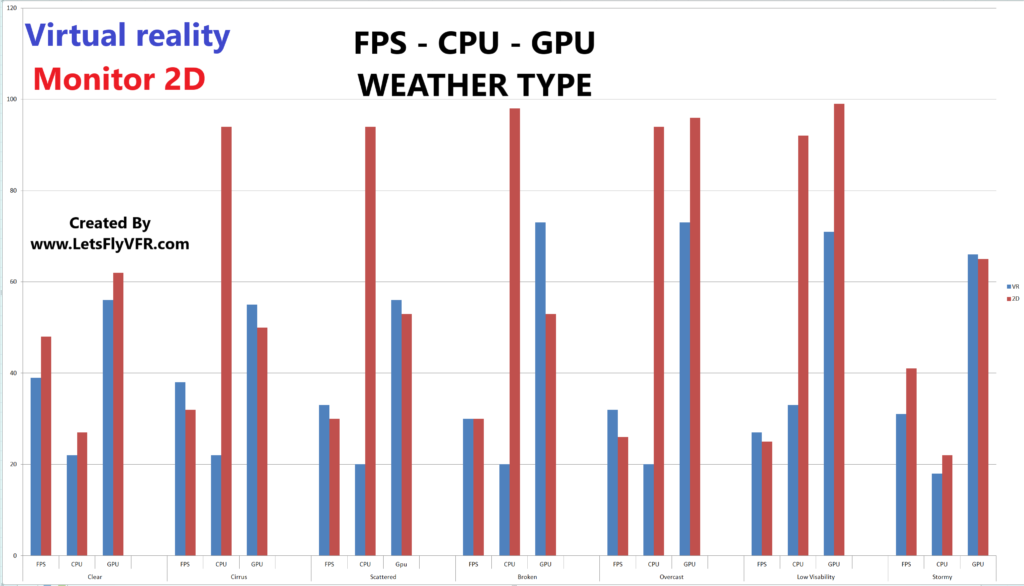
The Stormy setting in X Plane 11 turned out to be bit of an anomaly with some of the best performance in the cloud options overall. I presume that this is because the amount of buildings is limited as the visual distance is only short but lightening and clouds do fill the screen. The performance of VR against 2D remained pretty close and to my surprise quite high on the FPS delivery.
I hope this guide has assisted you to get better performance for your X Plane 11 flight simulator. Is it relevant to any other sims? Well I thought DCS World was working a lot better with these system settings but Microsoft Flight Simulator 2020 was still pretty poor.
If you got some more performance please let me know……………. Gunnie:

LetsFlyVFR.com & LetsFlyVFR YouTube Channel
{Updated October 24}

Brendon McAliece is a multi lingual-expat who brings over three decades of flight simulator/PC building experience as well as over two decades of real world jet fighter experience as a weapons/egress technician.
He holds a sport pilot certificate giving him real world flying experience. Hi travels have taken him from Europe to the Middle East, Asia and his home of Australia. He has a passion for travel, languages, Flight simulation as well as Guitaring and Coffee.
Learn more @
DreamingGuitar.com – DreamingCoffee.com – LetsFlyVFR.com
As an Amazon affiliate I may earn on qualifying sales.