Experience The Amazing Microsoft Flight Simulator 2020 VR Now!
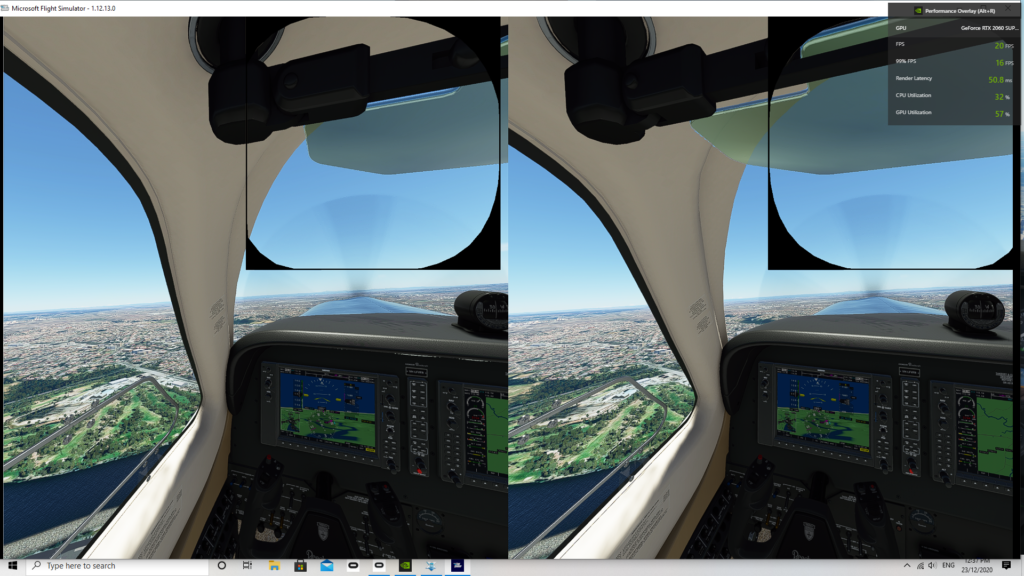
Microsoft Flight simulator 2020 VR release became available on the 23rd December 2020 here in Australia and it’s been a wild ride. The update was pretty massive at 13 Gigabyte! That’s a massive update in any ones books.
The latest release covers windows mixed reality headsets, Oculus as well as the HTC and more. There has been a plethora of YouTube videos released showing the benefits and the difficulties of the new simulator.
As with new releases and technologies like virtual reality there are issues. None are generally unsurmountable. One issue I had was the frame in the view of both eyes of my Oculus Rift S. I discovered quickly that this was a common issue with a number of other VR users and the wealth of information out there was quick to provided answer.
- Joystick / HOTAS – AMAZON.com
- Rudder Pedals – AMAZON.com
- Throttle Quadrant – AMAZON.com
- Gaming Chair – AMAZON.com
- VR Headset – AMAZON.com
Oculus Tray Tool – VR Setup.
Check it Out.
The Oculus Tray Tool is a great tool for your VR setup although it has some limitations like you need to start it each time I have found and check your settings as they return to default often. In the case of the frames in the VR goggles. The Use field of view stencil option which is on Auto needs to be set to off then the frames disappear.
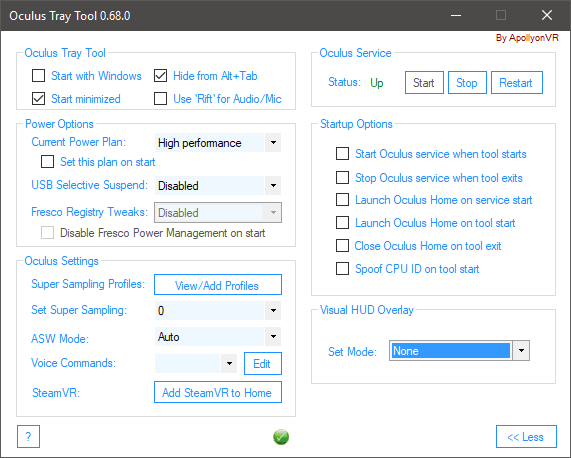
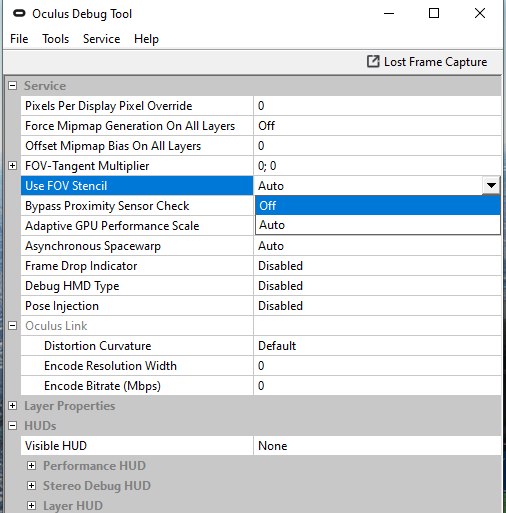
The tool can also help with smoothness by setting the ASW or Asynchronous Spacewarp to Auto. This will smooth out the sim with the enormous drain on performance required by a VR PC running a VR simulator.
Oculus Tray tool Asynchronous Space Warp.
The Asynchronous Space Warp feature can smooth out the dropped frames in Microsoft Flight Simulator 2020 and other VR Games. It can be set to Auto or Force 45 FPS where it has to create extra frames. It works well for most people. Unfortunately it makes me sick so test it if you need the help.
Finally the Pixel Per Display Override can help with improving clarity enormously especially with the instruments in cockpit. Set at 1.1 to 1.7 and see how it effects your clarity and FPS performance. There are some other tools I am hearing about which will likely be the subject of more VR tools blog to come in the future.
VR Flight Simulator.
Lets look at the heart of Microsoft Flight Simulator VR release. The visual graphics quality and system performance and what your going to have to adjust depending on your system to get the most out of this sim. VR makes what is the leading edge graphical simulator currently even harder to run. There is so much more the computer has to do to have this gem of realistic graphics look as good as it can.
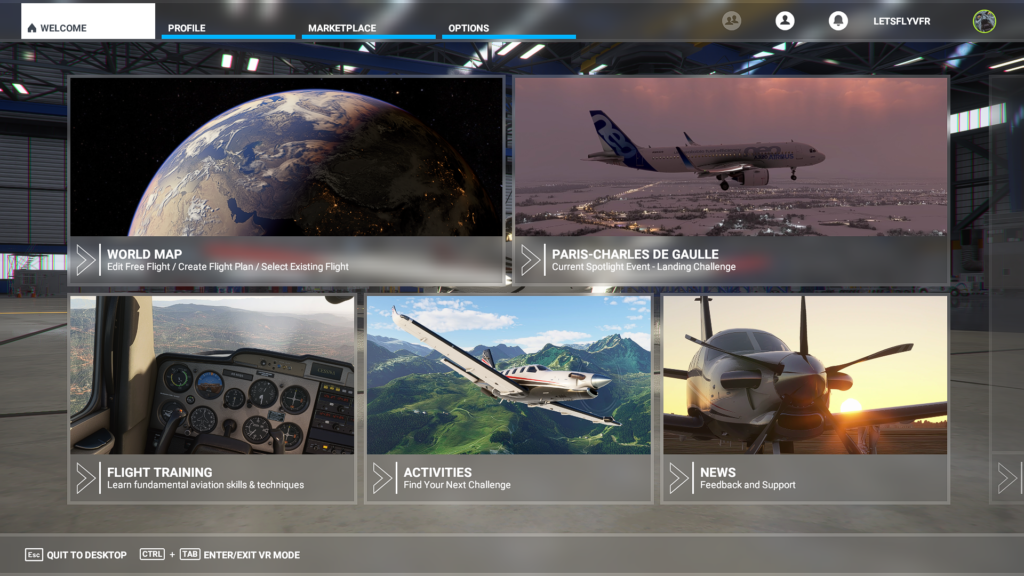
I am hearing many of the YouTubers out there running systems with I9 9900K processors combined with Nvidia RTX 3080 or RTX 3090 graphics cards with 32 Gig of DDR 4 3200 MHz struggling to run this sim well.
What do you actually need if you don’t have a very powerful VR PC? I am going to use my own system as a reference for you and hopefully this will help as a baseline for you.
I have a Ryzen 2600 CPU running at stock with a Nvidia RTX 2060 Super 8GB card with 32 GB DDR4 3200 MHZ ram plus a Samsung SSD. I am finding I can get a good acceptable frame rates and visuals with some tweaking.
I am planning an upgrade to a Ryzen 5600X when they become available being the sweet spot and substantial performance improvement over my old CPU. If your looking for a bit more then the Ryzen 5800X 8 Core CPU may be a great choice for you.
Microsoft Flight Simulator Requirements
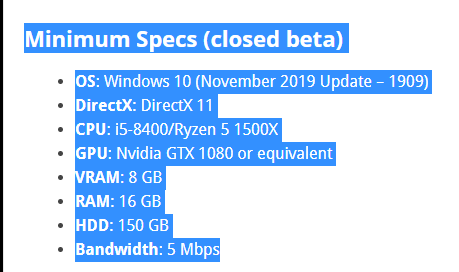
The requirements to the right were published by Microsoft and Osobi with regards to requirements for anyone wanting to be in the BETA program. This is where you need start but using my system as a comparison let me advise these are very much the minimum! In my own flying I am seeing more than 16GB of my DDR4 3200 MHZ Ram being filled! This shows that 8GB is NOT enough! GET MORE RAM!
My own NVIDIA RTX 2060 Super is benchmarked just ahead of a Nvidia GTX 1080 graphics card and I’m slowly tuning it to get more towards the 100% usage but am still at about 75% in the tuning process. My own AMD Ryzen 2600 struggles but is only being about 30% utilized at 1080P. I am not considering going to the NVIDIA DSR at this point but will likely try t to see if performance to FPS is worth the effort and clarity.
Graphics Requirements & Tuning VR.
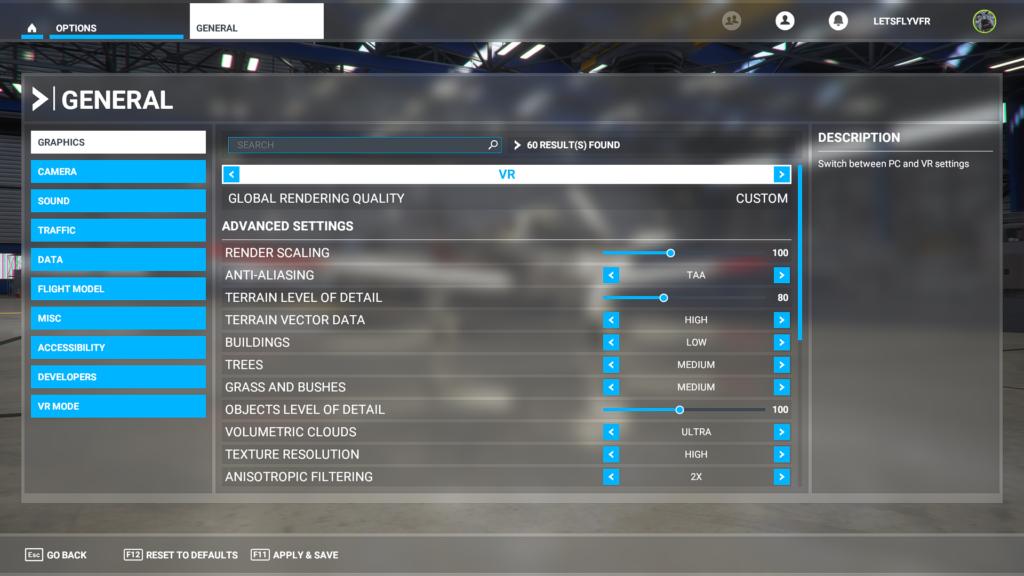

Graphics in VR will depend a lot on system. Honestly if you can get a RTX 3080 your going to be happy but even at this level plus a top CPU from AMD or Intel we are all going to be making sacrifices in performance. There is no magic bullet that’s for sure.
Start by clicking on the PC / VR tab on the top of the graphics page. Start with Default and run the sim. You need a baseline then start adjusting the quality and other options to get a good usable FPS but quality graphics. Its going to be a balance and my setup may not suited to you.
If you like you can look and follow my current settings and follow them but I am sure mine will change. If you leave me a message below I can forward you a copy of where I finally settle with my current setup. My plans are to upgrade to a RYZEN 5600X when they are available so stay tuned for updates.

What can I expect?
Once your in VR then you will see this on your screen if you raise your VR goggles to see. The FPS from NVIDIA Experience HUD can show the CPU & GPU usage as well as frames times. In VR at Gatwick with the settings you see above I was getting 40 FPS in 2 D on the runway and 30 FPS in VR. I have to say that’s pretty good.
My GPU utilization is still not up in the 90s so I should be able to turn it up selectively one thing at a time and check the response of the sim. This is with Asynchronous Space warp turned off so its TRUE FPS.

Moving between 2D and VR
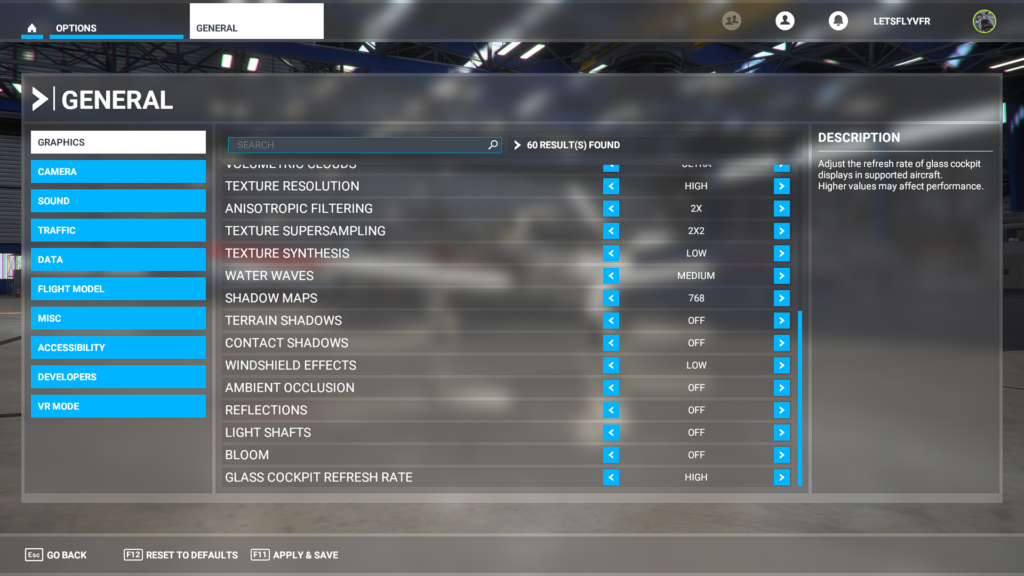
You will want to move between
2D and 3D VR so Microsoft have provided a quick switch using CTR + TAB to quickly swap back and forward easily.
Microsoft Flight Simulator 2020 VR Menu’s.
MSFS 2020 has made the menu’s 3D as well which is really great. Something X Plane 11 has not yet achieved on their own. Selecting the menu with (ESC) the options menu pops up in 3D glory ready for you to do any task required.

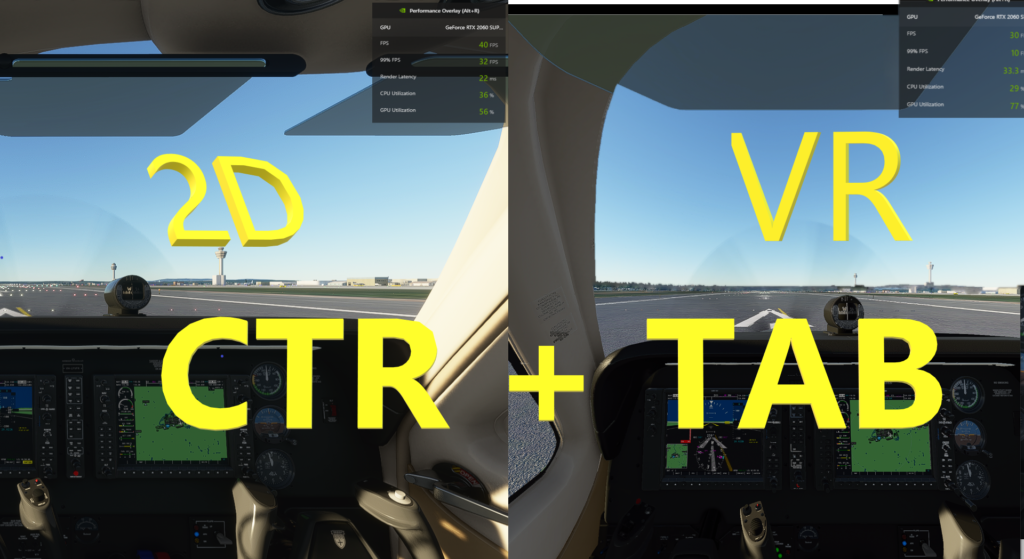
The menus are crisp and clean and look to be well ahead of you and easy to operate.
This is a great place to get in and out of your flight while tuning your sim for VR.
In flight your normal menu remains hidden till you need it a for any ATC Communications. It to remains perfectly useable in 3D with the mouse.
It is unfortunate at this point that Oculus Controllers are not operational but In one of the YouTube videos I did see some controllers being used so I have yet to determine which headset is working. It may also come with the next Microsoft update.
Conclusion
The VR Adventure continues with Microsoft Flight Simulator VR being the most realistically looking flight sim available.
Its downfall is the outright power needed to run it well but with some not to painful sacrifices you will get a great experience after tuning the sim. I am looking forward to many hours discovering the world in this sim. Take your time tuning and your likely to get a good experience.
Patience is the virtue needed most so frustration does not creep into what should be an amazing experience for most flight simmers as long as your not on the barest of systems.
Gunnie – LetsFlyVFR YouTube Channel
- Latest CPU’s Available Now – Amazon.com
- Get a NEW GPU Best Performance – AMAZON.com
- Upgrade RAM Here today – AMAZON.com
- Prebuilt PC Options – AMAZON.com
Author.
Brendon McAliece is a multi lingual-expat who brings over three decades of flight simulator/PC building experience as well as over two decades of real world jet fighter experience as a weapons/egress technician.

He holds a sport pilot certificate giving him real world flying experience. Hi travels have taken him from Europe to the Middle East, Asia and his home of Australia.
He has a passion for travel, languages, Flight simulation as well as Guitaring and Coffee. You can read more in his blogs below.
Learn more @ DreamingGuitar.com – DreamingCoffee.com – LetsFlyVFR.com
( HOME – BLOG – SHOP – ABOUT )
As an Amazon affiliate I may earn on qualifying sales.
