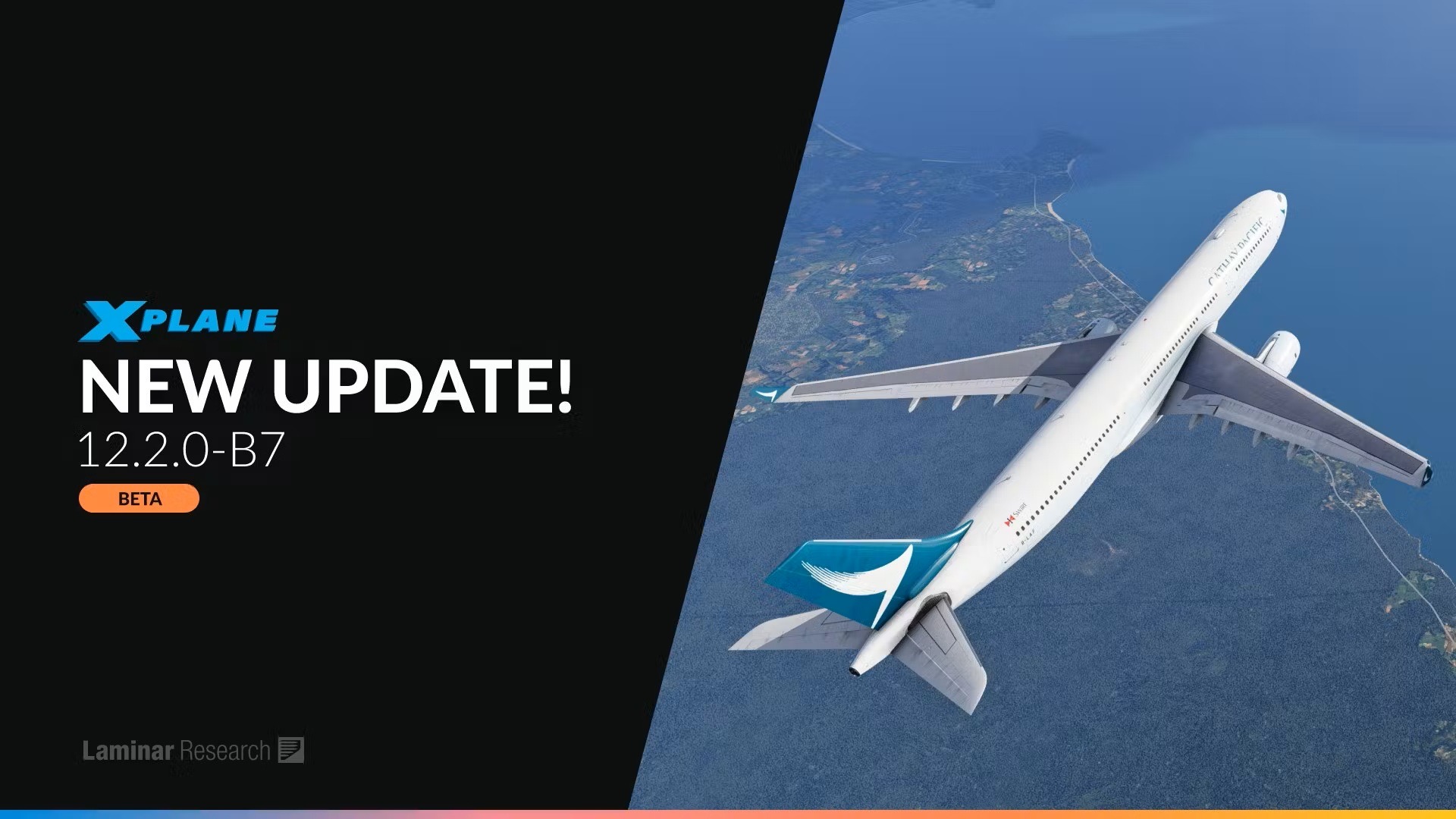X-Plane 12 VR Graphics Settings – The Best Performance I’ve Ever Had!
By Brendon McAliece (Gunnie) – Owner of LetsFlyVFR.com & YouTube Channel
X-Plane 12 VR graphics settings.
Why This X-Plane 12 VR Graphics Settings Guide?
I’ve flown thousands of hours in both X-Plane 11 and 12, and X-Plane 12 VR graphics settings here to date nothing has come close to the immersion and current experience. I’m now getting fluid flight that compares with a real flying experience in X Plane 12 honestly for the FIRST TIME EVER to totally Honest!
I’m truly amazed with how it feels but perplext to why it feels so much better to previous settings. The FPS delivery is between 35 – 50 depending complexity of scene. The frames times are smooth but not low super low at about mums.
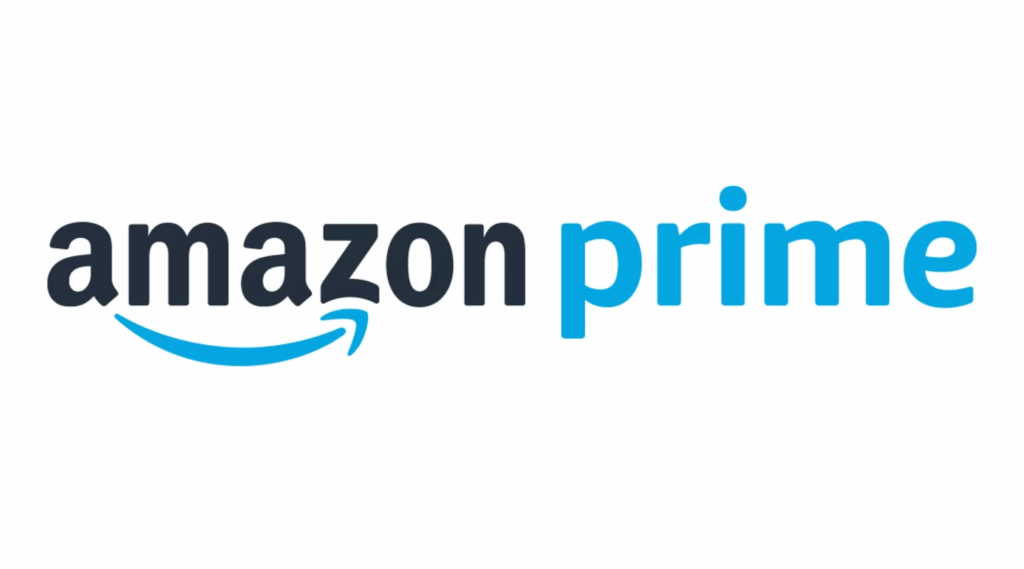
How did I Get these X-Plane 12 VR Graphics Settings?
The response and fluidity of these settings comes after challenging ChatGPTwith my PC specs of an AMD Ryzen 5600X plus a Nvidia RTX 3070 with 64GB of DDR 4 3200Mhz ram was astounding.
I’m constantly surprised what it can achieve as well as what cannot do although professing to have delivered items like LUA files that don’t work! That’s for another story though.
I requested a fluid 40 FPS in most situations which includes night over Adelaide with all the traffic happening as well as 40 – 50 FPS in VR in heavy cloud to full IFR conditions.
I absolutely expected rubbish to be absolutely honest. I didn’t expect anything effective to come out of it but I was surprised & stunned by the results!
Truly impressed by the results and used a very specific but short prompt to achieve the end results!
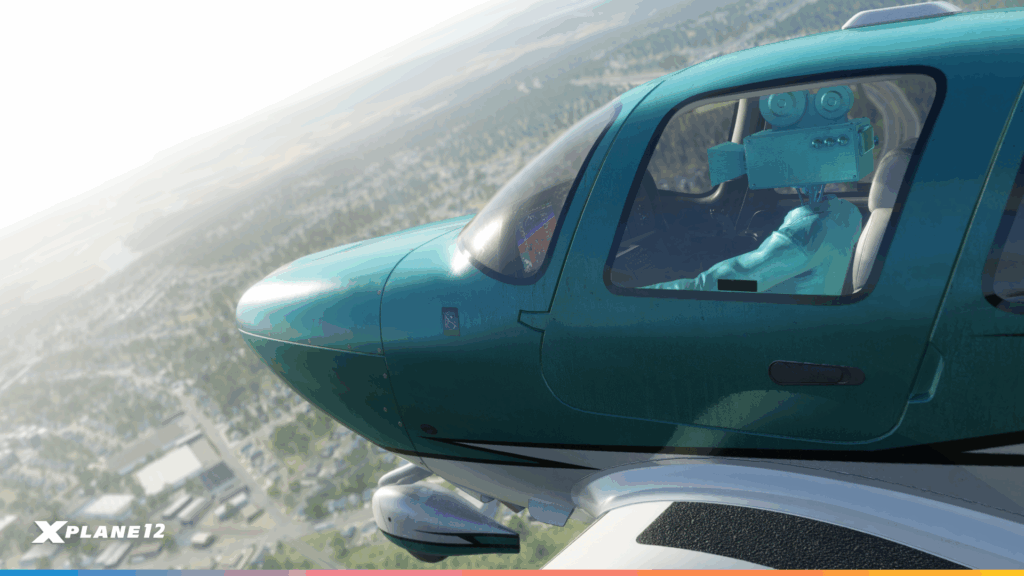
In its first recommendations I found I was about 90 % there in the performance realm with the Ryzen 5600x CPU usage was pretty high which was an improvement being quite low on the utilisation previously. The issue was the RTX 3070 that still hand some headroom running in the 80% utilisation region.
I experimented with the GPU sliders a little and pushed the GPU into the mid 90’s realm without affecting FPS or Frame TImings. Success was mine!
Initial Impressions
I’m honestly excited to share the results with you. It’s not always you have something this awesome to share with the X Plane community and I am sure there are a lot of you with similar hardware and can benefit from this.
The aircraft roll smoothly with no stuttering in VR with my Oculus Rift S. It feels like it has weight when imputing rolls or pitch commands. Side slipping on approach has become another joy when the aircraft starts out high. The roundout and holding off the aircraft before touchdown is immensely good now!
How Can You Achieve Similar Performance?
- Ok we start with a good prompt for CHATGPT to work with.
- Adjust Settings As Recommended
- Adjust Oculus Tray Tool – Add ASW
- (Optional) – Use Image Sharpening for More Clarity and NO FPS loss.
The Prompt ChatGPT Prompt.
Here is the actual Prompt I used to get the results so if your hardware is vastly different you can try changing the specs with your CPU / GPU / RAM config and I hope it returns a great result for you too!
CHATGPT User Prompt:
Please Help me increase performance in X-Plane 12 in VR aiming for 40 FPS consistently regardless of graphics in VR. Primary consideration is consistent Frame Timings to prevent stuttering.
My System is a RYZEN 5600X CPU – NVIDIA RTX 3070 8GB – 64 GB DDR4 3200 RAM – OCULUS RIFT VR HEADSET. Thx
Its simple but you can change your CPU / GPU / RAM and Resolution if your not in VR. The resolution is SUPER IMPORTANT! Your Result is won’t be as good if you tell it 1440 and then play at 1080P as the settings will be lower and Vise Versa! If your running multiple monitors in what ever resolution tell Chat GPT so it can help you.
Nothing Fancy Here!
The Settings below are pretty straight forward and honestly I cant tell you why this specific combination feels as amazing as it does!
- X PLANE 12 Graphics Settings
- Oculus Rift Tray Tool Settings
- NVIDIA – OPTIONAL Setting – REGEDIT REQD
Target System Specs
Spec wise if you have a PC with similar specifications as how blow these will I hope to deliver the fluid roll rates and butter smooth touchdowns I’m enjoying right now. This Blog is a reference so if I stuff it up by tweaking in the future, I can come right back here and fix it. Sometimes we can’t help ourselves can we at times.
Note to Self – If its not broken don’t fix it!
These settings are tested and tuned for the following mid-to-high tier rigs:
CPU (AM4/Intel Equivalents):
- AMD Ryzen 5 5600 / 5600X / 5700X
- Intel Core i5-12400 / i5-12600K / i7-11700K / i5-13400
GPU:
- NVIDIA RTX 3070 / 3060 Ti
- AMD Radeon RX 6750 XT / RX 6800
Other:
- NVMe SSD installation of X-Plane 12
- Windows 11 Version 24H2
- Latest Oculus and GPU drivers
My Exact X-Plane 12 Graphics Settings for VR
These values are set inside X-Plane 12, under Settings > Graphics:
Please note your current performance in FPS / FRAME TIMES and SETTINGS before changing to these. Next Adjust to mirror these and recheck your FPS / Frame Times and Settings to compare in the same situation your base figures are based on.
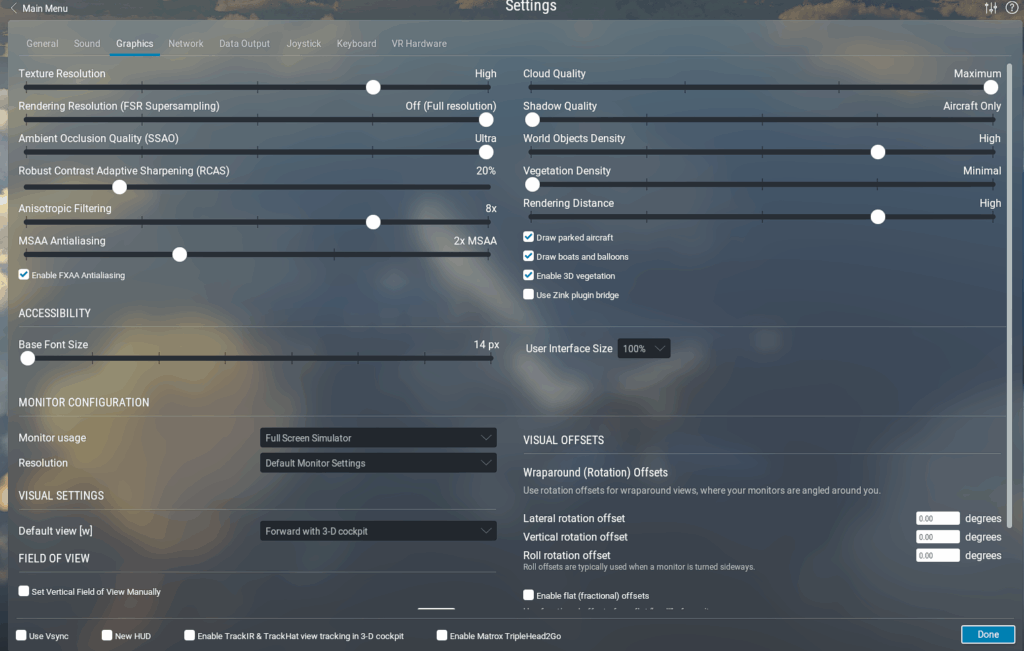
- Rendering Resolution: Near native (or one step below max if stutter appears)
GPU SETTINGS – BLUE - TEXTURE RESOLUTION – ULTRA
- ROBUST CONTRAST 20% – This is a setting you can adjust.
- ANASTOPIC FILERING 8X
- MSAA Antialiasing – 2X MSAA
- CPU BASED SETTINGS
- CLOUD QUALITY – MAXIMUM (They look great in 12.2 Beta 7 ATM)
- Shadows Quality LOWEST – Test this if you have more headroom.
- WORLD OBJECT DENCITY – HIGH
- VEGITATION DENCITY – MINIMAL
- RENDERING DISTANCE – HIGH
- DRAW PARKED AIRCRAFT – ON
- DRAW BOATS & BALOONS – ON
- ENABLE 3D VEGITIATION – ON
- USE ZINK PLUGIN – OPTIONAL
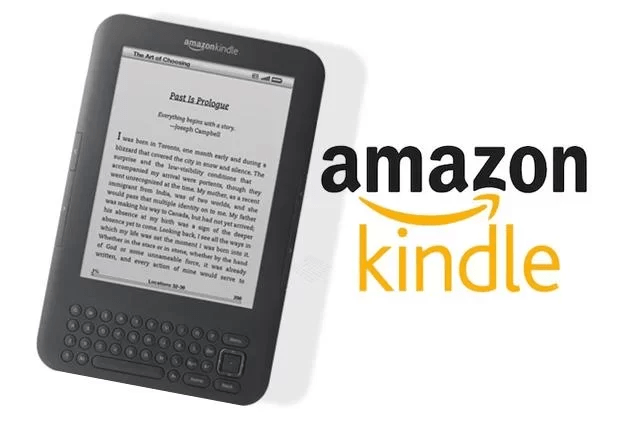
Oculus Tray Tool Settings
Make sure to launch this before opening X-Plane 12:
I have the SUPER SAMPLING up pretty high at 1.4. You may choose to lower this but it works for me. Next is the ASW (Asynchronous Space Warp) which helps to smooth the frames out in your headset.
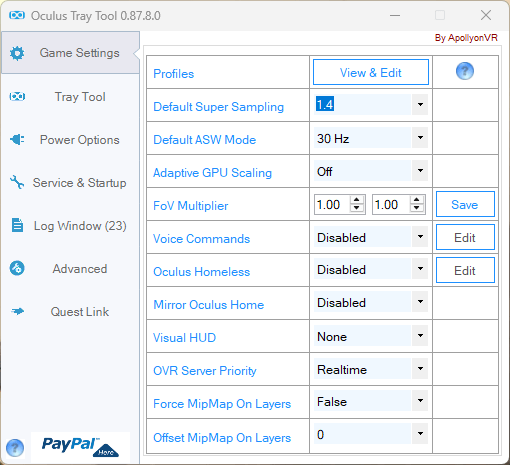
Here are my settings. The ASW 30Hz made all the difference in a couple of demanding settings where an amount of stutter became evident without it. Most of the time You don’t need it unless your really in a dense situation over a city at low altitude.

What is ASW (Asynchronous Spacewarp)?
ASW is a frame-reprojection technology used by Oculus (Meta) to improve performance and smoothness in VR when your GPU can’t keep up with the native refresh rate of your headset (like the 80Hz on the Rift S).
How ASW Works:
- When your PC can’t render frames fast enough (e.g., less than 80 FPS for an 80Hz display), ASW cuts the workload in half by only rendering half the frames (e.g., 40 FPS).
- It then uses motion prediction and depth data to generate synthetic frames to fill in the gaps.
- This keeps the headset running at its native refresh rate (smooth head movement) even if the game runs slower.
- Think of it as “smart frame interpolation” based on motion.
ASW vs. DLSS / FSR:
| Feature | ASW | DLSS (NVIDIA) | FSR (AMD) |
|---|---|---|---|
| Purpose | Keeps VR smooth at low FPS | Upscales frames for better FPS | Upscales frames for better FPS |
| How It Works | Frame reprojection with motion vectors | AI-based upscaling using Tensor Cores | Spatial/temporal upscaling (non-AI) |
| Input | Low FPS + motion data | Lower-res render + AI model | Lower-res render + image analysis |
| Output | Synthetic frames to reach headset refresh | High-quality upscaled image | Upscaled image (lower quality than DLSS) |
| VR Focus | Yes – designed for VR | Limited VR support (DLSS 3 has issues in some VR apps) | Limited VR support |
Summary:
- ASW is essential for smooth VR, especially on mid-range GPUs or CPU-limited setups.
- DLSS and FSR are render upscalers for flat-screen or limited VR use; they reduce GPU load by rendering at lower resolutions.
- In VR, ASW is your fallback when you can’t maintain full FPS. DLSS/FSR can help prevent ASW from triggering by boosting base FPS.
- Super Sampling: 1.4x (It’s a lot but works on the Rift S for clarity + performance)
- ASW: 30 Hz – I always find it smooth at 30HZ – NO other settings work for me.
- Adaptive GPU Scaling: Off
- CPU Priority: High
- FOV Tangent Multiplier: (I leave it alone)
- DEFAULT FOR ALL OTHER SETTINGS
No other tweaks needed. No OTT profiles, no debug tool overrides this is the cleanest path to buttery VR.
One Optional NVIDIA Setting (Optional but Excellent)
Location: NVIDIA Control Panel > Manage 3D Settings > Program Settings > X-Plane.exe
- Image Sharpening: On – Sharpen 0.50 / Ignore Film Grain 0.17
This gives you a cleaner, sharper cockpit without affecting performance noticeably. Honestly I’m not convinced it helps VR applications at all. THere are many tweaks that are great for monitors but lost on VR users.
It’s said that you’ll especially notice clearer gauges and textures in VR. The downsize is it needs a REGISTRY EDIT so Ill add it here. Its Simple enough otherwise you don’t see this setting available.
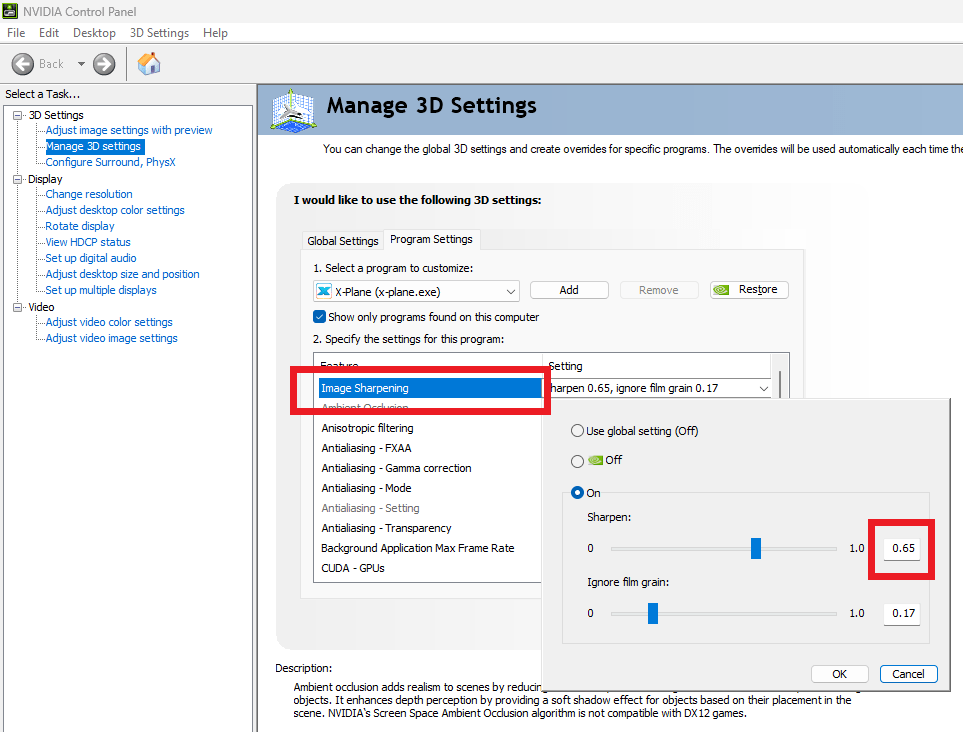
To TURN IMAGE SHARPENING ON go to your NVIDIA control panel and look for Image Sharpening. Its very likely the first setting but may not be available. What I did was go to REGEDIT and edit a setting that turns Image Sharpening on and Removes Image Scaling which is where this setting appears in the Nvidia control panel.
- Open REGEDIT
- HKEY_LOCAL_MACHINE\SYSTEM\CurrentControlSet\Services\NVLDMKM\Parameters\FTS
- Find ENABLEGR535 in the very long list.
- Change the setting from 1 to 0
- Your done!
Restart Nvidia Control Panel and the Setting IMAGE SHARPENING option will be available.
Set SHARPENING to 0.65 and leave Film grain at default. You can experiment but this seems to work.
Check out FlightSimToday YouTube Channel where i got the method to change to Image Sharpening.
The Complete Beginner’s Guide to DCS World
Welcome to the world of Digital Combat Simulator (DCS World), the ultimate flight combat simulation that brings the thrill of…
Comparing Real World Aviation Procedures to Flight Sim Techniques.
Flight simulators have grown into sophisticated training tools, bridging the gap between virtual flight and real-world aviation….
Mastering Dogfighting in DCS World and Falcon BMS: Max-Perform Your
This post covers essential techniques, cues, and parameters that new combat pilots need to dominate close-range dogfights in DCS World…
X-Plane 12.4 Beta Review – Exciting Additions!
X-Plane 12.4 Beta Review – A Major Leap Forward for Performance, VR & Visual Fidelity Note: X-Plane 12.4 is currently in…
Full Guide: DCS Balkans Map + All Upcoming DCS World
Full Guide: DCS Balkans Map + All Upcoming DCS World Modules. Summary: Eagle Dynamics and OnReTech have officially announced DCS: Balkans,…
DCS World T-45 Goshawk Formation Flying for Beginners Tutorial .
Military Formation Flying in DCS: Your First Flight in the T-45 Goshawk. So, you’ve got your wings (virtually speaking), strapped into…
DCS WORLD T-45 Goshawk EASY Navigation for Beginners.
DCS WORLD T-45 Goshawk EASY Navigation for Beginners is simply that. We do our planning in the DCS World Editor…
How the U.S. Navy Trains Jet Pilots: A Complete T-45
Welcome to Letsflyvfr.com guide to T-45C Goshawk Training – How the U.S. Navy Trains Jet Pilots so you can train…
DCS WORLD – The MB-339 by IndiaFoxtEcho: A Complete Overview.
The MB-339 occupies a very particular niche in DCS World: it’s not a fighter, not a frontline attack jet, but…
Related Guides & Tutorials on LetsFlyVFR.com
Make your VR experience even better by checking out these related articles:
- X-Plane 12 VR Optimization Guide 2025
- Exploring the New Physics-Based Camera System in X-Plane 12
- Top Plugins to Improve Your X-Plane 12 Experience
- Dream Setup: Gear for X-Plane 12 VR (Shop Page)
✈️ Final Thoughts
These VR settings have completely transformed how I experience flight in X-Plane 12. No stutter. No tweaking for hours. Just smooth, immersive, crisp flying. If you’ve got a system like mine Ryzen 5600X, RTX 3070, Rift S give these a try and I promise you’ll feel the difference.
If you’ve got other gear or headsets, the core philosophy still applies keep it simple and let X-Plane do its thing.
📺 Subscribe on YouTube (@Gunnie) for more X-Plane content, mission builds, and VR tweaks coming soon.
Fly safe,
Brendon McAliece (Gunnie)
Owner – LetsFlyVFR.com

Author
Brendon McAliece (Aka Gunnie) is a military veteran with 23 years working on Jet Fighters, their weapons systems and ejection seat/module systems as well as munitions and R&D. Involved with flight simulation since the 1980s, he has flown all the major flight simulators over the years.

He is an Australian expat who has lived in Malaysia, UK, Saudi Arabia and more recently Thailand. He is a multi-lingual blogger who loves to share his life experiences here on LetsFlyVFR.com and DreamingGuitar.com, with his lifestyle and Travel experiences Blog plus his Dreaming Coffee website.
Learn More @
DreamingGuitar.com – DreamingCoffee.com – LetsFlyVFR.com
( HOME – BLOG – SHOP – ABOUT )
This page has been viewed 0 times.
As an Amazon affiliate I may benefit from qualifying sales.
X-Plane 12 VR, X-Plane 12 Virtual Reality, X-Plane 12 Graphics Settings, Best VR Settings X-Plane 12, Oculus Tray Tool X-Plane, RTX 3070 VR X-Plane, X-Plane 12 VR Optimization, VR Flight Simulator Settings, X-Plane 12 Performance Boost, X-Plane 12 for AM4 CPUs, X-Plane VR Setup