X Plane 12 ORTHO4XP ULTIMATE GUIDE for BEGINNERS!
With Great thanks to Oscarpilote the Creator of ORTHO4XP for all his continued work. Latest Version is 1.30 as of July 2025.
If you’ve ever flown low and slow in X-Plane 12 and thought, “This would look so much better with real-world scenery,” you’re not alone. That’s where ORTHO4XP comes in, a free, open-source tool that lets you generate photorealistic ground textures using satellite imagery. The result? A massive visual upgrade that makes every flight feel more immersive, realistic, and regionally authentic with little to no performance loss!
In this Ultimate Guide, we’ll walk you through everything you need to know to get started with Ortho4XP from setup and tile creation to choosing the right zoom levels and optimizing performance.
Whether you’re flying VFR around your hometown or planning a long-haul across continents, this guide is tailored to X-Plane 12 beginners who want maximum realism without spending a cent.
There are Other Options!
Ortho4XP isn’t the only option on the table in 2025 for freeware photo realistic scenery. It has a new competitor, AutoOrtho, which has gained popularity for its simplicity and streaming approach.
So which one should you use? Below, we break down what each offers and which tool might be right choice for your flying style. Its going to be a personal choice!
What is ORTHO4XP?
ORTHO4XP is a free tool that downloads and processes satellite imagery from various online sources (like Bing or Google Maps and more), then converts that imagery into X-Plane 12 compatible scenery tiles. You build and store tiles locally, giving you full control over resolution, coverage, and performance.
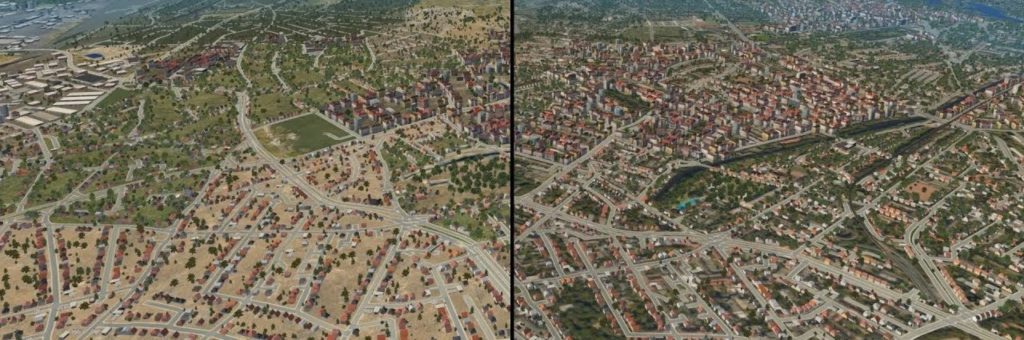
Ortho4XP It requires some initial setup and hard drive space, but the payoff is stunning real-world terrain and textures, complete with elevation data, airport flattening options, and even overlays (roads, forests, autogen buildings).
What is AUTOORTHO?
AutoOrtho is a newer alternative that streams ortho scenery in real-time, similar to Microsoft Flight Simulator. It removes the need for pre-building tiles or storing gigabytes of files perfect for users with limited storage or who want global coverage with minimal setup.
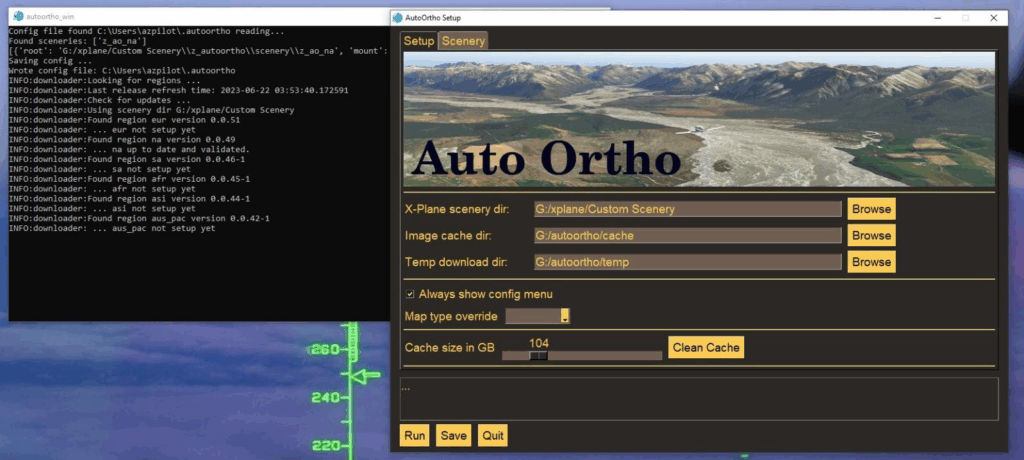
However, AutoOrtho requires an active internet connection and may lack the fine-tuned control that Ortho4XP users enjoy. It’s easier to install and great for quick flights, but performance and image consistency can vary depending on server load and network speed. Again, its good if you have the ISP to deliver good internet speeds.
I have used both with great success and excellent results. AutoOrtho ran smoothly on my laptop but couldn’t get it to work on my home PC.
Ortho4XP works regardless on everything. I saw better image quality with Ortho4XP over AutoOrtho but not substantially different overall in the base tiles.
Where there were bigger differences were where I had created higher quality regions around and at airports in Ortho4XP. This is where the visual difference was more evident but having said that, the lack of a need to create tiles for a new location and just downloading them gives AutoOrtho a big convenience win.
Ortho4XP vs AutoOrtho – Quick Comparison
| Feature | Ortho4XP | AutoOrtho |
|---|---|---|
| Cost | Free | Free |
| Imagery Source | Bing, Google, ArcGIS, etc. (user choice) | Pre-selected server streaming |
| Installation | Manual setup, tile-by-tile | Simple installer, global coverage |
| Storage | Requires large local storage | Minimal local storage (streams on demand) |
| Customization | Highly customizable (ZOOM, overlays) | Limited customization |
| Internet Needed | Only to build tiles | Required during every flight |
| Performance | Consistent (once tiles are built) | Depends on internet and server load |
| Ideal For | VFR realism, custom scenery builders | Casual simmers, world explorers |
Let’s Build Your ORTHO4XP Tile Library.
Planning: Tile Sizes for Best Storage Usage!
Creating photo realistic tiles for X-Plane 12 with ORTHO4XP 1.30 is an easy task and I’ll take you through the process step by step. It’s worth noting that Ortho4XP can take up a lot of valuable storage, so we need to be sensible and plan the files sizes so we get the best visuals for our storage cost.
Ortho4XP has several overall tile size default options from Zoom 16 (ZL16) to 17 then 18 being the maximum quality on a full tile. The strategy generally accepted by those of us that use Ortho4XP is to use base level zoom of ZL16 over the overall square area of the tile. What we are able to do is make the ZOOM LEVEL higher in specific areas such as the approaching areas to the airport & the airport itself.
This means while we are in cruise at a higher altitude we will get amazing ground visuals at say 5,000 to 40,000 ft depending on your aircraft with the base ZL16 . Once we descend to a point say five thousand feet above the ground we can increase the zoom level to make the scenery even more amazing as we descend and get closer to our destination.
Ortho4XP file Size Guide.
Ok, lets quickly look at what we plan our tiles like this and not just do every tile at ZOOM 18 (ZL18). You can see a big increase in storage requirements depending on zoom level (ZL) and a lot more time to create a single tile. I feel the guide probably underestimates the larger tile sizes! I’m sure I’ve bult tiles that exceed 20GB!
Focus Zoom Levels.
We can focus on our airport and surrounding areas to increase the general zoom level to a much higher level. This will make the Airport itself crisp and realistic! We will look at ZL19 (Zoom Level) over our destination airport with surrounding areas at ZL 18 then stepping out to ZL17 to finish being the rest of the tile is already ZL16.
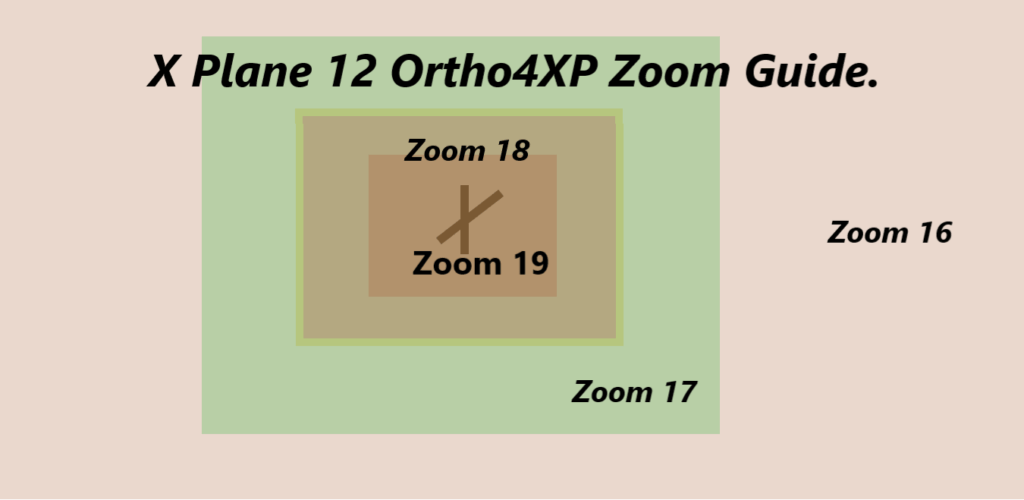
In the zoom process on specific areas such as the airport itself you can see we can go as high as ZL19. This is excellent clarity of the airport but again only ZL18 is available on a full tile as maximum resolution!
This specific area and higher zoom level is not selected from the main screen but from the Zoom Menu screen which we will discuss in a moment.
Approximate Disk Usage by Zoom Level (Per Tile)
Planning your tiles storage is a big question especially if you intend to do the whole USA or the Whole of EUROPE as examples. Yes there are some that dive into this type of big project.
Understanding the storage ramifications is important to find the best between quality and resolution in the simulator.
| Zoom Level (ZL) | Image Resolution | Approx. Size per Tile | Use Case |
|---|---|---|---|
| ZL 16 | ~2.4 meters/pixel | ~2 GB | Great for wide areas, cruising altitudes |
| ZL 17 | ~1.2 meters/pixel | ~4–6 GB | Balanced quality/performance; ideal for VFR |
| ZL 18 | ~0.6 meters/pixel | ~8–12 GB | High-detail near airports or photo hotspots |
Tip: Many users combine ZL16 for most of the tile, ZL17 for regions around cities, and ZL18 only near airport perimeters using the custom zoom (mask) feature in Ortho4XP to save space without sacrificing quality.
How to Download and Install Ortho4XP 1.30.
Setting up Ortho4XP 1.30 might seem intimidating at first, but with a few simple steps, you’ll be generating your own stunning photorealistic scenery in no time. Below is a straightforward guide to get you started, including the download, installation, and folder structure you’ll need to follow. Its Important to get the best our of X Plane 12 Ortho4XP overall.
If you search : Ortho4XP Github Download you will find the link below.
- Click on the Latest button (Lower RH SIDE)
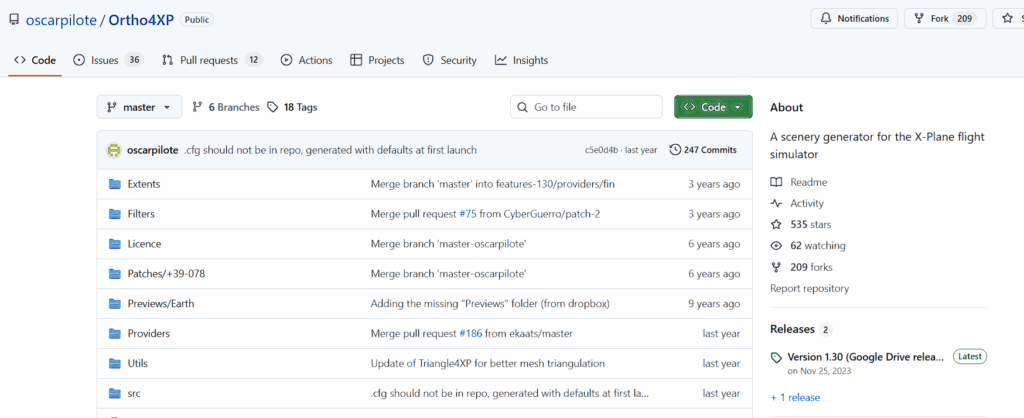
2. The previous link takes you here! Click on the BLUE LINK to go to the next page! Why its so many I don’t know. I have linked just the final download page here on the blog images and text link above.
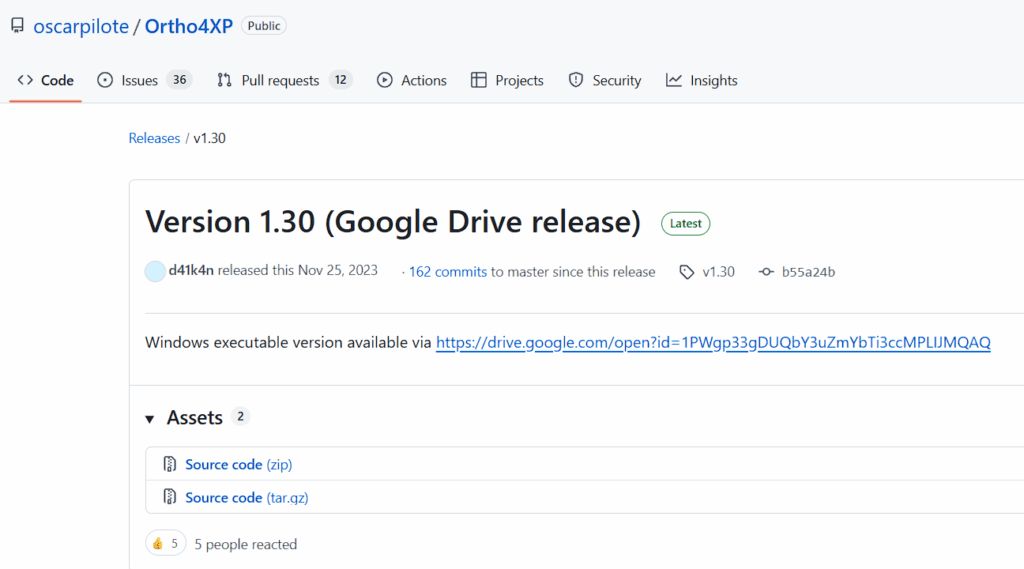
3. This means your nearly there. Click Download to go to the next screen.
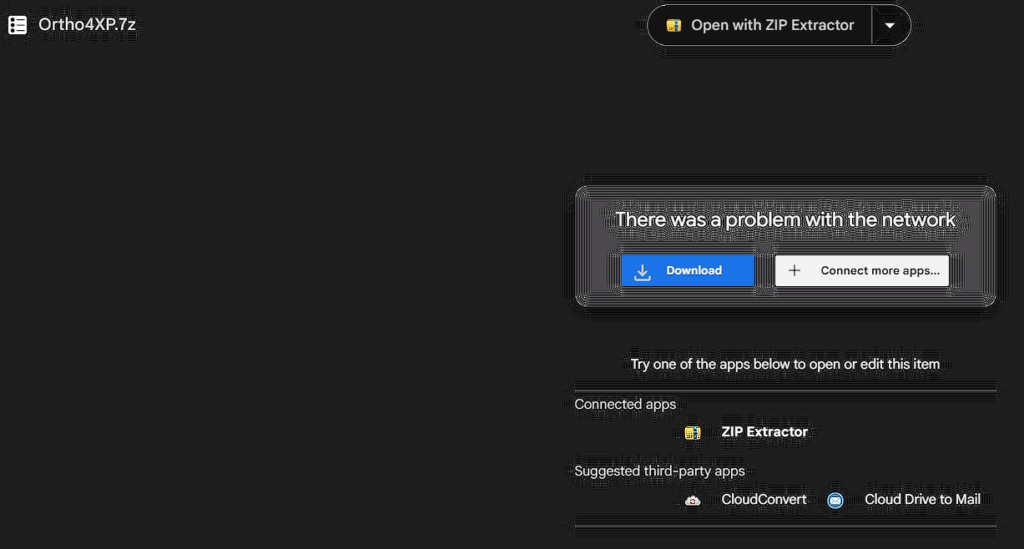
4. Click the DOWNLOAD BUTTON to finally download ORTHO4XP. I don’t know why there are so many pages? If you click the pages images here I have simply linked to the final DOWNLOAD.ZIP Page to save you the trouble.
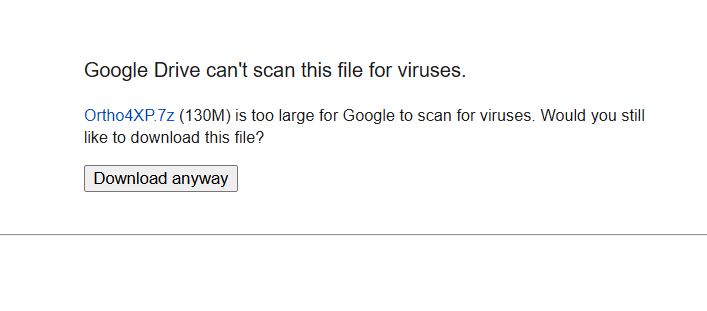
Install Ortho4XP Instructions.
After you hit the DOWNLOAD FILE:
Step 1. – Look in Downloads Folder – Unzip File!
Step 2. Place unzipped file in a location of your choice. Anywhere is OK.
Step 3. Open up ORTHO4XP and setup ORTHI4XP with the guide below!
Step 4. Optional – Right click on Ortho4XP.exe in the BINARY FOLDER of Ortho4XP and make a shortcut or even place on START MENU. (Windows Users)
It may be that future UPDATES may make these links unusable. Please, if you come here in the future and find the DOWNLOAD links don’t work please leave me a comment below and ill update it. Thanks – Gunnie.
Getting Started with ORTHO4XP!
Quick Summary – Installation Steps:
✅ Download Ortho4XP 1.30 from official source – DOWNLOAD HERE!
✅ Extract files to a chosen location – Any Drive is ok!
✅ (Optional) Install Python + dependencies (Mac/Linux users ONLY!)
✅ Open Ortho4XP.exe (Windows) – Located in the BINARY folder
✅ Open Ortho4XP.py (Other OS)
✅ Configure imagery settings and zoom level – from the Main Menu.
✅ Select a tile and build it – on the Map Screen
✅ Copy the finished tile (e.g., zOrtho4XP_+48+002) to X-Plane 12/Custom Scenery(Only of you didn’t set up the Custom Scenery Folder Initially in Ortho4xp).
✅ Copy the yOrtho4XP_Overlays folder from Ortho4XP to X-Plane 12/Custom Scenery
✅ Start X-Plane 12 – It will auto-detect and add new entries to scenery_packs.ini
✅ Adjust scenery_packs.ini file – See below for correct load order (Super Important) You may or may not need to edit. Likely Overlay folder will need moving.
✅ Start X-Plane 12 again and enjoy stunning photorealistic scenery!
Setup ORTHO4XP Settings.
So far we have downloaded Ortho4XP and installed it in out desired location which was easy. We need to set up a couple other options as well so it works as we want.
- Direct the BASE FOLDER to your X-Plane 12 Custom Scenery folder on the front page. OK!
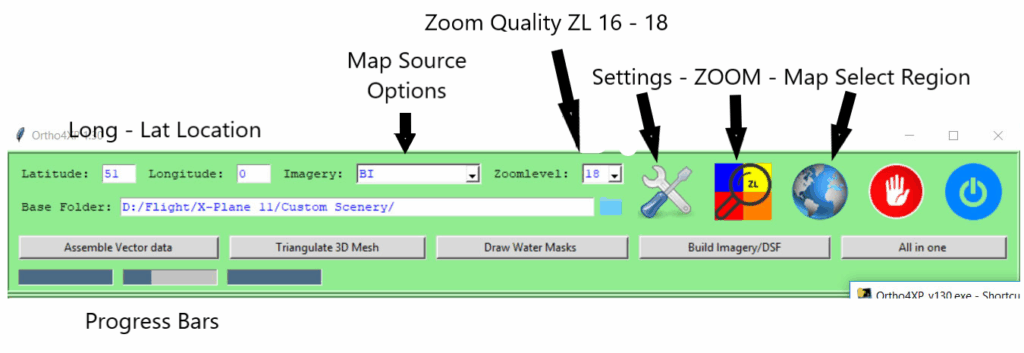
In the example above you can see the X-Plane 12 Custom scenery path is on drive D:. Yours may be in a different place but this is where you need to point this BASE FOLDER window.
2. Select your Custom Scenery folder in the SETTINGS – Click the Screwdriver / Spanner ICON. (See graphic above.)
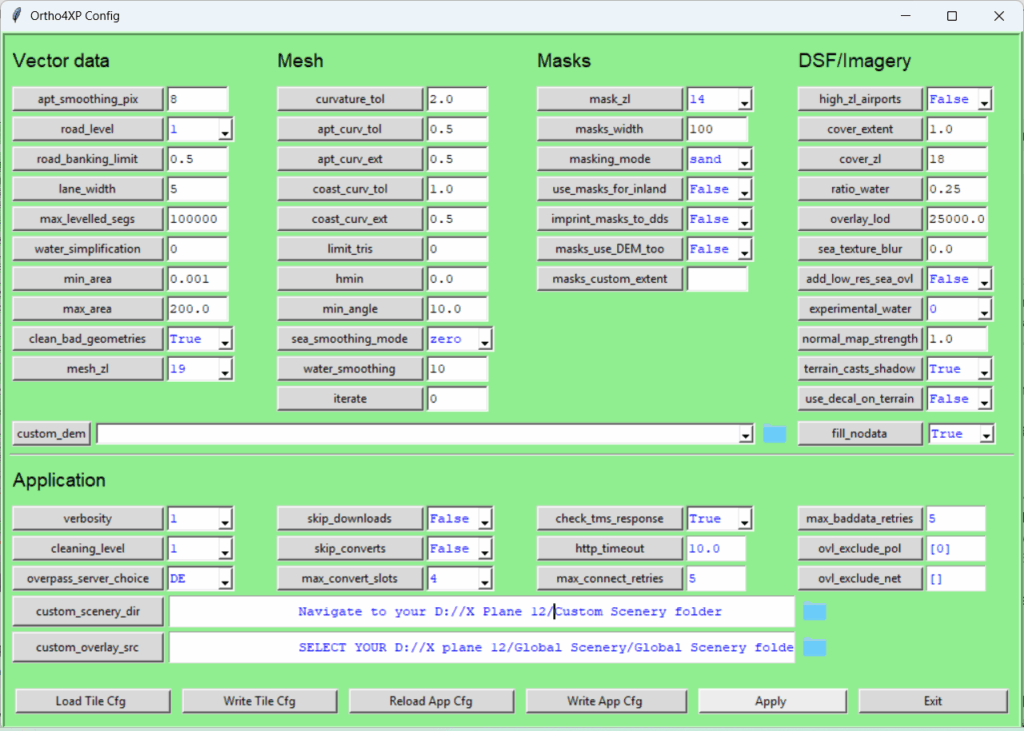
The two X Plane 12 folders are the:
- X Plane 12/Custom Scenery folder
- X plane 12/Global Scenery/Global Scenery folder (There is a folder within the folder to select ok!)
Now click the apply and you shouldn’t need to come back and reselect in the future but as an insurance you can click save APP config and that will ensure no issues later.
Build a Tile or many tiles!
Ok we have X plane 12 orthi4xp setup so now lets click on the WORLD ICON to go to the map!
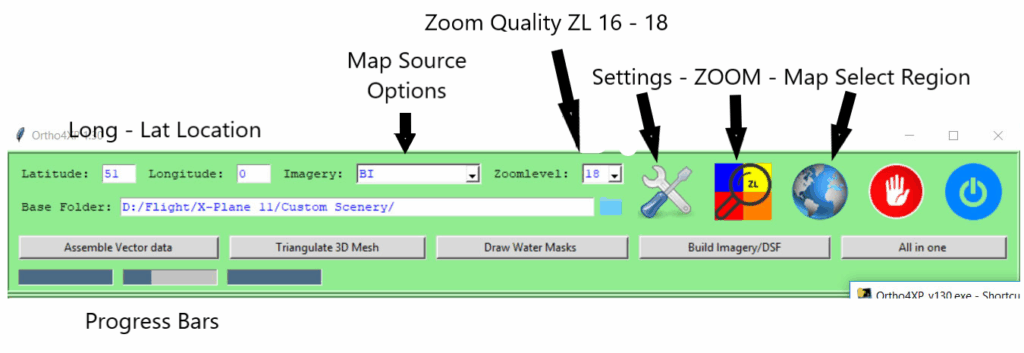
You will be met with the screen below with settings on the left side and the map in the main screen. I’m going to build a tile around my home airport at Chiang Rai, Thailand.
Before we start please select the ZOOM LEVEL you would like the tiles to be on the menu. Zoom Level 16 to 18 is available so it depends on your patience because a level 16 tile takes about 5 minutes on my Ryzen 5600x – RTX 3070 system but a zoom level 18 takes about 40 minutes per tile! Yes there is a big difference.
Note: Personally I recommend just doing ZL16 tiles over a large area and we can zoom into the city or airports you want next to make them more detailed.
- Move the map – Hold down Mouse button 2 (RH) and drag the map till you find your destination.
- Select your first zone by holding down SHIFT + LEFT CLICK (Button 1).
- Select more adjacent zones if you want to create a high quality area that one box does not cover. In my example i box does not cover all of the Chiang Rai area I would like so i need to click FOUR BOXES – SHIFT + Button 1 on each area.
- IF YOU MADE A MISTAKE and need to DELETE a box. That’s EASY – hold down SHIFT and Mouse LEFT CLICK on the box you want to remove. It will be deleted.
SAVE SAVE SAVE!
Ok your ready to create your basic photo scenery area.
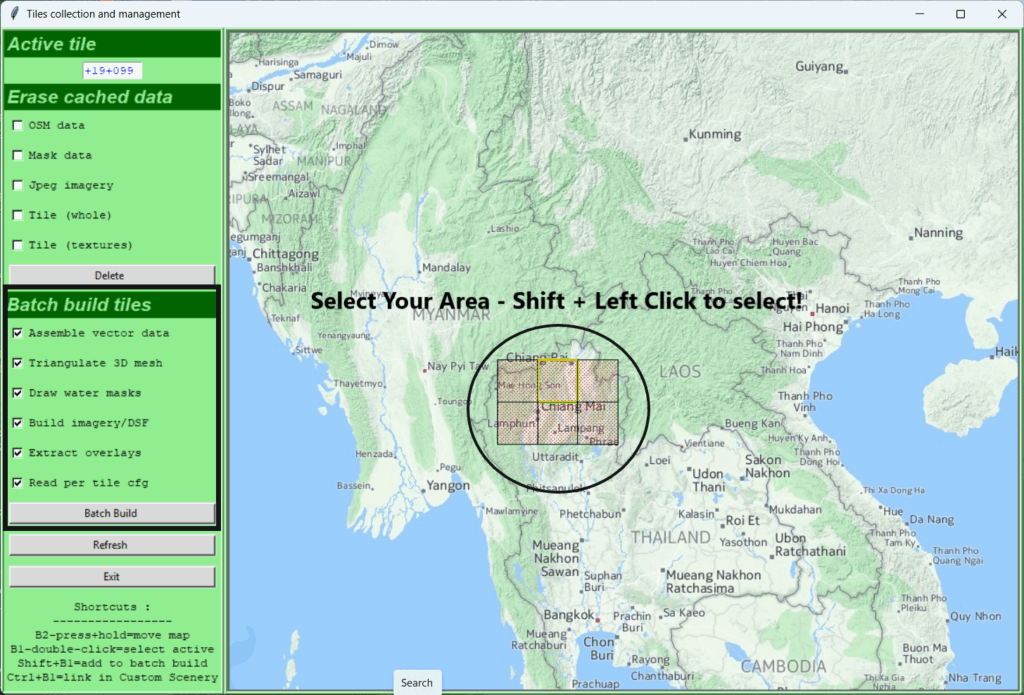
Initial Setup Complete.
Look at the settings box on the left side and I would recommend selecting all the tick boxes above the BATCH BUILD button. DO NOT CLICK the BATCH BUILD button YET as we have options to do more work.
Patience Grasshopper!
Ok, If you want to you can click the BATCH BUILD if you only want to build many tiles quickly. I have selected six tiles so I have photo scenery to fly from Chiang Rai to Chiang Mai in Thailand.
If you want to you can also now go and increase the quality of scenery by increasing the ZOOM LEVEL at specific places. I would increase the zoom level in the CHIANG RAI area specifically around the airport, as well as slightly increase the detail of Chiang Rai City then repeat again for CHIANG MAI airport and city area.
The transit area can remain at ZL16 while I’m at altitude and will still look amazing!
ZOOM ZOOM ZL19
Ok, to increase the detail at the Chiang Rai airport and surrounds hold SHIFT and Left Click on that tile. DON’T do anything else here for now. You have the area selected you want to work on so minimalize the window – DON’T close it please – We want to go back there!
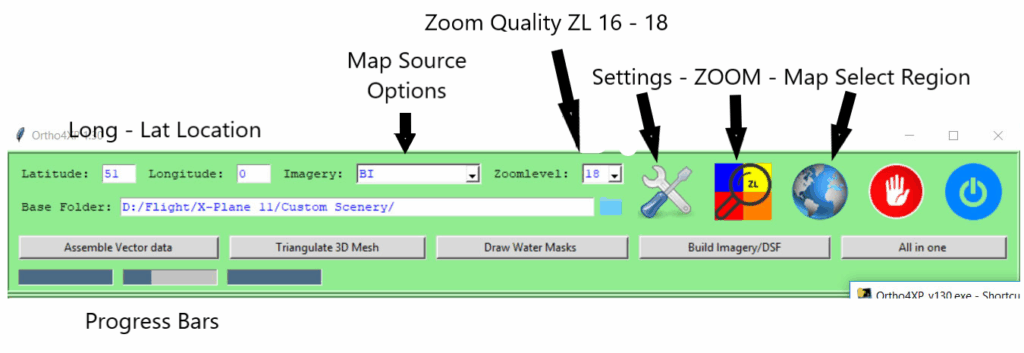
Click on the ZOOM ZL square icon with the four colours. This will take you to the zoom level menu so we can enhance our tile quality.
We click on the map to create the different zones.
RED is ZL19 – ORANGE is ZL18 – YELLOW is ZL17.
It looks a bit messy but the different zoom level boxes are different sizes. The HIGHEST ZOOM LEVEL will take precedence over the lower quality when boxes overlap.
Here the AIRPORT is the highest level. Immediately around it is slightly lower and the city itself is the lowest at ZL17. Still quite good so as I descent or take off the detail will remain high after a cruise.
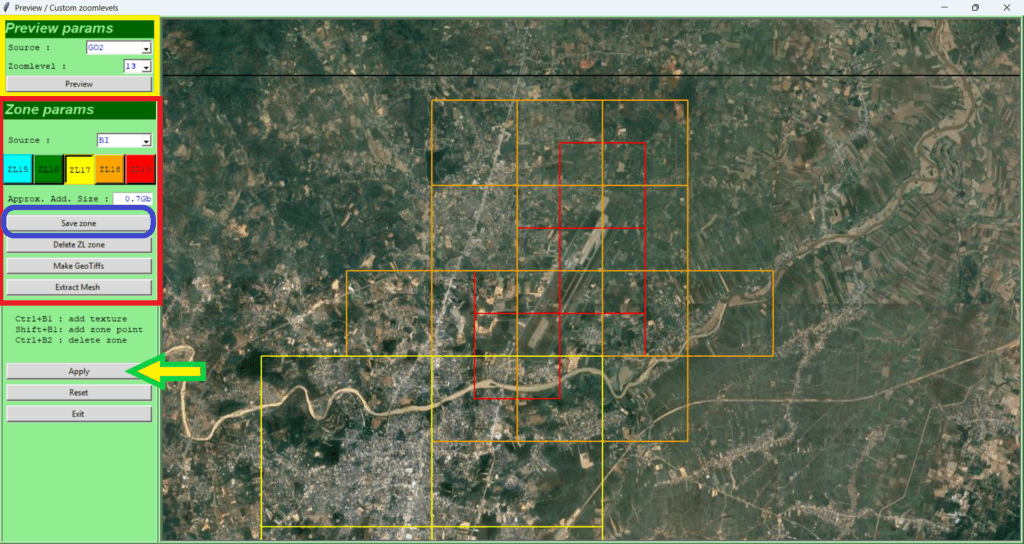
Left Menu Items
YELLOW ZONE : This area controls two main functions.
- The source of your PHOTO SCENERY from GOOGLE (GL2) or BING as well as others. Depending on what part of the world your working on will depend which gives you the best results. I tend to use google or Bing.
- The ZOOM in the SCREEN your viewing. At default it is 13 but once you locate the area you wish to enhance with higher quality tiles in crease the zoom level in the dropdown and hit PREVIEW again! This will reload the view zoomed in closer to the subject area.
RED ZONE: This area directly controls the ZOOM LEVEL of your tiles that will be produced and you use in X PLANE 12. The different zoom levels have different colours and they are different sizes. Its easy to overlap a ZL19 with a lower level but the highest zoom setting will always take precedence.
The Zoom Level boxes are again different colours and sizes. The highest ZL19 is small where the ZL 18 may be twice the ZL19 size with the ZL 18 being multiple times larger than the ZL 18 etc. Just remember the highest ZL takes precedence when they overlap!
BLUE BUTTON: Remember to save as you create your zoom areas. Its important or they will be forgotten and you’ll wonder why it didn’t change! Save Regularly!
APPLY: Does as you would expect apply the changes to the map you initially selected.
Multiple Map Areas to Update!
Ok we updated the one area in Chiang Rai in our example. If you now want to update the arrival airport in your selection such as Chiang Mai then you need to save here and apply.
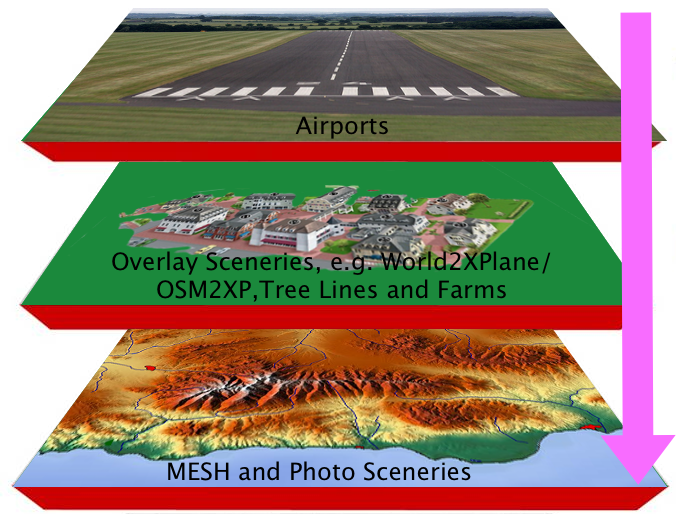
Now go back to the map you DIDN’T CLOSE but Minimised and select the box that contains the airport and city you want to update. Once the box you want is highlighted by clicking on it then head back to the ZOOM menu and repeat the previous process!
You can go through every tile that has a town or something that would be better in a higher resolution if you want. Its worth considering smaller airports that may be needed if you have a failure or a weather divert should things turn nasty.
Ortho4XP knows all your airports in the tile! If you watch when it first starts the build you will see all the airports it knows listed in the beginning.
Finish Your Project!
Ok you have now updated all the tiles you need so the arrival airports and surrounding X Plane 12 Ortho4XP tiles will look spectacular. You now need to head back to the MAP and hit the BATCH BUILD button. When you do this you will see nothing happening in the map screen.
Minimalize it and then in the main screen you will see ORTHO4XP busily making your new incredible scenery tiles.
Depending on how many tiles your creating, the ZL (Zoom Level) you selected on the main tile will depend on how long this takes. Adding higher quality areas to a ZL16 tiles really doesn’t add a lot of additional processing time to the build.
If you created one tile with some updates at a base level of ZL 16 your first tile will no doubt be finished in under 10 minutes. If your overall tile is ZL17 with specific improvements then its probably 30 minutes or so depending on your specific PC CPU.
Tiles Completed! What Now!
Great work you have finished your first tiles and now its the install part. Because you created the tiles and set up the process right at the beginning all your tiles will be in your custom scenery folder.
Since the introduction of Ortho4XP 1.30 the tiles are placed in your X Plane 12 Custom scenery folder ready for use. What we need to do first is simply start X-Plane 12 so it finds the new scenery files and adds them to the SCENERY.INI file which controls the order the files are in and their fore viewed in the simulator.
Get Buildings On Your Scenery.
If you go into your X Plane 12 now you will have amazing photo realistic scenery but NO 3D BUILDINGS! We need to get the OVERLAYS Folder file from ORTHO4XP and copy that into our – X Plane 12 Custom Folder.
Ok, navigate to where your ORTHO4XP is installed. Open it up so you can see the files and down in the list look for the yOrtho4XP_Overlays folder. Copy the folder and put it in your X Plane 12 Custom Scenery Folder.
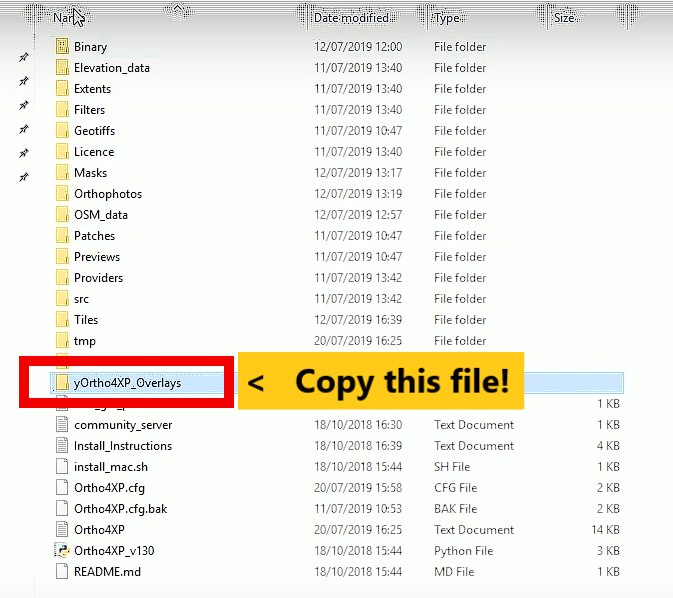
NOW: Start X Plane 12 and once its loaded up please exit straight away!
Now navigate to your: X Plane 12 – Custom Scenery Folder and look for the SCENERY.INI File. Its a text file you can open with NOTEPAD or any text editor.
We can now check the order X Plane has put your files in the Scenery.ini file which controls what you see in X Plane 12 visually. Often its OK but the Overlays file may end up in the wrong place. It should sit immediately above your ORTH4XP tiles but under your AIRPORT SCENERY and GLOBAL AIRPORTS.
Inside you will see airports from the default install and any other scenery addons you may have. Check the order of all the files located within.
The order should look like this:
- ALL AIRPORTS (Payware & Default)
- Global SCENERY
- OVERLAYS – These are all your houses/cars etc that populate the X Plane world!
- Meshes – You may not have any as X Plane does this but these can make the scenery more accurate in how the hills and mountains look. Its essentially the skeleton that goes under the skin which is the ORTHO tiles.
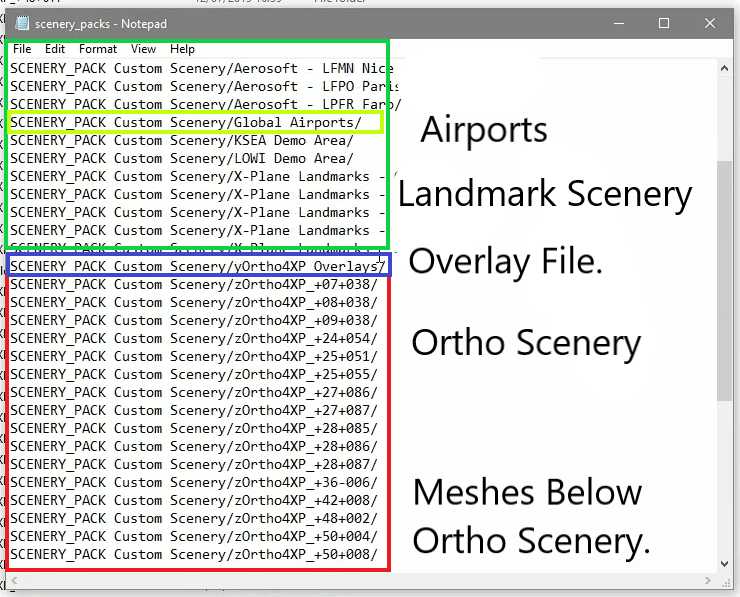
If your Ortho tiles are at the top of the list then cut and past them below the OVERLAYS entry then your finished and ready to explore your new X Plane 12 Ortho4XP photo realistic scenery. Congratulations!
Time to Enjoy Your Work!
Ok amazing work so lets fire up X Plane 12 and start a flight at our newly photorealistic airport and have a fly! You should see little to no deterioration in FPS in general. Its very good at increasing the overall scenery and not hurt your graphical performance!
I hope you have found this X Plane 12 Ortho4XP scenery tutorial helpful. If you choose to go the autoortho path then you should have a good experience as well. I have tried both and for me the Autho4XP tiles are better quality but at the cost of storage space which is where AutoOrtho wins.
Its a personal choice but both do a great job!
The Complete Beginner’s Guide to DCS World
Welcome to the world of Digital Combat Simulator (DCS World), the ultimate flight combat simulation that brings the thrill of…
Comparing Real World Aviation Procedures to Flight Sim Techniques.
Flight simulators have grown into sophisticated training tools, bridging the gap between virtual flight and real-world aviation….
Mastering Dogfighting in DCS World and Falcon BMS: Max-Perform Your
This post covers essential techniques, cues, and parameters that new combat pilots need to dominate close-range dogfights in DCS World…
X-Plane 12.4 Beta Review – Exciting Additions!
X-Plane 12.4 Beta Review – A Major Leap Forward for Performance, VR & Visual Fidelity Note: X-Plane 12.4 is currently in…
Full Guide: DCS Balkans Map + All Upcoming DCS World
Full Guide: DCS Balkans Map + All Upcoming DCS World Modules. Summary: Eagle Dynamics and OnReTech have officially announced DCS: Balkans,…
DCS World T-45 Goshawk Formation Flying for Beginners Tutorial .
Military Formation Flying in DCS: Your First Flight in the T-45 Goshawk. So, you’ve got your wings (virtually speaking), strapped into…
DCS WORLD T-45 Goshawk EASY Navigation for Beginners.
DCS WORLD T-45 Goshawk EASY Navigation for Beginners is simply that. We do our planning in the DCS World Editor…
How the U.S. Navy Trains Jet Pilots: A Complete T-45
Welcome to Letsflyvfr.com guide to T-45C Goshawk Training – How the U.S. Navy Trains Jet Pilots so you can train…
DCS WORLD – The MB-339 by IndiaFoxtEcho: A Complete Overview.
The MB-339 occupies a very particular niche in DCS World: it’s not a fighter, not a frontline attack jet, but…

Author

Brendon McAliece (Aka Gunnie) is a military veteran with 23 years working on Jet Fighters, their weapons systems and ejection seat/module systems as well as munitions and R&D. Involved with flight simulation since the 1980s, he has flown all the major flight simulators over the years.
He is an Australian expat who has lived in Malaysia, UK, Saudi Arabia and more recently Thailand. He is a multi-lingual blogger who loves to share his life experiences here on LetsFlyVFR.com and DreamingGuitar.com, with his lifestyle and Travel experiences Blog plus his Dreaming Coffee website.
Learn More @
DreamingGuitar.com – DreamingCoffee.com – LetsFlyVFR.com
(HOME – BLOG – SHOP – ABOUT)
This page has been viewed 0 times.
As an Amazon affiliate I may benefit from qualifying sales.










One response to “X Plane 12 ORTHO4XP ULTIMATE GUIDE for BEGINNERS!”