Windows 11 Refresh – How to Reset, Reinstall, and Speed Up Your PC in 2025.
Windows 11 refresh is always a path to a snappy windows experience because it resets your PC to as near to a newly installed state as possible. I personally try and do a reset about every six months or so because it’s a quick, painless & returns my PC to that snappy that just installed feeling. It transforms old and tired back to your pride and joy crisp gaming machine experience once again.
If your tired of your PC being slow and want it back shiny & new then this blog guide is for you!
Windows 11 Refresh – How to Reset, Reinstall.
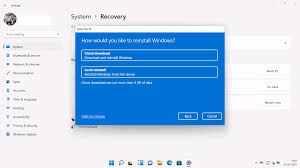
Getting to the reinstall menu is done a number of ways and there are two places essentially you can do the Windows 11 reset from.
- You can open the SYSTEM tab within windows 11 itself. This option can be limited by how many times it can be used in Windows 11.
- You can also HOLD the SHIFT and click RESTART. Takes you to the troubleshooter menu.
- Hold down F12 on booting and the Troubleshooter menu will appear. This is not in windows essentially so if you cannot get into windows this is your best option. This is good if you cannot get into windows as well.
1. How to factory reset Windows 11
- Open the Start menu and click the settings app.
- Navigate through the settings window to System > Recovery.
- Under “Reset this PC,” click Reset PC.
- Choose your preferred option for keeping or removing files.
- Follow the prompts to complete the reset.
Windows Recovery Mode Option.
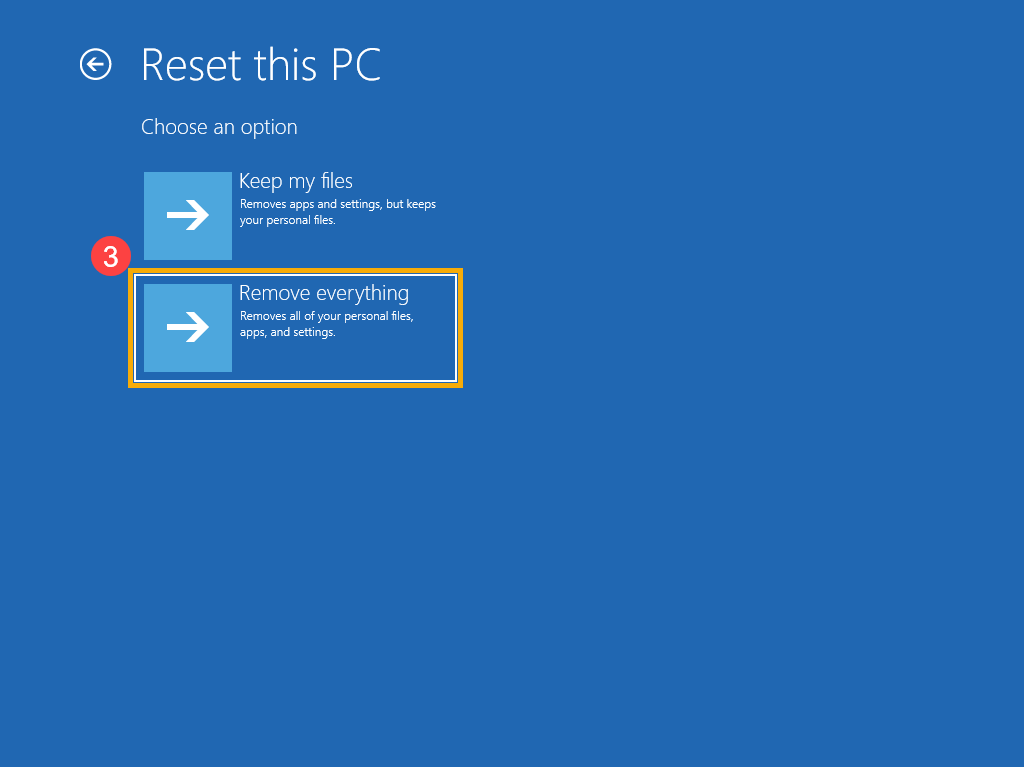
Here’s how to enter WinRE and access the Reset option:
- Force a Shutdown: Turn on your PC. If it doesn’t start normally, turn it off by holding the power button for 10 seconds. Repeat this process two more times, each time turning the PC back on after the initial shutdown.
- Enter WinRE: On the third attempt to start, your PC should enter the Choose an option screen, which is the WinRE.
- Choose Troubleshoot: From the Choose an option screen, select “Troubleshoot“.
- Select Reset this PC: In the Troubleshoot screen, choose “Reset this PC“.
- Follow the Instructions: The on-screen prompts will guide you through the reset process, including choosing whether to keep or remove your personal files.
- You will have options for FULL WIPE AND REINSTALL or KEEP MY FILES & PROGRAMS. Select carefully here as once its done your stuck with your decision.
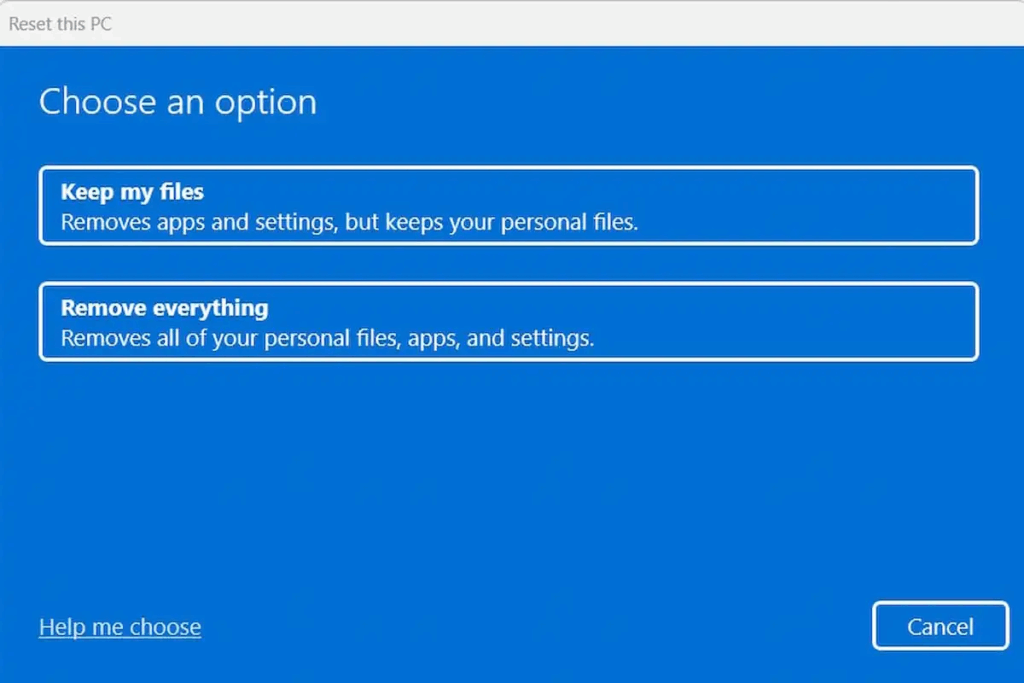
Why Windows 11 Slows Down Over Time
Even the most powerful gaming PCs can begin to feel sluggish after months of daily use. Windows 11 accumulates a lot of rubbish over time:
- Temporary files – DELETE
- Fragmented system processes – DO NOT DEFRAG SOLID STATE DRIVES.
- Background apps and services – TURN OFF UNUSED APPS
- Redundant driver and shader cache files – DISK CLEANUP
Over time, these slow down startup times, reduce FPS in games, and impact overall system responsiveness. Fortunately, Windows 11 has powerful built-in tools to refresh your system without the headache of formatting and reinstalling everything from scratch.
Temporary Files: You can delete these as regularly as you like. If they are important you will get a prompt saying asking to SKIP and you should click the skip option and you may be left with 1-5 files possibly.
Fragmented System Processes: There is no need to DEFRAGMENT (DEFRAG) modern solid state drives. Doing so can actually reduce their life as they have a limited to how often they can be written to etc. It’s a lot so don’t worry but DEFRAGGING should only be dont on mechanical drives if you still have one. Do yourself a favour and get a shiny SSD or M.2 Drive and copy everything onto it if you have important files. Then bin it!
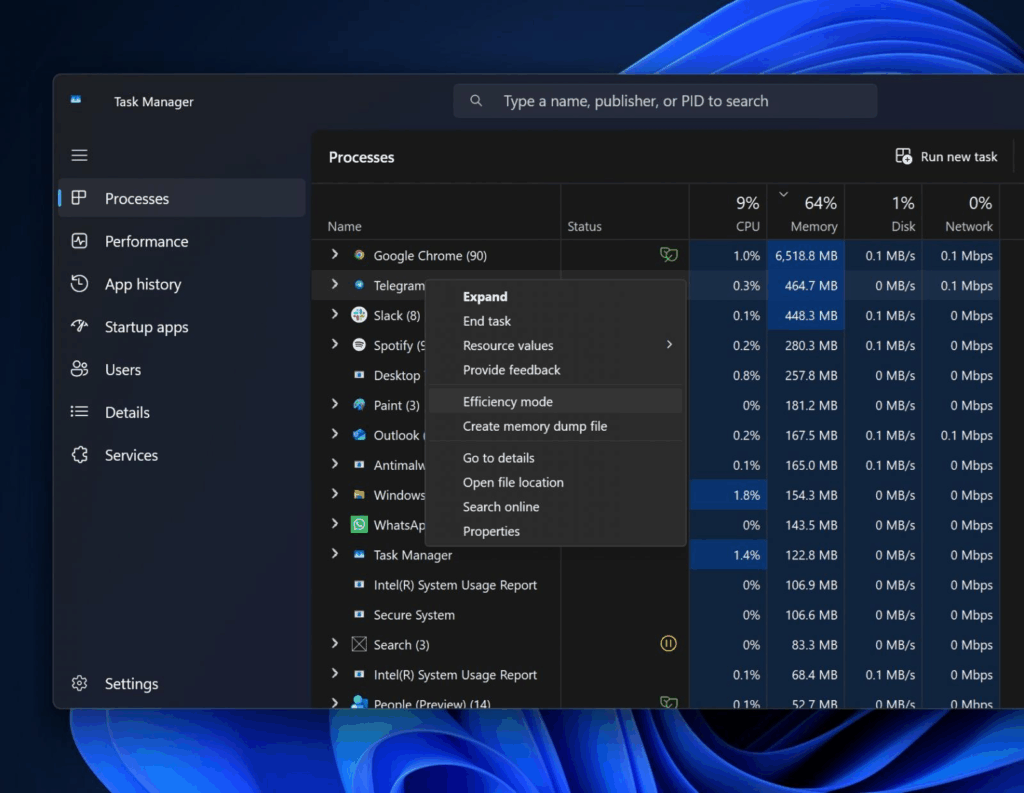
Background Apps: If you don’t need them just don’t let them start with WINDOWS 11. They eat up valuable CPU and RAM that is better used gaming. Hit CTR + ALT + DEL and go to TASK MANAGER – STARTUP APPS TAB. If you don’t need them right click on them and disable them. If you find you did then repeat the process with CTR + ALT + DEL and reenable any you need.
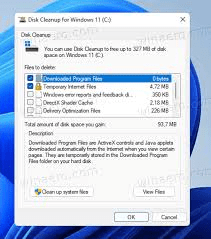
DISK CLEANUP: Manual Cleanup option. In Windows 11 Type Disk Cleanup in the search bar. Click on Dick clean up and I always choose the system files option as well. This removes remnants from Windows Updates and can return a lot of disk space on your PC for you.
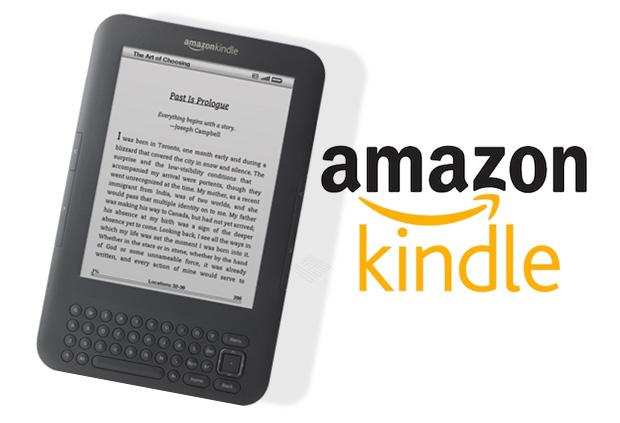
Resetting Windows 11 GUIDE!
Resetting Windows 11
The Modern Way to Rejuvenate Your PC
Microsoft has made it easy to “refresh” Windows without manually formatting or reinstalling your OS and applications. In Windows 11, you have three main reset options, each with specific benefits.
1. Remove Everything – (Full Reinstall)
- What it does: Completely wipes your PC. Removes all apps, games, settings, and personal files. Ideal for a clean slate.
- How to do it:
- Go to Settings > System > Recovery
- Click Reset this PC
- Choose Remove Everything
- Select Cloud Download (recommended for the latest version) or Local Reinstall
Important: This will delete all files and apps.
Back up important data first.
2. Keep My Files – (Partial Reinstall)
- What it does: Removes all applications and system settings, but keeps your personal files like documents, downloads, pictures, etc.
- How to do it:
- Navigate to Settings > System > Recovery
- Click Reset this PC
- Select Keep my files
- Choose Cloud Download or Local Reinstall
Note: You will need to reinstall apps and games manually after this process.
3. In-Place Repair/Upgrade – (Keep Everything)
- What it does: Reinstalls Windows 11 without removing your apps, files, or settings. Ideal for fixing performance or corruption issues without losing your setup.
- How to do it:
- Download the latest Windows 11 ISO from the Microsoft website
- Mount the ISO and run setup.exe
- Choose the Upgrade option and keep apps and files
Best Option: Great option for gamers who want a fresh OS without reconfiguring everything.
Extra Maintenance Tips to Keep Your System Snappy.
1. Use Disk Sense (Storage Sense)
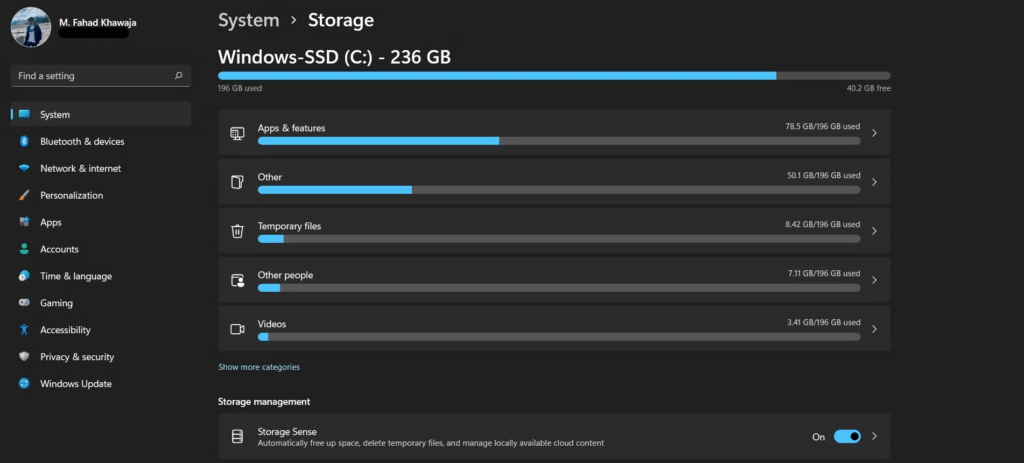
- What it does: Automatically deletes temporary files, old downloads, and previous update files.
- Enable it:
- Go to Settings > System > Storage
- Enable Storage Sense
- Customize cleanup frequency and file retention
2. Manual Disk Cleanup
- Press Windows + R, type
cleanmgr, and run it. - Select drive C:
- Check:
- Temporary Internet Files
- DirectX Shader Cache
- Windows Update Cleanup
- Delivery Optimization Files
3. Manually Clean Game Shader and Cache Files
- DCS World Shader Folder:
C:\Users\YourName\Saved Games\DCS\fxoC:\Users\YourName\Saved Games\DCS\metashaders2
- X-Plane 12 Shader Folder:
X-Plane 12\Output\shadercache
- NVIDIA Shader Cache:
C:\Users\YourName\AppData\Local\NVIDIA\DXCache
- AMD Radeon Shader Cache:
- Use Radeon Software > Settings > Graphics > Reset Shader Cache
- Prefetch Folder:
C:\Windows\Prefetch- Delete old files manually (safe to clear for performance boost)
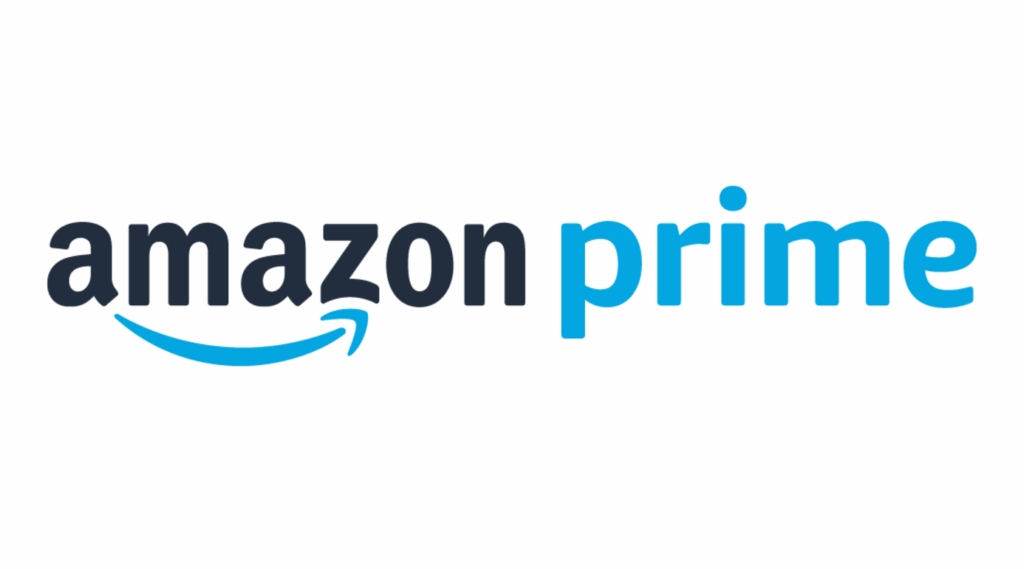
Disable Unnecessary Startup Programs
Startup programs can drag down boot times and waste CPU cycles:
- Press Ctrl + Shift + Esc to open Task Manager
- Go to the Startup tab
- Disable unnecessary items like:
- Discord (unless needed instantly)
- Game launchers like Epic or Ubisoft
- RGB software
- Cloud sync apps you don’t use daily
Tip: Keep antivirus and system utilities enabled if you rely on them for security.
Generally if a program needs to be added to the FIREWALL of you ANTI VIRUS you get a prompt from windows to allow it. DCS World is one that requires permissions so you can fly online.
Conclusion – Make Windows 11 Fast Again!
To summarize, getting that “fresh install” speed and responsiveness on your Windows 11 PC is easier than ever. Whether you choose a full reset, keep your files, or do an in-place reinstall, the options are flexible, safe, and optimized for gamers.
Here’s your Windows 11 Refresh Checklist:
- Understand what slows your system over time
- Choose the right reset/reinstall option
- Use Storage Sense and Disk Cleanup
- Manually clean shader and cache folders
- Disable startup apps that drain performance
By following these steps, you can bring your PC back to life and enjoy smooth, stutter-free gameplay, fast load times, and an overall snappy experience.

Author
Brendon McAliece (Aka Gunnie) is a military veteran with 23 years working on Jet Fighters, their weapons systems and ejection seat/module systems as well as munitions and R&D. Involved with flight simulation since the 1980s, he has flown all the major flight simulators over the years.

He is an Australian expat who has lived in Malaysia, UK, Saudi Arabia and more recently Thailand. He is a multi-lingual blogger who loves to share his life experiences here on LetsFlyVFR.com and DreamingGuitar.com, with his lifestyle and Travel experiences Blog plus his Dreaming Coffee website.
Learn More @
DreamingGuitar.com – DreamingCoffee.com – LetsFlyVFR.com
( HOME – BLOG – SHOP – ABOUT )
This page has been viewed 0 times.
As an Amazon affiliate I may benefit from qualifying sales.
Windows 11 refresh, reset Windows 11, reinstall Windows 11, speed up Windows 11, Windows 11 performance tips, disk cleanup Windows 11, optimize Windows 11 for gaming

2 responses to “Windows 11 Refresh – How to Reset, Reinstall, and Speed Up Your PC in 2025.”