Windows 11 Gaming Settings for Flight Simulators – Ultimate Optimization Guide (2025)
Maximize Your Flight Simulator Performance in DCS World, X-Plane 12 & MSFS 2020/2024 with Windows 11 Gaming Settings in this 2025 guide.
Windows 11 brings a sleek, modern OS to PC gamers but out of the box, it’s not optimized for high performance gaming, especially when it comes to CPU heavy titles like DCS World, X-Plane 12, and Microsoft Flight Simulator 2020/2024. This guide dives into every key Windows 11 setting that affects gaming performance and shows you what to turn off or on as well as why, and how to do it.
If you haven’t yet refreshed your Windows install, check out our full Windows 11 Refresh Guide to clean up junk files, reset system settings, and start with a clean slate before optimizing. Click the link to discover the Crisp new windows install you desire. Note that your previous Gaming Settings will be retained so making life easier!
Understanding the Default State of Windows 11
Windows 11 is built for general use, not specifically gaming. Many default settings are focused on. Windows is designed to cope with many situations from office work loads to entertainment as well as our passion in gaming:
Its worth noting at this point that STEAM OS is being hailed as a revolution in operating systems and is terrifying Microsoft now in 2025. Some time before STEAMOS is a fully fledged operating system we will dive into STEAMOS HERE in a upcoming BLOG POST.
What does windows deliver as part of its operating system.
- Power saving (even on desktops)
- Privacy and telemetry
- App and cloud syncing
- Background processes
- Security over raw performance
These features can drain performance, increase CPU usage, and even introduce stutters or latency in real-time simulators. The goal of this guide is to reclaim every bit of CPU and memory as well as CPU processing cycles for your sim without compromising your system’s safety or usability.
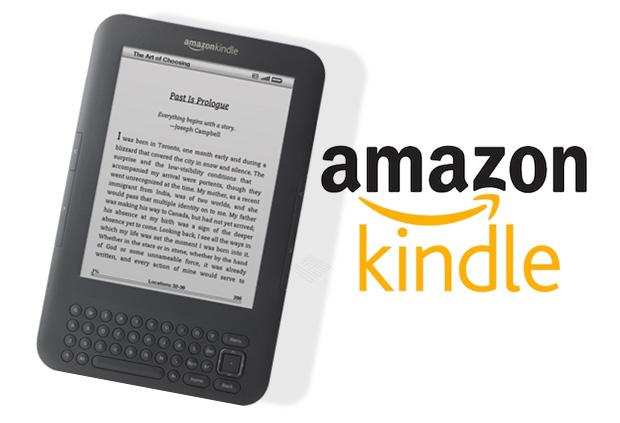
Windows 11 Gaming Settings Settings to Turn OFF (and Why!)
1. Virtual Desktops & Background Apps
- What it does: Apps stay running in the background even when not in focus. A worthwhile endeavor if you do have a lot of other things running in the background. Having Google tabs left open when your flight simming is a bad idea. THey eat up a lo of resources.
- Why turn it off: Eats RAM and CPU cycles. In a heavy sim environment, this can mean lower FPS.
- How to disable:
Settings > System > Power & Battery > Battery Usage > Background Apps
→ Disable apps from running in background.
2. Game DVR & Xbox Game Bar
- What it does: Constantly records gameplay for clip-sharing and auto-capture. This is really a waste of resources if your not recording game play or streaming. The latest NVIDIA and RADEON GPU’s have the latest standards in Video capture which is superior.
- Why turn it off: Increases CPU overhead and storage writes.
- How to disable:
Settings > Gaming > Captures→ Turn off “Record what happened”Settings > Gaming > Xbox Game Bar→ Disable “Open Xbox Game Bar using this button”
3. Hardware Accelerated GPU Scheduling (HAGS)
- What it does: Offloads GPU scheduling to hardware. In short it takes appropriate processes and pushes them to the GPU in a better planned stream of data. At the moment DCS World recommends you turn it off.
Maybe the graphics engines already do this in a more streamlined fashion so to remove conflicts having it off is better for performance. - Why turn it off: In some cases, HAGS causes stutters in DCS/X-Plane.
(TURN OFF for DCS WORLD & X PLANE 12) - How to toggle/test:
Settings > System > Display > Graphics > Default Graphics Settings
→ Disable Hardware-Accelerated GPU Scheduling and test. (Reboot required)
4. Variable Refresh Rate (VRR)
- What it does: Attempts to reduce screen tearing for supported games. This is a personal choice so if your not experiencing screen tearing there is not a use for it.
- Why turn it off: Doesn’t benefit flight sims using VR or G-SYNC/FreeSync displays and may cause instability.
- How to disable:
Settings > System > Display > Graphics > Default Graphics Settings
→ Turn off Variable Refresh Rate
5. Windows Security > Core Isolation > Memory Integrity
- What it does: Enforces kernel memory protection. The issue is some programs on your PC may actually prevent this from operating. I have rudder pedals running on very old drivers and there are no newer ones so this conflicts with core isolation. I choose to run the pedals and forego the core isolation feature.
- Why turn it off: Reduces CPU performance by 5–10% in some sims.
- How to disable:
Windows Security > Device Security > Core Isolation
→ Turn off Memory Integrity (Reboot required)
6. Notifications
- What it does: Sends system/app notifications during gameplay. This is unwanted and annoying. I highly recommend turning it off. Suddenly getting a notification can be distracting and often unnecessary.
- Why turn it off: Causes stutters, especially in VR.
- How to disable:
Settings > System > Notifications→ Toggle off all unnecessary apps.
7. Transparency Effects & Animations
- What it does: Adds eye candy to UI transitions. NOt a feature you need or want when gaming so remove the issue and disable it.
- Why turn it off: Adds small but measurable CPU/GPU overhead.
- How to disable:
Settings > Accessibility > Visual Effects
→ Turn off Transparency Effects and Animation Effects
8. OneDrive Sync
- What it does: Constantly syncs cloud files in the background. Getting constant messages about buying more space or its full gets really annoying when I really dont use it personally. Windows turns it on and I’ve been lazy in not disabling it.
- Why turn it off: Increases disk and network usage; can interrupt sim loading.
- How to disable:
- Right-click OneDrive icon in taskbar > Settings > Unlink this PC
- Or disable OneDrive startup via Task Manager > Startup
9. Start-Up Apps
- What it does: Apps auto-launch at login and consume RAM/CPU. I highly recommend shutting down programs that want to run with windows, Many are not required and can be turned on when the need arises. Only have absolutely necessary programs load with WIndows 11. Disable everything else.
- Why turn it off: Reduces boot time and frees up resources.
- How to disable:
Settings > Apps > Startup→ Disable non-essential apps
10. Focus Assist / Quiet Hours
- What it does: Suppresses alerts during “gaming mode” or set hours. This is super handy to prevent Windows UPDATES and other programs sending you alerts while you deep in combat or on final approach after a challenging flight. It stops all these messages popping onto the screen outside times you specify. Very worthwhile.
- Why turn it off: Sometimes suppresses critical notifications (like antivirus or driver errors).
- How to disable:
Settings > System > Focus Assist→ Set to Off
Recall, AI, and Cloud Features in Windows 11
What is Recall?
Microsoft Recall is a timeline-based AI system in newer builds of Windows 11 (especially on Copilot+ PCs) that captures everything you do on your PC, allowing you to search for “what you saw” or “worked on.”
You can learn more about RECALL here in another LetsFLyVFR blog post as well as how to disable it if that’s your choice.
Why You May Want to Disable It
There is already enough speculation about what windows and Microsoft collect from your PC usage. Another feature like this is just unnecessary In my book and I’ve disabled it. Enough speculation already about privacy with Microsoft and Google delivering adds to your screen when you talked about something but have never searched it make this whole conversation spine tinglingly worrying. Disable it NOW!
- High background usage: Constant recording and indexing.
- Privacy concerns: Records all activity (browsing, games, apps).
- System impact: Slows disk performance and raises CPU usage.
How to Disable Recall
If available on your system:
Settings > Privacy & Security > Recall & Snapshots
→ Turn off snapshot history
→ Delete stored snapshots
→ Disable from startup if listed underStartup Apps
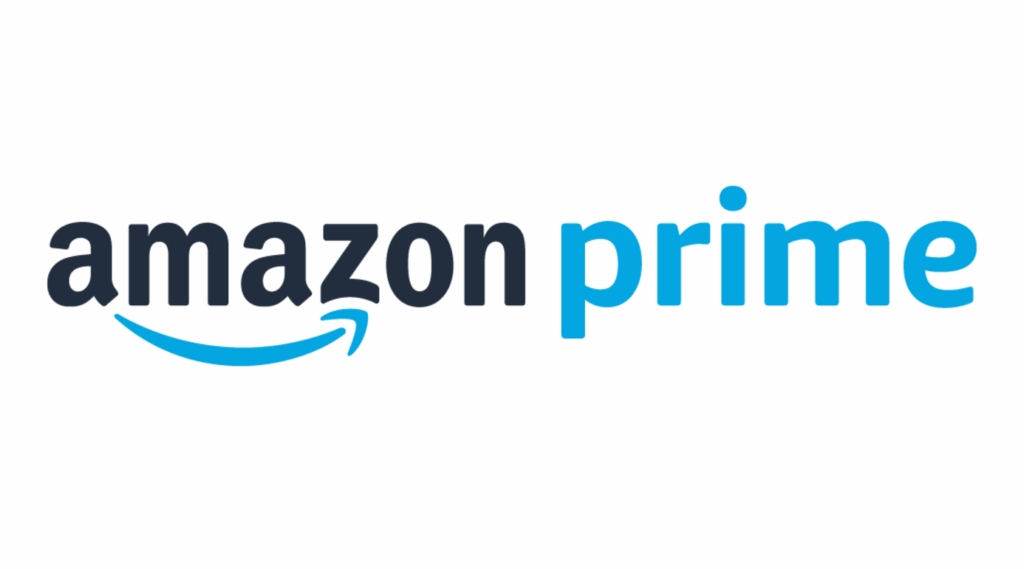
Windows 11 Gaming Settings Optional Performance Enhancers
1. Ultimate Performance Power Plan
It goes without saying you want the most performance when gaming so the Maximum performance or ULTIMATE power plans are what you need to run. If the system doesn’t need maximum everything it wont ask for it from the system so let the system decide what it wants for your games to be as amazing as possible.
CMD (admin): powercfg -duplicatescheme e9a42b02-d5df-448d-aa00-03f14749eb61Settings > Power & Sleep > Additional Power Settings
→ Select Ultimate Performance
2. Disable Fast Startup
I personally have not had issues with this and often set my system to fast startup. Well its quick enough already on a SSD / NVME drive but why not. Again, not seen any issues but everyone’s Windows 11 experience can be slightly different. If it’s an issue then turn it off.
- Fast Startup can cause driver conflicts or issues in DCS/X-Plane.
Control Panel > Power Options > Choose what the power buttons do > Change settings
→ Uncheck Turn on fast startup
3. Disable Game Mode (case-specific)
This is a point of contention between game testers. It very much depends on the game whether you want it on or off. It may be that game engines cater for this setting or fight with it so its a case by case setting. Try it on and then try it off and see if there is a difference in FPS, 1 % lows and general smoothness. Its a personal choice and not a hard and fast piece of advice.
Settings > Gaming > Game Mode
→ Some users report better latency and fewer frame drops with it OFF.
Bonus: Tools & Utilities
There are many apps out there that promise performance improvements etc. Out of the ones listed I have looked at Project Lasso and it has some great YouTube Video
s telling of improvements in specific situations. If it’s not broken don’t fix it is my aspect on the world! Again, if you need some help search some YT video tutorials and see if it help your specific situation. Unless your experiencing issues why add a new layer of complexity to the situation is my perspective.
- Autoruns (Microsoft) – Review and clean auto-start items
- LatencyMon – Check if your system has driver or DPC latency issues
- Process Lasso – Control CPU priorities for DCS, MSFS, or X-Plane
The Complete Beginner’s Guide to DCS World
Welcome to the world of Digital Combat Simulator (DCS World), the ultimate flight combat simulation that brings the thrill of…
Comparing Real World Aviation Procedures to Flight Sim Techniques.
Flight simulators have grown into sophisticated training tools, bridging the gap between virtual flight and real-world aviation….
Mastering Dogfighting in DCS World and Falcon BMS: Max-Perform Your
This post covers essential techniques, cues, and parameters that new combat pilots need to dominate close-range dogfights in DCS World…
X-Plane 12.4 Beta Review – Exciting Additions!
X-Plane 12.4 Beta Review – A Major Leap Forward for Performance, VR & Visual Fidelity Note: X-Plane 12.4 is currently in…
Full Guide: DCS Balkans Map + All Upcoming DCS World
Full Guide: DCS Balkans Map + All Upcoming DCS World Modules. Summary: Eagle Dynamics and OnReTech have officially announced DCS: Balkans,…
DCS World T-45 Goshawk Formation Flying for Beginners Tutorial .
Military Formation Flying in DCS: Your First Flight in the T-45 Goshawk. So, you’ve got your wings (virtually speaking), strapped into…
DCS WORLD T-45 Goshawk EASY Navigation for Beginners.
DCS WORLD T-45 Goshawk EASY Navigation for Beginners is simply that. We do our planning in the DCS World Editor…
How the U.S. Navy Trains Jet Pilots: A Complete T-45
Welcome to Letsflyvfr.com guide to T-45C Goshawk Training – How the U.S. Navy Trains Jet Pilots so you can train…
DCS WORLD – The MB-339 by IndiaFoxtEcho: A Complete Overview.
The MB-339 occupies a very particular niche in DCS World: it’s not a fighter, not a frontline attack jet, but…
Windows 11 Gaming Settings Final Thoughts
Windows 11 is powerful—but it’s not flight-sim-ready out of the box. By turning off unnecessary background features, restricting cloud/AI services, and adjusting key graphics and system settings, you can regain up to 10–25% performance in simulators like DCS World, X-Plane 12, and MSFS 2020/2024, especially in VR or multiplayer environments.
🔁 Don’t forget to read our full Windows 11 Refresh Guide to start with a clean, fast system before making these performance tweaks.

Author

Brendon McAliece (Aka Gunnie) is a military veteran with 23 years working on Jet Fighters, their weapons systems and ejection seat/module systems as well as munitions and R&D. Involved with flight simulation since the 1980s, he has flown all the major flight simulators over the years.
He is an Australian expat who has lived in Malaysia, UK, Saudi Arabia and more recently Thailand. He is a multi-lingual blogger who loves to share his life experiences here on LetsFlyVFR.com and DreamingGuitar.com, with his lifestyle and Travel experiences Blog plus his Dreaming Coffee website.
Learn More @
DreamingGuitar.com – DreamingCoffee.com – LetsFlyVFR.com
( HOME – BLOG – SHOP – ABOUT )
This page has been viewed 0 times.
As an Amazon affiliate I may benefit from qualifying sales.









