Quick Guide – What are the Best Settings for Performance in my Flight Sim?
The best settings for performance especially with highly demanding simulators like Microsoft Flight Simulator 2024, as well as DCS World and X Plane 12 can be illusive. Many users wonder how to strike a balance between graphics quality and smooth performance. Addressing this question can make for a highly valuable blog post, as it’s relevant to both newcomers and seasoned simmers alike.
Optimizing Flight Sim Settings for Best Performance.
Key Factors Impacting Performance in Determining the Best Settings for Performance.
Lets look at some of the Best Settings for Performance to get you in the ball park. Its a very personal choice and with common hardware and games the requirements of multiple players can be very different.

- Graphics Settings: Adjusting graphics quality is the most direct way to improve performance. Lowering settings like texture quality, anti-aliasing, and shadow detail will help free up processing power. Start with these:
- Texture Resolution: Set this to medium unless you’re running a high-end GPU.
- Anti-Aliasing: FXAA is generally good enough and less taxing than TAA or MSAA.
- Shadows & Reflections: Lowering shadow quality and disabling water reflections can improve performance significantly.
- Frame Rate Limit: Limiting your frame rate can stabilize performance. Aim for 30 FPS, as it’s often smooth enough for a great flight experience without stressing your system.
- Cloud Settings: One of the highlights of Microsoft Flight Simulator 2024 is its dynamic weather and cloud rendering. However, clouds are resource-intensive, so reducing cloud quality to medium or low can improve performance during weather-heavy flights.
- Terrain and Object Detail: Higher terrain detail can lead to stunning visuals but at a high performance cost. Reducing terrain detail, especially in less important areas (like when flying at high altitudes), is an easy way to maintain good frame rates.
- Hardware Considerations: For Microsoft Flight Simulator 2024, the developers have provided various hardware requirements. At minimum, you need an AMD Ryzen 2600X or Intel Core i7-6800K CPU, with a GTX 970 or Radeon RX 5700 GPU and 16 GB of RAM. However, for a more immersive experience at higher settings, an AMD Ryzen 9 7900X or an Intel Core i7-14700K with 64 GB of RAM and a GeForce RTX 4080 is recommended.
- Streaming and Cloud-Based Enhancements: In MSFS 2024, more data is streamed directly from the cloud, which reduces storage requirements but relies on a good internet connection. Having a fast and stable connection can prevent stutters and loading issues during gameplay.
- Joystick / HOTAS – AMAZON.com
- Rudder Pedals – AMAZON.com
- Throttle Quadrant – AMAZON.com
- Gaming Chair – AMAZON.com
- VR Headset – AMAZON.com
Example of Settings Optimization for the Best Settings for Performance.
Here’s an example of a balanced setup for medium to high performance:
- Graphics: Medium
- Terrain Level of Detail: 100 (reduce further if flying at high altitudes)
- Objects Level of Detail: 100
- Anti-Aliasing: FXAA
- Shadow Quality: Low
- Cloud Quality: Medium
- Water Reflections: Off
- Frame Rate Limit: 30 FPS
By adjusting these settings, most users with mid-range hardware will experience a smooth 30-40 FPS, even in dense environments like major cities.
High FPS isn’t always the Answer to Amazing Flight Sim Experiences! Here’s Why!
When it comes to flight simulation and gaming, the best settings for performance and the relationship between FPS (frames per second) and frame time is crucial for achieving smooth performance. Many players focus solely on increasing FPS, but this isn’t the only factor that affects how smooth a game feels. In fact, lowering FPS can sometimes reduce stuttering, leading to an overall smoother experience by stabilizing frame time. Here’s why:
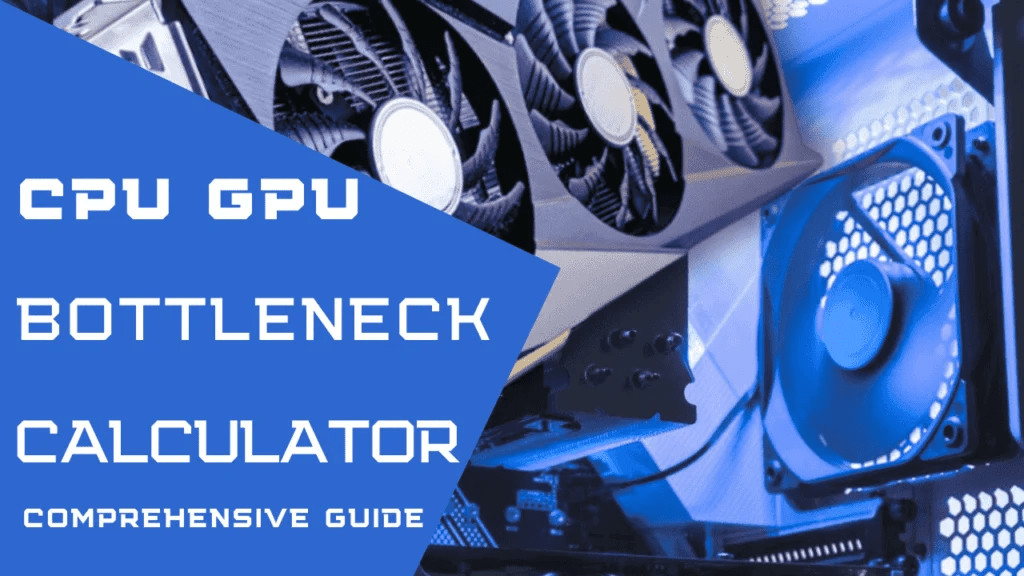
Understanding FPS and Frame Time
FPS refers to the number of frames displayed each second. A higher FPS means more frames are being shown in the same amount of time, theoretically making motion appear smoother. However, FPS alone does not guarantee smooth performance. Frame time, on the other hand, is the duration each frame takes to render, measured in milliseconds. For example, at 30 FPS, each frame is displayed for approximately 33.3 ms (1000 ms/30), whereas at 60 FPS, each frame lasts about 16.7 ms.
Smooth gameplay occurs when frame time is consistent, not just when FPS is high. If the time to render each frame fluctuates, even high FPS can result in stuttering, where some frames take longer to display than others, disrupting the flow of motion on screen.
The Importance of Frame Time Consistency
In simulations like Microsoft Flight Simulator 2024, where precision and smoothness are critical, inconsistent frame times can cause visual “hitches” or stuttering. This happens when the game engine struggles to process frames evenly, causing some to be delayed. For example, if one frame takes 40 ms to render and the next takes 15 ms, the inconsistency will result in visible stuttering, even if the FPS averages out to 60.
Lowering the FPS can actually help reduce these frame time inconsistencies. By capping the FPS at a stable value (e.g., 30 FPS), the system can maintain a steady rendering time for each frame. At 30 FPS, each frame is rendered in approximately 33.3 ms, which, when consistent, creates smooth motion without the jarring effect of fluctuating frame times. This is why some flight simmers cap their FPS lower—because it leads to more consistent frame times and smoother overall gameplay.
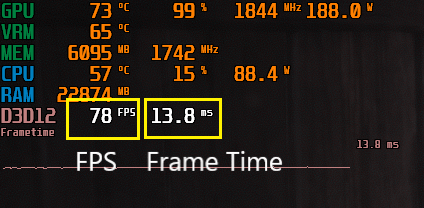
Why High FPS Isn’t Always Better
While it may seem counterintuitive, pushing for the highest possible FPS can sometimes cause performance issues. As systems try to render more frames per second, especially in graphically intense situations like flying over complex terrain or cities, the CPU and GPU can struggle to keep up. This leads to increased variability in frame time, which manifests as stuttering and a less enjoyable experience.
By lowering FPS, you’re effectively reducing the workload on your hardware. This allows the system to keep up with rendering each frame within a fixed, manageable time, ensuring that each frame is displayed smoothly. It’s about balance—finding the right FPS cap where both your hardware and the game can work together efficiently.
Finally Its a Question of Resolution for CPU and GPU Choices! Let Me Explain!
When it comes to flight simulation and gaming, achieving a good balance between your CPU and GPU is critical, especially as it relates to the resolution at which you’re playing. Different resolutions place varying demands on your hardware, and understanding this can help avoid bottlenecks that degrade performance. Simply put, lower resolutions like 1080p tend to be more CPU-dependent, while higher resolutions such as 1440p and 4K are primarily GPU-limited. Let’s dive into why this is the case and how you can make better hardware choices based on your preferred resolution.

The Role of the CPU and GPU
- CPU (Central Processing Unit): The CPU handles many behind-the-scenes operations of a game or flight sim, including physics calculations, AI logic, and general game processes. The more objects and actions happening simultaneously, the greater the demand on the CPU.
- GPU (Graphics Processing Unit): The GPU is primarily responsible for rendering graphics, including textures, lighting, and complex visual effects. The heavier the graphical workload—think highly detailed environments and larger resolutions—the more strain is placed on the GPU.
Lower Resolutions (1080p) and CPU Dependency
At lower resolutions, such as 1080p, the GPU doesn’t need to work as hard to process the visual information, as there are fewer pixels to render. This means that in 1080p, the GPU can easily keep up with the demands of the game, leading to the CPU becoming the primary factor that limits performance. This is why games at 1080p tend to be more CPU-bound, especially in simulations like Microsoft Flight Simulator 2024, where complex calculations such as AI-controlled aircraft movements, terrain loading, and weather simulation need more processing power.
For example, if your CPU is outdated or underpowered compared to your GPU, you might notice that even though your GPU could handle higher frame rates, your CPU struggles to feed it data fast enough. This imbalance leads to lower-than-expected performance, making it essential to have a powerful enough CPU to match your GPU when playing at 1080p.
Higher Resolutions (1440p and 4K) and GPU Dependency
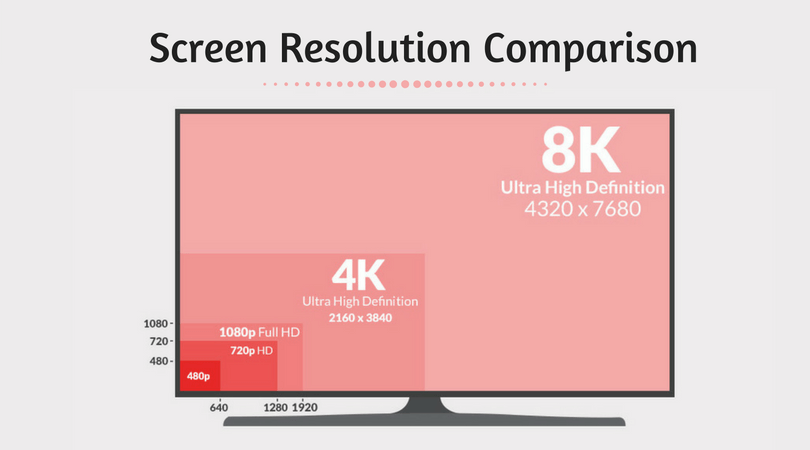
As you increase the resolution to 1440p or 4K, the workload shifts toward the GPU because the number of pixels being rendered increases dramatically. At 1440p, you’re dealing with 1.7 times more pixels than 1080p, and at 4K, this jumps to four times the number of pixels. As a result, the GPU becomes the bottleneck in most cases, as it has to render the much larger image and process more data for textures, lighting, and shading.
In these scenarios, the CPU plays a lesser role in overall performance because even a mid-range processor can typically handle the non-graphical tasks without becoming a limiting factor. At higher resolutions, a powerful GPU is far more critical to maintaining smooth frame rates. For instance, GPUs like the NVIDIA RTX 4070 or 4080 excel at 1440p and 4K, ensuring that games and simulators run smoothly at those resolutions without frame dips caused by inadequate graphical processing power.
Avoiding Hardware Mismatch
Choosing the wrong CPU-GPU combination can lead to performance bottlenecks. If you pair a powerful GPU with a weak CPU at 1080p, you’ll notice that the GPU will often be underutilized because the CPU can’t keep up. Conversely, if you have a high-end CPU but a weak GPU at 1440p or 4K, the GPU won’t be able to render all the pixels efficiently, leading to lower frame rates despite having a strong processor.
To avoid these mismatches, it’s essential to choose your resolution first, then plan your hardware accordingly:
- 1080p Gaming/Flight Sim: Opt for a strong CPU (such as an Intel Core i7 or Ryzen 7) and a mid-range GPU like the RTX 3060 or RX 6700 XT. These GPUs are more than enough for 1080p gaming, and a powerful CPU will ensure smooth performance.
- 1440p Gaming/Flight Sim: Here, you’ll want a balanced setup with a higher-end GPU like the RTX 4070 or RX 7800 XT, paired with a mid-range to high-end CPU such as an Intel Core i5 or Ryzen 5.
- 4K Gaming/Flight Sim: For 4K, focus heavily on the GPU. A top-tier card like the RTX 4080 or RX 7900 XT is recommended, paired with a solid CPU that doesn’t bottleneck the GPU.
Conclusion: Choosing the Right Resolution and Hardware
Choosing the right resolution for your flight sim experience is crucial for optimizing performance. At lower resolutions like 1080p, your CPU is the more significant factor in performance, while higher resolutions such as 1440p and 4K shift the workload to the GPU. Before investing in a new CPU or GPU, decide which resolution you’ll primarily play at and ensure that your hardware is balanced to avoid performance bottlenecks. This will ensure the smoothest possible experience for both gaming and flight simulation.
- Latest CPU’s Available Now – Amazon.com
- Get a NEW GPU Best Performance – AMAZON.com
- Upgrade RAM Here today – AMAZON.com
- Prebuilt PC Options – AMAZON.com
Conclusion
For simmers who want the best performance from their setup, it’s crucial to find the right balance between visual fidelity and frame rate. In your blog, you can outline common tips like adjusting graphical settings, understanding hardware requirements, and leveraging new features like cloud streaming in Microsoft Flight Simulator 2024.
Including hardware recommendations and explaining how each setting impacts performance will be helpful for users who want a smooth, immersive experience without sacrificing too much visual quality. You can even add a section about add-ons and mods, as many users are curious about which add-ons affect performance and how to manage them effectively.
Remember though In flight sims and games, consistency in frame time is more important than just aiming for the highest FPS. Capping FPS to a reasonable level (like 30 or 60) can lead to smoother gameplay, especially when your system’s hardware is under strain. By focusing on reducing frame time variance, simmers can improve their overall experience, enjoying stutter-free, immersive flying.
Sources:
- Microsoft Flight Simulator FAQ (flightsimulator.com)
- FlyAwaySimulation: Detailed Analysis of FS2024
- FlyAwaySimulation: Optimizing Performance
- NVIDIA Guide to Frame Rate and Frame Time【16†source】
- TechSpot: CPU vs GPU Bottlenecks
- NVIDIA Performance Guides

Author
Brendon McAliece (Aka Gunnie) is a a military veteran with 23 years working on Jet Fighters, their weapons systems and ejection seat/module systems as well as munitions and R&D. Involved with flight simulation since the 1980s, he has flown all the major flight simulators over the years.
He is an Australian expat who has lived in Malaysia, UK, Saudi Arabia and more recently Thailand. He is a multi-lingual blogger who loves to share his life experiences here on LetsFlyVFR.com and DreamingGuitar.com, with his lifestyle and Travel experiences Blog plus his Dreaming Coffee website.
Learn More @ DreamingGuitar.com – DreamingCoffee.com – LetsFlyVFR.com
( HOME – BLOG – SHOP – ABOUT )
As an Amazon.com Affiliate I may Earn from associated sales.










One response to “Quick Guide – What are the Best Settings for Performance in my Flight Sim?”