Optimizing Your Flight Sim Setup for Realism and Performance.
Introduction

For flight sim enthusiasts, there’s nothing quite like the thrill of a realistic, high-performance simulation. Whether you’re soaring through the detailed skies of MSFS 2020/2024, mastering crosswind landings in X-Plane 12, engaging in combat missions in DCS World, or executing precise formations in Falcon BMS, the right setup is crucial.
In this post, we’ll dive deep into the hardware configurations, graphic settings, and software tweaks needed to maximize both visual fidelity and smooth performance across each simulator.
1. Understanding Your Simulator’s Capabilities and Requirements
Each simulator has unique characteristics that influence how it performs on different hardware setups. Knowing where to focus optimization efforts can make a massive difference in quality and performance:
- MSFS 2020/2024:
- Rendering and Terrain Demands: With high-resolution terrain data streamed from the cloud, MSFS requires a reliable internet connection and a modern GPU (e.g., NVIDIA 4070/4080 or AMD 7800 XT/7900 XTX).
- Multi-threaded Optimization: MSFS benefits from CPUs with strong multi-core performance due to its parallelized processes for rendering and AI-driven traffic.
- X-Plane 12:
- Flight Model Precision: X-Plane’s advanced physics, based on the “Blade Element Theory,” taxes CPU performance. A high IPC (Instructions per Cycle) CPU like an AMD Ryzen 7800X3D or Intel i7/i9 ensures smooth handling of detailed aircraft dynamics.
- Vulkan API: Vulkan has improved efficiency and reduced stutter. X-Plane 12 users should activate Vulkan under “Graphics Settings” for substantial FPS gains, especially on AMD GPUs.
- DCS World:
- Detail Intensity in Combat: High-fidelity models and detailed maps increase demand on both the CPU and GPU. NVIDIA DLSS, introduced in recent updates, can offload some processing from the GPU, so it’s a useful setting to explore for RTX card users.
- Real-time Lighting: Reflections and shadows in DCS can impact performance significantly. Reducing shadows to “Flat Only” and setting terrain textures to “Low” on lower-end GPUs can help keep FPS high without compromising target visibility.
- Falcon BMS:
- Legacy Graphics Engine: While Falcon BMS is less demanding, leveraging mods for high-definition textures and reshade options can provide a modern look. It also performs well on older hardware, making it ideal for enthusiasts with modest rigs.
- Latest CPU’s Available Now – Amazon.com
- Get a NEW GPU Best Performance – AMAZON.com
- Upgrade RAM Here today – AMAZON.com
- Prebuilt PC Options – AMAZON.com
2. Optimizing Graphics Settings for Each Simulator
Fine-tuning graphics settings can yield significant performance gains. Here’s a breakdown by simulator:
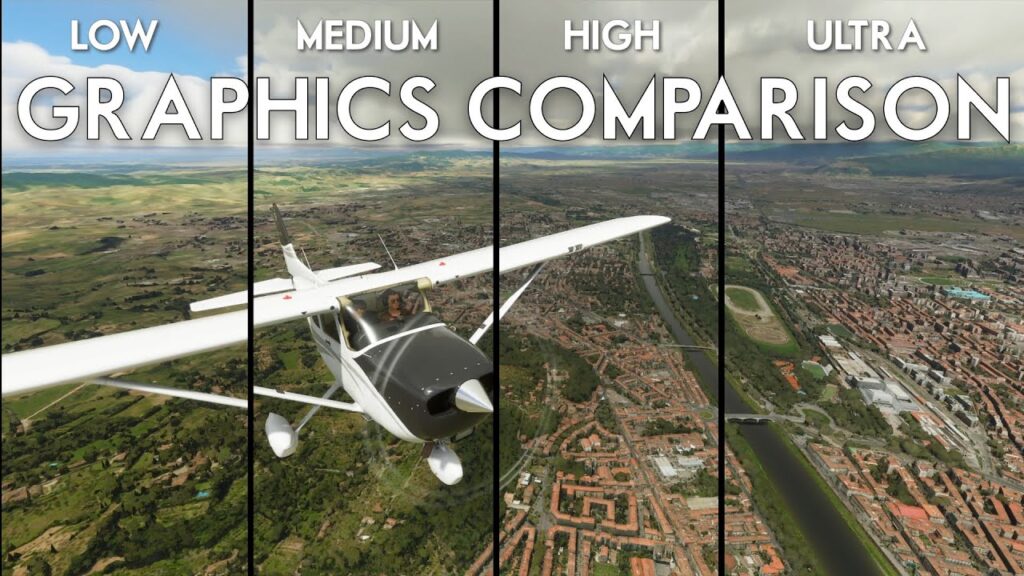
- MSFS:
- Terrain Level of Detail (LOD): Set LOD to around 100-150 for mid-range GPUs and 200+ for high-end systems. Lowering this setting can improve FPS on older GPUs but may reduce scenery detail at a distance.
- Volumetric Clouds: Clouds are a major performance hit; set them to “High” rather than “Ultra” to retain visual quality without major FPS drops.
- Screen Space Reflections and Ambient Occlusion: These can have a heavy impact on performance, especially in cloudy weather. For smoother performance, reduce these to “Low” or “Off.”
- X-Plane:
- Anti-Aliasing (AA): The settings between 2x and 4x SSAA offer a good balance. Higher AA settings require a powerful GPU, especially in VR.
- Shadow Quality: X-Plane shadows can be demanding; setting them to “Minimum” or “Off” can yield big FPS boosts. For those using VR, shadows should be minimal to reduce motion sickness and stuttering.
- Draw Distance and Density: Set object density and draw distance according to your GPU’s capability. Lower these settings on weaker systems, especially when using high-poly aircraft models or dense urban areas.
- DCS World:
- Water Detail and Civ Traffic: Set “Water” to “Medium” and “Civ Traffic” to “Low” or “Off” to free up GPU resources. Water is particularly demanding, as it affects reflective surfaces across the map.
- DLSS/FSR for NVIDIA/AMD Cards: DCS recently added DLSS for NVIDIA and FSR for AMD users. These technologies can significantly improve FPS by rendering at a lower resolution and upscaling with minimal loss in quality.
- Preload Radius: Increasing preload radius can reduce stutters by preloading textures in memory. A balance of around 50,000–60,000 should be optimal for mid-tier systems.
- Falcon BMS:
- Resolution and Texture Modding: Running at your monitor’s native resolution ensures clarity, and downloading community HD texture packs can enhance realism without large performance penalties.
- Shaders and Reshade Mods: Adding Reshade or ENB mods can improve lighting and shadows, giving Falcon BMS a facelift for modern displays.
3. Hardware Recommendations for Realism and Performance
Optimizing hardware can make all the difference, especially for those aiming for high settings or VR.

- GPUs:
- MSFS: NVIDIA 4070 and above or AMD RX 7800 XT are ideal, especially for 4K or VR. The additional VRAM in these models helps manage MSFS’s demanding textures and LOD requirements.
- X-Plane 12: NVIDIA 3060 Ti/4060 or AMD RX 6700 XT are solid mid-range choices; their VRAM is sufficient for Vulkan API and allows good performance even at high settings.
- DCS World: The ideal GPU would be an NVIDIA 4070/4080 or AMD RX 7900 XT, as VRAM plays a key role in texture loading during fast maneuvers.
- MSFS: NVIDIA 4070 and above or AMD RX 7800 XT are ideal, especially for 4K or VR. The additional VRAM in these models helps manage MSFS’s demanding textures and LOD requirements.
- CPUs:
- Intel i7/i9 or AMD Ryzen 7/9 with high clock speeds excel across these simulators, as most rely on single-thread performance. For MSFS, an Intel 13700K or Ryzen 7800X3D are top choices.
- Falcon BMS can be run on budget CPUs like Intel i5 or Ryzen 5, making it ideal for users who prioritize older hardware.
- Memory (RAM):
- 32GB is recommended for MSFS and DCS, while 16GB will handle X-Plane and Falcon BMS fine. Higher memory speeds (e.g., 3200MHz+) improve load times in asset-heavy environments.
- 32GB is recommended for MSFS and DCS, while 16GB will handle X-Plane and Falcon BMS fine. Higher memory speeds (e.g., 3200MHz+) improve load times in asset-heavy environments.
- Storage:
- SSD: Fast SSDs reduce load times and improve texture loading. MSFS especially benefits from NVMe SSDs due to the real-time streaming data. For all simulators, keeping the main installation on an SSD can significantly improve in-game responsiveness.
The Complete Beginner’s Guide to DCS World
Welcome to the world of Digital Combat Simulator (DCS World), the ultimate flight combat simulation that brings the thrill of…
Comparing Real World Aviation Procedures to Flight Sim Techniques.
Flight simulators have grown into sophisticated training tools, bridging the gap between virtual flight and real-world aviation….
Mastering Dogfighting in DCS World and Falcon BMS: Max-Perform Your
This post covers essential techniques, cues, and parameters that new combat pilots need to dominate close-range dogfights in DCS World…
X-Plane 12.4 Beta Review – Exciting Additions!
X-Plane 12.4 Beta Review – A Major Leap Forward for Performance, VR & Visual Fidelity Note: X-Plane 12.4 is currently in…
Full Guide: DCS Balkans Map + All Upcoming DCS World
Full Guide: DCS Balkans Map + All Upcoming DCS World Modules. Summary: Eagle Dynamics and OnReTech have officially announced DCS: Balkans,…
DCS World T-45 Goshawk Formation Flying for Beginners Tutorial .
Military Formation Flying in DCS: Your First Flight in the T-45 Goshawk. So, you’ve got your wings (virtually speaking), strapped into…
DCS WORLD T-45 Goshawk EASY Navigation for Beginners.
DCS WORLD T-45 Goshawk EASY Navigation for Beginners is simply that. We do our planning in the DCS World Editor…
How the U.S. Navy Trains Jet Pilots: A Complete T-45
Welcome to Letsflyvfr.com guide to T-45C Goshawk Training – How the U.S. Navy Trains Jet Pilots so you can train…
DCS WORLD – The MB-339 by IndiaFoxtEcho: A Complete Overview.
The MB-339 occupies a very particular niche in DCS World: it’s not a fighter, not a frontline attack jet, but…
4. Software Tweaks and Add-ons for Enhanced Realism
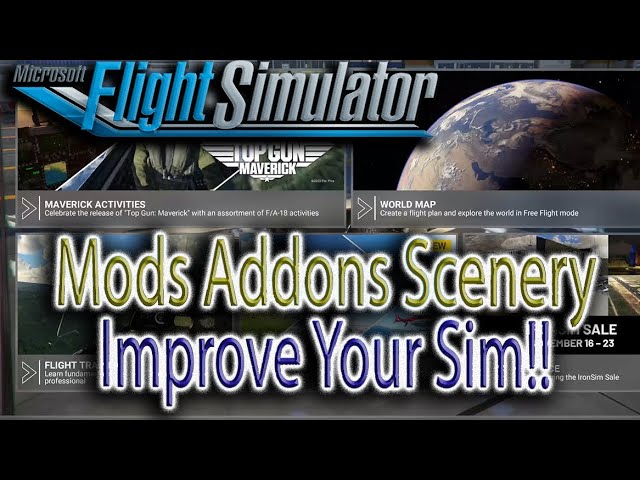
- Weather Engines:
- ActiveSky (X-Plane) and REX Weather Force (MSFS) create highly realistic atmospheres. They inject real-world weather data and adjust turbulence, cloud coverage, and pressure to match current conditions, adding realism and challenge.
- VR Optimization:
- Adjust VR-specific settings for each simulator to reduce motion sickness. Asynchronous Reprojection in SteamVR for MSFS, and Motion Smoothing in DCS, are invaluable in minimizing stutter and enhancing immersion.
- For clarity, reduce render scale slightly (80-90%) in VR, which reduces GPU load while retaining most visual fidelity.
5. Finding the Balance: Tips for Testing and Adjusting

- Benchmarking: Use MSI Afterburner or HWMonitor to keep an eye on CPU/GPU load, temperature, and VRAM usage. Tools like FRAPS or in-game counters help track FPS.
- Iterative Testing: Adjust settings one at a time and monitor results over different scenarios. Test each simulator in varied environments: urban, rural, high-altitude, and dense cloud layers.
- Community Forums and Discord: Communities around MSFS, DCS, and X-Plane offer valuable insights. Searching Reddit, forums, and Discord channels for hardware settings similar to your setup can save trial-and-error time.
- Joystick / HOTAS – AMAZON.com
- Rudder Pedals – AMAZON.com
- Throttle Quadrant – AMAZON.com
- Gaming Chair – AMAZON.com
- VR Headset – AMAZON.com
Conclusion
Optimizing a flight sim setup requires patience and knowledge, but the results are well worth the effort. By fine-tuning settings and using targeted hardware upgrades, you’ll enjoy fluid, realistic experiences in MSFS, X-Plane, DCS World, and Falcon BMS. Each simulator has its quirks, but with the right approach, you can achieve immersive, visually stunning flights that balance performance with the thrill of realism.

Author
Brendon McAliece (Aka Gunnie) is a military veteran with 23 years working on Jet Fighters, their weapons systems and ejection seat/module systems as well as munitions and R&D. Involved with flight simulation since the 1980s, he has flown all the major flight simulators over the years.
He is an Australian expat who has lived in Malaysia, UK, Saudi Arabia and more recently Thailand. He is a multi-lingual blogger who loves to share his life experiences here on LetsFlyVFR.com and DreamingGuitar.com, with his lifestyle and Travel experiences Blog plus his Dreaming Coffee website.
Learn More @ DreamingGuitar.com – DreamingCoffee.com – LetsFlyVFR.com
( HOME – BLOG – SHOP – ABOUT )
As an Amazon affiliate I may benefit from qualifying sales.
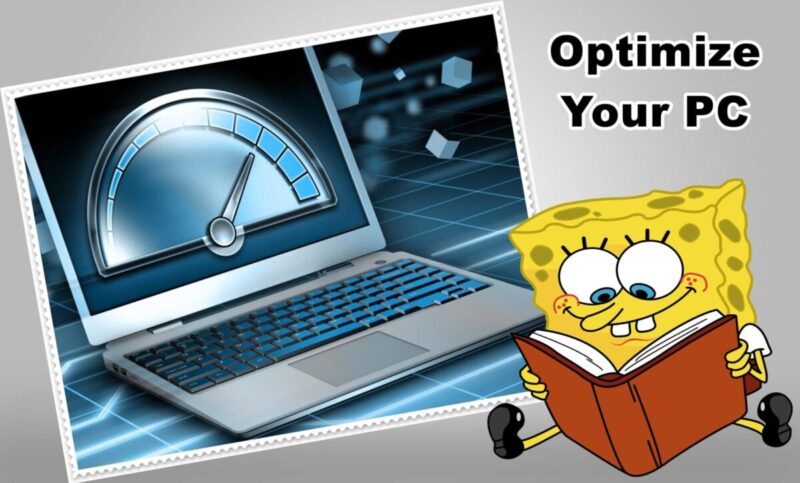









One response to “Optimizing Your Flight Sim Setup for Realism and Performance”