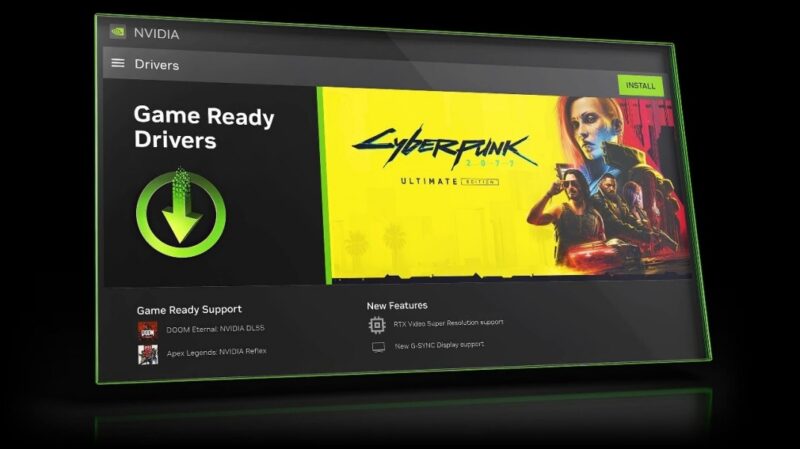Amazing Nvidia Performance Tuning with Control Panel – You Need to See This!
Nvidia Performance Tuning – Nvidia Control Panel
If your looking for amazing Nvidia performance Tuning tips there are a million videos on YouTube to watch but do they actually work? In this tutorial I am going to show you step by step the tuning options with step by step instructions and results which the YouTubers never show you!
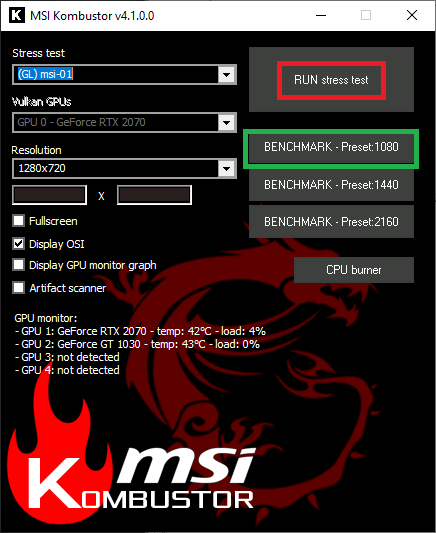
There are options Three basic settings available in the Nvidia Graphics Control Panel settings which are either Balanced in the middle of the slider or performance and quality. These can be found on the front page of the Nvidia Control Panel with the slider to make your selection. Here is where we will start.
Does changing these Nvidia Performance Tuning tricks make any FPS difference? We need also to examine as we change performance settings then we can move to the more detailed settings can make more performance tests.
Performance Testing – Nvidia Control Panel
Quality or Performance Testing – MSI Kombuster Benchmark Tool
The first step in this process is to performance test the performance and quality setting to see if it makes a difference.
To do this we will need a benchmark tool so today I am using the MSI Kombuster Benchmark and Testing tool.
This FREE bench marking tool is a quick download from MSI. When you open it you will be presented with the screen with options to benchmark in a range of resolutions from 1080P to 4K providing your screen supports this resolution.
To start simply hit the Benchmark and resolution quality you wish to test in. It takes 60 seconds for the test to run. It will then give you a score in points as well as FPS results. You can also test your CPU here which we will look at in another post. You can stress test your GPU for a longer period to ensure the settings are stable as well here.
- Latest CPU’s Available Now – Amazon.com
- Get a NEW GPU Best Performance – AMAZON.com
- Upgrade RAM Here today – AMAZON.com
- Prebuilt PC Options – AMAZON.com
Nvidia Control Panel Default Settings – My System
To know where we get the best Nvidia performance tuning results we need a default settings Test and Score. My test system being a Ryzen 2600 plus Nvidia RTX 2060 Super 8 GB with 32GB, 3200Mhz DDR4. I would expect this to be fairly representative amoungst gamers out there. Not all of us can have a RTX3080 and a AMD Thread ripper CPU.
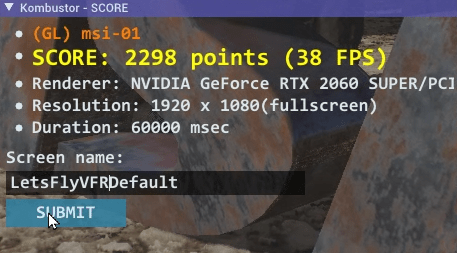
Nvidia Control Panel – Performance Setting
Performance Settings are as simple as opening up the NVIDIA Control Panel and pushing the slider from the center to either Prefer Performance or Prefer Quality setting and save.
Running the Kombuster is fast and effective and you will get results to compare. Here is the results of test 1 Performance.
Amazing Nvidia Performance Tuning Initial Results
On running MSI Kombuster I got a base score of 38 FPS and a score of 2298. Lets see what makes the difference if at all when optimizing the control panel settings.
Nvidia Control Panel – Quality Setting
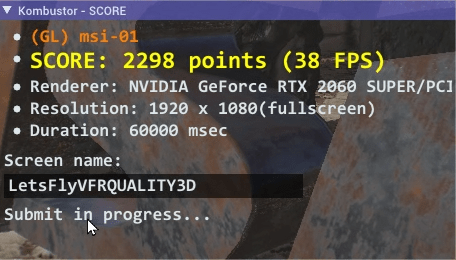
I have set the Nvidia General preferred settings to Prefer Quality. This setting is simply moving the slider as seen above to the quality setting. The slider is always in balanced in the middle of the slider.
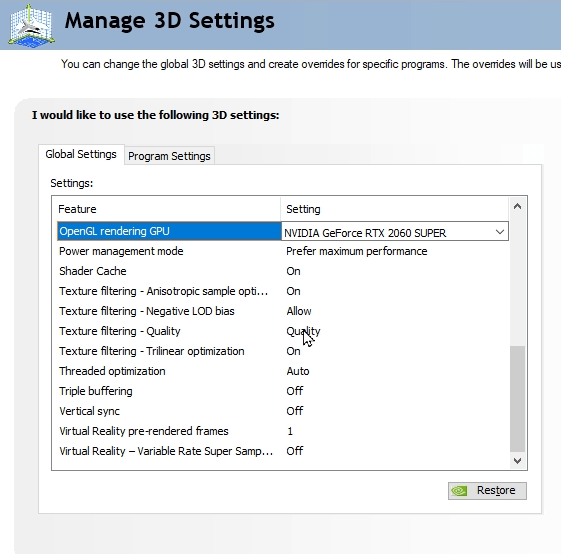
This test provided 38 FPS along with a score of 2298 Points.
NVIDIA Control Panel – ALL Performance Options
I have set the Nvidia Control Panel to the Performance Setting in the Prefer Performance option.
As we can see it made nearly no difference in the benchmark. It produced 38 FPS and a score of 2298 points.
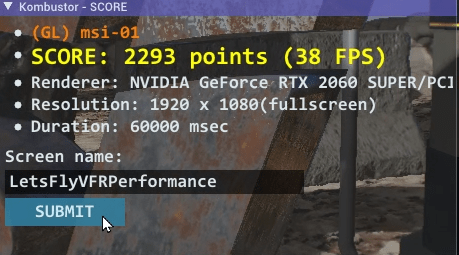
NVIDIA Control Panel – ALL QUALITY Options
Taking a step further into he controls of the Nvidia Control Panel I have chosen the Preferred performance slider in Performance which should not make any real difference and gone deeper into he individual settings where we may be able to effect our performance in a positive way.
My Nvidia Control Performance Settings
My Personal Settings
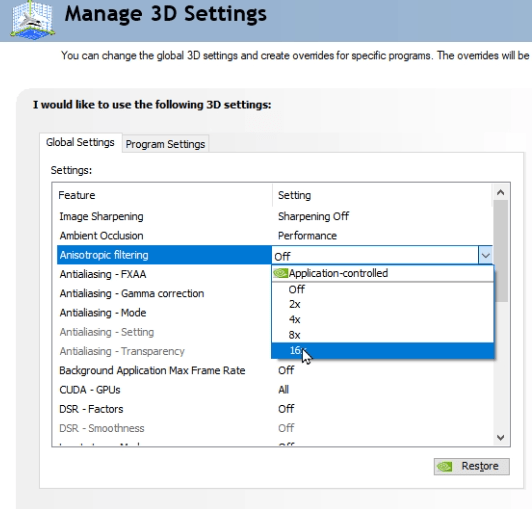
Antistrophic Filtering X16
Antialiasing FXAA – On
Antialiasing Mode Override Application
Antialiasing Setting X8
Texture Filtering High Quality
Texture Filtering Trilinear Optimization ON
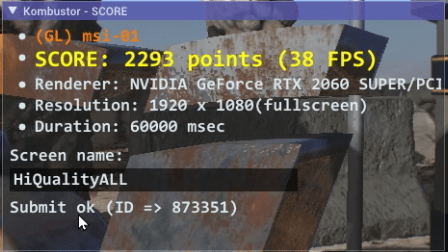
So Does Anything WORK?
Its So frustrating isn’t it? No matter what we do the result is the same. In having watched many performance videos stating we do this and do that with the Nvidia Control Panel we will see more performance has turned out to be one big LIE that YouTube are caching in on just to get views!
The Truth- HOW you can get MORE PERFORMANCE!
If your a cash trapped gamer/flight simmer needing more performance then there are two options left to you that don’t cost you any money and may actually give you some more FPS and performance.
Overclocking your CPU and GPU are the next steps. I am going to start applying an overclock to my Nvidia RTX 2060 Super and Show You the results with MSI Kombustor bench marking and you can decide for yourself if its worth it.
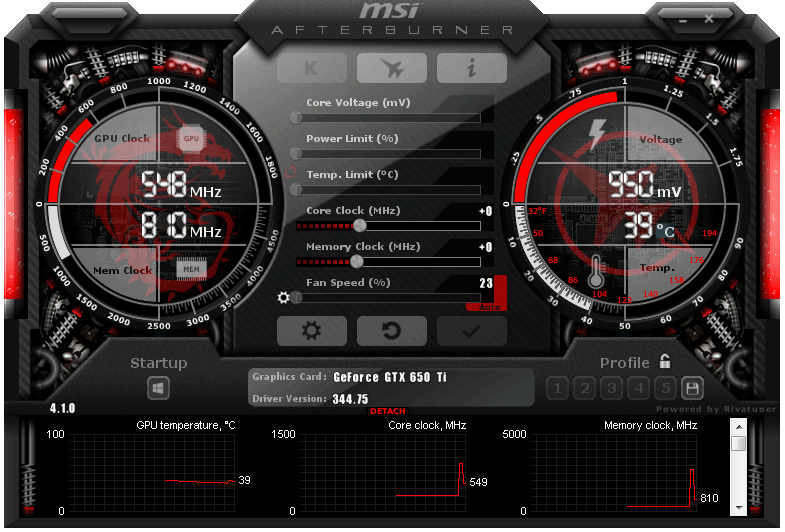
Is GPU Overclocking Dangerous?
GPU overclocking is honestly not dangerous to your GPU as the GPU monitors what you ask of it and it still limits itself based on Power available, Temperature and Cooling.
The first basic step you can take to possibly get better performance is simply move your fan curve or adjust your fan speed so its working more efficiently but not to loud. I find 65% seems to be an OK balance of performance and noise balance.
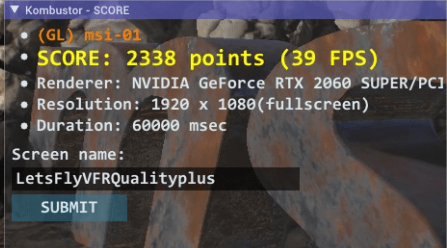
MSI Fan Speed Setting
This Is my first suggested point of trying to get better performance with your NVIDIA GPU. In this example I have moved my GPU fan from Auto to manual by clicking on the auto button on the slider which unlocks it. I have then moved my fan slider to 65% and clicked on the tick to apply it. When doing this the fan will speed up and will be noisiers and this will be a choice you make on comfort to noise and performance.
Performance Plus – MSI Afterburner Settings
Temp Limit MAX / Power Limit MAX
This Benchmark finally gave us some improvement with a score increase or a massive 45 Points and 1 whole FPS. Not earth shattering but we have movement which is pleasing! I am assure we can get more but at this point we have done nothing but give the GPU more freedom and better cooling conditions. No overclock has yet been applied.
MSI Afterburner – The Best Performance I could Get!
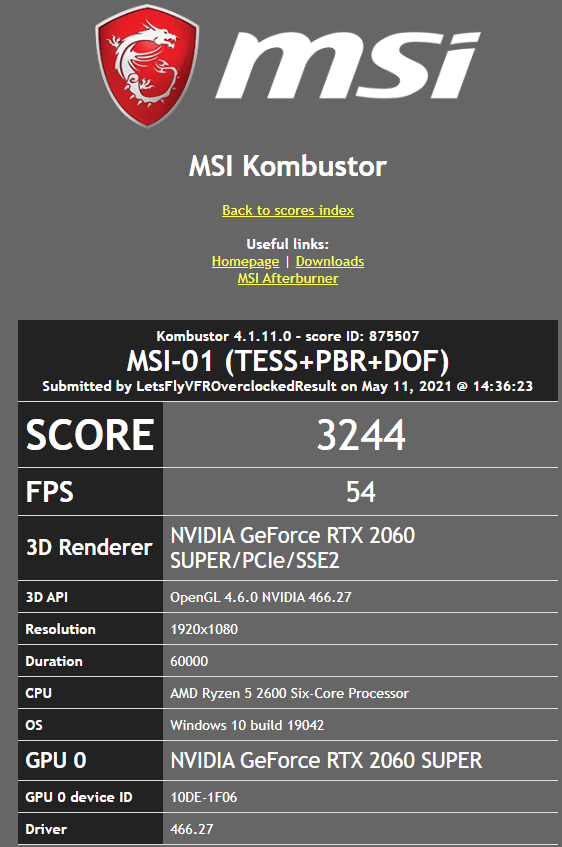

If you choose to overclock your GPU take it slowly and add say 40 Mhz to the Boost clock then test with Kombuster till it starts to breakup of fails. Each time you make a change hit the tick box to save then test. If it fails it will reboot into the default setting once again.
DO NOT SAVE any setting till you 100 percent its working in Kombuster and in your games. It can pass testing and stress testing but your flight simulator like Microsoft Flight Simulator 2020 still may not start with the setting so more adjustment may be needed !
MSI Afterburner – Memory Overclocking
The Same process with the memory clock but you can make larger jumps each time with 50 to 80 maybe then if it has an issue step up from the last good test 20 a time till its not going to go higher without crashing or we see artifacting which is when the colors flash and no longer look correct.
- Joystick / HOTAS – AMAZON.com
- Rudder Pedals – AMAZON.com
- Throttle Quadrant – AMAZON.com
- Gaming Chair – AMAZON.com
- VR Headset – AMAZON.com
Overclocking Performance Testing Final Result
The Final Result and Passed Kombuster was 3244 Points which is an improvement of 951 Points and an improvement in FPS from 38 FPS to 54 FPs being an improvement of 16 FPS. That’s pretty Awesome Results for a few minutes work wouldn’t you agree?

Author
Brendon McAliece (Aka Gunnie) is a a military veteran with 23 years working on Jet Fighters, their weapons systems and ejection seat/module systems as well as munitions and R&D. Involved with flight simulation since the 1980s, he has flown all the major flight simulators over the years.
He is an Australian expat who has lived in Malaysia, UK, Saudi Arabia and more recently Thailand. He is a multilingual blogger who loves to share his life experiences here on LetsFlyVFR.com and DreamingGuitar.com, with his lifestyle and Travel experiences Blog plus his Dreaming Coffee website.
Learn More @ DreamingGuitar.com – DreamingCoffee.com – LetsFlyVFR.com
( HOME – BLOG – SHOP – ABOUT )
As an Amazon affiliate I may benefit from qualifying sales.