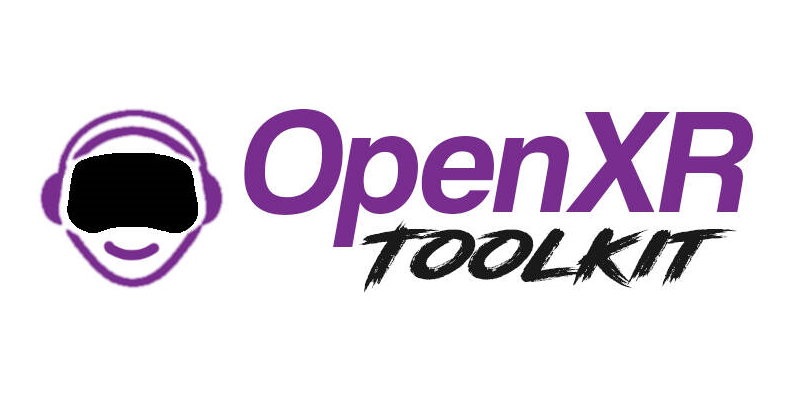MSFS 2020 VR Performance OpenXR TOOL KIT Amazing Results!
MSFS 2020 VR Performance.

MSFS 2020 VR performance is incredible for gamers with I9 CPUs & RTX 3080 GPUs. It’s fair to say with this hardware you would expect incredible performance. What about the majority on lower end spec PC gamers who make up the majority of the GPU market? How can they get great performance as well? Well now there is an answer for all and not just MSFS 2020 but all games!
New Nvidia Driver.
DSR vs DLDSR
In January 2022 Nvidia released a new 511.23 driver. The new driver included an upscaling technology called DLDSR. This technique takes your native screen resolution and upscales it to 1440 or 4k resolution before down sizing it to fit your native monitor resolution. This gives you a beautiful 4k looking resolution even though your monitor is technically 1080p.
The newest technology is called DLDSR, (Deep Learning Dynamic Super Resolution) as is an improvement improvement to the original DSR (Dynamic Super Sampling). The improvement now comes from Nvidia’s utilization the power of AI (Artificial Intelligence) by engaging the Nvidia 20/30 series GPU tensor cores do all the magic.
The new performance from this up scaling technology boosts both performance of all GPUs with TENSOR CORES offering greatly improving crispness to the picture and FPS improvements. This will vary from game to game for sure but if it’s a tangible improvement we will be very happy.
- Latest CPU’s Available Now – Amazon.com
- Get a NEW GPU Best Performance – AMAZON.com
- Upgrade RAM Here today – AMAZON.com
- Prebuilt PC Options – AMAZON.com
Up Scaling Performance
The new DLDSR technology is not as good as DLDSS (Deep Learning Dynamic Super Sampling) but makes excellent inroads on performance adding good FPS performance to many games with improved clarity.
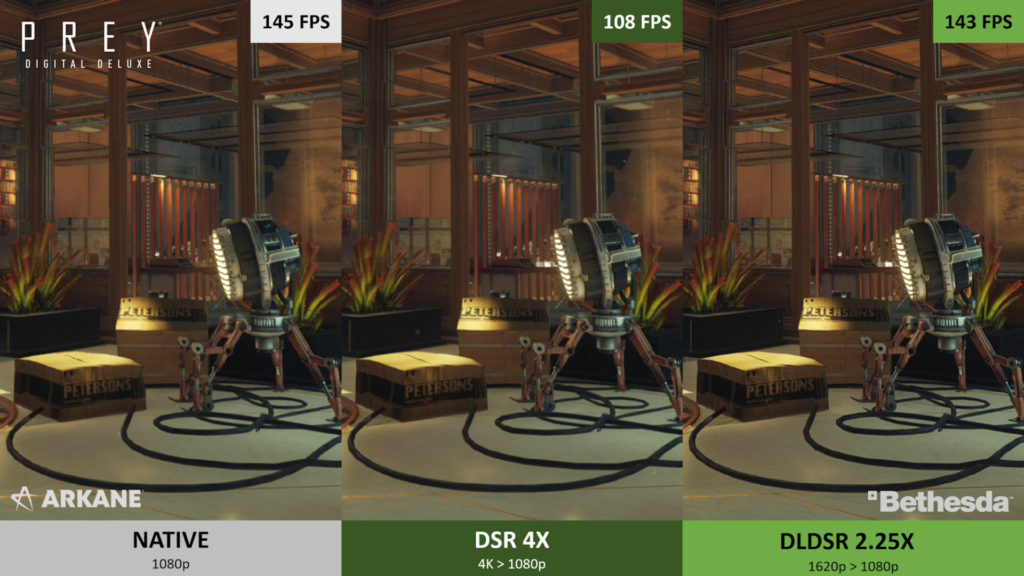
The example above shows native then DSR at 4K then plus DL DSR enabled. The performance is astounding in this example. The primary advantage of the DLSS over DLSS is there is no software implementation by developers required. It works right out of the box. Gamers everywhere should be pretty excited about DL DSR and its range of benefits.
NVIDIA Control Panel
Turning DL DSR on is a simple task anyone can do in a few seconds and have DL DSR up and running on your PC. Open the Nvidia Control panel and select Advanced 3D Settings. Once the panel opens scroll down to the DSR Tab. Click on it and it will drop down with a selection of settings. The DL DSR are normally the first two option settings. Click on these and apply. Your all finished. Note the resolutions available so you can select these in game settings to enable the DL DSR.
Ensure you don’t click on any other DSR options and also ensure the GPU SCALING option is turned on. The GPU scaling is the first setting at the top of the control panel settings. Enable it of not currently on. Save your settings and your ready.
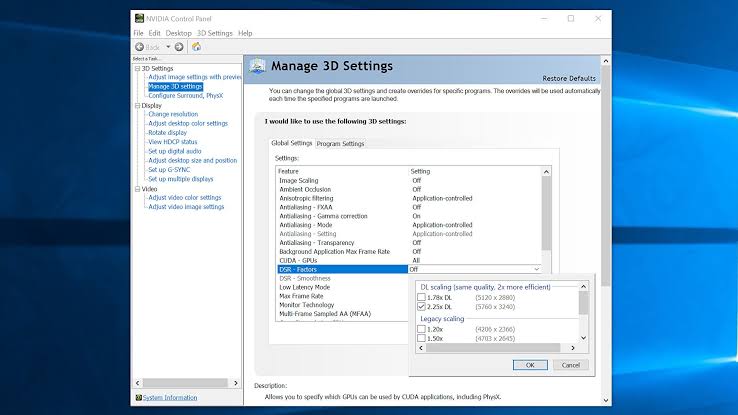
Implement DL DSR in MSFS 2020
Implementing DL DSR IN MSFS 2020 VR is a little harder as it does not translate into the VR environment natively. Enabling the setting normally needs that you select a screen resolution that you saw in the settings for any game. This will ensure its working.
MSFS 2020 VR – DL DSR Implementation.
The great news is a very busy programmer has written the OPENXR Tool Kit to operate alongside OPENXR and allows us to implement DLDSR into MSFS 2020 VR. We will talk about this in a moment.
OpenXR – What is It?
OpenXR was created as an open source environment by Kronos who are linked to Facebook. The OPENXR environment works on all VR headsets providing they are operating with OPENXR and use DX11 OR DX12. (MSFS 2020 VR must be DX11 ATM).
Get OpenXR
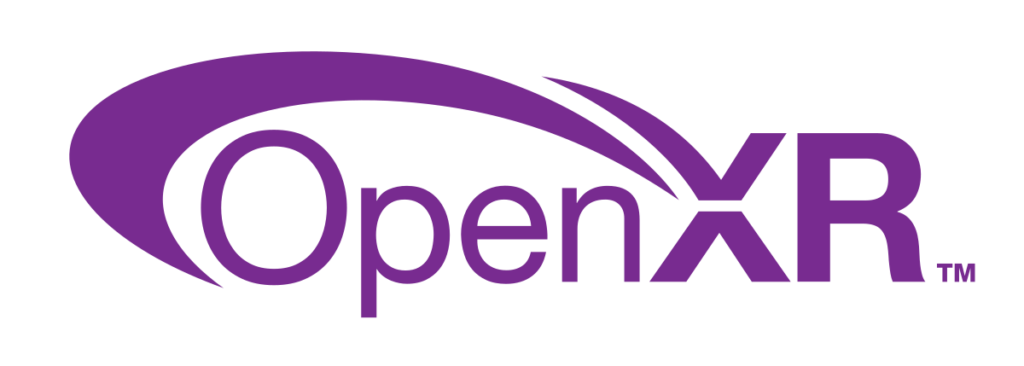
Download OPENXR from the Microsoft Store and install it. It’s is a simple once click process. In your VR software you need tell the headset to use OPENXR if it is not already.
Steam Users & OpenXR
Steam users can also benefit from both OpenXR as well as the OpenXR tool kit by selecting OpenXR as their VR client. It works with both DX11 and DX12 games although there can be exceptions.
The OPENXR tool kit.
The OpenXR Toolkit has been created by Mbucchia. The OpenXR was only released at the end of 2021 I understand and since has had several updates. The software once Installed allows you to fine tune your VE experience adjusting resolutions as well as options to use either AMD FSR or Nvidia NIS options to improver your in game clarity as well as improving performance.
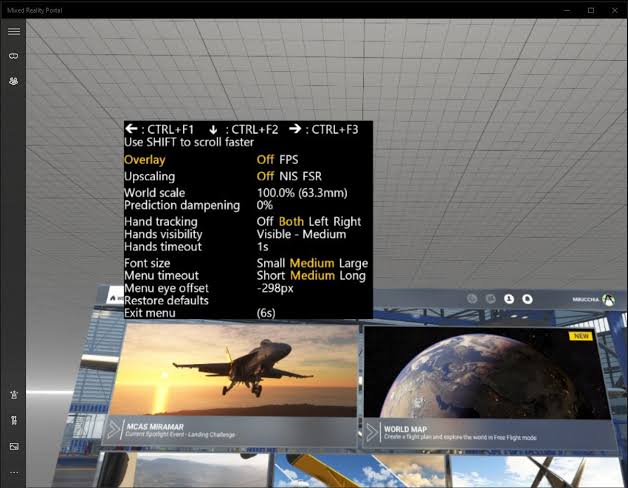
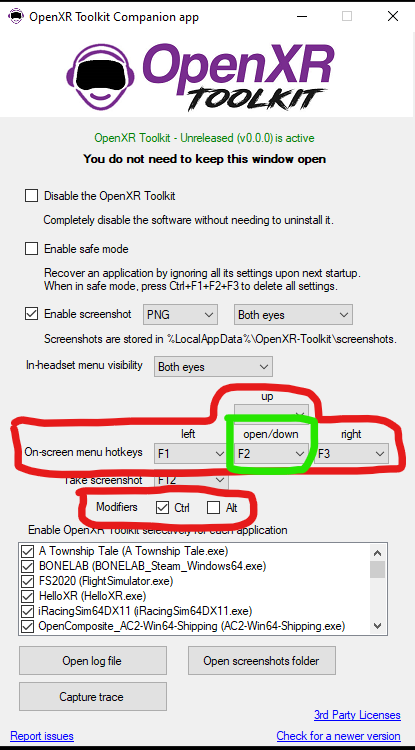
You can download the latest OPENXR TOOL KIT HERE:
What Does OPENXR Tool Kit Offer
The OpenXR Toolkit has quite a few options all accessible from within MSFS 2020VR by pressing Left Ctr + F2. Navigating the menu is simple enough even in VR. The Left Ctr + F2 activates the menu which will appear and you use the CTR +F2 to cycle through the menu and Ctr + F1 OR Ctr + F3 to change items up or down. The menu options allow you to use the Nvidia NIS or the AMD FSR which are approximately the same process.
There are options for changing the visible resolution and sharpness in the headset. These settings can have large effects on performance. Once you change a setting you must ALT +TAB out of VR and back in to see the changes. This may not be necessary in the very latest Beta3 version.
Fixed Foveated Rendering
This software was only extensively tested with Microsoft Flight Simulator 2020.
- Fixed foveated rendering is only supported with the following GPUs: NVIDIA GeForce GTX 1600 series and RTX series, both DX11 and DX12.
- AMD RX 6000 series, with DX12 only.

What is Fixed Foveated Rendering
What is Fixed Foveated Rendering is a technique that takes into account a persons eyes only really focus on the very central of what they are looking at. For example, if your looking at a painting that is 30 x 30 cm your eyes may only be actively focused on approximately the center 1/3rd of the picture so the central 10 x 10cm section. Yes your eyes zip about scanning the whole picture but they really are only ever focusing on a small section at any given time.
This means the area outside the central focus of the eyes is not needed to be as crisp and clear as the center. This is what Fixed Foveated Rendering does. It makes the center section the best quality it can be and let’s the outer rings be less and less detailed.

Fixed Foveated Rendering Achieves
Fixed Foveated Rendering increases quality of the picture for sure as well as FPS as tested in the flight you see below. I was sitting at about 20-24 FPS with the Foveated Rendering turned off and as soon as I turned it on I was in the 32-34 FPS region. So yes PERFORMANCE HAS BENIFITED by Foveated Rendering. I did this at default performance settings and have not bothered to fine tune it further as yet.
- Joystick / HOTAS – AMAZON.com
- Rudder Pedals – AMAZON.com
- Throttle Quadrant – AMAZON.com
- Gaming Chair – AMAZON.com
- VR Headset – AMAZON.com
Conclusion:
The combination of these different components including the Nvidia DL DSR with its system quality and performance enhancements makes this a great tool for all gamers. The use of OpenXR makes the MSFS 2020 VR experience better with the option to use the OPENXR Toolkit. This toolkit is still really in Beta so there is a lot more to come in both performance and features as this tool matures.
The OPENXR Tool Kit is going to be a real game changer as time progresses. It could well become a fully fledged commercial product but for now let’s appreciate the amazing visual performance and system improvements that should give further FPS improvements over time. Finally the Foveated Rendering is an amazing addition to Beta 3 and as this is fine tuned we will likely see more visual clarity and even some performance FPS improvements.
If you have a lower tear system like an Nvidia 2060 Super like myself and so many gamers this tool makes MSFS 2020 VR a real game changer. I hope you enjoy the benefits the work done by the developer is putting into this incredible product.

Author
Brendon McAliece (Aka Gunnie) is a military veteran with 23 years working on Jet Fighters, their weapons systems and ejection seat/module systems as well as munitions and R&D. Involved with flight simulation since the 1980s, he has flown all the major flight simulators over the years.
He is an Australian expat who has lived in Malaysia, UK, Saudi Arabia and more recently Thailand. He is a multi-lingual blogger who loves to share his life experiences here on LetsFlyVFR.com and DreamingGuitar.com, with his lifestyle and Travel experiences Blog plus his Dreaming Coffee website.
Learn More @ DreamingGuitar.com – DreamingCoffee.com – LetsFlyVFR.com
( HOME – BLOG – SHOP – ABOUT )
As an Amazon affiliate I may benefit from qualifying sales.