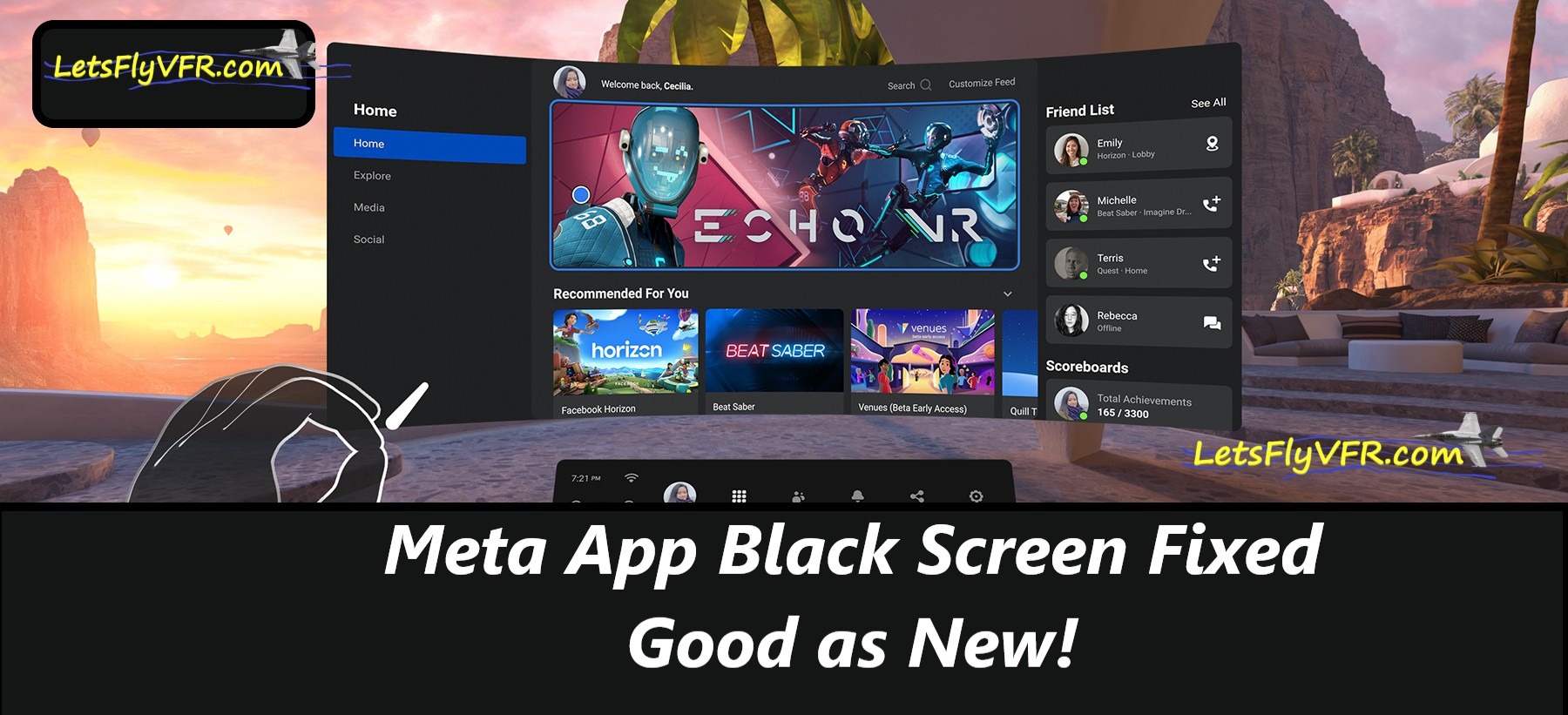Meta App Black Screen Fixed – Good as New!
Why Does the Meta App Go Black?
If your Oculus Rift S / Meta App still launches games fine but the Meta desktop app only shows a black square, you’re not alone. This issue happens when the desktop client’s UI renderer or cache breaks, even though the headset drivers and runtime are still working.
This has been a personal issue for some six weeks or more for me as well. Finally I have my Meta App back working as advertised. I think it could have been caused by an update from META as it happened after I received an update.
If you want more trouble free VR gaming with META maybe don’t opt in for the BETA testing PROGRAM!
Symptoms include:
- The headset runs games without problem.
- The Meta desktop app loads only a blank/black window.
- Menus and the store never appear.
- Repairs don’t fix the issue.

Quick Fixes to Try
Removing the Cache in the locations below could also be the answer if you have bad cache so deleting it may clear the issue before a DELETE – CLEAN – FULL REINSTALL.
Before jumping into a full reinstall, try these:
- Clear the Oculus Cache
- Press Windows + R → type
%localappdata%\Oculus - Delete the
OculusClientfolder. - Restart the Oculus software.
- Press Windows + R → type
- Update GPU Drivers
- Outdated or broken graphics drivers can stop the app UI from rendering.
- Update NVIDIA/AMD drivers, or roll back if the issue started after a recent update.
- Run Without Sandbox
- Go to
C:\Program Files\Oculus\Support\oculus-client\ - Run:
OculusClient.exe --no-sandbox - This sometimes restores the UI.
- Go to
4. Repair with Full Removal (Most Effective)
This I believe was the BEST OPTION! Deleting all the remaining OCULUS folders after DELETING the META APP and reinstalling fixed my Issue! Check ALL the locations below because they are not all in one place!
The built-in Repair option doesn’t always clear corrupted files. A full removal ensures nothing is left behind.
- Uninstall Oculus/Meta software.
- Manually delete any leftover folders:
C:\Program Files\Oculus C:\Users\<YourUsername>\AppData\Local\Oculus C:\Users\<YourUsername>\AppData\Roaming\Oculus C:\OculusSetup-* (if present) - Reinstall the latest version from Meta Setup.
This step removes old, broken files that a repair often skips.

Full Clean Reinstall (Recommended)
If clearing cache or full removal doesn’t work, a clean reinstall guarantees a fresh start.
Step 1 – Disconnect the Rift S
Unplug the headset’s USB and DisplayPort cables.
Step 2 – Backup Games (Optional)
Your installed titles are usually in:
C:\Program Files\Oculus\Software
Copy this folder elsewhere if you want to avoid redownloading games.
Step 3 – Reinstall Fresh
- Download the installer from Meta Setup.
- Run it as Administrator.
- When prompted, reconnect your Rift S.
The Complete Beginner’s Guide to DCS World
Welcome to the world of Digital Combat Simulator (DCS World), the ultimate flight combat simulation that brings the thrill of…
Comparing Real World Aviation Procedures to Flight Sim Techniques.
Flight simulators have grown into sophisticated training tools, bridging the gap between virtual flight and real-world aviation….
Mastering Dogfighting in DCS World and Falcon BMS: Max-Perform Your
This post covers essential techniques, cues, and parameters that new combat pilots need to dominate close-range dogfights in DCS World…
X-Plane 12.4 Beta Review – Exciting Additions!
X-Plane 12.4 Beta Review – A Major Leap Forward for Performance, VR & Visual Fidelity Note: X-Plane 12.4 is currently in…
Full Guide: DCS Balkans Map + All Upcoming DCS World
Full Guide: DCS Balkans Map + All Upcoming DCS World Modules. Summary: Eagle Dynamics and OnReTech have officially announced DCS: Balkans,…
DCS World T-45 Goshawk Formation Flying for Beginners Tutorial .
Military Formation Flying in DCS: Your First Flight in the T-45 Goshawk. So, you’ve got your wings (virtually speaking), strapped into…
DCS WORLD T-45 Goshawk EASY Navigation for Beginners.
DCS WORLD T-45 Goshawk EASY Navigation for Beginners is simply that. We do our planning in the DCS World Editor…
How the U.S. Navy Trains Jet Pilots: A Complete T-45
Welcome to Letsflyvfr.com guide to T-45C Goshawk Training – How the U.S. Navy Trains Jet Pilots so you can train…
DCS WORLD – The MB-339 by IndiaFoxtEcho: A Complete Overview.
The MB-339 occupies a very particular niche in DCS World: it’s not a fighter, not a frontline attack jet, but…
Meta App Black Screen Fix – Conclusion
The black screen in the Meta/Oculus desktop app may look serious, but the headset itself is fine. For many users, the real fix is the Repair with Full Removal step wiping the old folders before reinstalling. Once done, the Rift S app returns to normal, good as new.
These steps have resolved the issue I have been having for more than six weeks. Although the Rift S worked the META App was a black screen! Thankful to have resolved the issue. Again the part I think helped was the REMOVAL of every OCULUS reference once the APP was DELETED. There are always files left over so get rid of them and reinstall.

Author

Brendon McAliece (Aka Gunnie) is a military veteran with 23 years working on Jet Fighters, their weapons systems and ejection seat/module systems as well as munitions and R&D.
Involved with flight simulation since the 1980s, he has flown all the major flight simulators over the years. He is an Australian expat who has lived in Malaysia, UK, Saudi Arabia and more recently Thailand.
He is a multi-lingual blogger who loves to share his life experiences here on LetsFlyVFR.com and DreamingGuitar.com, with his lifestyle and Travel experiences Blog plus his Dreaming Coffee website.
Learn More @
DreamingGuitar.com – DreamingCoffee.com – LetsFlyVFR.com
(HOME – BLOG – SHOP – ABOUT)
This page has been viewed 0 times.