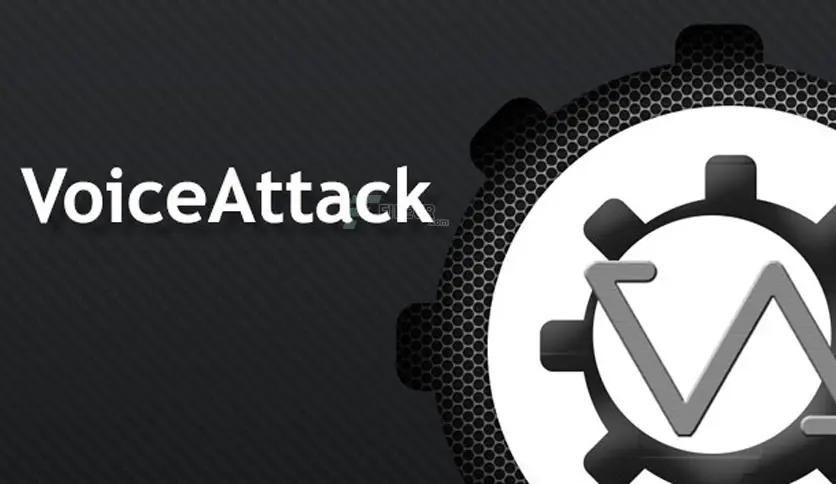Mastering Voice Attack Software for Flight and Combat Simulation Enthusiasts.
Introduction.
Voice Attack is a must for the enthusiastic hobbyists engrossed in the immersive worlds of DCS World, X-Plane, or Microsoft Flight Simulator (MSFS) and more. Achieving the perfect balance between realism and efficiency is paramount and Voice Attack can be an incredible tool to assist in that endeavor. Voice Attack software offers an innovative way to elevate your simulation experience by allowing you to control commands using your voice. This guide provides a step-by-step overview of what Voice Attack is, where to obtain it, how to set it up, and examples of its practical applications, specifically in DCS World.
What is Voice Attack?
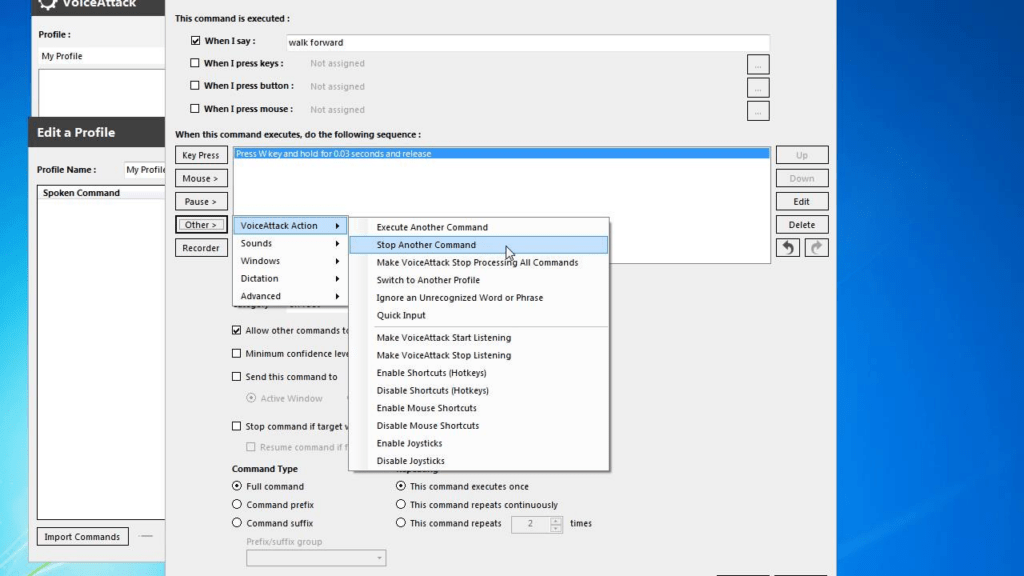
Voice Attack is a voice recognition software designed to execute commands in any PC game or application. By converting spoken words into actionable commands, it eliminates the need to rely solely on keyboard shortcuts or physical controls. This is particularly beneficial in complex simulation environments where quick access to functions can make all the difference.
Voice Attack is highly customizable, allowing users to create tailored profiles for specific games like DCS, X-Plane, and MSFS. Voice Attack is compatible with a wide range of games and applications, including but not limited to:
- Digital Combat Simulator (DCS World)
- Microsoft Flight Simulator (MSFS)
- X-Plane
- Elite Dangerous
- Star Citizen
- Kerbal Space Program
- Euro Truck Simulator
Its versatility makes it a favorite among gaming enthusiasts who require precision and efficiency.
Where to Get Voice Attack

Voice Attack is available for download from its official website (www.voiceattack.com). It offers both a free trial version and a paid version. The free trial has limited functionality, allowing users to explore the software’s basic capabilities. The full version, priced at $10, unlocks all features and provides lifetime updates, making it a cost-effective investment for serious hobbyists.
Limitations of the Free Version:
- Restricted to a single profile with a maximum of 20 commands.
- Limited customization options compared to the full version.
- Does not include some advanced features like macros and profile switching.
The paid version removes these restrictions, enabling users to create unlimited profiles and commands, access advanced features, and enjoy seamless integration with their favorite games.
- Joystick / HOTAS – AMAZON.com
- Rudder Pedals – AMAZON.com
- Throttle Quadrant – AMAZON.com
- Gaming Chair – AMAZON.com
- VR Headset – AMAZON.com
How to Set Up Voice Attack
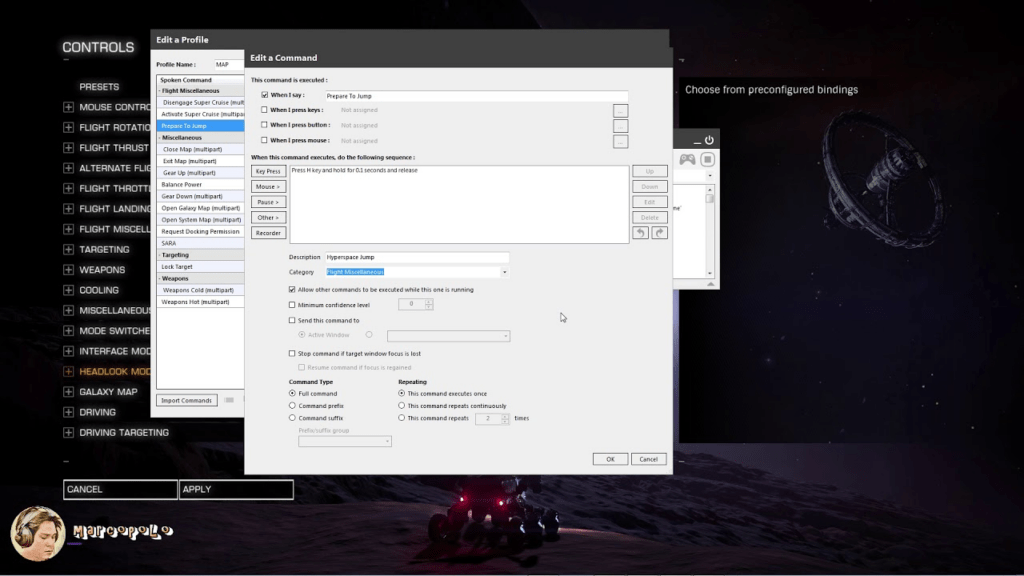
Setting up Voice Attack involves several key steps:
- Download and Install:
- Visit the Voice Attack website and download the installer.
- Run the installer and follow the on-screen instructions to complete the installation process.
- Configure Microphone:
- Ensure your microphone is correctly set up and calibrated in your Windows audio settings.
- Conduct a quick voice recognition test within Voice Attack to confirm it’s picking up your commands accurately.
- Create a Profile:
- Open Voice Attack and create a new profile for your chosen simulator.
- Assign specific voice commands to in-game actions. For example, saying “Gear up” could activate the landing gear retraction command.
- Refine Commands:
- Use the built-in editor to fine-tune command recognition and response times.
- Test each command in the simulator to ensure seamless integration.
- Link Profiles to Games:
- Configure Voice Attack to automatically load the correct profile when you start your simulation software.
Windows Settings and Setup
To ensure Voice Attack works smoothly, it may be necessary to configure specific Windows settings, particularly for voice recognition. Both Windows 10 and 11 offer built-in voice recognition features that Voice Attack can utilize for improved accuracy. Here’s how to set it up:
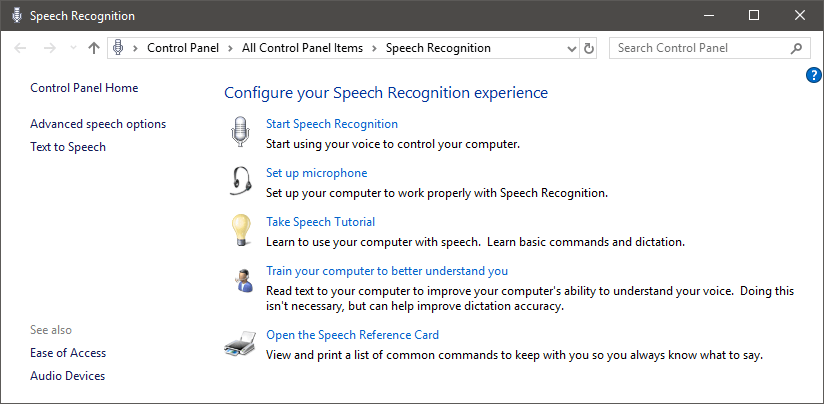
- Set Up Windows Voice Recognition:
- Open the Windows Settings menu.
- Navigate to Time & Language > Speech.
- Under “Speech settings,” enable voice recognition and set the language to match your spoken language.
- Train Your Computer to Recognize Your Voice:
- In the same “Speech” menu, select “Train your computer to understand you better.”
- Follow the on-screen instructions to read a series of phrases, allowing Windows to adapt to your voice.
- Set Microphone as Default Device:
- Open the Control Panel and go to Hardware and Sound > Sound.
- Under the “Recording” tab, set your microphone as the default device and ensure its levels are correctly adjusted.
- Test Speech Recognition:
- Use the Windows Speech Recognition tool (found by searching “Speech Recognition” in the Start menu) to test voice command functionality outside of Voice Attack.
Properly setting up Windows voice recognition ensures better compatibility and responsiveness when using Voice Attack, minimizing misinterpretations of your commands.
Example: Setting Up Voice Attack for DCS World
DCS World, with its intricate controls and systems, is an ideal candidate for Voice Attack. Here’s an example of creating a basic profile:
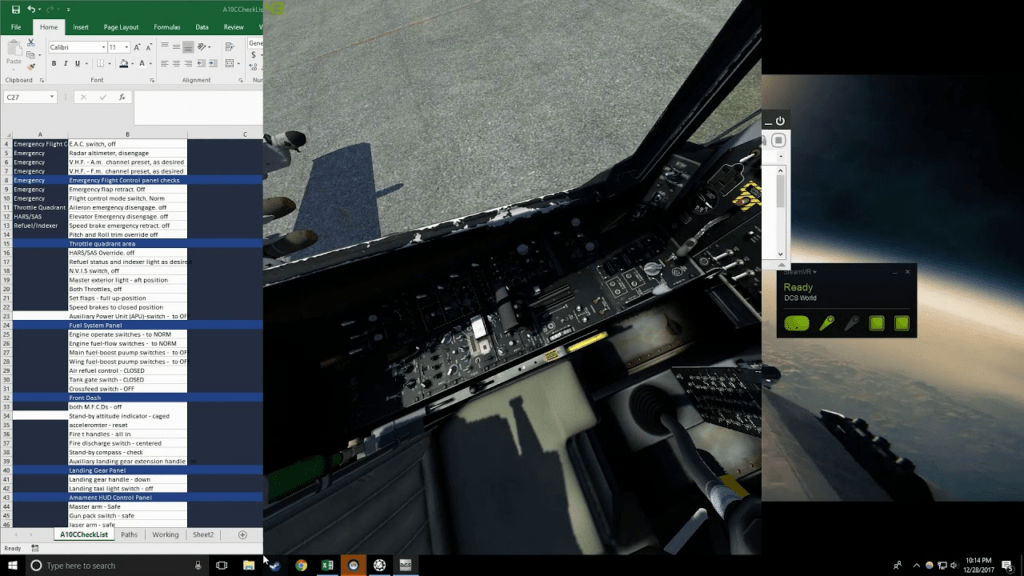
- Create Commands for Cockpit Interaction:
- Open the DCS profile in Voice Attack.
- Add commands like:
- “Radio Menu” to open the communication menu.
- “Flaps Down” to lower the flaps.
- “Eject” for emergency ejection.
- Use Macros for Complex Actions:
- Set up a macro command for starting an aircraft, combining multiple key presses into one voice command like “Start-up Sequence.”
- Test in Game:
- Launch DCS World and load a mission.
- Practice using your voice commands to ensure smooth operation.
Advantages of Using Voice Attack
- Increased Speed:
- Execute commands instantly without searching for keyboard shortcuts or fumbling with physical controls.
- Enhanced Realism:
- Mimic real-world scenarios where pilots rely on verbal communication for certain tasks.
- Reduced Workload:
- Simplify complex sequences into single voice commands, freeing up cognitive resources for mission-critical tasks.
- Customizability:
- Tailor profiles to match your unique playstyle and simulator setup.
- Accessibility:
- A valuable tool for users with limited mobility or those seeking ergonomic solutions.
Voice Attack – EXAMPLE
A Voice Attack setup file for DCS World F-5 Tiger II involves assigning voice commands to keyboard or joystick inputs that correspond to the in-game functions. Here’s an example setup:
Voice Commands Setup
1. ATC Contact
Voice Command:
“Contact ATC”
Key/Action:\(Comm menu)
2. BOGEY DOPE
Voice Command:
“Bogey Dope”
Key/Action:\ -> F5 -> F2
(Comm Menu -> AWACS -> Bogey Dope)
3. Wingman Attack My Target
Voice Command:
“Wingman, Attack My Target”
Key/Action:\ -> F1 -> F3
(Comm Menu -> Wingman -> Attack My Target)
4. Wingman Rejoin
Voice Command:
“Wingman, Rejoin”
Key/Action:\ -> F1 -> F1
(Comm Menu -> Wingman -> Rejoin)
5. Eject
Voice Command:
“Eject”
Key/Action:Ctrl + E, Ctrl + E, Ctrl + E
(Press 3 times in DCS to eject)
6. Flare
Voice Command:
“Flare”
Key/Action:Insert
(Default keybind for flare)
7. Chaff
Voice Command:
“Chaff”
Key/Action:Delete
(Default keybind for chaff)
8. Radar On/Off
Voice Command:
“Radar On” or “Radar Off”
Key/Action:M
(Toggle radar on/off)
VoiceAttack Profile Example
Below is a sample configuration file snippet for these commands in VoiceAttack:
Profile Name: F-5 Tiger II DCS World
Command: Contact ATC
Action: Key Press -> \
Command: Bogey Dope
Action: Key Press -> \
Action: Pause -> 0.2 seconds
Action: Key Press -> F5
Action: Pause -> 0.2 seconds
Action: Key Press -> F2
Command: Wingman, Attack My Target
Action: Key Press -> \
Action: Pause -> 0.2 seconds
Action: Key Press -> F1
Action: Pause -> 0.2 seconds
Action: Key Press -> F3
Command: Wingman, Rejoin
Action: Key Press -> \
Action: Pause -> 0.2 seconds
Action: Key Press -> F1
Action: Pause -> 0.2 seconds
Action: Key Press -> F1
Command: Eject
Action: Key Press -> Ctrl + E
Action: Pause -> 0.5 seconds
Action: Key Press -> Ctrl + E
Action: Pause -> 0.5 seconds
Action: Key Press -> Ctrl + E
Command: Flare
Action: Key Press -> Insert
Command: Chaff
Action: Key Press -> Delete
Command: Radar On
Action: Key Press -> M
Command: Radar Off
Action: Key Press -> M
Instructions
- Open Voice Attack and create a new profile.
- Add the commands and their corresponding key actions as shown above.
- Save and activate the profile.
- Launch DCS World and test the voice commands.
Let me know if you need assistance configuring this!
It can be written in code, and the above file looks like this example:
Profile Name: F-5 Tiger II DCS World
Command: Contact ATC
Action: Key Press -> \
Command: Bogey Dope
Action: Key Press -> \
Action: Pause -> 0.2 seconds
Action: Key Press -> F5
Action: Pause -> 0.2 seconds
Action: Key Press -> F2
Command: Wingman, Attack My Target
Action: Key Press -> \
Action: Pause -> 0.2 seconds
Action: Key Press -> F1
Action: Pause -> 0.2 seconds
Action: Key Press -> F3
Command: Wingman, Rejoin
Action: Key Press -> \
Action: Pause -> 0.2 seconds
Action: Key Press -> F1
Action: Pause -> 0.2 seconds
Action: Key Press -> F1
Command: Eject
Action: Key Press -> Ctrl + E
Action: Pause -> 0.5 seconds
Action: Key Press -> Ctrl + E
Action: Pause -> 0.5 seconds
Action: Key Press -> Ctrl + E
Command: Flare
Action: Key Press -> Insert
Command: Chaff
Action: Key Press -> Delete
Command: Radar On
Action: Key Press -> M
Command: Radar Off
Action: Key Press -> M
- Latest CPU’s Available Now – Amazon.com
- Get a NEW GPU Best Performance – AMAZON.com
- Upgrade RAM Here today – AMAZON.com
- Prebuilt PC Options – AMAZON.com
Conclusion
Voice Attack is a game-changer for professional hobbyists seeking to maximize efficiency and realism in their simulation experience. Its intuitive setup, robust functionality, and vast customization options make it an indispensable tool for enthusiasts of DCS World, X-Plane, and MSFS. By incorporating voice commands, you’ll elevate your control and immersion to unprecedented levels.
Start your journey with Voice Attack today and unlock the full potential of your simulation adventures.
Author

Brendon McAliece (Aka Gunnie) is a military veteran with 23 years working on Jet Fighters, their weapons systems and ejection seat/module systems as well as munitions and R&D. Involved with flight simulation since the 1980s, he has flown all the major flight simulators over the years.
He is an Australian expat who has lived in Malaysia, UK, Saudi Arabia and more recently Thailand. He is a multi-lingual blogger who loves to share his life experiences here on LetsFlyVFR.com and DreamingGuitar.com, with his lifestyle and Travel experiences Blog plus his Dreaming Coffee website.
Learn More @
DreamingGuitar.com – DreamingCoffee.com – LetsFlyVFR.com
( HOME – BLOG – SHOP – ABOUT )
As an Amazon affiliate I may benefit from qualifying sales.