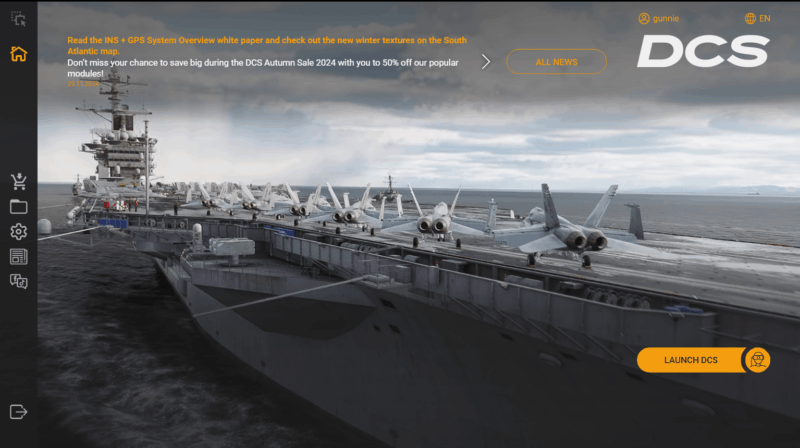How to Update DCS World: A Comprehensive Guide to the New Installer and GUI Features.
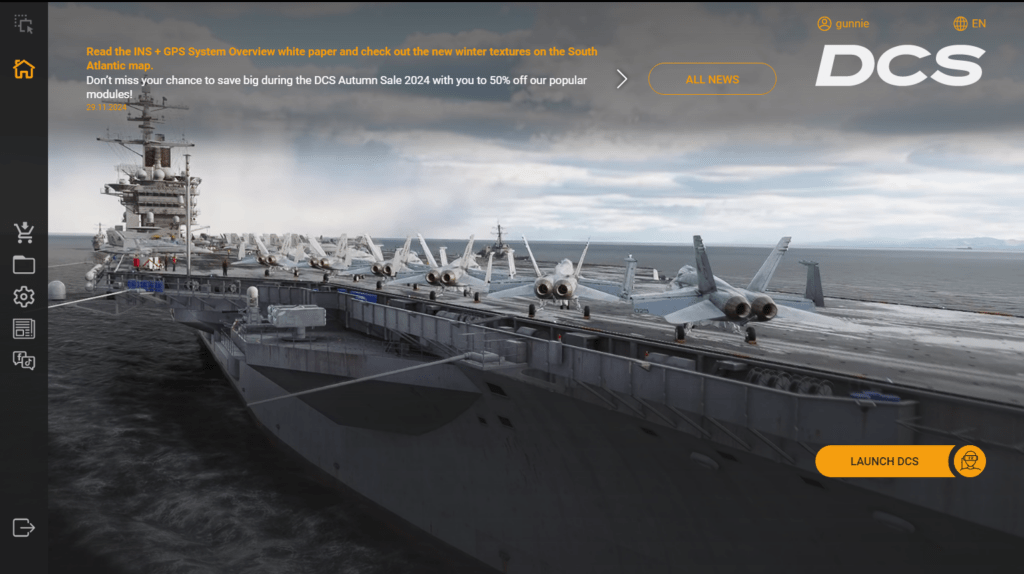
Digital Combat Simulator (DCS) World is one of the most advanced and realistic flight simulators available, offering a dynamic world of combat aviation that provides an immersive experience for pilots. If you’re a DCS World user, you know that staying up-to-date is crucial to ensure you get the latest features, improvements, and bug fixes.
Eagle Dynamics, the developers behind DCS World, have recently made updates to the installation and update process to streamline this experience. In this tutorial, we will guide you through how to update DCS World using the new installer, walk you through the changes to the update process, and show you how to make the most out of the new graphical user interface (GUI) that comes with the update. Let’s dive in!
Introduction to the New DCS World Installer and Update Process
In the past, updating DCS World could be a time-consuming process, often requiring the download of the entire game or large portions of it. However, with the latest version of the DCS World installer, Eagle Dynamics has streamlined the process significantly.
New Update Process: Smart Updates for Space Efficiency
One of the major improvements in the DCS World update system is that DCS now only downloads the specific files that need to be updated rather than downloading the entire game or module. This is a game-changer for many users, especially those with limited storage space or slower internet connections.
How to Update DCS World – How Does the New Update Process Work?

- Smart Patching: Instead of downloading the entire game or large portions of it, DCS now only downloads the differential files that have changed. These are the exact files that need updating, meaning you don’t have to worry about running out of space unnecessarily during the update process.
- Reduced Bandwidth Usage: Because the update system focuses on downloading just the necessary updates, the process is more efficient in terms of both bandwidth and storage. This is a huge benefit for users with limited disk space or slower internet speeds.
- Cleaner Installations: The update system ensures that your current installation is as clean as possible. DCS can now remove any outdated files that are no longer needed, further reducing the footprint on your system.
- Joystick / HOTAS – AMAZON.com
- Rudder Pedals – AMAZON.com
- Throttle Quadrant – AMAZON.com
- Gaming Chair – AMAZON.com
- VR Headset – AMAZON.com
How to Update DCS World Using the New Installer
Updating DCS World with the new system is a straightforward process. Here’s a step-by-step guide to ensure you’re always up to date:
Step 1: Launch the New DCS World Installer
- Download the Latest Installer: If you haven’t already, download the latest version of the DCS World installer from the official DCS website.
- Run the Installer: Once downloaded, open the installer. If you already have DCS World installed, the installer will recognize your current installation and proceed to update it.
Step 2: Check for Updates
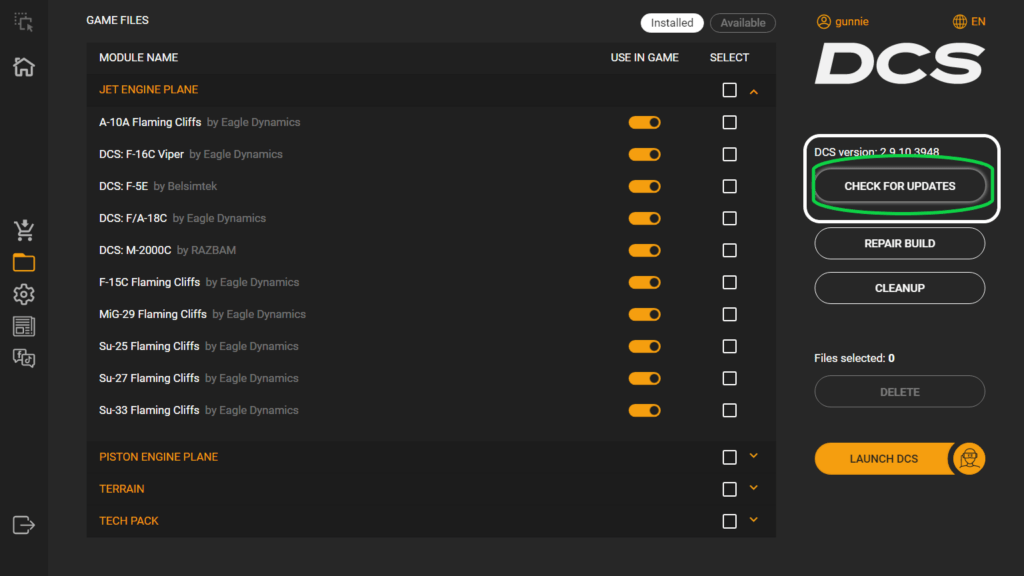
The new installer will automatically check for updates when you launch it. You will see a notification if an update is available. If there is an update, you will be prompted with the option to Download and Install the update.
Step 3: Smart Update Process
Once you begin the update process:
- The installer will scan your current installation and identify the files that need to be updated.
- It will only download the specific patches or updated files, avoiding the need to download the entire game again.
- You can monitor the update progress as the installer applies the updates.
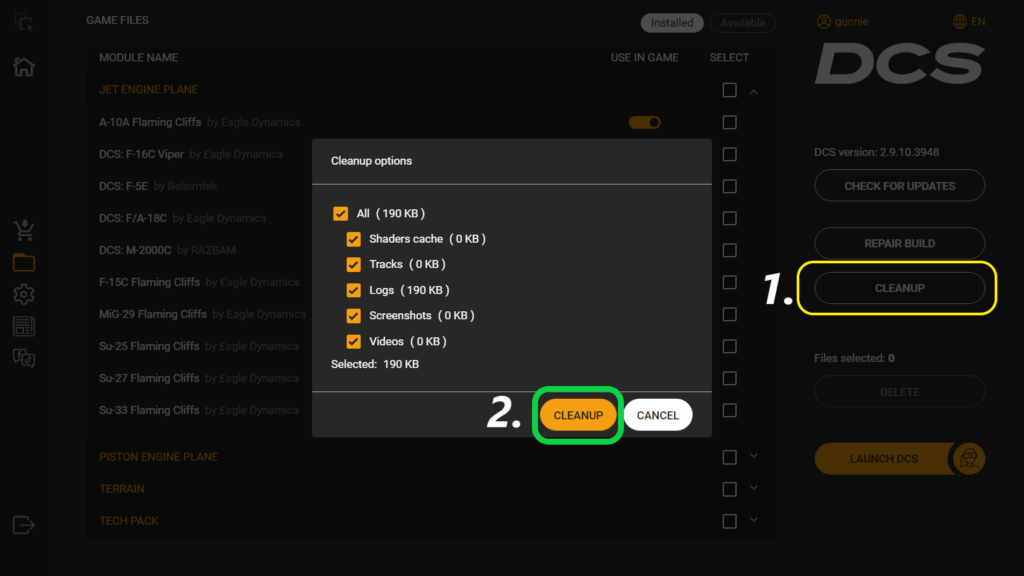
Step 4: Complete the Update
After the download is complete, the installer will apply the update to your existing DCS World installation. The process is usually fast and requires minimal space, making it far more efficient than previous methods.
Step 5: Clean Up After the Update
The new installer also comes with an option to clean up your DCS installation after the update process. This feature helps to remove unnecessary or outdated files from your system, ensuring your installation remains lean and space-efficient.
New DCS World GUI Features
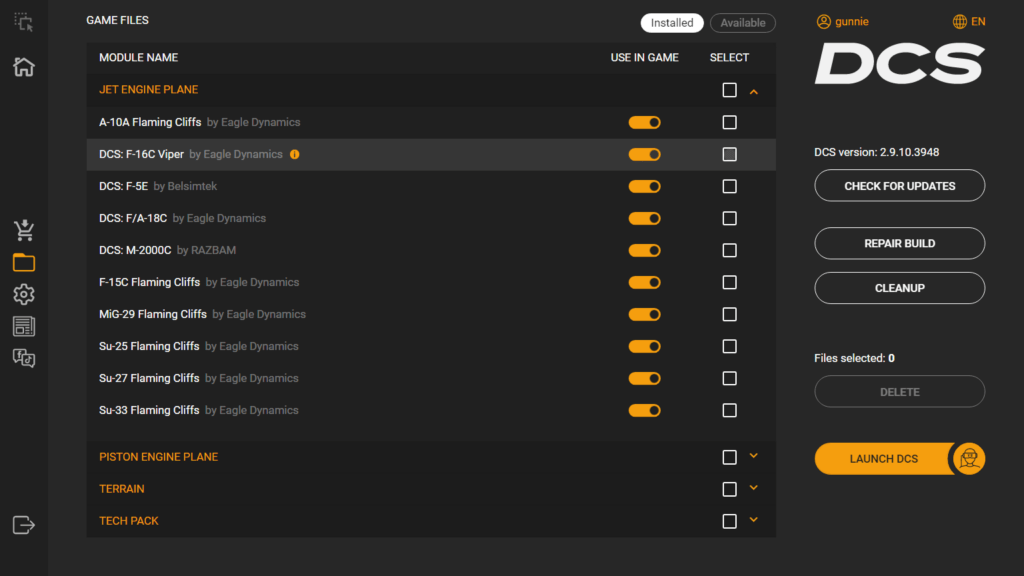
Along with the new update system, Eagle Dynamics has introduced a redesigned graphical user interface (GUI) that enhances usability and provides more control over your simulation experience. Let’s explore some of the key features of the new GUI and how they improve your DCS World experience.
1. How to Update DCS World – Add/Remove Modules with Ease
In the new GUI, you have direct control over your installed modules. Whether you want to add a new module, such as an aircraft, a map, or a campaign, or remove an old module you no longer use, you can easily do so through the interface.
- Adding Modules: To add a module, simply navigate to the Modules section within the GUI. You can browse available modules, purchase them directly, and install them in just a few clicks.
- Removing Modules: If you want to free up space or simplify your DCS setup, you can remove installed modules from the same interface. This helps streamline your DCS installation and keeps it focused on the content you actually use.
2. How to Update DCS World – Purchase and Manage Modules Directly
The new GUI also integrates a purchasing feature, allowing you to browse the DCS store and purchase modules directly within the interface. Gone are the days of launching external websites to make purchases; everything can be done from one central location.
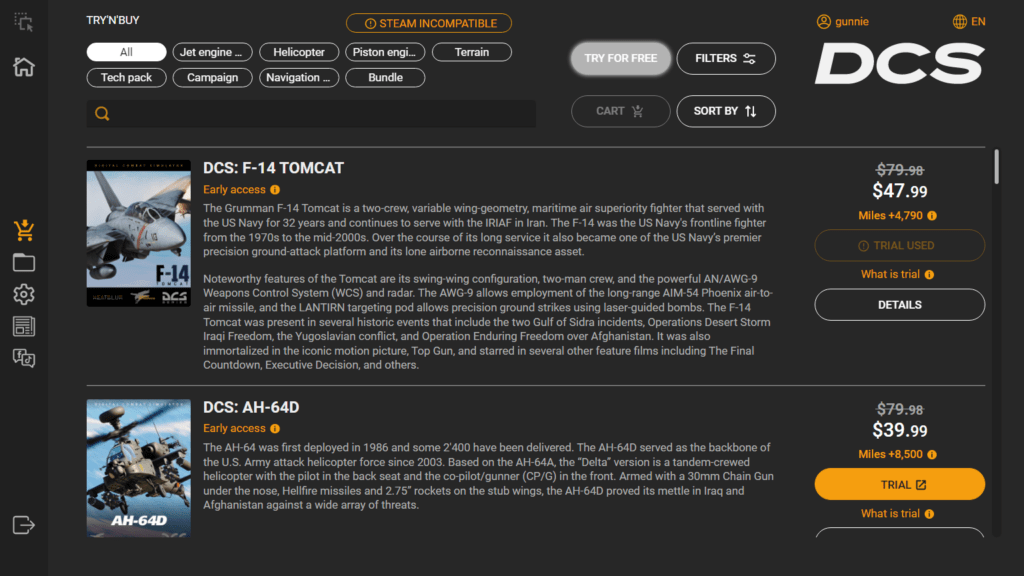
- Integrated DCS Store: The integrated store allows you to browse and purchase new aircraft, terrains, and campaigns without ever leaving the DCS World client.
- Download and Install Purchased Content: Once you purchase a module, it will be available for immediate download and installation within the GUI, making it easier to expand your collection.
3. How to Update DCS World – Graphics Settings Adjustment Without Restarting
One of the biggest frustrations with flight simulators in the past has been the need to restart the game every time you adjust your graphics settings. With the new GUI in DCS World, you can now change your graphics settings without needing to restart the simulator. This feature is particularly useful for users who like to tweak their settings on the fly or adjust them based on performance.
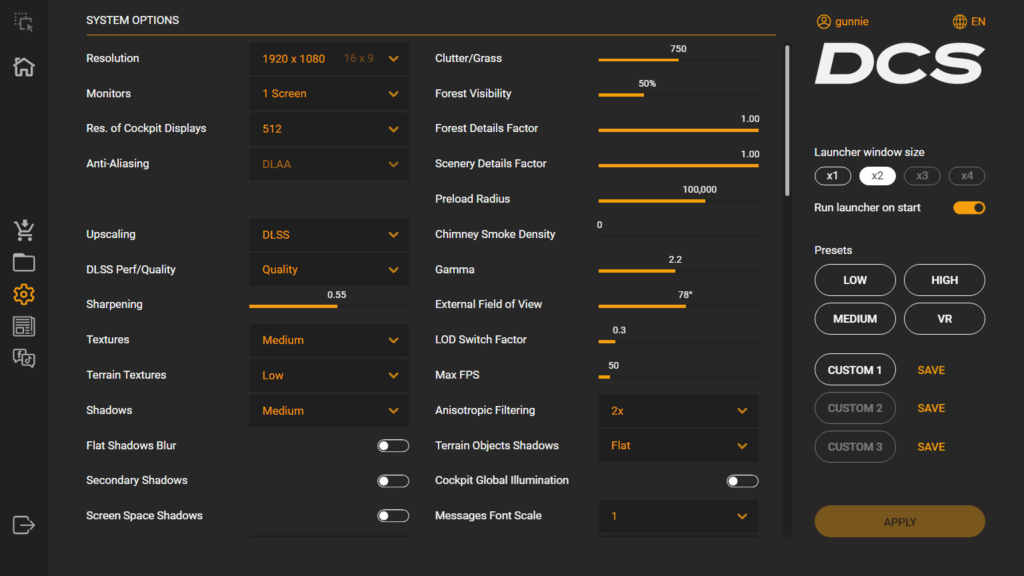
- Real-Time Adjustments: You can make changes to settings such as resolution, anti-aliasing, and graphical presets while the simulator is running. This means you can fine-tune the simulator’s performance without interrupting your experience.
4. How to Update DCS World – Mission Cleanup and File Management
After a mission, you can use the new GUI to clean up leftover files. This includes removing temporary files and logs that are no longer needed. The ability to manage this within the GUI helps keep your installation efficient and clutter-free.
- Mission Cleanup: The new system scans for and removes unnecessary mission files, making sure you don’t accumulate unneeded data on your system.
- Installation Cleanup: Similarly, the installer also provides a cleanup feature to remove old versions of modules or other content, ensuring that your system doesn’t take up unnecessary space.
5. How to Update DCS World – Optimized Module and Content Management

The new GUI also improves the overall management of your DCS World content, whether it’s mission files, mods, or other custom content. It gives you easy access to:
- Modifications: Users can now better organize and manage mods, ensuring that custom content is integrated and accessible with minimal hassle.
- Content Tracking: You can track and manage installed content more easily, allowing for better control over what is active in your simulation.
6. How to Update DCS World – Improved System Performance Monitoring
The new GUI includes performance monitoring tools that let you track the status of your system while running DCS World. This includes real-time monitoring of CPU and GPU usage, RAM usage, and FPS. You can use these tools to fine-tune your graphics settings for optimal performance.
How to Update DCS World – Conclusion
With the introduction of the new DCS World installer and graphical user interface, Eagle Dynamics has significantly improved the update and management experience for DCS users. The new update system is smarter, downloading only the necessary files, reducing storage space and bandwidth usage. The streamlined GUI makes managing modules, purchasing content, adjusting graphics, and cleaning up your system easier than ever.

These updates make it simpler and more convenient for users to stay up to date with DCS World, install and uninstall modules, and optimize their simulation experience without unnecessary interruptions. Whether you’re a casual pilot or a dedicated combat aviator, these changes make DCS World more user-friendly and accessible.
So, if you haven’t already, make sure you download and install the latest version of the DCS World installer. Enjoy the enhanced update process and take full advantage of the powerful new GUI features to make your flight simulation experience smoother and more immersive than ever before.
Happy flying!
- Latest CPU’s Available Now – Amazon.com
- Get a NEW GPU Best Performance – AMAZON.com
- Upgrade RAM Here today – AMAZON.com
- Prebuilt PC Options – AMAZON.com
Author

Brendon McAliece (Aka Gunnie) is a military veteran with 23 years working on Jet Fighters, their weapons systems and ejection seat/module systems as well as munitions and R&D. Involved with flight simulation since the 1980s, he has flown all the major flight simulators over the years.
He is an Australian expat who has lived in Malaysia, UK, Saudi Arabia and more recently Thailand. He is a multi-lingual blogger who loves to share his life experiences here on LetsFlyVFR.com and DreamingGuitar.com, with his lifestyle and Travel experiences Blog plus his Dreaming Coffee website.
Learn More @
DreamingGuitar.com – DreamingCoffee.com – LetsFlyVFR.com
( HOME – BLOG – SHOP – ABOUT )

Say Thanks to your significant other for putting up with your Obsession with an AMAZON.com Gift:)
As an Amazon affiliate I may benefit from qualifying sales.