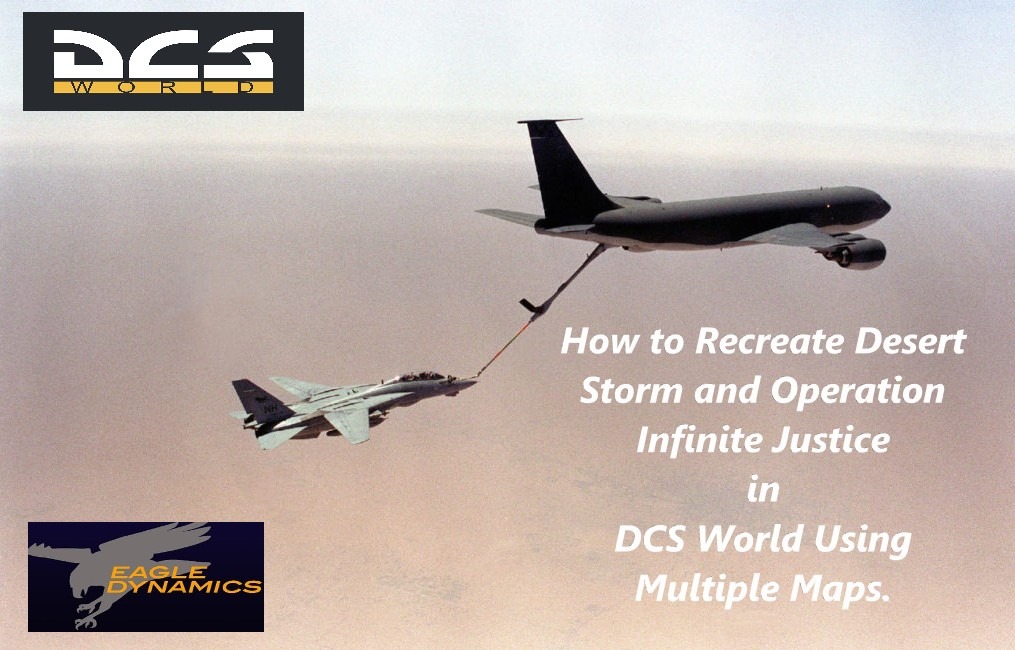How to Recreate Desert Storm and Operation Infinite Justice in DCS World Using Multiple Maps.
Introduction.
If it was possible would you fly exciting realistic missions by learning how to recreate Desert Storm and Operation Infinite Justice in DCS World Using Multiple Maps. Would you be interested?
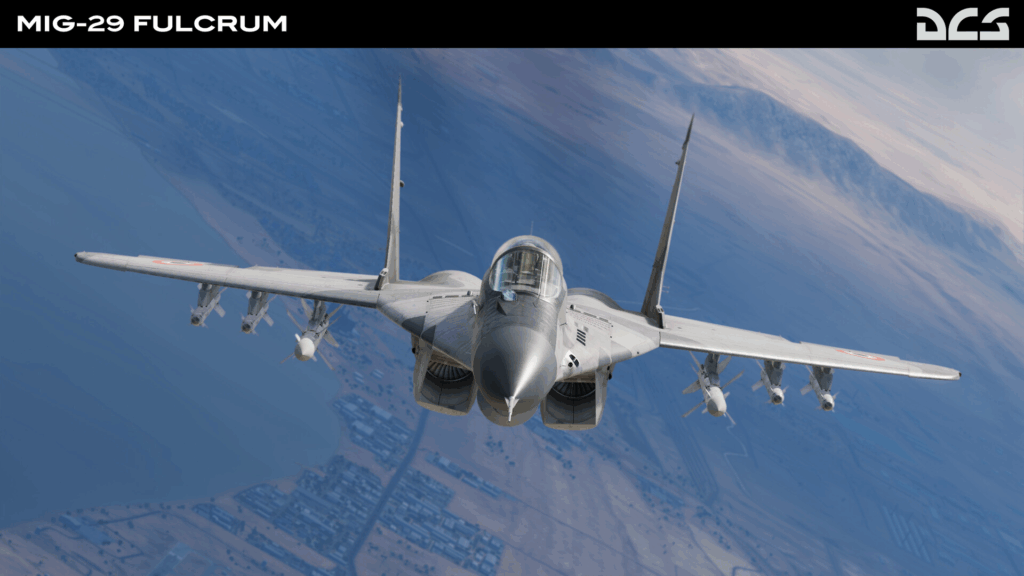
In this blog post inspired by a video by General_AVI8TOR You Tube Channel we are going to learn how to fly from any map to any map so you can recreate incredibly realistic recreations of real missions.
We will be able to fly in DCS World Using Multiple Maps so we can take off from the SYRIA MAP for example then head into IRAQ to complete our objectives and return back to Syria. These missions were common for US & Nato strike aircraft during DESERT STORM for example. Flying from Turkey many missions were flown on multiple tracks but today your the mission commander!
The Truth!
Let’s be honest from the beginning about DCS World Using Multiple Maps so your not disappointed by the result. We certainly can show you how to recreate Desert Storm and Operation Infinite Justice in DCS World Using Multiple Maps but its not an absolutely smooth transition between the maps.

There will be an automatic loading of the next part of your mission on the required map when you get to the trigger point so its not perfect! It’s the best option we can do while DCS WORLD does not yet have the whole world map included which is in development. When that comes it will likely be seamless.
Latest CPU’s Available Now – Amazon.com
Get a NEW GPU Best Performance – AMAZON.com
Upgrade RAM Here today – AMAZON.com
Prebuilt PC Options – AMAZON.com
Get Started!
Trigger points are the ANSWER!
What we can do is to create trigger points where we will leave one map and fly on another. Then we create a trigger point on our return to get back on the Syria map in this example. By using trigger points it is quite simple to auto load the next map as you fly.
So yes there will be a pause and it’s not going to be seamless. Yes, I know that’s what you hoped and so did I when I saw the video on how to do this by General_Av8or. Unfortunately this is the best we have at the moment for creating such long missions.
The link to his video will be at the bottom if you would like to watch his video of both the original mission and the How To Video which I followed to create this blog post. All credit goes to General_AVI8TOR YouTUbe CHannel.
OK – What’s the Process?
The process in short is to create three missions and join them together by using trigger points to auto load the next mission as you get the the join in the maps. NOw you can join any two maps by using this method so they don’t actually have to be adjoining but that’s more realistic isn’t it?
Planning Step 1
- Select your initial map and place your aircraft on the AIRBASE. We will consider an attack in Iraq from our base in Turkey.
- Remember to select yourself as PLAYER.
- Select your Weapons loadout and add your wingman etc at this point.
- Select your cruising altitude enroute. and add waypoints on the path you wish to fly to a common point such as the H3 Airfield which appears on both maps in this example.
- Set up a TANKER and select TACAN Channel for it as well as altitude and select orbit in the options. It should be placed before you enter the IRAQ map so you can refuel before getting in theatre.
- Ensure altitude and speeds are sufficient but not to fast for the refuel. Ensure the altitude us convenient.
- Select Trigger Point and place a trigger point at the H3 airbase area. Save it IRAQ BORDER CROSSING or anything you like.
- Save this Mission with what ever name you like IRAQ INGRESS for example.
In planning this initial leg let’s use 28,000 ft and have the Tanker at the same altitude.
Planning Step 2
Now we need to leave the SYRIA MAP and load up the IRAQ MAP. Here we need to place an aircraft at the altitude we will be crossing the boarders at. Lets again use 28000 ft altitude. So previously we would have arrived at the tanker then topped up proceeding to where the trigger point was laid down. This will be what makes the transition.
- Ensure your aircraft is placed down at the location of H3 Airbase or any common feature you choose. Allocate the planned altitude and speed for the aircraft.
- Ensure you select as PLAYER or CLIENT.
- Select your ongoing waypoints to your mission objective and select your desired altitude at eg 28000.
- Ensure it has the same weapons loadout as your initial mission. You don’t want to take off and fly to find when you transition to the new map you have NO WEAPONS. Not a great start. Nor do you want to transition and find yourself parket at H3 Air base ready to start instead of being in the air and just continuing your mission.
- Select your navigation waypoints to your objective and return to the boarders where you crossed initially.
- Here create a TRIGGER POINT at the waypoint on your return and make it again over the H3 Air Base area.
- Save the mission and name it IRAQ COMBAT MISSION and save it. Any namis is ok.
Return to Base RTB
Now we need to get back home but there are a few considerations here to ensure there is continuity in our mission and story.
- Select your Aircraft again and place it on the map selecting 28000 ft altitude and then select your waypoints to get back home with the final one select LANDING.
- ENsure you Select it to be PLAYER or CLIENT.
- load it with the same weapons loadout you started the mission with but now consider that you have been successful in deploying your HARMS or GPU-10’s etc so they now need to be removed from your jet so it will appear as we expect it to on your return flight.
We don’t suddenly want a full aircraft with all our weapons when we have just expended them on target. This will break the storyline and defeat the experience. - FUEL TANKS – Did you take off with any? Do you normally you drop them once in theatre? This again is another important consideration so again you can remove them on for your return leg or leave them on the jet if you don’t normally jettison them. A bit of replanning is required here to keep continuity to our flight.
- If you have encountered some Air to Air threats on you in country mission its hard to know in advance if you would have expended any so this can be a small glitch in the overall plan.
Setting up Triggers.
Ok lets set up two trigger zones for the initial crossing and then the return crossing so we can get home safely after our mission.
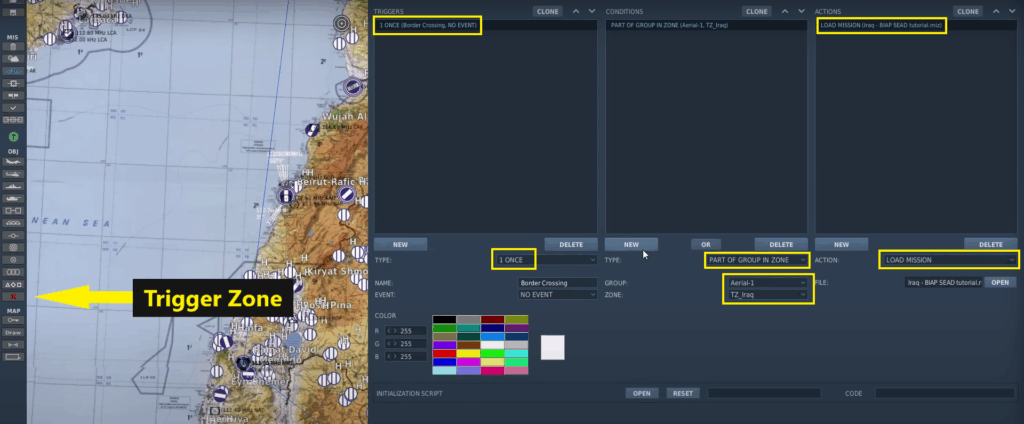
This all looks very complicated but honestly it should only take a few minutes to set up. Where there can be a lot of time spent is setting up other trigger zones to initiate enemy aircraft or SAMs etc which we wont be doing in this tutorial.
Take off MAP – Setting up the initial border crossing into IRAQ. This is where we can link the three separate missions/maps together to make our complete mission.
OPEN MISSION 1 (Whatever You Called it).
LH TRIGGER BOX (LEFT HAND WINDOW)
- Select the trigger zone tool on the left menu. (Highlighted with the arrow)
- Select NEW TRIGGER on the left hand box below the window.
- TYPE BOX – Select ONE TIME.
- NAME – Call it whatever you like. (Border Crossing)
CENTRE TRIGGER BOX (CENTRE WINDOW)
- Select Dropdown – PART OF GROUP IN ZONE in the drop down menu.
- Select Group – Whatever your flight is called.
- Select the trigger zone as whatever you called your first trigger zone.
IRAQ BORDER CROSSING
ACTIONS WINDOW (RH SIDE)
- Select Actions – Select NEW –
- Select Action Type Dropdown Menu Select – LOAD MISSION
- Now Select your Next Mission from the editor. This is what will load when you hit the trigger point.
- Joystick / HOTAS – AMAZON.com
- Rudder Pedals – AMAZON.com
- Throttle Quadrant – AMAZON.com
- Gaming Chair – AMAZON.com
- VR Headset – AMAZON.com
RETURN HOME
Returning home is very important so its the same procedure one again. on your SECOND MAP ie in IRAQ you need to cross the border back to SYRIA Map.
Left WIndow
- Select TRIGGER
- SELECT NEW TRIGGER – and Name it as you like.
- SELECT ONCE for how many times it will work.
Centre WIndow
- Select – PART OF GROUP IN ZONE – in the dropdown.
- Select the return trigger zone name ie RETURN to SYRIA or whatever you called the trigger zone for your return.
RH WIndow
- ACTION – SELECT Load a MIssion.
- Select your Return Mission (3rd Map)
Ok your all done in getting across the map inbound. NOw you do the same thing once again in the reverse direction to get out of Iraq and back to SYRIA.
If you would like to watch the related video by General-AVI8TOR please click here to go to his YOUTUBE CHANNEL General_AVI8TOR
The Complete Beginner’s Guide to DCS World
Welcome to the world of Digital Combat Simulator (DCS World), the ultimate flight combat simulation that brings the thrill of…
Comparing Real World Aviation Procedures to Flight Sim Techniques.
Flight simulators have grown into sophisticated training tools, bridging the gap between virtual flight and real-world aviation….
Mastering Dogfighting in DCS World and Falcon BMS: Max-Perform Your
This post covers essential techniques, cues, and parameters that new combat pilots need to dominate close-range dogfights in DCS World…
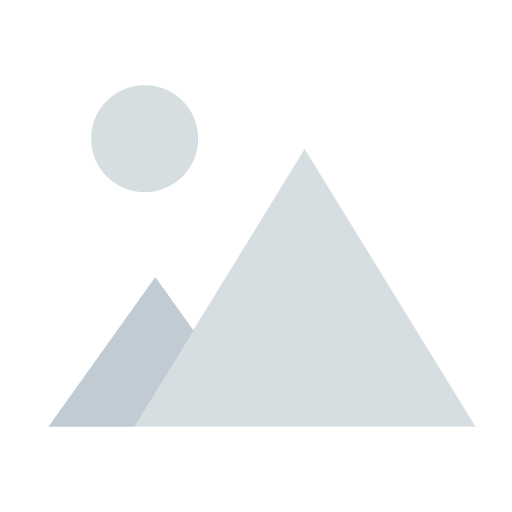
Full Guide: DCS Balkans Map + All Upcoming DCS World
Full Guide: DCS Balkans Map + All Upcoming DCS World Modules. Summary: Eagle Dynamics and OnReTech have officially announced DCS: Balkans,…
DCS World T-45 Goshawk Formation Flying for Beginners Tutorial .
Military Formation Flying in DCS: Your First Flight in the T-45 Goshawk. So, you’ve got your wings (virtually speaking), strapped into…
DCS WORLD T-45 Goshawk EASY Navigation for Beginners.
DCS WORLD T-45 Goshawk EASY Navigation for Beginners is simply that. We do our planning in the DCS World Editor…
How the U.S. Navy Trains Jet Pilots: A Complete T-45
Welcome to Letsflyvfr.com guide to T-45C Goshawk Training – How the U.S. Navy Trains Jet Pilots so you can train…
DCS WORLD – The MB-339 by IndiaFoxtEcho: A Complete Overview.
The MB-339 occupies a very particular niche in DCS World: it’s not a fighter, not a frontline attack jet, but…
How to Move DCS World to Another Drive – Tutorial.
Moving DCS World off your Windows drive is a great way to free up space especially with DCS now taking…
Conclusion
While DCS doesn’t yet feature a seamless global map, creative mission builders and squadrons are already linking multiple maps through clever scenario design. This guide shows you how to simulate full-theater operations—including NATO or USAF sorties from Incirlik, Turkey, into conflict zones in the Middle East and Central Asia. From refuelling logistics to ATO-style strike coordination, you’ll discover how to bring the epic scope of real-world air wars into your DCS mission editor—even with some compromises.
Ready to push the limits of what’s possible in DCS World? Let’s build the campaign you’ve always dreamed of.
Author

Brendon McAliece (Aka Gunnie) is a military veteran with 23 years working on Jet Fighters, their weapons systems and ejection seat/module systems as well as munitions and R&D. Involved with flight simulation since the 1980s, he has flown all the major flight simulators over the years.
He is an Australian expat who has lived in Malaysia, UK, Saudi Arabia and more recently Thailand. He is a multi-lingual blogger who loves to share his life experiences here on LetsFlyVFR.com and DreamingGuitar.com, with his lifestyle and Travel experiences Blog plus his Dreaming Coffee website.
Learn More @
DreamingGuitar.com – DreamingCoffee.com – LetsFlyVFR.com
( HOME – BLOG – SHOP – ABOUT )
As an Amazon affiliate I may benefit from qualifying sales.