How to Pushback in X-Plane 12:
A Complete Guide to Using the Better Pushback Plugin.

If you’re a flight simulation enthusiast or an airline pilot in training, you probably know that pushing back from the gate is one of the essential tasks before every flight. In X-Plane 12, the process of pushback isn’t just a simple, automated function—it’s a critical part of the realism and immersion that makes the sim stand out.
To enhance this experience, many users turn to third-party plugins like Better Pushback, which allows for a more realistic, customizable, and engaging pushback procedure. In this guide, we’ll walk you through everything you need to know about using the Better Pushback plugin in X-Plane 12.
What is the Better Pushback Plugin?
Better Pushback is a popular third-party plugin for X-Plane that vastly improves the pushback process in the simulator. It allows pilots to have more control over the pushback procedure, from adjusting the direction of the pushback to communicating with ground control, creating a more realistic experience.
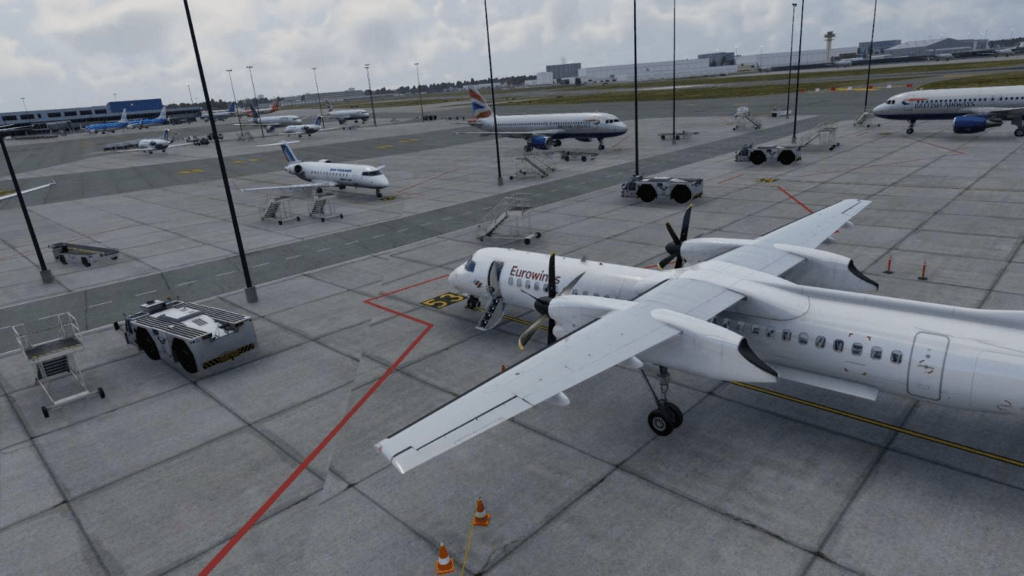
This plugin integrates seamlessly with the simulator, providing an option for virtual pilots to customize the pushback procedure by choosing specific pushback directions, the extent of pushback (e.g., how far to move the aircraft), and even provides a tug vehicle that looks and behaves in a lifelike manner. Better Pushback gives you the ability to set up pushback scenarios with ease, and its intuitive interface allows for smooth integration into your flight operations.
- Latest CPU’s Available Now – Amazon.com
- Get a NEW GPU Best Performance – AMAZON.com
- Upgrade RAM Here today – AMAZON.com
- Prebuilt PC Options – AMAZON.com
Why Better Pushback Makes X-Plane 12 More Realistic
X-Plane 12 already offers impressive realism when it comes to flight dynamics and aircraft systems. However, the process of pushback, the movement of the aircraft away from the gate, can feel somewhat disconnected or automated. Better Pushback, however, brings that extra layer of immersion by simulating a tug vehicle pushing your aircraft, offering realistic control and actions.

Here’s why Better Pushback is a must-have plugin for realistic airline piloting in X-Plane 12:
- Customizable Pushback Routes: Better Pushback allows you to specify the direction and route of the pushback. Whether you’re departing from an airport with tight gates or need to push back around a corner, you can tailor the pushback path.
- Realistic Ground Interactions: The tug vehicle behaves just like it would in real life, with operators providing visual signals and directions. You can also interact with ground crew instructions and adjust the settings based on real-world procedures.
- Tug Vehicle Animation: The plugin offers high-quality animated tug vehicles, adding a sense of realism and giving the pushback sequence a tangible, immersive feel.
- Enhanced Communication: Better Pushback integrates with X-Plane’s ATC system, enabling you to communicate with ground control during pushback, just like you would in an actual aircraft.
In summary, Better Pushback is a fantastic addition to your flight simulation setup that makes the pushback process far more realistic and interactive. Now, let’s explore how to download, install, and use it in X-Plane 12.
How to Download and Install Better Pushback in X-Plane 12
Step 1: Download the Plugin
- Go to the Official Download Page: Better Pushback can be downloaded from its official source. You can find it on popular X-Plane community websites like X-Plane.org or directly from LETSFLYVFR.com HERE. (Latest as of 4/12/24)
- Download the Latest Version: Make sure you are downloading the latest version of Better Pushback that is compatible with X-Plane 12. The plugin is regularly updated to provide bug fixes and new features.
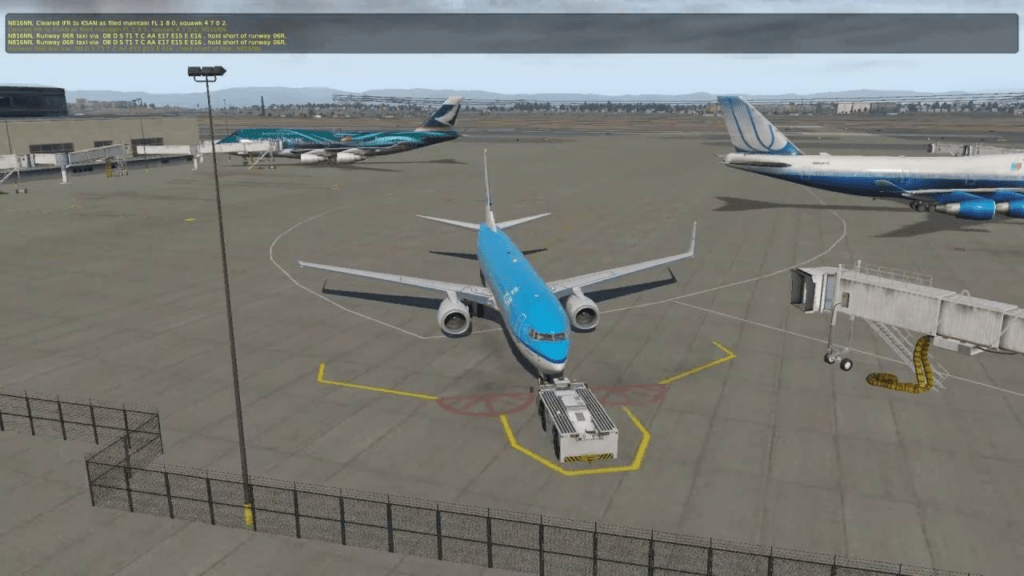
Step 2: Install Better Pushback
- Extract the Files: After downloading the plugin (usually in a
.zipformat), unzip the folder. Inside, you’ll find a folder called “BetterPushback” and a few associated files. - Copy to the Plugins Folder: Go to your X-Plane 12 installation directory, and inside the
Resourcesfolder, you’ll find a subfolder namedplugins. Copy the unzipped “BetterPushback” folder into thispluginsdirectory. - Launch X-Plane 12: Once installed, launch X-Plane 12. You should see the Better Pushback plugin appear in the
Pluginsmenu.
How to Use Better Pushback in X-Plane 12
Once Better Pushback is successfully installed, here’s how to use it effectively and feel just like an airline pilot. It’s a pretty realistic representation for X Plane 12 and been around for some time in previous X Plane iterations.
Step 1: Open the Pushback Menu
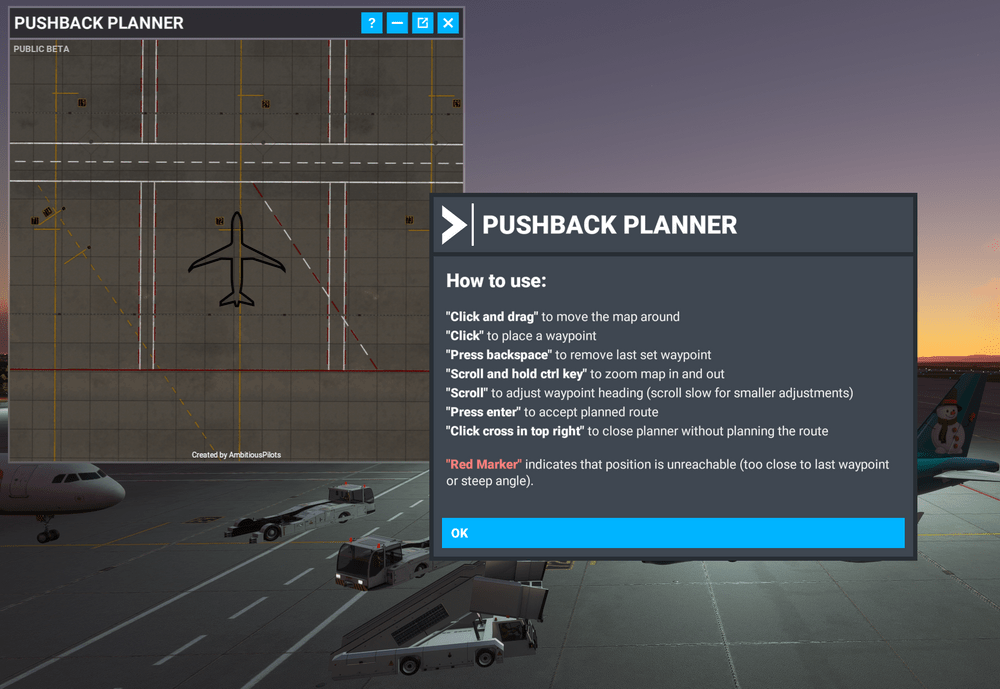
- After loading your flight in X-Plane 12, go to the top menu bar and click on Plugins > BetterPushback > Pushback Options. This opens the Better Pushback menu where you can configure your pushback route.
Step 2: Set Pushback Parameters
- Choose Direction: You can select to push the aircraft straight back, to the left, or to the right.
- Pushback Length: Adjust how far back you want the aircraft to move from the gate.
- Engine Start Options: You can decide whether you want to start the engines before the pushback or wait until the tug completes its task.
Step 3: Initiate the Pushback
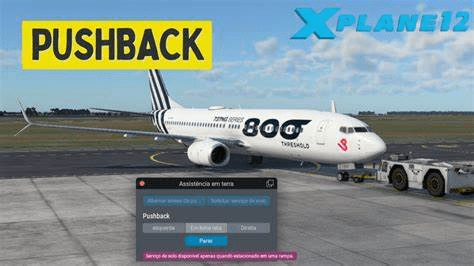
Once you’ve configured your pushback, you can initiate it. In the Better Pushback menu, click Start Pushback. You’ll hear the tug vehicle starting up, and the ground crew will communicate the next steps to you.
Step 4: Monitor the Pushback
As the tug begins to push your aircraft, you’ll see the tug vehicle moving, and you’ll have the option to control the direction via the in-sim interface. You can also stop the pushback at any time if you need to adjust the direction or extend the length.
Step 5: Communicate with Ground Control
During pushback, you will have the option to interact with ATC or ground control via radio communications. This adds an extra layer of realism to the experience as you might have to wait for clearance or provide information about your location.
Binding Commands to a Joystick or Keyboard
To make using Better Pushback more efficient and accessible, you can bind several commands to your joystick or keyboard. Here are the key commands you should set up:
- Pushback Start: Assign a button to initiate the pushback. This can be done via the
BetterPushbacksection in the X-Plane settings. - Pushback Direction Control: Bind commands for controlling the direction of the pushback, either straight, left, or right.
- Stop Pushback: A crucial command, bind a button to immediately stop the pushback in case you need to make adjustments.
- Toggle Pushback Menu: Bind a key or button to open and close the Better Pushback settings menu so you can easily adjust pushback parameters.
Binding in X-Plane 12:
To bind these commands, go to:
- Settings > Joystick (or Keyboard)
- Search for Better Pushback-related commands like Start Pushback, Toggle Pushback Menu, and Stop Pushback.
- Assign these to your desired joystick buttons or keyboard keys.
- Joystick / HOTAS – AMAZON.com
- Rudder Pedals – AMAZON.com
- Throttle Quadrant – AMAZON.com
- Gaming Chair – AMAZON.com
- VR Headset – AMAZON.com
Other Plugins to Enhance Realism in X-Plane 12
X-Plane 12 already provides stunning realism, but there are several third-party plugins that further improve the experience, particularly for airline pilots. Here are some noteworthy plugins:
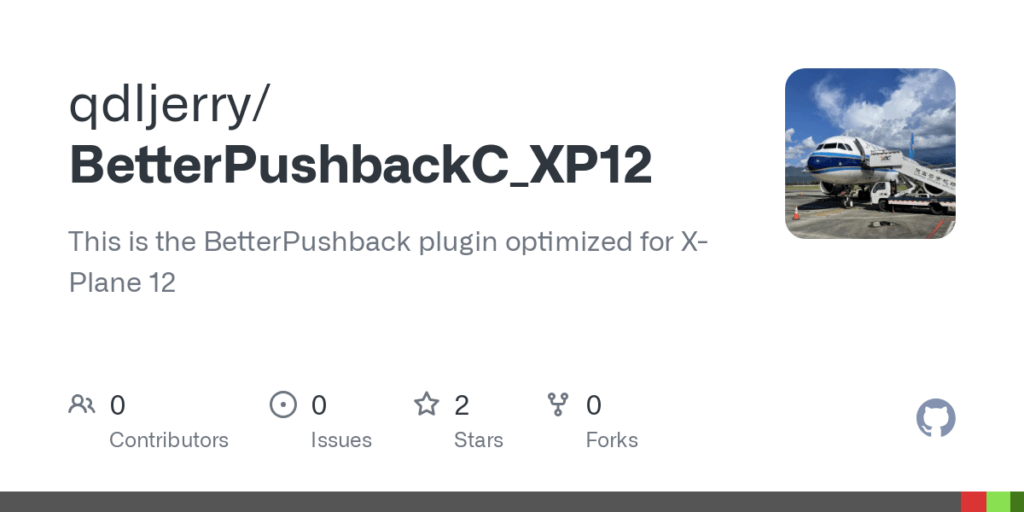
- XPRealistic Pro: Adds immersive sound effects, camera movements, and vibrations to enhance the realism of in-flight operations. From turbulence to engine noise, XPRealistic makes your flight feel more lifelike.
- Traffic Global: This plugin adds realistic AI aircraft traffic to your X-Plane world, creating bustling airports and airways. It’s perfect for those who want a dynamic environment around them.
- Active Sky XP: This plugin enhances weather realism, including live weather updates, turbulence, wind shifts, and more, ensuring that you experience the most accurate atmospheric conditions.
- Ground Handling Deluxe: This plugin adds realistic ground handling, including aircraft pushback, towing, refueling, and de-icing. It works well in tandem with Better Pushback.
- Real Traffic: Real Traffic adds live air traffic to your simulation, syncing with real-world aircraft movements and giving you the feeling of being at a busy international airport.
Conclusion
Using Better Pushback in X-Plane 12 greatly enhances the realism of your virtual flights. From realistic tug vehicle animations to customizable pushback paths and communication with ground control, it provides an immersive, lifelike experience. By downloading and installing the plugin, configuring it to your preferences, and binding key commands, you can make every pushback feel like a real-world aviation procedure.
Moreover, with plugins like XPRealistic Pro, Traffic Global, and Active Sky XP, you can elevate the realism of your entire flying experience in X-Plane 12. So, whether you’re a casual pilot or a professional enthusiast, Better Pushback is an essential tool for making your X-Plane flights more immersive and enjoyable.
Happy flying!
Author

Brendon McAliece (Aka Gunnie) is a military veteran with 23 years working on Jet Fighters, their weapons systems and ejection seat/module systems as well as munitions and R&D. Involved with flight simulation since the 1980s, he has flown all the major flight simulators over the years.
He is an Australian expat who has lived in Malaysia, UK, Saudi Arabia and more recently Thailand. He is a multi-lingual blogger who loves to share his life experiences here on LetsFlyVFR.com and DreamingGuitar.com, with his lifestyle and Travel experiences Blog plus his Dreaming Coffee website.
Learn More @
DreamingGuitar.com – DreamingCoffee.com – LetsFlyVFR.com
( HOME – BLOG – SHOP – ABOUT )
As an Amazon affiliate I may benefit from qualifying sales.









