How to Optimize Your Settings to Fix Stuttering Fast!
Why do we need to fix stuttering in our games? What causes it and how can we fix it? What to check and settings to ensure smooth FPS gaming is returned to the buttery smooth experience you desire. As a gamer, there’s nothing more frustrating than trying to enjoy your favorite game, only to be interrupted by stuttering and lag.

It’s an issue that plagues many gamers, and there are a variety of factors that can contribute to it. In this blog post, we’ll take a closer look at why gamers experience stuttering in their games, as well as some tips and tricks for optimizing your settings and ensuring a smooth FPS gaming experience.
What Causes Stuttering in Games?
If you need to fix stuttering in games, it can be caused by a number of different factors. These range from hardware issues to software conflicts. Some of the most common causes of stuttering include:
- Insufficient hardware resources: If your computer doesn’t meet the minimum requirements for running the game, or if you’re running too many applications at once, you may experience stuttering.
- Outdated drivers: Drivers are software programs that help your computer communicate with hardware devices like your graphics card or sound card. If your drivers are outdated, you may experience stuttering.
- Overheating: If your computer is overheating, it may slow down to prevent damage. This can result in stuttering or lag in your games.
- Conflicting software: If you have multiple software programs running at once, they may conflict with each other and cause stuttering or lag.
- Network issues: If you’re playing online games and your internet connection is slow or unstable, you may experience lag or stuttering.
Valve Index Full VR Kit (Latest Release) (Includes Headset, Base Stations, & Controllers).
Soundcore VR P10 Wireless Gaming Earbuds, Meta Quest 2 Accessories, 30ms Low Latency, Dual Connection, 2.4GHz Wireless, USB-C Dongle Included, Compatible with Steam Deck, PS4, PS5, PC, Switch.
| Roblox Digital Gift Code for 2,200 Robux [Redeem Worldwide – Includes Exclusive Virtual Item] [Online Game Code] |
How to Optimize Your Settings for Smooth FPS Gaming.
Now that we’ve explored some of the causes of stuttering in games, let’s take a look at some tips and tricks for optimizing your settings and ensuring a smooth FPS gaming experience.
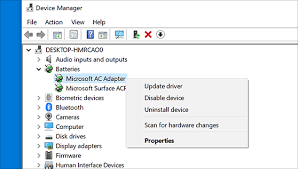
- Check Your Hardware
Before you start playing a game, it’s important to make sure your computer meets the minimum hardware requirements for the game. You can usually find this information on the game’s packaging or on the developer’s website. If your computer doesn’t meet the minimum requirements, you may experience stuttering or other performance issues.
Additionally, make sure your computer isn’t overheating. If it is, consider investing in a cooling pad or upgrading your computer’s cooling system. Overheating can cause your computer to slow down, which can lead to stuttering or lag.
- Update Your Drivers
Make sure your graphics card drivers and other hardware drivers are up to date. You can usually find the latest drivers on the manufacturer’s website. Outdated drivers can cause stuttering or other performance issues, so it’s important to keep them up to date to fix stuttering on your system.
Adjust Your Graphics Settings
- In-game graphics settings can have a big impact on your game’s performance. If you’re experiencing stuttering or lag, try lowering some of the graphics settings like resolution, texture quality, or anti-aliasing. This can help improve performance without sacrificing too much visual quality.
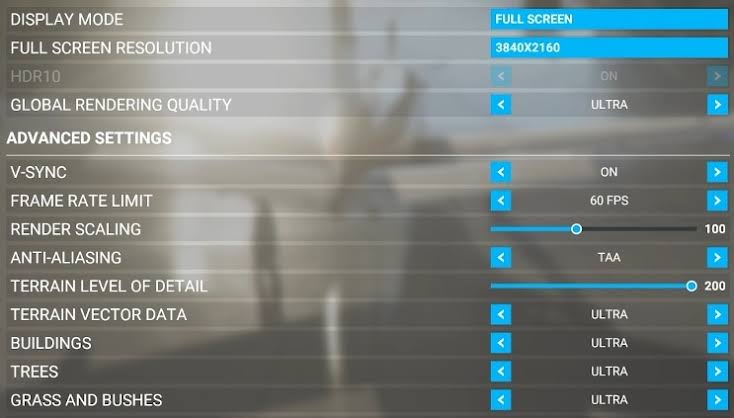
- Close Other Programs
If you have other programs running while you’re playing a game, they can take up valuable resources and cause stuttering or lag. Make sure to close any unnecessary programs before you start playing.

- Monitor Your Network Connection
If you’re playing online games, it’s important to monitor your network connection. A slow or unstable connection can cause lag or stuttering. You can use tools like ping tests or network monitoring software to check your connection and identify any issues.
- Consider Upgrading Your Hardware
If you’ve tried all of the above tips and are still experiencing stuttering or lag, it may be time to consider upgrading your hardware. A faster processor, more RAM, or a better graphics card can all help improve your game’s performance.
Conclusion.
Stuttering in games can be frustrating, but it’s often fixable with a little bit of troubleshooting and optimization. By checking your hardware is up to date with drivers which is a common cause of issues also on newly released games. Checking your power settings and at the end of the day you cant have 4K ultra settings on a low end machine. You also need to be realistic with your expectations.

Author
Brendon McAliece (Aka Gunnie) is a military veteran with 23 years working on Jet Fighters, their weapons systems and ejection seat/module systems as well as munitions and R&D. Involved with flight simulation since the 1980s, he has flown all the major flight simulators over the years.
He is an Australian expat who has lived in Malaysia, UK, Saudi Arabia and more recently Thailand. He is a multi-lingual blogger who loves to share his life experiences here on LetsFlyVFR.com and DreamingGuitar.com, with his lifestyle and Travel experiences Blog plus his Dreaming Coffee website.
Learn More @ DreamingGuitar.com – DreamingCoffee.com – LetsFlyVFR.com
( HOME – BLOG – SHOP – ABOUT )
Learn More @ DreamingGuitar.com – DreamingCoffee.com – LetsFlyVFR.com
As an Amazon affiliate I may earn on qualifying sales.












