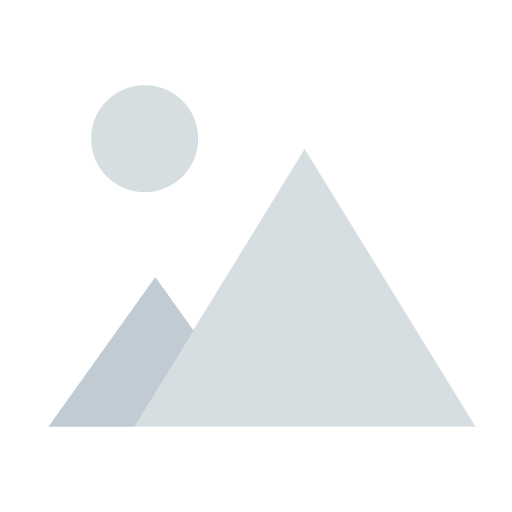How to do a X Plane 11 Update – SIM
X Plane 11 Update – Scenery X Plane 11 Update Simulator Scenery


X Plane 11 does not download all the world scenery in part to save you some space and time on the initial download of the flight simulator. You can run X Plane 11 update to choose what scenery you have, want to install and also remove if you wish. This you can do anytime without any cost. You have this flexibility to adjust the install anytime you like.
X Plane 11 Installer
The first step in getting your scenery updated is to find the X Plane 11 Directory and look inside. The picture above shows where to look but remember yours could be on you C drive or where ever you installed it.
You now need to run the X Plane installer which gives you access to a few functions like updating the program itself, downloading a new copy for another drive and of course updating your scenery. Click on the X-Plane 11 Installer.
- Latest CPU’s Available Now – Amazon.com
- Get a NEW GPU Best Performance – AMAZON.com
- Upgrade RAM Here today – AMAZON.com
- Prebuilt PC Options – AMAZON.com
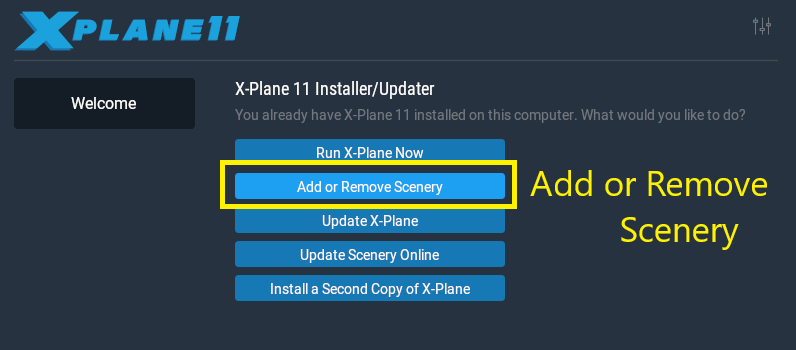
Whats Next?
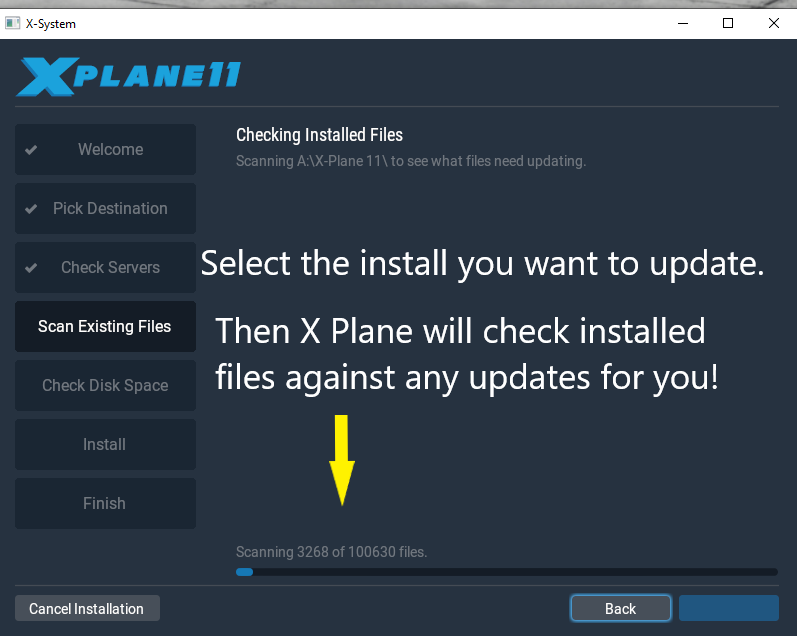
Once you have selected the installation you want to update select Add or Remove Scenery. This menu as you can see also gives you options for updating the program as well as installing another copy of X Plane 11.
Choose an X Plane 11 Install to Update
The next step is simply to ensure your X Plane 11 installation you want to update is selected. If you have a number of installs then ensure the one you want to update is selected.
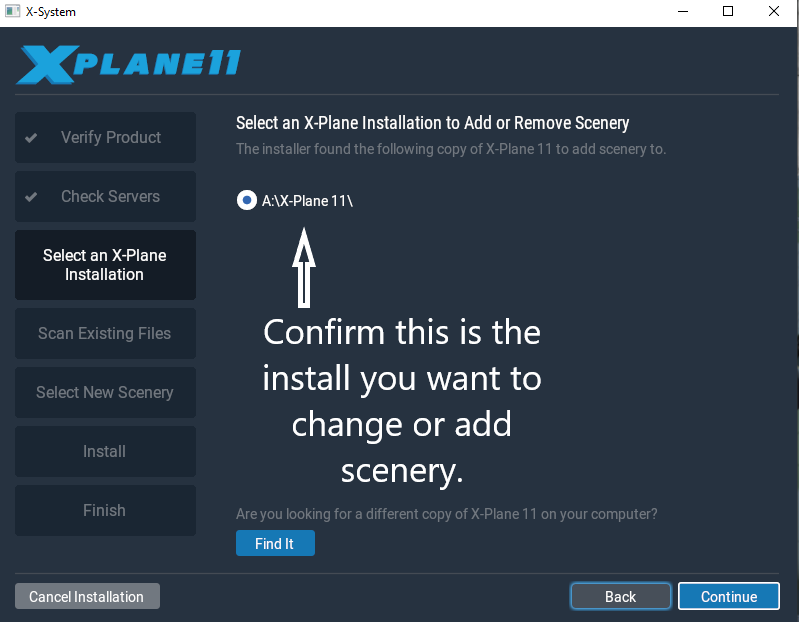
Confirm Your Product Key
You will need to either enter your product key or in most cases the product key will be already filled in. This will be on an email you received from Laminar Research when you purchased X Plane 11 initially. Please keep this safe.
Checking Your Installation Status
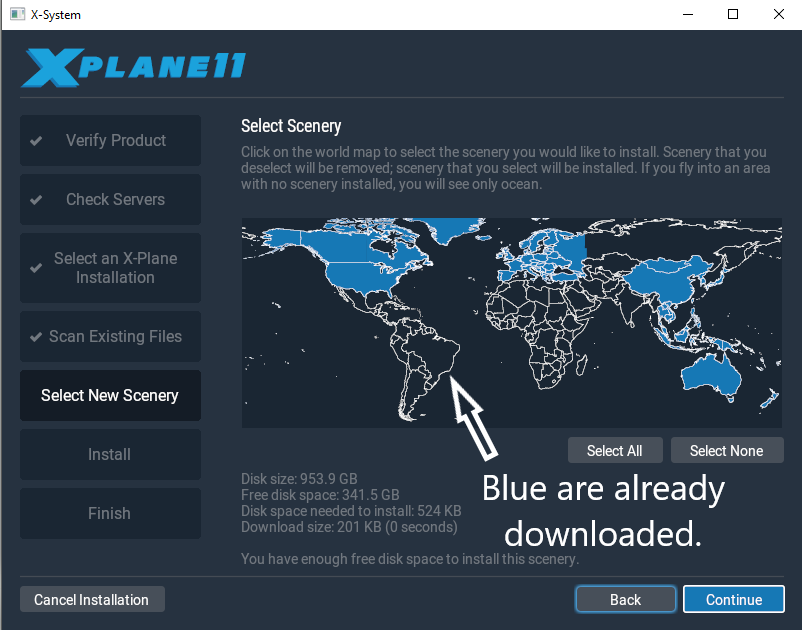
When you select continue the program will do a check of what you have installed currently to reference against what you want to update or remove as far as scenery.
X Plane 11 Update Scenery Files
The next important step is to select the parts on the map you wish to update. As you can see on this example the United States, Canada as well as some of Asia plus Europe are installed.
You can see there are divisions on the map so simply click on the part of the map you wish to update and it will turn blue. You will be asked to confirm and then you can download the part/parts of the world you wish to update.
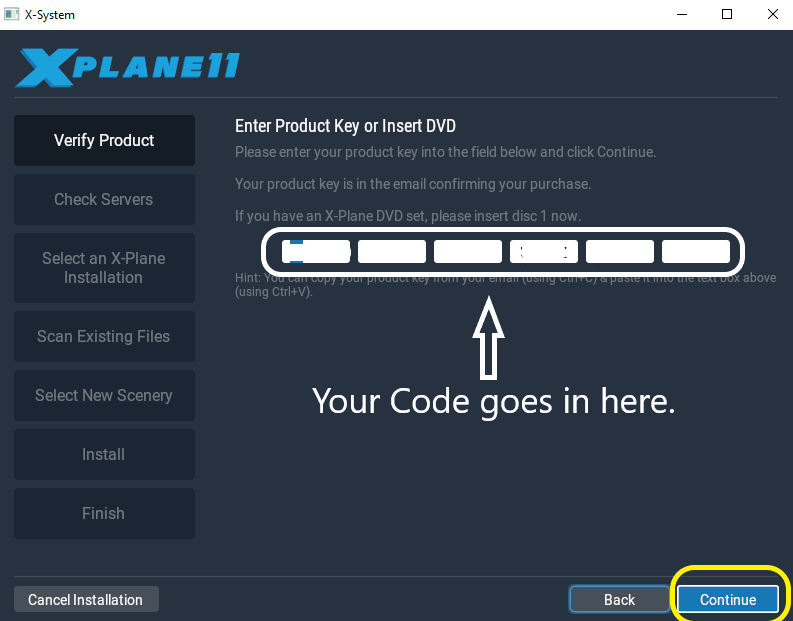
Your X Plane 11 Update of Scenery is Complete!
Your scenery is now updated and again please remember you can come back anytime as well as update your scenery and remove any unwanted scenery if you need to save some space.
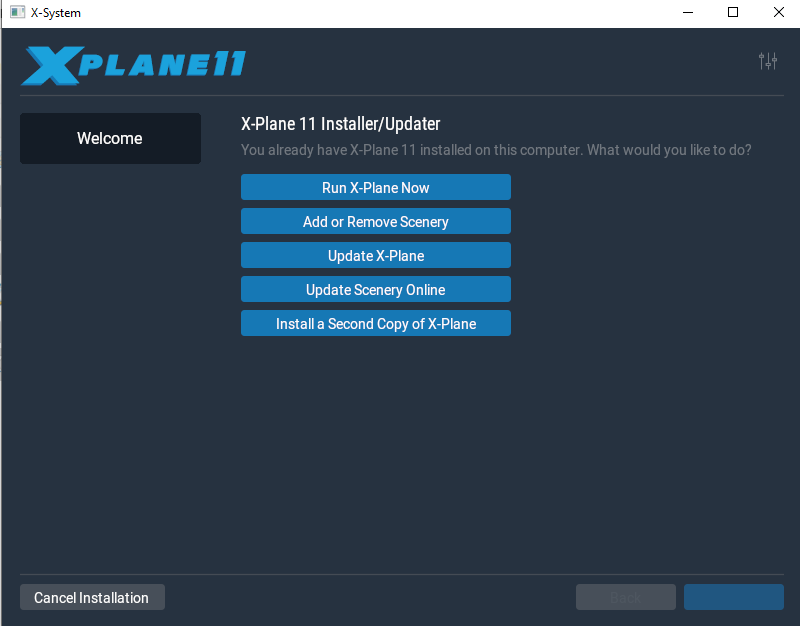
You can now select Run X Plane Now and go for a flight in your new scenery.
- Joystick / HOTAS – AMAZON.com
- Rudder Pedals – AMAZON.com
- Throttle Quadrant – AMAZON.com
- Gaming Chair – AMAZON.com
- VR Headset – AMAZON.com
Author

Brendon McAliece (Aka Gunnie) is a a military veteran with 23 years working on Jet Fighters, their weapons systems and ejection seat/module systems as well as munitions and R&D. Involved with flight simulation since the 1980s, he has flown all the major flight simulators over the years.
He is an Australian expat who has lived in Malaysia, UK, Saudi Arabia and more recently Thailand. He is a multi-lingual blogger who loves to share his life experiences here on LetsFlyVFR.com and DreamingGuitar.com, with his lifestyle and Travel experiences Blog plus his Dreaming Coffee website.
Learn More @ DreamingGuitar.com – DreamingCoffee.com – LetsFlyVFR.com
( HOME – BLOG – SHOP – ABOUT )
As an Amazon affiliate I may benefit from qualifying sales.