HoloISO vs ChimeraOS – The Real SteamOS Alternatives for Gaming in 2025
Introduction: The Rise of SteamOS Alternatives
In our previous article, [SteamOS Gaming OS Overview], we explored how Valve’s SteamOS has evolved into a serious contender in the gaming operating system space. But beyond the official Steam Deck OS, a new generation of community-driven operating systems has emerged: HoloISO and ChimeraOS.
These systems aren’t just clones—they represent the future of Linux gaming, offering PC gamers and sim enthusiasts real alternatives to Windows 11. In this blog, we’ll explore what HoloISO and ChimeraOS are, why they exist, how they compare to Windows 11, and whether they’re suitable for demanding titles like DCS World and X-Plane 12.
What Is HoloISO?
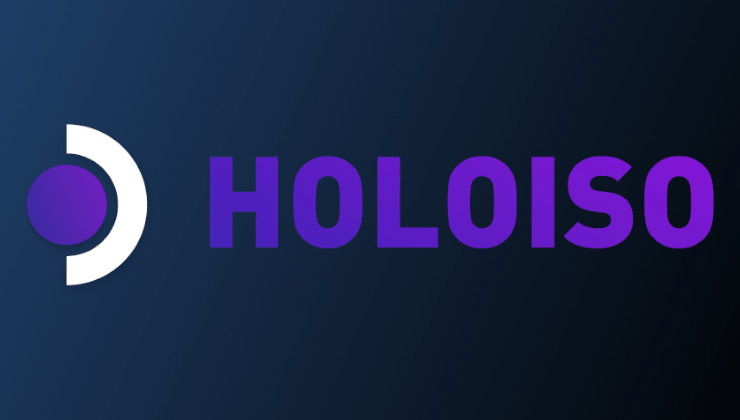
HoloISO is an open-source project that reimplement Valve’s SteamOS 3 to run on nearly any PC—not just the Steam Deck. It mirrors the official Steam Deck experience, using Arch Linux as a base and integrating Valve’s KDE Plasma UI, Steam Big Picture mode, and compatibility layers like Proton and Wine.
- Primary Use: Turn any PC into a Steam Deck-like console.
- Target Audience: Gamers who want the SteamOS 3 experience without buying a Steam Deck.
- Why It Exists: Valve hasn’t released an official SteamOS 3 ISO for public use. HoloISO fills that gap.
- Desktop Mode: Yes, with full access to KDE and Arch repositories.
- Can It Be Used for More Than Gaming?
Yes. HoloISO supports traditional Linux desktop use, productivity software, development tools, and media creation.
What Is ChimeraOS?

ChimeraOS is a curated, controller-first Linux gaming OS built for living-room gaming. Unlike HoloISO, it is not trying to clone SteamOS—it focuses on out-of-the-box support for Steam, GOG, Epic Games Store, and emulators through a custom full-screen UI based on Steam Big Picture.
- Primary Use: Console-style gaming on PC.
- Target Audience: Gamers who want a turnkey, couch-friendly experience with controller support.
- Why It Exists: To simplify Linux gaming for average users without needing technical knowledge.
- Desktop Mode: No traditional desktop out-of-the-box, though advanced users can add it.
- Can It Be Used for More Than Gaming?
Limited. ChimeraOS is streamlined for gaming only—not suitable for general-purpose desktop use without significant tweaks.
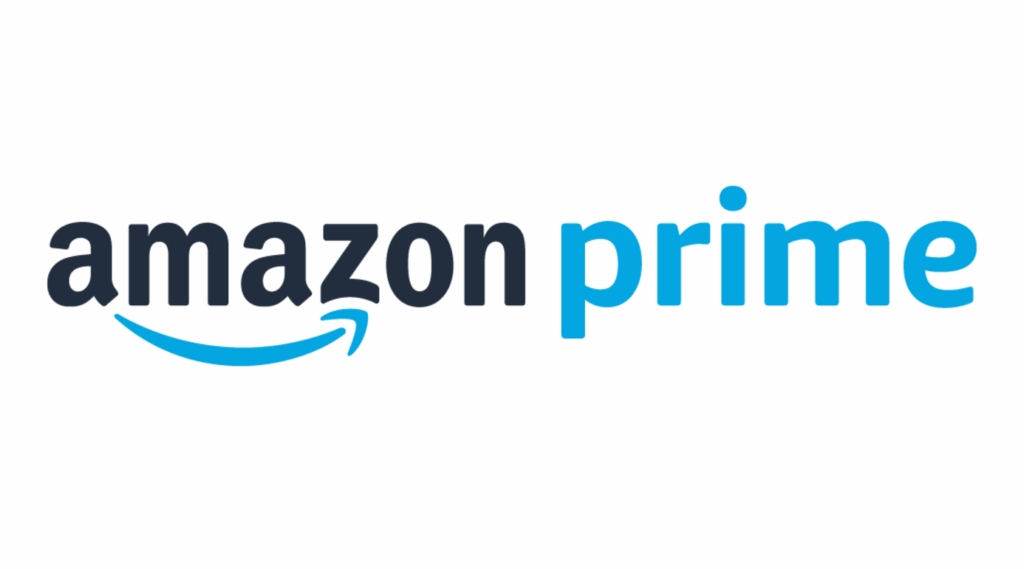
Performance Comparison: HoloISO / ChimeraOS vs Windows 11
| Feature / OS | HoloISO | ChimeraOS | Windows 11 |
|---|---|---|---|
| Gaming Performance | Excellent w/ Proton | Excellent w/ Proton | Native + DirectX |
| Flight Sim Support | Limited | Poor | Full native support |
| Steam Library | Full access (AAA+Indie) | Full access (AAA+Indie) | Full access |
| VR Support | Partial (experimental) | Very limited | Full (Oculus, SteamVR) |
| Ease of Use | Moderate (DIY install) | Easy (set-and-play) | Familiar |
| Desktop Usability | Full KDE desktop | Minimal/None | Full |
Are AAA Games Supported?
Yes. Thanks to Proton, both systems can run many AAA games from the Steam library. Games like Elden Ring, Cyberpunk 2077, The Witcher 3, and No Man’s Sky run well on both systems. However, anti-cheat and Windows-exclusive DRM can be problematic.
- Supported:
- Most indie games
- Many AAA games
- Emulated console games
- Not Ideal For:
- Games with intrusive anti-cheat (e.g., Call of Duty: Warzone)
- Native Windows VR games
- Flight simulators like DCS World and X-Plane 12 (more on that next)
Can HoloISO or ChimeraOS Run DCS World or X-Plane 12?
Unfortunately, not reliably—at least not yet.
- DCS World relies heavily on DirectX and requires a Windows environment. While it can technically run through Proton with community tweaks, performance and stability are poor.
- X-Plane 12 does have a Linux version, but it’s optimized for full desktop distros like Ubuntu or Arch—not ChimeraOS. HoloISO may run it, but lacks the flexibility and hardware tuning capabilities needed for good sim performance.
Verdict for Flight Sims:
For now unfortunately Windows 11 remains the best choice for DCS World and X-Plane 12 players. Its time is certainly on the wall if SteamOS becomes a stand alone operating system. I believe most of us are sick of WINDOWS and the unnecessary pain it brings to us gamers nearly daily. Maybe it’s just two weeks away?
Installing HoloISO and ChimeraOS
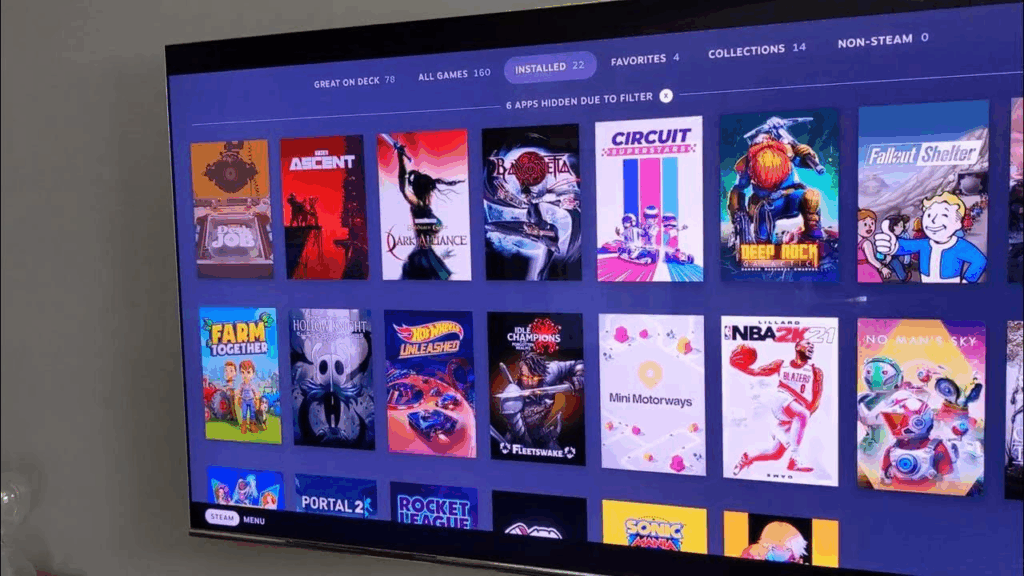
HoloISO Installation Guide:
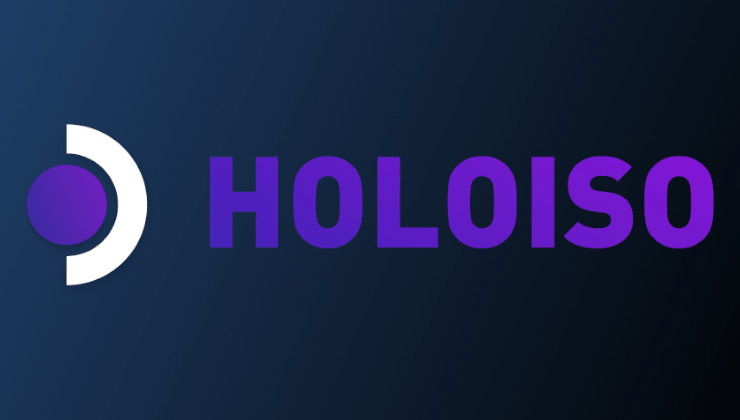
- Download HoloISO ISO from official GitHub.
- Use Balena Etcher or Rufus to create a bootable USB.
- Boot into the USB and run the guided installation script.
- Follow prompts for partitioning, GPU support, and Steam integration.
- Reboot into HoloISO and log into Steam.
ChimeraOS Installation Guide:

- Download the ISO from chimeraos.org.
- Flash to USB using Balena Etcher.
- Boot your PC from the USB.
- Installation is fully automated—just select the disk and wait.
- Upon reboot, you’ll land in the custom gaming UI.
Standalone vs Dual Boot – Do I Need Both?
Standalone Installs:
- Recommended for dedicated gaming rigs or secondary PCs.
- Simple and fast.
- Clean experience but no Windows access.
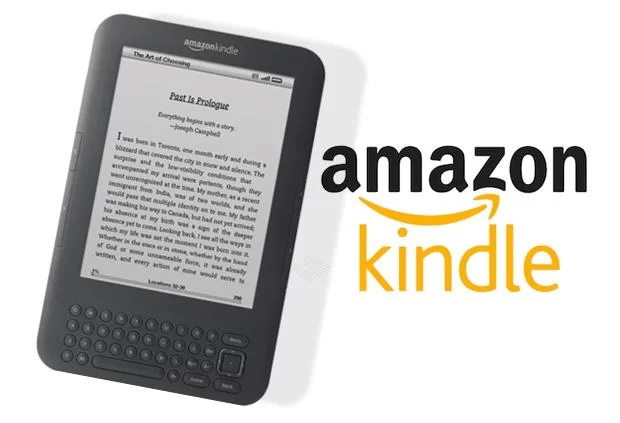
Dual Boot Setup:
- Essential for flight simmers and content creators.
- Allows you to switch between Windows 11 and HoloISO/ChimeraOS.
- Requires disk partitioning and bootloader setup (GRUB or rEFInd).

Tip: Install Windows first, then Linux to avoid overwriting the Windows bootloader.
Conclusion: Which One Should You Choose?
- Choose HoloISO if you want a Steam Deck-like OS with full desktop features.
- Choose ChimeraOS if you want a console-style gaming PC in your living room.
- Stick with Windows 11 if you fly DCS World, X-Plane 12, or use VR extensively.

As SteamOS and Proton continue to improve, Linux gaming is getting closer to parity with Windows. For now, HoloISO and ChimeraOS are excellent tools for Steam-based gaming—but they’re not yet ready to replace Windows for simulation fans or VR users.
The Complete Beginner’s Guide to DCS World
Welcome to the world of Digital Combat Simulator (DCS World), the ultimate flight combat simulation that brings the thrill of…
Comparing Real World Aviation Procedures to Flight Sim Techniques.
Flight simulators have grown into sophisticated training tools, bridging the gap between virtual flight and real-world aviation….
Mastering Dogfighting in DCS World and Falcon BMS: Max-Perform Your
This post covers essential techniques, cues, and parameters that new combat pilots need to dominate close-range dogfights in DCS World…
X-Plane 12.4 Beta Review – Exciting Additions!
X-Plane 12.4 Beta Review – A Major Leap Forward for Performance, VR & Visual Fidelity Note: X-Plane 12.4 is currently in…
Full Guide: DCS Balkans Map + All Upcoming DCS World
Full Guide: DCS Balkans Map + All Upcoming DCS World Modules. Summary: Eagle Dynamics and OnReTech have officially announced DCS: Balkans,…
DCS World T-45 Goshawk Formation Flying for Beginners Tutorial .
Military Formation Flying in DCS: Your First Flight in the T-45 Goshawk. So, you’ve got your wings (virtually speaking), strapped into…
DCS WORLD T-45 Goshawk EASY Navigation for Beginners.
DCS WORLD T-45 Goshawk EASY Navigation for Beginners is simply that. We do our planning in the DCS World Editor…
How the U.S. Navy Trains Jet Pilots: A Complete T-45
Welcome to Letsflyvfr.com guide to T-45C Goshawk Training – How the U.S. Navy Trains Jet Pilots so you can train…
DCS WORLD – The MB-339 by IndiaFoxtEcho: A Complete Overview.
The MB-339 occupies a very particular niche in DCS World: it’s not a fighter, not a frontline attack jet, but…
Want More?
Check out our companion article: [SteamOS Gaming OS Overview] for the broader context behind Valve’s Linux gaming ecosystem.

Author
Brendon McAliece (Aka Gunnie) is a military veteran with 23 years working on Jet Fighters, their weapons systems and ejection seat/module systems as well as munitions and R&D. Involved with flight simulation since the 1980s, he has flown all the major flight simulators over the years.

He is an Australian expat who has lived in Malaysia, UK, Saudi Arabia and more recently Thailand. He is a multi-lingual blogger who loves to share his life experiences here on LetsFlyVFR.com and DreamingGuitar.com, with his lifestyle and Travel experiences Blog plus his Dreaming Coffee website.
Learn More @
DreamingGuitar.com – DreamingCoffee.com – LetsFlyVFR.com
( HOME – BLOG – SHOP – ABOUT )
This page has been viewed 0 times.
As an Amazon affiliate I may benefit from qualifying sales.
HoloISO vs ChimeraOS, SteamOS alternatives, Linux gaming OS 2025, ChimeraOS for flight sims, HoloISO Steam compatibility, dual boot Windows and Linux, gaming Linux OS, install HoloISO, install ChimeraOS, Linux vs Windows gaming









