Falcon BMS VR Options: OpenVR vs OpenXR and How to Get the Best Experience.
Falcon BMS, the legendary combat flight simulator built on the original Falcon 4.0 engine by Spectrum Holobyte/Microprose has continued to evolve with each release. Since BMS 4.37, native VR support has been significantly improved, enabling us to fully immerse ourselves in the cockpit and full 360 degree dogfighting stereoscopic views.
API OPTIONS
The Falcon 4.38 experience you get depends a lot on how you configure your VR drivers and runtime which controls your VR experience. That’s where OpenVR and OpenXR come in as you do dive into the latest Falcon BMS 4.38 release (2/7/2025).
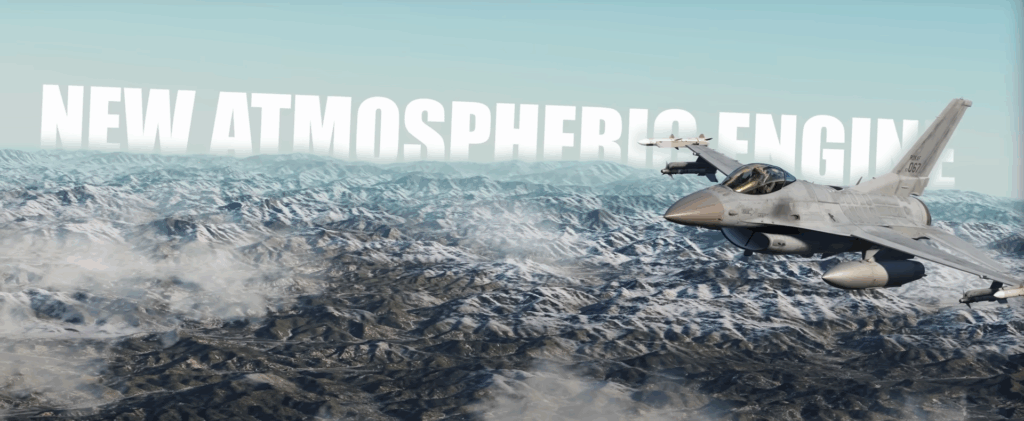
In a recent post on the now released Falcon BMS 4.38 a reader commented that there were more options in VR which prompted me to write this post. A very big thanks to XENO who wrote ” Small note on BMS VR, since 4.37u4 it supports OpenXR API as well, which currently is preferred over OpenVR“.
Lets dive into the latest and best VR API’s and apps to help you make your Falcon BMS 4.8 experience next level!
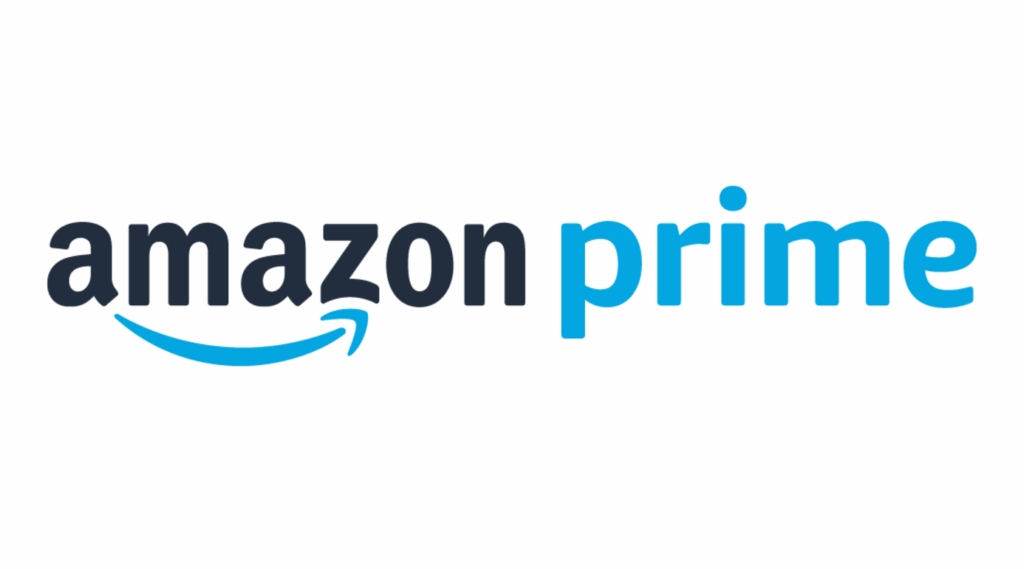
Falcon BMS VR Options.
In this post, we’ll explore the two main VR APIs Falcon BMS users rely on:
✅ What they are
✅ How to install and configure them
✅ How they work with SteamVR
✅ Whether you can bypass SteamVR
✅ What role paid tools like Bigscreen VR or Virtual Desktop play
What is OpenVR?
OpenVR is an API developed by Valve, the creators of Steam, to support VR headsets on the SteamVR platform.

- It acts as the bridge between the game (Falcon BMS) and your headset, enabling VR rendering and head tracking.
- OpenVR requires SteamVR to run — it is tightly coupled with it.
🔹 Where to get it?
OpenVR is automatically installed as part of SteamVR. So if you have SteamVR installed, you already have OpenVR.
How to use it with Falcon BMS?
1. Make sure SteamVR is installed and up to date.
2. In Falcon BMS, under the Falcon BMS.cfg file or in the in-game settings, enable VR or head-tracking options as needed.
3. Launch SteamVR first, then Falcon BMS (or let BMS auto-launch SteamVR).
🔹 Pros:
✅ Works out of the box with most headsets (Valve Index, HTC Vive, Oculus/Meta via Steam).
✅ Stable and mature.
🔹 Cons:
❌ Adds overhead so SteamVR itself can consume resources.
❌ Sometimes introduces additional latency or stuttering, depending on system.
What is OpenXR?
OpenXR is a newer, open standard developed by the Khronos Group.
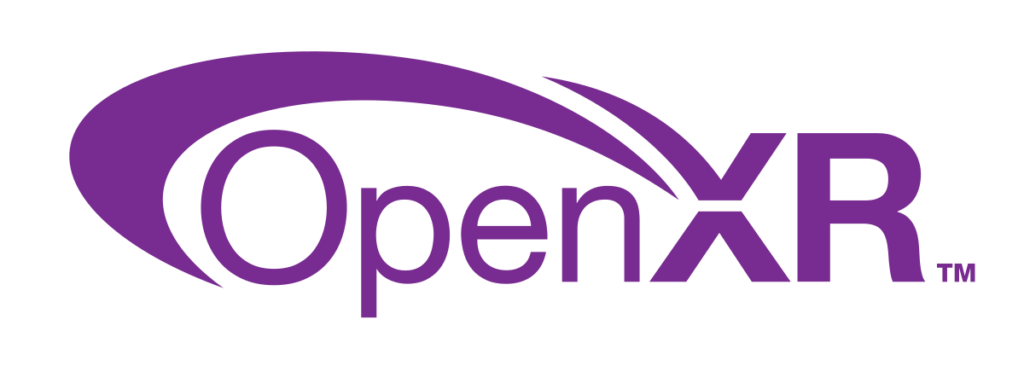
- The goal is to unify VR and AR APIs so that games don’t need to code separately for Oculus, Vive, WMR, etc.
- OpenXR is leaner and can reduce latency and improve performance.
- OpenXR can sometimes bypass the SteamVR overhead, depending on headset and setup.
🔹 Where to get OpenXR?
👉 OpenXR is built into Windows Mixed Reality (WMR) for WMR headsets.
👉 Meta (Oculus/Quest) provides its OpenXR runtime via the Oculus software.
👉 SteamVR itself can act as an OpenXR runtime for headsets that require it.
👉 Many users install the OpenXR Toolkit (by mbucchia) → a free tool that gives more control and optimization.
👉 Download OpenXR Toolkit: https://mbucchia.github.io/OpenXR-Toolkit/
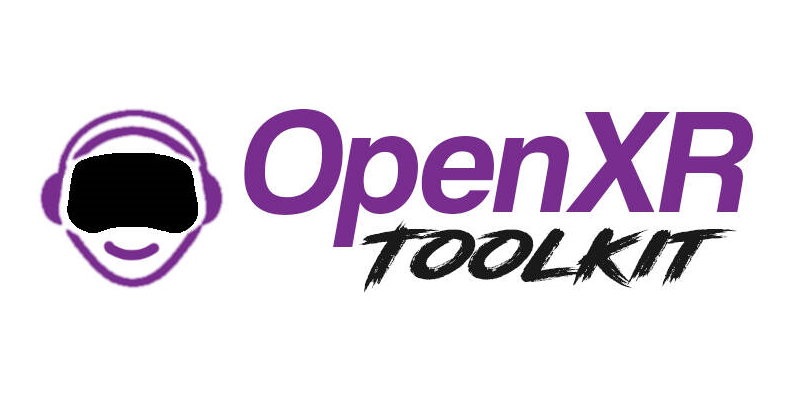
🔹 How to use OpenXR with Falcon BMS?
1. Ensure your headset’s software (Oculus app, WMR portal, etc.) is set as the active OpenXR runtime (this is usually a setting in the VR software).
2. Optionally install the OpenXR Toolkit for more fine-tuning (e.g. foveated rendering, upscaling).
3. Falcon BMS 4.7+ natively supports OpenXR → no SteamVR needed if your runtime is OpenXR.
4. Extra Note: The OpenXR Toolkit is no longer being developed but is still available in what will be its final form. It should be fine but if you have issues with games try not using it and see if the issues go away.
💡 Tip: Even with OpenXR, you can still use SteamVR if desired — but OpenXR’s advantage is to reduce middle layers.
🔹 Pros:
✅ Lower latency potential.
✅ Bypass SteamVR = fewer resources used.
✅ Supports advanced tuning (via OpenXR Toolkit).
🔹 Cons:
❌ Slightly trickier to configure, especially for non-WMR headsets.
❌ Still evolving — some features might not behave identically across headsets.
Great follow-up questions—super important, because this is exactly where Falcon BMS pilots are getting confused lately. Let’s clear this up carefully:
Windows Mixed Reality and Windows 11
The next important question for those of you with some tech knowledge or general tech interest should be regarding WINDOWS 11 having stopped WMR support. Let’s look at what has been removed and how we can use WMR as well as OpenXR in this situation.
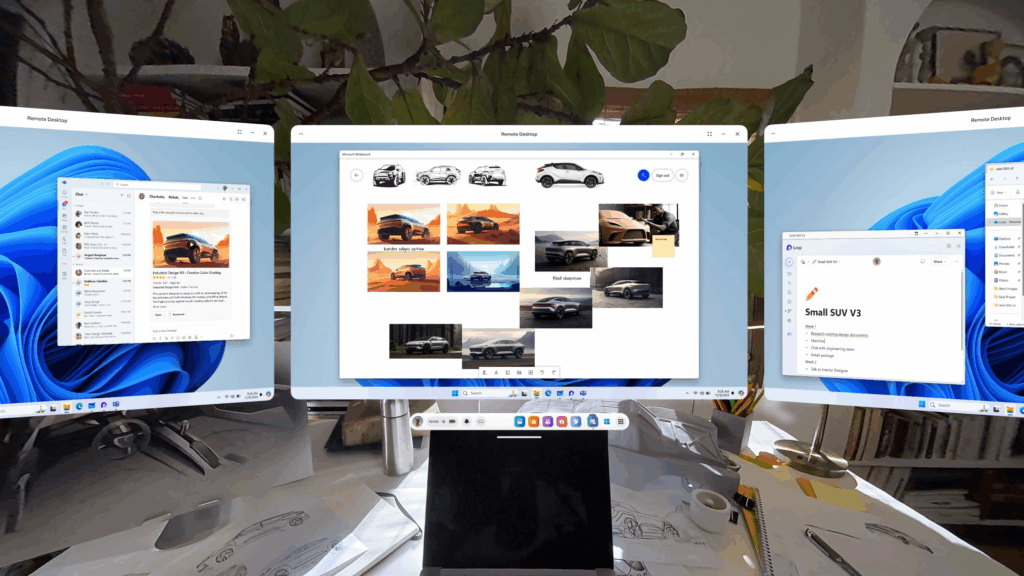
- Windows Mixed Reality (WMR) used to be Microsoft’s official VR platform for headsets like the HP Reverb series, Samsung Odyssey, etc.
- OpenXR is indeed supported by WMR—in fact, Microsoft’s WMR runtime is an official OpenXR implementation. Works well on my own Oculus RIft S and is my default API.
🔹 BUT:
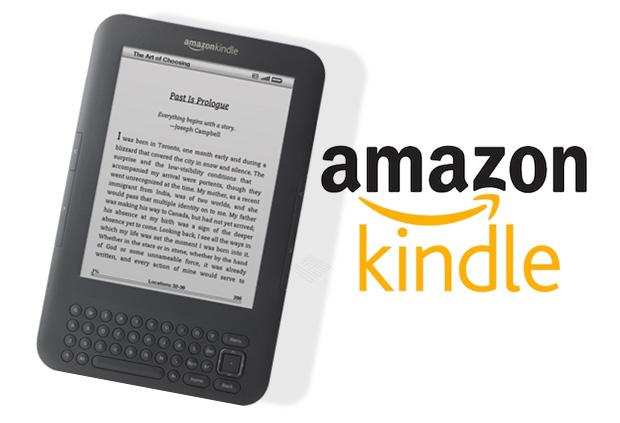
- Windows 11 still works with WMR, but Microsoft has effectively stopped developing WMR further. You can download the app from the Microsoft Store if you wish.
- They removed the WMR Portal app from the default installation, but you can still install it manually from the Microsoft Store.
- This means if you have a WMR headset (guide), you need to download the Mixed Reality Portal app yourself, then set WMR as your OpenXR runtime.
So WMR is still viable—it’s just being quietly retired as a focus area for Microsoft. If you don’t have a WMR headset, you don’t need to worry about this.
OpenXR and Oculus Rift S
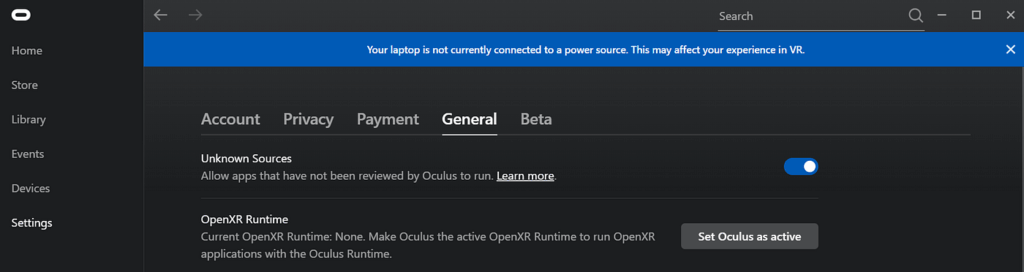
You have an Oculus Rift S, so here’s the good news:
✅ Oculus runtime includes an OpenXR implementation.
✅ You can bypass SteamVR entirely if Falcon BMS uses OpenXR natively.
🔹 How to set up OpenXR with the Rift S:
- Make sure you have the Oculus desktop software installed and updated.
- Open the Oculus app.
- In Settings > General, look for a button to Set Oculus as the active OpenXR Runtime.
If you don’t see this, Oculus may already be the active runtime. You can also set it via a registry key, but the button is easiest OR select BETA and it will be available to use. Mine was changed to BETA.
Once this is done, Falcon BMS should be able to talk directly to the Oculus runtime via OpenXR, skipping SteamVR altogether. Thats got to be good as Steam VR isn’t great in my own opinion.
✅ This can reduce latency and resource usage compared to routing everything through SteamVR.
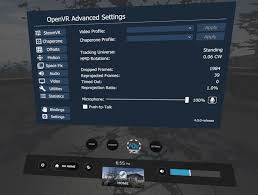
How does this work if you still launch SteamVR sometimes?
Even when using OpenXR:
- You can still have SteamVR installed.
- You can launch SteamVR manually for other games that require OpenVR.
- But Falcon BMS will use the active OpenXR runtime, not SteamVR, if configured.
So it’s perfectly normal to have:
- Oculus software running (your headset driver).
- SteamVR installed but not running.
- Falcon BMS talking directly to Oculus via OpenXR.
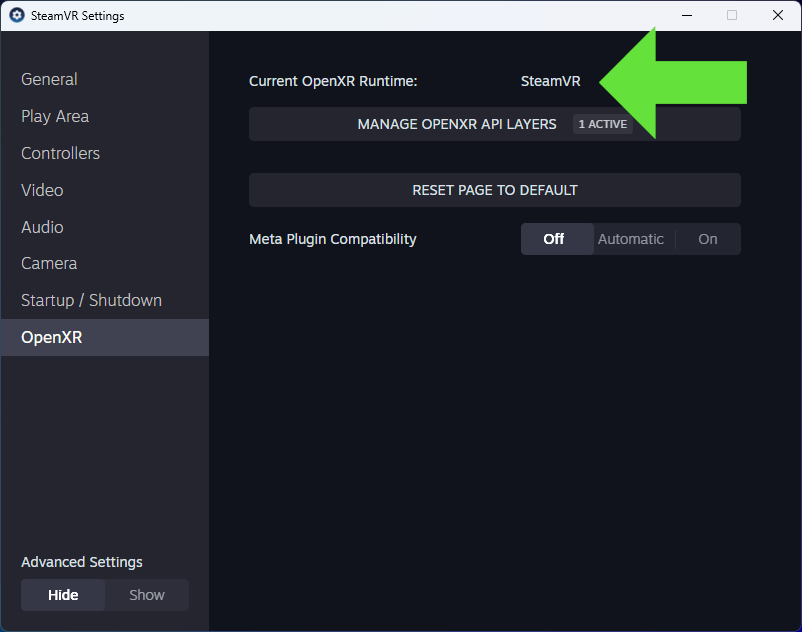
In summary for Rift S owners:
✅ Yes, OpenXR is a good option and fully supported.
✅ You don’t need WMR at all.
✅ SteamVR is not required if you set Oculus as your OpenXR runtime. (Recommended)
✅ If you prefer, you can still use SteamVR (in which case you’d be using OpenVR).
Which should you pick?
If you want maximum performance on the Rift S in Falcon BMS:
- Use the Oculus runtime with OpenXR, and skip SteamVR.
- Optionally install the OpenXR Toolkit to fine-tune upscaling or foveated rendering.
If you encounter compatibility issues (rare), you can fall back to:
- OpenVR via SteamVR, which works well but adds a little more latency.
Quick checklist for Rift S + OpenXR in Falcon BMS:
- Oculus software installed and up to date.
- Oculus set as active OpenXR runtime.
- Falcon BMS configured to use OpenXR.
- (Optional) Install OpenXR Toolkit for extra settings.
- No need to launch SteamVR.
✅ That’s it. You’re good to go.
⚡ SteamVR vs Bypassing SteamVR
- OpenVR → always needs SteamVR.
- OpenXR → can bypass SteamVR if your headset software provides the OpenXR runtime directly (e.g. Oculus, WMR).
- If using an Index or Vive → you still need SteamVR, but can still use OpenXR inside it.
💡 Bottom line:
👉 If you can use OpenXR directly (no SteamVR): You may see better performance.
👉 If you must use SteamVR (e.g. Valve Index): OpenXR can still help with tuning via the toolkit.
What about Virtual Desktop / Bigscreen VR / Others?
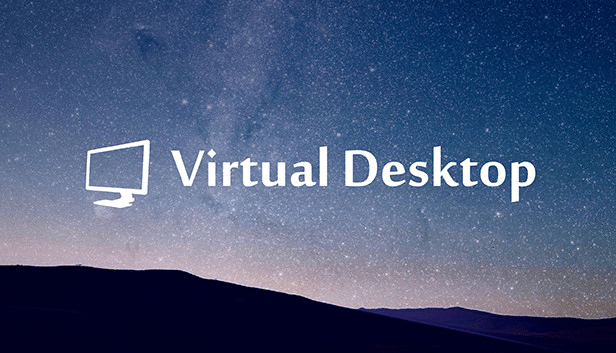
Bigscreen VR or Virtual Desktop are also options used by many to enable better VR control for games and or just entertainment. I thought it best to mention them so you can do your research and use them if you desire.
These do come at a cost as I understand. Check out the STEAM STORE or go direct to the websites. (Linked in the heading above for you! No Affiliate links FYI)
- These are apps designed to stream your desktop or games to a VR headset, often wirelessly.
- They are not VR drivers — they don’t replace OpenVR/OpenXR but sit on top of them.
- Virtual Desktop (paid app) is popular for wireless PC VR with Quest headsets, letting you play Falcon BMS over Wi-Fi. That’s got to be cool if set up correctly.
- Bigscreen VR is more about creating a virtual cinema/desktop environment & not an alternative driver.
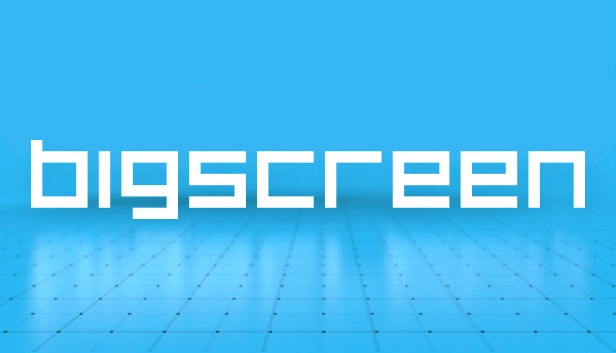
✅ These apps can work alongside OpenXR/OpenVR — but they add complexity and depend on your network quality if wireless.
Summary: Best VR Setup for Falcon BMS
Updated to note: Virtual Desktop does not need Steam VR in some situations if using own OPENXR API.
| Option | Needs SteamVR? | Pros | Cons |
|---|---|---|---|
| OpenVR (SteamVR Runtime) | ✅ Yes | Easy setup; legacy support | Higher overhead; more latency |
| OpenXR (Native) | ❌ No (for Oculus/WMR); ✅ Yes (for Index/Vive via SteamVR) | Better performance; lower latency | Slightly more complex to configure |
| Virtual Desktop (Quest + VD App) | ❌ No (if using native OpenXR) / ✅ Yes (if using OpenVR fallback) | Wireless VR; supports OpenXR without SteamVR | Must be correctly set up; fallback may invoke SteamVR |
Falcon BMS 4.38 Setup Guide – Keys, Graphics, VR &
Falcon BMS 4.38 Setup Guide with Keys, Graphics, VR & Head Tracking all discussed for the beginner Falcon BMS 4.38…
Falcon BMS 4.38 Viper Emergency & Landing Guide.
Falcon BMS 4.38 Viper Emergency & Landing Guide Master the Viper’s landing procedures — from normal recovery to worst-case engine-out scenarios. 1….
Falcon BMS 4.38 Navigation Guide for Beginners: Mission Planning, VOR,
Falcon BMS 4.38 Navigation Guide for Beginners: Mission Planning, VOR, and Radio Navigation. By Brendon McAliece – Aka GunniePublished on LetsFlyVFR.com Introduction Falcon…
Falcon BMS 4.38 Start Guide for F-16 Viper.
New to Falcon BMS 4.38 then here is a abbreviated start procedure to get you in the air as fast…
NVIDIA’s Neural Texture Compression (NTC) Could Cut VRAM Use by
NVIDIA’s Neural Texture Compression (NTC)Tech Could Cut VRAM Use by 50% – Here’s What That Means NVIDIA’s Neural Texture Compression (NTC)…
Falcon BMS 4.38 A/G Weapons Guide – Loadouts, Targets &
Falcon BMS 4.38 A/G Weapons Guide – Loadouts, Targets & Switchology. Introduction to Air-to-Ground Warfare in Falcon BMS Falcon BMS 4.38 offers…
Recommended for most Falcon BMS VR pilots
✅ Use OpenXR if possible, bypass SteamVR if your headset software supports it.
✅ Install OpenXR Toolkit to fine-tune performance.
✅ Keep SteamVR installed in case fallback is needed or for some headset types.
Where to go next?
- Download OpenXR Toolkit: https://mbucchia.github.io/OpenXR-Toolkit/
- Official Falcon BMS forum VR threads for latest community configs
- Consider guides specific to your headset (Index, Quest, Reverb, etc.)
- Falcon BMS 4.38 – Download Here – Falcon BMS.com
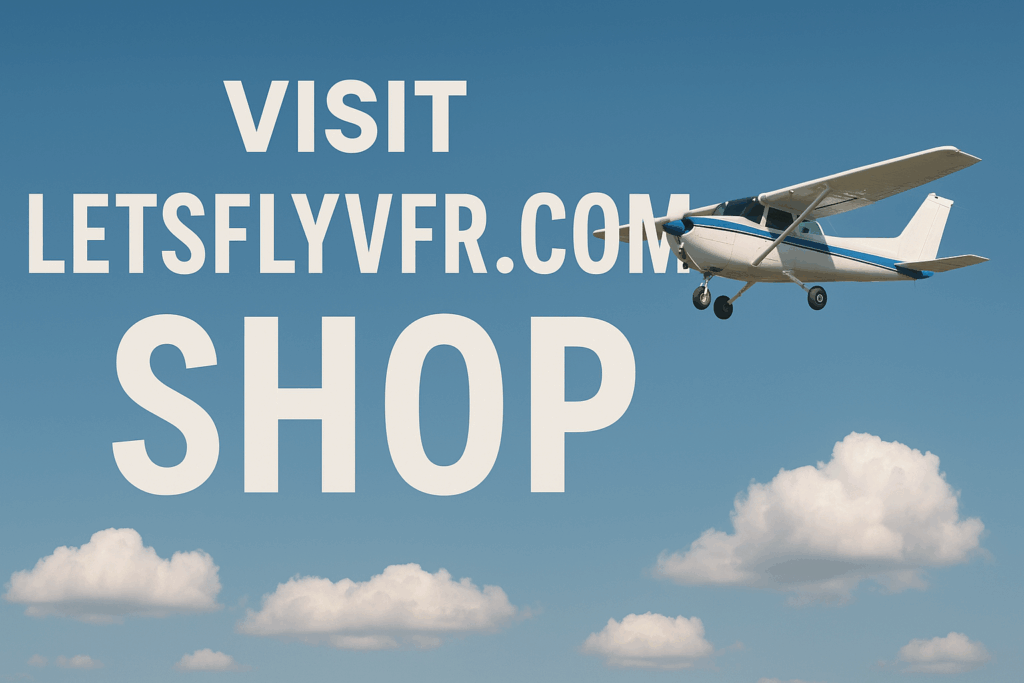
Conclusion
Falcon BMS 4.38 and these virtual reality options make make all the difference to your own combat experience. They may also help you with all your VR gaming and Simulation options too. I hope you found this blog useful and informative.
Please leave me a message below in the comments and any ideas you have about VR gaming options for Falcon BMS 4.38 and beyond!
Author

Brendon McAliece (Aka Gunnie) is a military veteran with 23 years working on Jet Fighters, their weapons systems and ejection seat/module systems as well as munitions and R&D. Involved with flight simulation since the 1980s, he has flown all the major flight simulators over the years.
He is an Australian expat who has lived in Malaysia, UK, Saudi Arabia and more recently Thailand. He is a multi-lingual blogger who loves to share his life experiences here on LetsFlyVFR.com and DreamingGuitar.com, with his lifestyle and Travel experiences Blog plus his Dreaming Coffee website.
Learn More @
DreamingGuitar.com – DreamingCoffee.com – LetsFlyVFR.com
( HOME – BLOG – SHOP – ABOUT )
This page has been viewed 0 times.
As an Amazon affiliate I may benefit from qualifying sales.
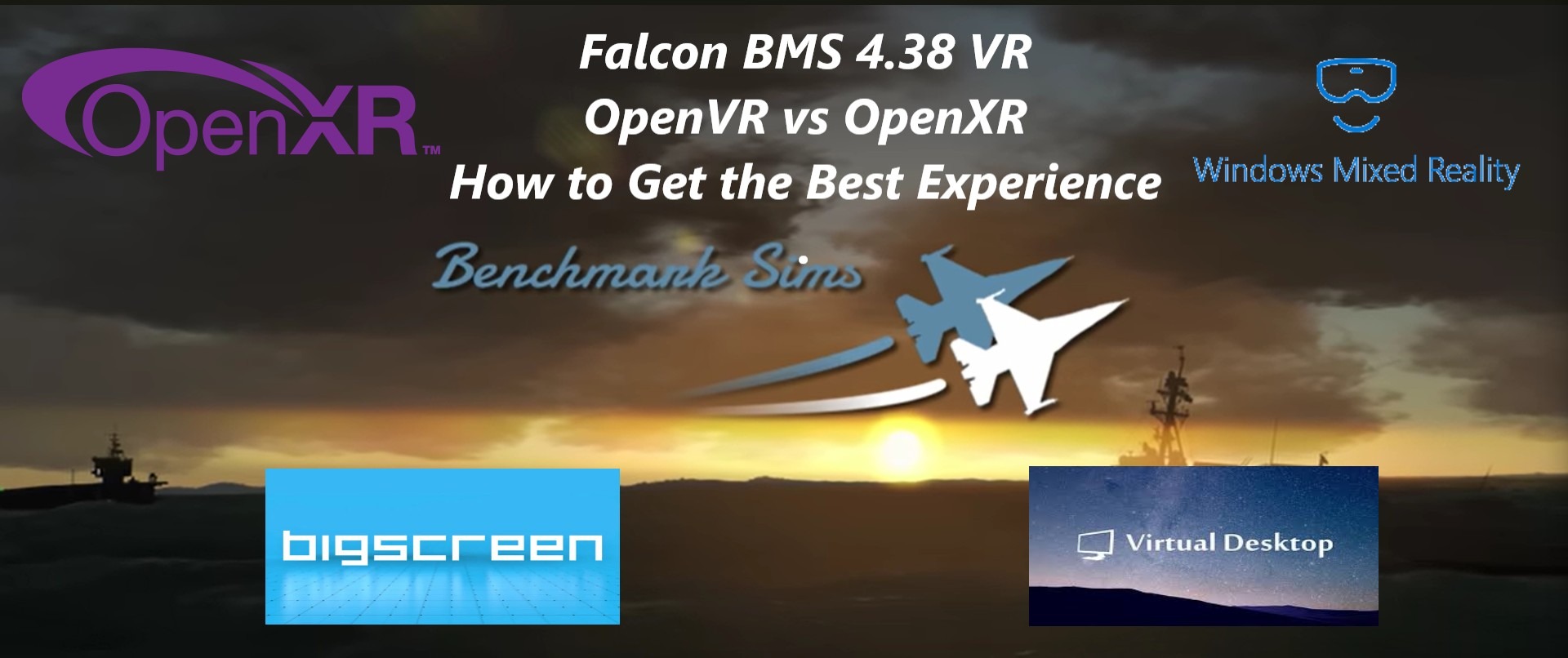
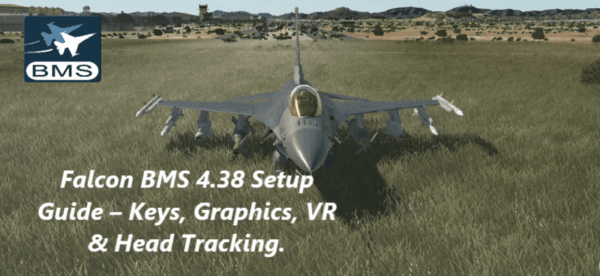
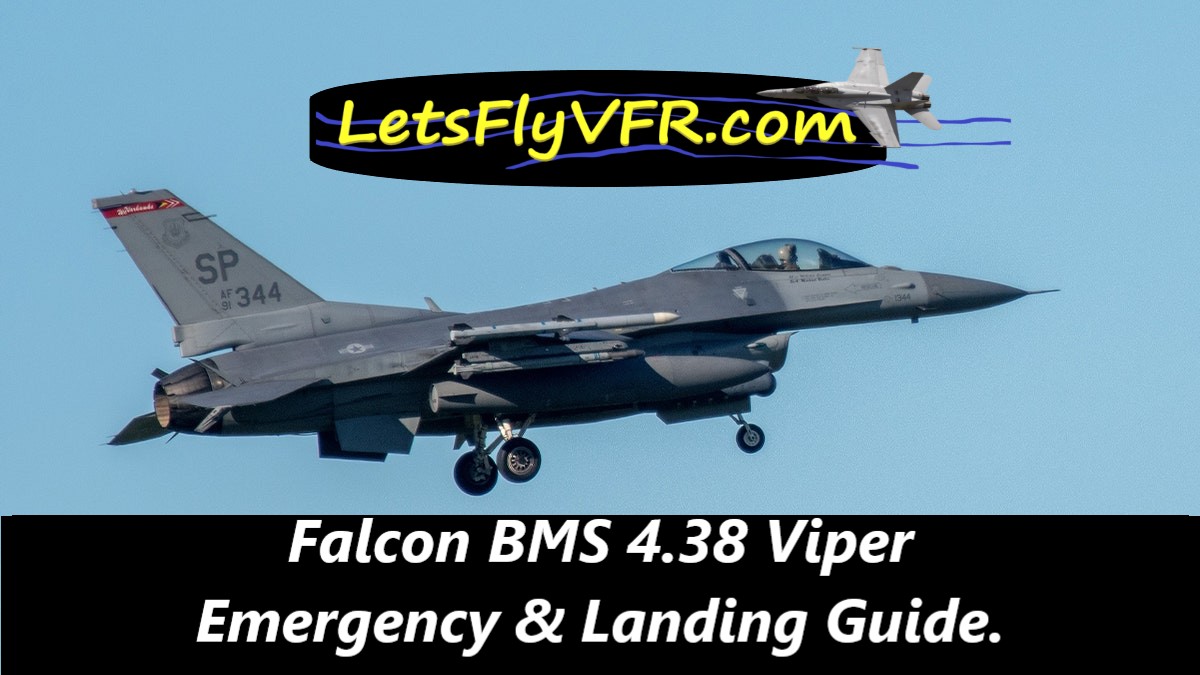
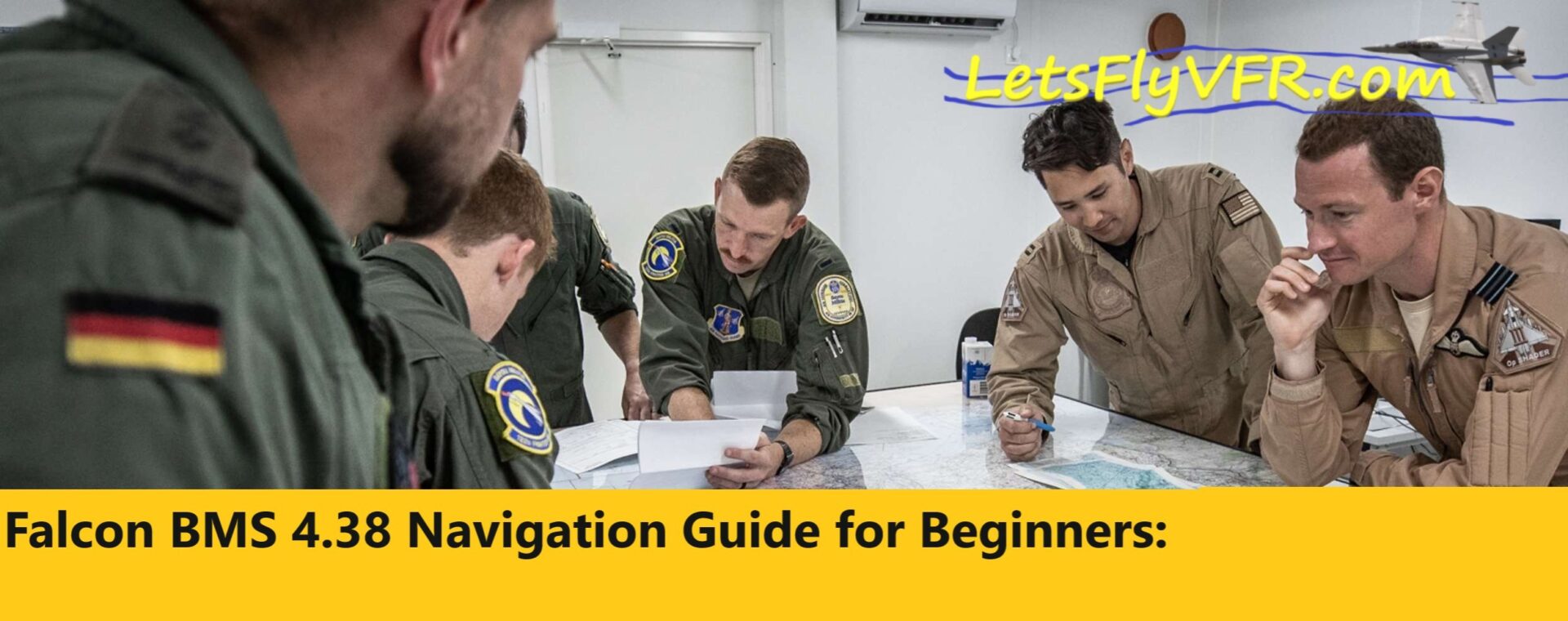



4 responses to “Falcon BMS VR Options: OpenVR vs OpenXR and How to Get the Best Experience.”
Very useful! Thank you. I’m a VR dummy, but I believe Falcon BMS wont work with the Open XR Toolkit.
Im exploring all options. I will try all I can with Falcon BMS 4.38. Initially it looks better than 4.37 but not had much time to check it out. Thanks for visiting 🙂
Unless I misunderstand, I think your last table is wrong – Virtual Desktop does not need SteamVR when running VDXR (its own OpenXR runtime) so if you are using OpenXR you can bypass steam while using VD as well.
Hey Thanks ADRIAN, Ill RECHEK! Maybe I stuffed up! It appears there are situations where SteamVR isnt required – Updated Post to that effect – Thanks for coming to my website! Have an awesome day!