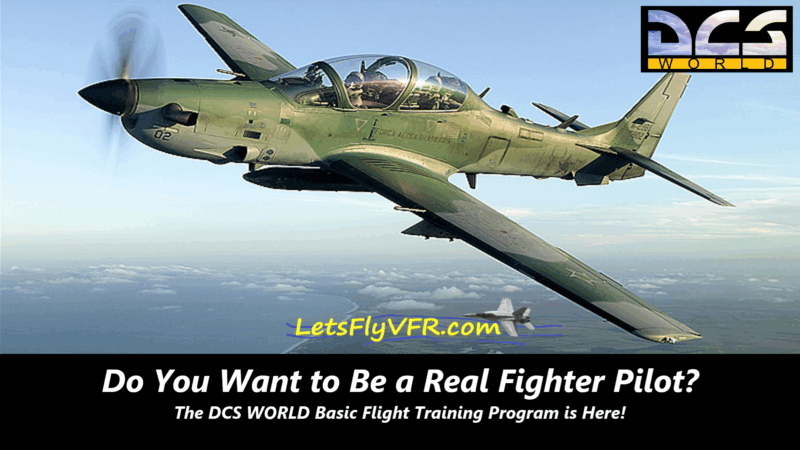Falcon BMS FAQs #1

Falcon BMS (Benchmark Sims) is a combat flight simulator game that is based on the popular F-16 Fighting Falcon aircraft. It offers a realistic and immersive experience for aviation enthusiasts who want to take their virtual flying skills to the next level. BMS has been developed by a dedicated team of volunteers who are passionate about flight simulation and have worked tirelessly to create a game that is as close to reality as possible.
This game has a steep learning curve and can be quite challenging for new players. To help users get started, Falcon BMS FAQs have been compiled, which provide answers to some of the most commonly asked questions about the game. These FAQs cover a wide range of topics, including installation, configuration, keybindings, game settings, and troubleshooting.
Whether you are a seasoned pilot or a beginner, the BMS FAQs are an invaluable resource for anyone who wants to get the most out of this game. They provide detailed information on how to customize the game to suit your preferences and how to troubleshoot common issues that players may encounter. So, if you want to experience the thrill of flying a fighter jet, Falcon BMS is the game for you, and the FAQs will be your guide.
Falcon BMS FAQs.
What are 12 most Commonly asked Questions Regarding Falcon BMS 4.37.
- What is Falcon BMS 4.37?
- How do I download and install Falcon BMS 4.37?
- Does Falcon BMS require Falcon 4.0 or Falcon Allied force to be installed?
- What are the system requirements for Falcon BMS 4.37?
- Can Falcon BMS 4.37 be played with a joystick or gamepad?
- Are there any mods available for Falcon BMS 4.37?
- How do I set up multiplayer in Falcon BMS 4.37?
What is Falcon BMS 4.37?

BMS 4.37 is a free community-made modification (mod) for the Falcon 4.0 combat flight simulator game. This mod is an upgrade to the original Falcon 4.0 game, which was released in 1998. Falcon BMS 4.37 improves upon the original game’s graphics, gameplay and realism, and provides players with an immersive combat flight simulation experience.
One of the primary features of Falcon BMS 4.37 is its advanced avionics simulation, which includes a realistic electronic warfare environment, accurate weapon systems, and a complex flight model that accurately simulates the performance and handling of various fighter jets. The mod also features advanced weather modelling and a dynamic campaign engine, which creates a realistic and ever-changing battlefield.
In addition to these features, BMS 4.37 offers improved multiplayer functionality, allowing players to engage in online dogfights and cooperative missions with other players from around the world. The mod also includes a robust mission editor, which enables players to create their own custom scenarios and missions.
Falcon BMS 4.37 is regularly updated by a dedicated community of modders and developers, who work to continuously improve and enhance the mod. The mod is compatible with both the original Falcon 4.0 game and the Falcon 4.0: Allied Force expansion pack and can be downloaded for free from various online sources. Overall, Falcon BMS 4.37 is an impressive and comprehensive mod that offers a realistic and engaging combat flight simulation experience for players.
How to Install Falcon BMS 4.37.
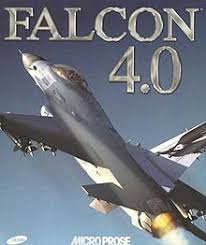
Falcon BMS 4.37 is an advanced military flight simulator game that provides an authentic experience of flying military aircraft. If you are looking to download and install this game on your computer, this guide will help you with the step-by-step process.
- System Requirements Before downloading BMS 4.37, you need to check if your computer meets the minimum system requirements. The game requires Windows 7 or higher, a 64-bit operating system, and a graphics card with at least 1GB of VRAM.
- Download Falcon BMS 4.37 You can download BMS 4.37 from the official website (https://www.benchmarksims.org/) or from other third-party websites. It is recommended to download from the official website to ensure that you have the latest and most stable version.
- Extract the Files Once you have downloaded the Falcon BMS 4.37 installer, extract the files to a folder on your computer. You can use a program like 7-Zip or WinRAR to extract the files.
- Install Falcon BMS 4.37 To install Falcon BMS 4.37, run the setup.exe file and follow the on-screen instructions. During the installation, you will be prompted to choose the installation folder and select the language.
- Update Falcon BMS 4.37 After installing Falcon BMS 4.37, you need to update it to the latest version. You can download the latest update from the official website and run the installer. The update process will automatically detect your installation folder and update the game to the latest version.
- Configure the Game Before you can start playing BMS 4.37, you need to configure the game settings. You can do this by running the Falcon BMS setup program and selecting the graphics, sound, and control options.
In conclusion, downloading and installing Falcon BMS 4.37 is a straightforward process. By following these steps, you can enjoy an immersive military flight simulation experience on your computer.
Falcon BMS Additional Install Requirements.

Falcon BMS (BMS standing for Benchmark Sims) is a popular combat flight simulation software that allows users to simulate flying a fighter aircraft. One of the most frequently asked questions about Falcon BMS is whether or not it requires Falcon 4.0 or Falcon Allied Force to be installed in order to run properly.
The short answer is yes, Falcon BMS does require Microprose Falcon 4.0, but the Falcon Allied Force will not allow the BMS Install to start. Falcon 4 0 only must be installed on the user’s computer before it can be installed and run.
However, there are a few key things to keep in mind when it comes to installing and running Falcon BMS.
First and foremost, Falcon BMS is not a standalone application. It is an add-on for Falcon 4.0 that enhances and expands upon the existing features and capabilities of those applications. As such, it cannot be installed or run without first having one of those applications installed on the user’s computer.
Secondly, there are different versions of Falcon BMS that are compatible with different versions of Falcon 4.0 and Falcon Allied Force.
Turtle Beach VelocityOne Flight Universal Control System – Xbox Series X & Xbox Series S, Xbox One & Windows 10 & 11 PCs with Yoke Handle, Throttle Quadrant, Trim Wheel & Rudder Controls
Desktop – Intel Core i7 12700F 2.1 GHz, NVIDIA RTX 4070 Ti,
Thrustmaster HOTAS Flight System
ALLIED FORCE FOR BMS 4.34
For example, Falcon BMS 4.33 is designed to work with Falcon 4.0, while BMS 4.34 is designed to work with Falcon Allied Force. It is important for users to ensure that they are installing the correct version of BMS for their particular version of Falcon 4.0 or Falcon Allied Force.
In conclusion, BMS is a fantastic add-on for fans of flight simulation software. However, it does require users to have either Falcon 4.0 or Falcon Allied Force installed on their computer before it can be installed and run. Users should also be aware of the different versions of BMS that are available, and ensure that they are installing the correct version for their particular version of Falcon 4.0 or Falcon Allied Force.
What are the System Requirements for Falcon BMS 4.37.

Falcon BMS 4.37 is a combat flight simulator game that requires a system with a few specific requirements to run smoothly. The game is known for its realistic gameplay and graphics, which require a relatively high-performance system to enjoy to its fullest.
To run Falcon BMS 4.37, your system should have at least an Intel Core i5 or AMD Ryzen 5 processor, but an Intel Core i7 or AMD Ryzen 7 is recommended. The processor should have a clock speed of at least 3 GHz or higher. Additionally, the system should have a minimum of 8GB RAM, although 16GB or more is recommended.
The game requires a DirectX 11-capable graphics card with at least 2GB of VRAM. Nvidia GTX 960 or AMD Radeon R9 380 or higher is recommended. The graphics card should also be capable of supporting Shader Model 5.0.
Falcon BMS 4.37 is a large game that takes up a considerable amount of storage space. Therefore, you should ensure that your system has a minimum of 60GB of free hard drive space for the game to be installed.
In addition to the hardware requirements, your operating system must be a 64-bit version of Windows 7, 8, or 10. The game also requires an internet connection to download and install patches and updates.
In conclusion, to run Falcon BMS 4.37 smoothly, your system should have an Intel Core i7 or AMD Ryzen 7 processor, 16GB RAM, DirectX 11-capable graphics card, 60GB of free hard drive space, and a 64-bit version of Windows 7, 8, or 10. These system requirements ensure that the game runs optimally, providing a realistic and immersive gameplay experience.
Are There Mods for Falcon BMS.
Are there any mods available for Falcon BMS 4.37?
BMS 4.37 is a popular combat flight simulator that has gained a loyal following over the years. While the game offers a robust set of features, many players are looking to add even more depth and complexity to the experience through the use of mods. In this blog post, we’ll explore some of the available mods for BMS 4.37 and how they can enhance your gameplay.

One of the most popular mods for BMS 4.37 is the Realism Patch, which aims to make the game more realistic by adjusting various parameters such as weapon effectiveness and flight dynamics. This mod is particularly popular among players who are looking for a more challenging experience.
Another popular mod is the Terrain Upgrade Project, which improves the game’s terrain textures and adds new terrain features such as buildings and vegetation. This mod greatly enhances the game’s visual appeal and can make the experience more immersive.
For those looking for a more strategic experience, the Theatre of War mod is a great choice. This mod adds a new layer of depth to the game by allowing players to participate in a dynamic campaign that spans multiple missions and locations. Players can choose to play as either a pilot or a commander and must work together to achieve their objectives.
Finally, for those looking to fly new planes, the Community Aircraft Pack is a must-have. This mod adds a wide variety of new aircraft to the game, from modern fighters to vintage warbirds. With so many new planes to choose from, players can easily find a new challenge or a new favourite aircraft to fly.
In conclusion, BMS 4.37 is a great game on its own, but with the addition of mods, it can become an even more immersive and challenging experience. Whether you’re looking for a more realistic flight model, improved visuals, a deeper strategic experience, or new planes to fly, there’s a mod out there that can enhance your gameplay.
How Do I Set up Multiplayer in BMS.
Falcon BMS 4.37 is a highly advanced combat flight simulator that simulates the F-16 Fighting Falcon, one of the world’s most advanced fighter aircraft. The simulator has a comprehensive multiplayer mode that allows players to fly together in virtual environments. Setting up multiplayer in Falcon BMS 4.37 requires a few simple steps, which we’ll cover in this blog post.
Step 1: Connect to the internet
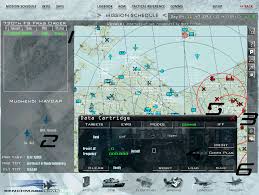
The first step in setting up multiplayer in Falcon BMS 4.37 is to connect your computer to the internet. This can be done using either a wired or wireless connection.
Step 2: Launch BMS 4.37
Once your computer is connected to the internet, launch BMS 4.37. Once the simulator is running, click on the “Multiplayer” button in the main menu.
Step 3: Create a new multiplayer session
In the Multiplayer menu, click on the “New” button to create a new multiplayer session. This will open a new window where you can configure the settings for your session.
Step 4: Configure the session settings
In the session settings window, you can configure various options, such as the mission, weather, time of day, and other parameters. You can also set a password for your session if you want to restrict access to only specific players.
Step 5: Invite players
Once you’ve configured the session settings, you can invite other players to join your session. You can either invite players on your local network or players on the internet. To invite players on the internet, you’ll need to provide them with your IP address and the port number for your session.
Step 6: Start the session
Once you’ve invited all the players you want to join your session, click on the “Start” button to begin the multiplayer session. You and the other players can then fly together and complete the mission objectives.
Conclusion

In conclusion, setting up multiplayer in Falcon BMS 4.37 is a straightforward process that can be completed in a few simple steps. By following the steps outlined in this blog post, you can enjoy the excitement of flying with other players in a virtual combat environment.
Author
Brendon McAliece (Aka Gunnie) is a military veteran with 23 years working on Jet Fighters, their weapons systems and ejection seat/module systems as well as munitions and R&D. Involved with flight simulation since the 1980s, he has flown all the major flight simulators over the years.
He is an Australian expat who has lived in Malaysia, UK, Saudi Arabia and more recently Thailand. He is a multi-lingual blogger who loves to share his life experiences here on LetsFlyVFR.com and DreamingGuitar.com, with his lifestyle and Travel experiences Blog plus his Dreaming Coffee website.
Learn More @ DreamingGuitar.com – DreamingCoffee.com – LetsFlyVFR.com
( HOME – BLOG – SHOP – ABOUT )
As an Amazon affiliate I may benefit from qualifying sales.