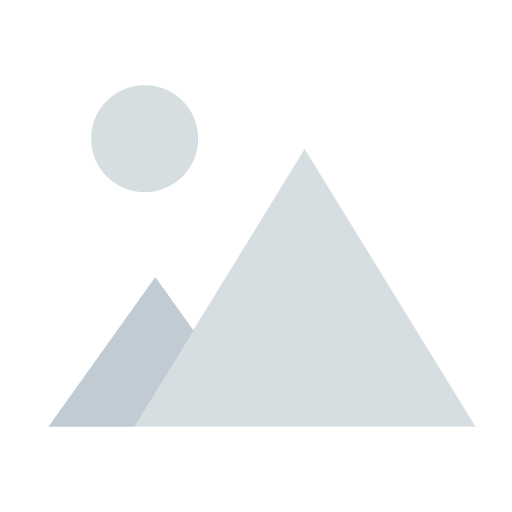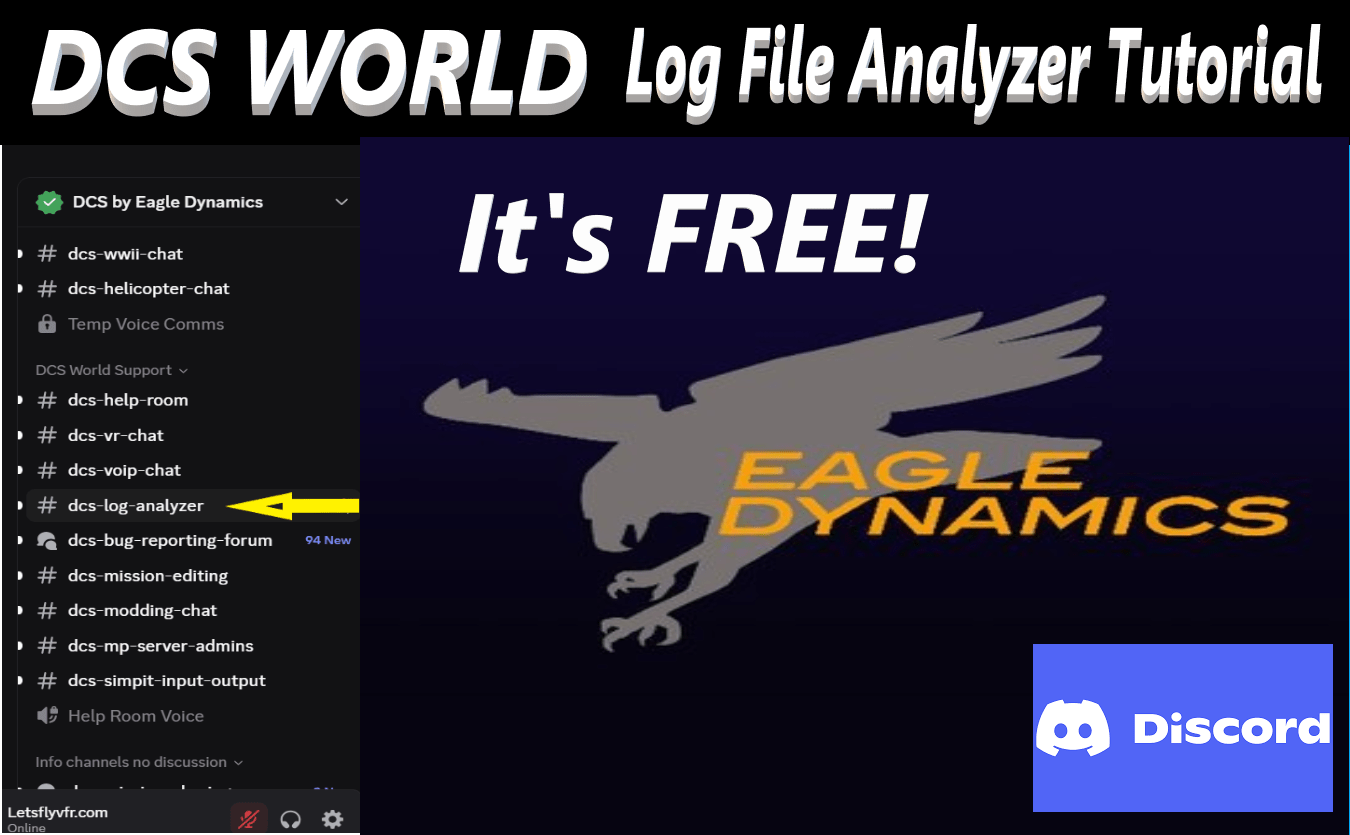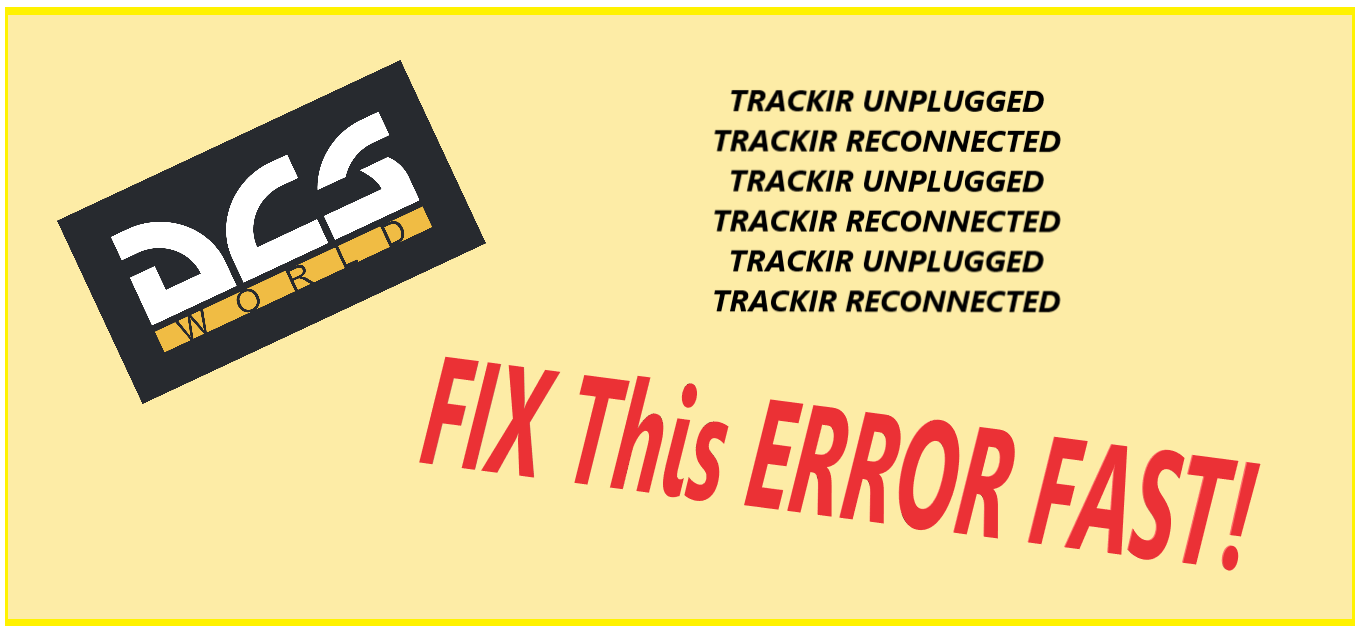Your cart is currently empty!

Digital Combat Simulator VR – The REALISM Is INCREDIBLE NOW!
Posted by:
|
On:
|
Digital Combat Simulator VR – The REALISM Is INCREDIBLE NOW!
Digital Combat Simulator VR is something every flight simulator fighter pilot should experiences right NOW!
The Incredible world of VR has come of age in more recent years. Especially with the multitude of new generation HMD’s with higher quality displays that have made the visual experience incredible.
Once you step into the world of Digital Combat Simulator VR all your fighter pilot dreams will be realized in an instant.
- What Is Virtual Reality (VR)
- Why is VR Different to Head Tracking
- How to I Fly VR in DCS
- Does VR Make you Sick?
- What System Do I need for VR
- Improve VR Quality in DCS
- Tools to Improve Performance

What is Digital Combat Simulator VR
Digital Combat Simulator VR is a technology that allows the user to experience a full 3D world within DCS. It gives the pilot or RIO in DCS the ability to sit in what looks like the real aircraft cockpit. The rendering of 3D stereoscopic cockpits and world give the user the impression they are actually there in that fighter cockpit.
I can tell you your brain will just immediately accept that your sitting in a F-16 Viper flying at 450 knots, low level through the Syrian countryside at 100ft. It does not know the difference until you remove the VR headset. It is just that real!
What’s in a VR Headset
Digital Combat Simulator VR Headsets like all have the same components to bring you this incredible experience.
- Display Panel LCD or other.
- Fresnel Lenses
- Head Tracking System
- Head Mounted Display
- Controllers
- Sound & Microphone
- Software
- VR Negatives
- Powerful PC required for VR
- Joystick / HOTAS – AMAZON.com
- Rudder Pedals – AMAZON.com
- Throttle Quadrant – AMAZON.com
- Gaming Chair – AMAZON.com
- VR Headset – AMAZON.com
Displays & Fresnel Lenses
Display panels for your Digital Combat Simulator VR are what gives you most of the clarity combined with the Fresnel lenses that focus your eyes on the screens.
VR headsets can use a single panel divided into two for each eye or two individual panels. The resolution of these panels and the quality of the Fresnel lenses together give you the amazing picture you see in VR today.



Personal Perspective
I own the Oculus Rift S which was about $500 Aud when I purchased it. It has served me very well even today but there are many more better quality HMD’s now available. It’s resolution is lower than current releases like the Quest 2. The resolution is 2560 x 1440 in total. It’s refresh rate is 80Hz. The field of view is 110 degrees. This was good at the time.
The Rift S uses inside out tracking meaning cameras mounted on the unit scan around you to determine your head movement. It works very well. The per eye resolution is 1280 x 1440. Newer VR units have much have improved this resolution. We will look at all the latest units in the next post.
Fresnel Lenses
The Fresnel Lenses help to focus your eyes on a screen that is very close to them. The lenses give you the field of view and a pretty clear picture. The negative of these early lenses is known as screen door effect. This means what you see can resemble a view as if your looking at the word through a very fine screen door.
Performance.
The screen door effect can be negated by setup and resolution. I find it’s not visible in DCS WORLD or X-Plane 11 but is bad in Microsoft Flight Simulator 2020. This is because my system just struggles to run it. I have used some other tricks to get it flyable bit until DLSS is made available it’s really not worth the effort on my Ryzen 5600x and 2060 super.
Head Tracking
In the initial days of VR the units relied on external light stations set up around the headset to track the head movement. This system has pretty much been replaced by inside out tracking techniques that we see today.
Inside out tracking has a myriad of small cameras mounted on the HMD (Head Mounted Display). These cameras track your surroundings to detect movement of your head and translate it super fast game head movement. It’s light, fast and very effective. Low light can cause issues but mostly it’s fine.

Head Mounted Display
The lenses, displays as well as speakers and microphone are all packaged together in a lightweight wearable unit. These HMD’s offer comfortable padded areas around the face for comfort and keeping external light out. There is is a strap to help the user wear the HMD plus adjustments for different size users. They are simple light plastic construction and mostly very comfortable.
Long sessions are possible but your surroundings will determine if they comfortable for the user. Playing in not hot and humid conditions will fog the lenses and sweat may get into your HMD. Humidity often fogs up the lenses requiring cleaning them so cool environment is best. If your naturally hot and sweaty then the moisture can also cause fogging and this isn’t ideal.
It is possible to buy replacement shrouds so if one becomes damp you can change it quickly. HMD’s are well built and strong but you need to look after them. VR Headsets mostly have cables connecting them to your PC. The cables are normally long enough that you can connect and play comfortably. More recently there has been the Oculus Quest that came out and was wireless. You can play games downloaded to it fine but it seems you still need a cable called the Oculus link cable to play from your PC and get a good experience.

IPD Adjustment.
What IPD is Inter-Pupillary Distance, the distance between your eyes. The distance can be adjusted in your headset by either a mechanical adjustment or by software. Its important to have the right distance to get the most clarity out of your headset.
Measuring your IPD can be done by an optometrist. You can get a good idea by measuring it yourself at home with a ruler. Stand in front of a mirror line up the 0 with one eye then open the other to see what number is directly in front of it. Normally its between 58 and 65 mm. Once you have the figure adjust your IPD in DCS on the VR page as well as ensuring the IPD is adjusted in your HMD Software or hardware option.

Sound & Microphone
VR headsets come with a variety of headphone configurations. The Oculus Rift S I have has speakers mounted in it for sound. They work fine but do have to compete with the sound around you as they on not cover your ears.
There is a variety of solutions depending on the HMD from options to plug in your own phone headphones, replace the headphones with third party ones of better quality. Most solutions work fine. Personal preference and environment will dictate a users satisfaction. Consider where you will be flying and if you need headsets over your ears.
Microphones are also often built in to the units. If your flying with RSR radio in DCS then they would be fine. If your planning to do a commentary for a video then probably not. There are a lot of third party headsets available if your not happy with your current solution as well as microphones.

Controllers
VR requires you have some way to interact within your VR environment. This is done most often with a pair of controllers. These appear as a pair of gloved hands in DCS when flying in VR. In the loading screen they appear as they are in real life. You hold them and there are a number of buttons and triggers to help you navigate through any game or simulator. They are easy to use.
In the VR menu for DCS you need to ensure they are selected if you want to use them. You can just choose the mouse if you wish. There are advantages and disadvantages which are personal choice, time will help you decide.
I don’t use the controllers in Digital Combat Simulator VR personally. The mouse cursor is fine for selecting gear up or down or operate the UFC in the Viper or Hornet etc. If you like the hand operation I am sure you will enjoy giving your wingman the bird.
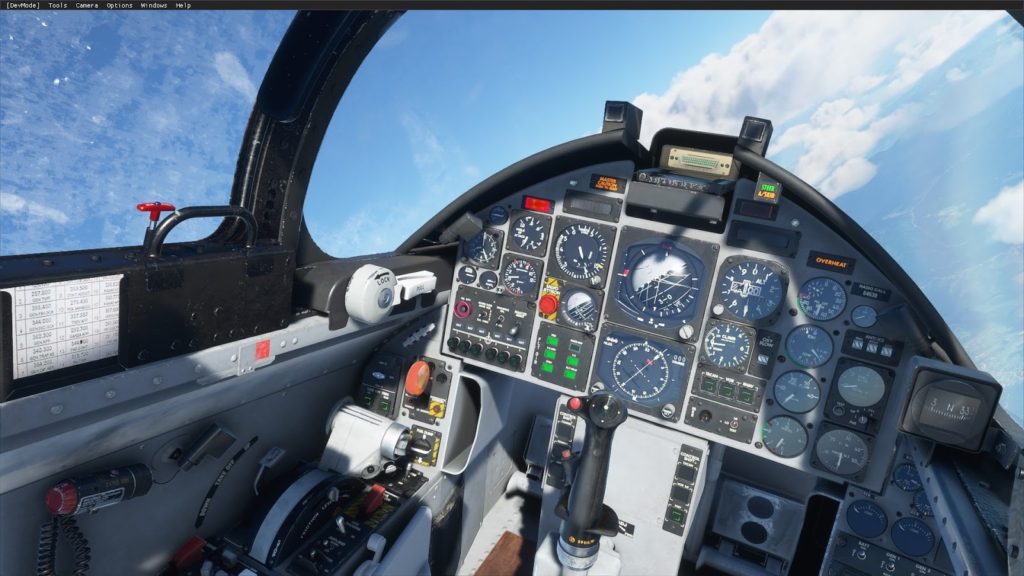
Software – DCS VR
Digital Combat Simulator VR only requires your HMD’s own software to make it work. All HMD’s come with their own software like the RIFTs Oculus variety. To fly VR in DCS you only need go the the VR tab and tick the VR box to launch into the world of hi stakes, hi speed air combat.
It is also advised to select if you wish to use your controllers or just the mouse. If you find you would like some additional clarity you can adjust the sampling slider from 1.0 up to about 1.4 to do this. Start at 1.0 and if your HMD is not quite.as clear in the cockpit as you push it up a little on the slider.
Once everything is selected to your requirements hit OK. DCS WORLD will restart itself in VR mode. Put your HMD on and enjoy the new world that is presented to you.
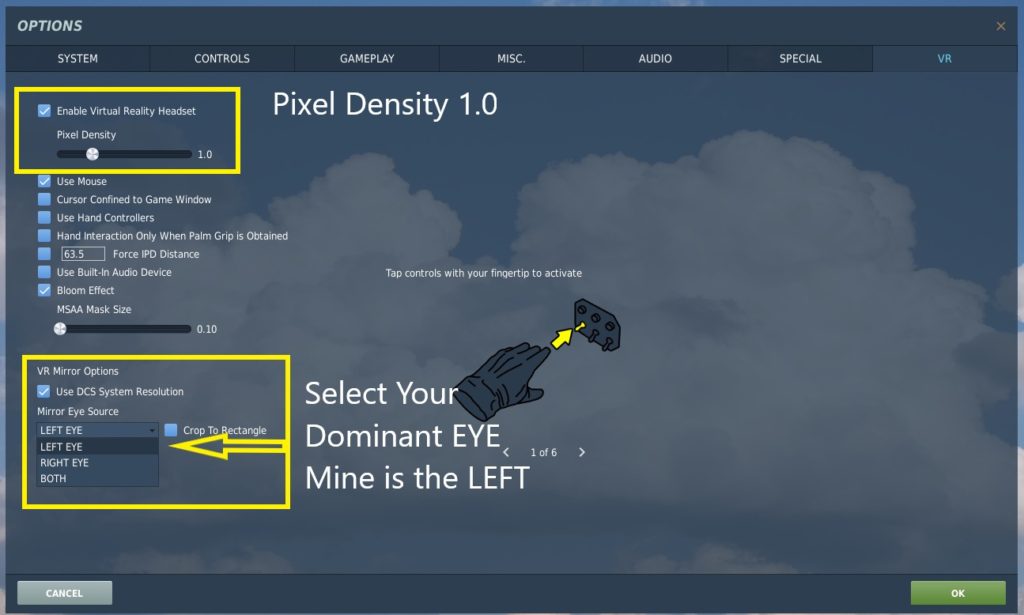
Why is VR Better than Head Tracking
Why should I get VR when I call already look around with TrackIR, FacetrackNoIR or Freetrack? Yes tracking gives you the ability look around and have a great time. In fact if your a budding YouTube creator then these options make video creation a lot simpler when making videos.
What VR gives you is the immersion you cannot get looking at a monitor even with TrackIR. In VR you actually feel like your in the cockpit of your favorite aircraft. Everything is the correct scale. The gunsight or HUD is the right size.
When you look for a fighter on your six you have to turn yourself to be able to see there as a real pilot needs to. Its all one to one scale! Everything from the scale of the cockpit to the movement needed to look around is 3D one to one scale.
It is frustratingly hard to get the whole VR appreciation unless you try it. I assure you in seconds you will immediately understand where I am coming from. For myself it was a realization of a dream. I have been waiting 30 years for VR to be a reality. Yes it’s been talked about for a long time. Movies have been made about it, but until you go there you can’t appreciate what it is you wont understand.
VR Negatives
There are some negatives for VR game play. If your very sensitive to movement and get sick in a car or aircraft, then VR is probably not for you.
If you get claustrophobic, then maybe VR is again probably not for you. Some people feel constrained by wearing the HMD, don’t like the cables and the setup to make it work. I get this but may I say if you haven’t tried it go to a entertainment complex that has VR and give it a try first.

Powerful PC Needed for VR
VR is amazing as well as very complex. The PC you run needs to be VR Ready as NVIDIA and AMD call it. Your needing a 20 series GPU from NVIDIA or 5000 Series from AMD to be good enough to enjoy it. Your also going to need a good CPU to power it. Intel I5 or better and a Ryzen 2nd Gen or better CPU. I had a Ryzen 2600 which was OK. I now have a 5600x which is much better. PC’S have to do approaching double the work of normal game FPS to give you a good experience.
The two pictures they draw are not the same. This is why there is so much more work for the computer to do. Cover one eye and look at your room then cover the other and look. Its only small but its different and this is why you get the stereo vision you have. This is why VR is so demanding on already demanding games. If your HMD has a 80hz refresh rate I understand you need 80 FPS for natural fluid display. This is ideal but many flight simulators struggle to get this out of the best PC’S in 2D.
If your a budget flight simmer you honestly have to take your system into account when you want ULTRA settings on a budget PC. Just be realistic with your expectations. Below are the DCS World requirements for 2D!
DCS SYSTEM REQUIREMENTS
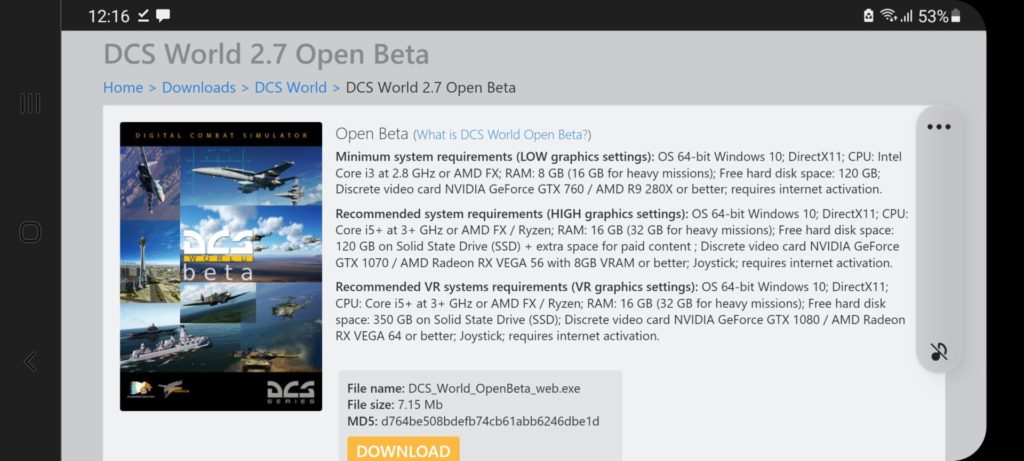
Improve Visual Quality in DCS
Clarity in VR in earlier headsets was quite a challenge and with newer better resolution HMDs have improved greatly. The desire to get crisp details in the cockpit is possible even to a point on older HMDs like my own Rift S. Moving the pixel density up in the Digital Combat Simulator VR page will do a lot in many occasions to make the text in the cockpit clearer. You can normally push to 1.5 as a max and see good improvement.
Oculus has its own OCULUS TRAY TOOL. This tool can improve the quality of finer details by pushing up the super sampling settings from 1.0 to a max of normally 1.5. This can also help to improve clarity. It does comes at a performance hit. You need to balance performance and clarity.
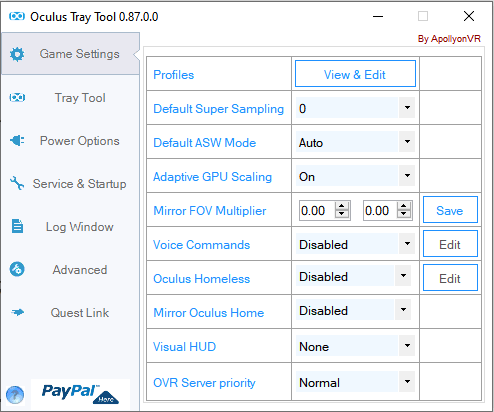
The next option has a number of names in the VR world like ASW Asynchronous Space Warp for Oculus or Rear Projection in other utilities. This technology creates extra frames and in doing so makes up for some of the deficiencies in slower computers. It works well but does not always solve the problem of high settings and low PC performance. It is designed to make the whole experience smooth and keep you immersed. There is nothing worse that stuttering in VR.
DCS is a great Combat Simulator and it’s performance in VR is good even at high settings on my potato 5600x and 2600 super. The super sampling makes a nice improvement. It helps to see the aircraft in the distance which can be a challenge. There is hope people.
If you have purchased DCS on Steam the you have Steam VR to help you with your experience. I believe this is a good experience but I have not used it in DCS but in other games it’s OK.
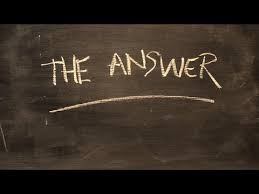
OPENXR
OPENXR is another tool that is designed by the creators of Facebook and their VR headsets. It is an alternative operating system for your VR if you like. It works with all VR headsets and does seem to have a better performance than the Oculus software. You can select OPENXR in the preferences and Oculus will happily switch to it and run fine.
OPENXR is available FREE from the Windows Store. Type in OpenXR and you will find it.
There is also a OpenXR developers tool I found recently via another YouTube Channel. The tool is available to all and is constantly being improved. It has some great features but is not yet working with DCS as far as I know. The toolkit does work with MSFS 2020 in VR very well.
- Latest CPU’s Available Now – Amazon.com
- Get a NEW GPU Best Performance – AMAZON.com
- Upgrade RAM Here today – AMAZON.com
- Prebuilt PC Options – AMAZON.com
Conclusion
DCS WORLD VR is an experience I highly recommend. VR full stop is incredible so I hope this guide has answered any questions you may have had. Please leave me any questions in the comments below. Enjoy what VR has to offer especially here in Digital Combat Simulator VR.


Author
Brendon McAliece (Aka Gunnie) is a military veteran with 23 years working on Jet Fighters, their weapons systems and ejection seat/module systems as well as munitions and R&D. Involved with flight simulation since the 1980s, he has flown all the major flight simulators over the years.
He is an Australian expat who has lived in Malaysia, UK, Saudi Arabia and more recently Thailand. He is a multi-lingual blogger who loves to share his life experiences here on LetsFlyVFR.com and DreamingGuitar.com, with his lifestyle and Travel experiences Blog plus his Dreaming Coffee website.
Learn More @ DreamingGuitar.com – DreamingCoffee.com – LetsFlyVFR.com
( HOME – BLOG – SHOP – ABOUT )
As an Amazon affiliate I may benefit from qualifying sales.