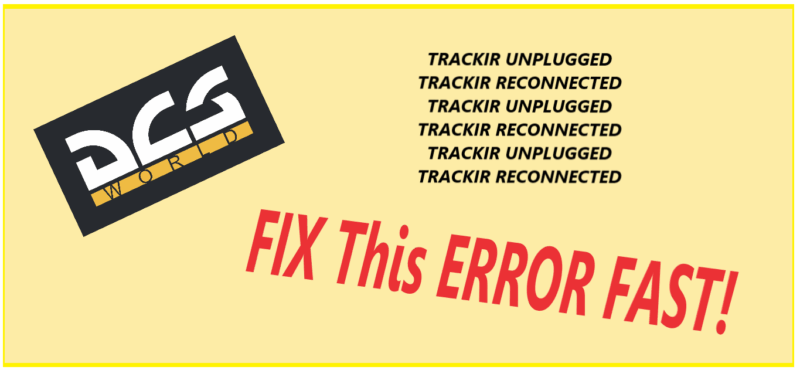DCS WORLD TrackIR disconnecting – FIX FAST with this GUIDE.
In DCS World when flying does your TrackIR keeps disconnecting and reconnecting in game? There are many players experience performance hiccups, stutters, or even momentary freezes when peripherals are being checked by windows while playing.
In some cases the peripheral such as a VR headset or TrackIR start randomly unplugging and then replugging in which causes massive stuttering and even freezing of the game. The device will continue to plug in then unplug immediately afterwards then the process stops for a while and randomly starts again.

This is due to the game’s hot plug detection, which is a process where the system dynamically scans for new input devices. Fortunately we can manually set this to disable preventing Windows from disconnecting a device then connecting it causing games like DCS WORLD to freeze and often crash.
This has been driving me crazy for a week or so till I discovered this great and easy fix. I have personally used this fix and have been flying again successfully with no further issues.
While this feature is useful for recognizing newly connected hardware without restarting the game, it can also cause instability, frame drops, or even crashes in the middle of a mission. Fortunately, DCS World allows users to disable hot plug detection through a simple configuration tweak, ensuring smoother gameplay and better system stability, particularly for VR users.
The Procedure to fix TrackIR keeps Disconnecting.
DCS has a number or ways to configure the game and components within it in the Config Folder. The easiest way is to go ahead and add a simple line of text if the autoexec.cfg file already exists or create it. I did not have a autoexec.cfg file so I created one with notepad and put that in the DCS Config folder as shown below.
in DCS World is a user-defined configuration file that allows players to set various advanced options that are not available in the in-game settings menu. It is located in the Saved Games directory at: C:\Users\\Saved Games\DCS\Config\autoexec.cfg
This file is used to apply custom settings, such as disabling hot plug detection, setting network parameters, or adjusting logging behavior and more. One common issue it helps resolve is the TrackIR disconnect/reconnect problem we have been having.
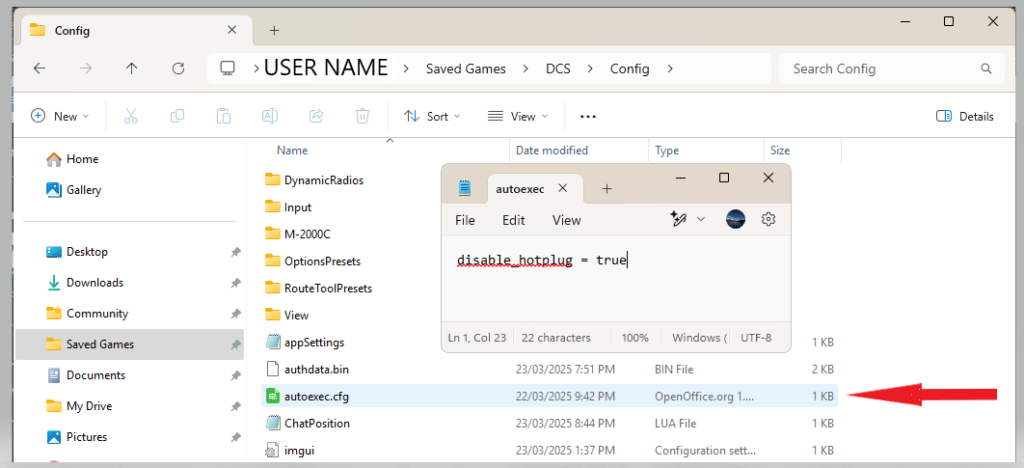
Create / Edit autoexec.cfg
First navigate to the above directory and see if you already have an AUTOEXEC.CFG file there. If not, don’t worry we will create one with Notepad. Open notepad and copy the line you see below into the document. Easy eh! Now simply use Save As the file as autoexec.cfg in your C:\Users\\Saved Games\DCS\Config\ folder.
disable_hotplug = true
Editing the autoexec.cfg file, players can prevent DCS from dynamically scanning for new devices, thereby eliminating the performance hitch when TrackIR disconnects and improving overall stability. It works perfectly!

Why Disable : disable_hotplug = true
This setting stops DCS World from dynamically scanning for new devices, preventing interruptions when TrackIR disconnects and reconnects or when a USB device is removed. This results in a smoother gameplay experience, especially for VR users and those using head-tracking devices. However, with this setting enabled, new peripherals will not be recognized until the game is restarted.
- Joystick / HOTAS – AMAZON.com
- Rudder Pedals – AMAZON.com
- Throttle Quadrant – AMAZON.com
- Gaming Chair – AMAZON.com
- VR Headset – AMAZON.com
Effect of This Setting:
true→ Disables hot plug detection, preventing issues like stuttering or performance drops when plugging/unplugging devices.false(or missing) → Enables hot plug detection, allowing devices to be recognized dynamically but potentially causing instability.
So now you can get back to trouble free flying without streams of trackIR unplugged / reconnected error messages in game causing you issues.
Thanks for visiting LetsFLyVFR.com, Your best flight simulator resource. Discover more in the hundreds of tutorials and blog posts available on this website. Head to the LetsFlyVFR Shop if you’re looking for some of the best and newest gear.
Regards, Gunnie
- Latest CPU’s Available Now – Amazon.com
- Get a NEW GPU Best Performance – AMAZON.com
- Upgrade RAM Here today – AMAZON.com
- Prebuilt PC Options – AMAZON.com
Author
Brendon McAliece (Aka Gunnie) is a military veteran with 23 years working on Jet Fighters, their weapons systems and ejection seat/module systems as well as munitions and R&D. Involved with flight simulation since the 1980s, he has flown all the major flight simulators over the years.
He is an Australian expat who has lived in Malaysia, UK, Saudi Arabia and more recently Thailand. He is a multi-lingual blogger who loves to share his life experiences here on LetsFlyVFR.com and DreamingGuitar.com, with his lifestyle and Travel experiences Blog plus his Dreaming Coffee website.
Learn More @
DreamingGuitar.com – DreamingCoffee.com – LetsFlyVFR.com
( HOME – BLOG – SHOP – ABOUT )
As an Amazon affiliate I may benefit from qualifying sales.
This page has been viewed 0 times.