DCS World: Planning a Keyboard Layout for a Single Joystick User (Logitech 3D Pro) (Pt 2/2)
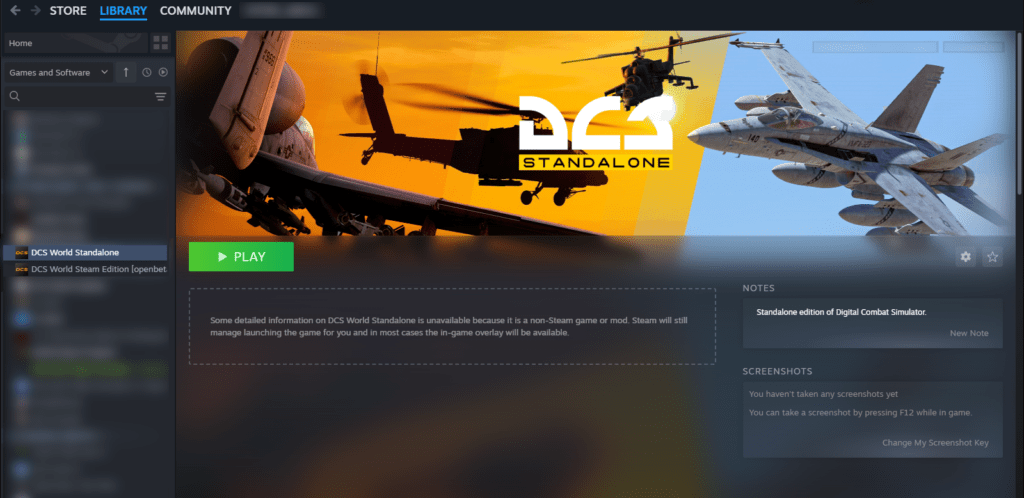
Welcome to Part 2 of our guide for new DCS World pilots! In this tutorial, we’ll focus on planning your keyboard layout and configuring keybindings for a single joystick setup using the Logitech 3D Pro—a popular and budget-friendly choice among flight sim enthusiasts.
With limited buttons, careful planning is essential for managing the complex systems of DCS aircraft. This guide will help you map your controls strategically, focusing on maximizing the functionality of the Top Hat Switch (HAT) as an example. By the end, you’ll have a practical understanding of how to approach your control setup and optimize it for effective gameplay.
Step 1: Understanding the Logitech 3D Pro


The Logitech 3D Pro has:
- A single Top Hat Switch (4-way HAT with up, down, left, and right inputs).
- 12 programmable buttons.
- A twist grip for rudder control.
- A throttle slider.
Given these constraints, assigning multiple actions to the Top Hat Switch using modifier keys (e.g., ALT, CTRL, and SHIFT) is a practical solution for managing complex tasks in DCS.
- Joystick / HOTAS – AMAZON.com
- Rudder Pedals – AMAZON.com
- Throttle Quadrant – AMAZON.com
- Gaming Chair – AMAZON.com
- VR Headset – AMAZON.com
Step 2: Planning the Top Hat Switch Assignments
The Top Hat Switch can be mapped with layers using modifier keys to achieve multiple functions. Here’s a sample configuration for a hypothetical DCS aircraft:

Primary Layer (Default HAT Switch Actions)
- UP: Trim Nose Down.
- DOWN: Trim Nose Up.
- LEFT: Trim Left Wing Down.
- RIGHT: Trim Right Wing Down.
Secondary Layer (Modifier: Left ALT)
Use the Top Hat Switch for weapon selection:
- ALT + UP: Select Missile.
- ALT + DOWN: Select Bomb.
- ALT + LEFT: Cycle Left Weapon Station.
- ALT + RIGHT: Cycle Right Weapon Station.
Tertiary Layer (Modifier: CTRL)
Control radar scan orientation:
- CTRL + UP: Move Radar Scan Up.
- CTRL + DOWN: Move Radar Scan Down.
- CTRL + LEFT: Move Radar Scan Left.
- CTRL + RIGHT: Move Radar Scan Right.
Quaternary Layer (Modifier: SHIFT)
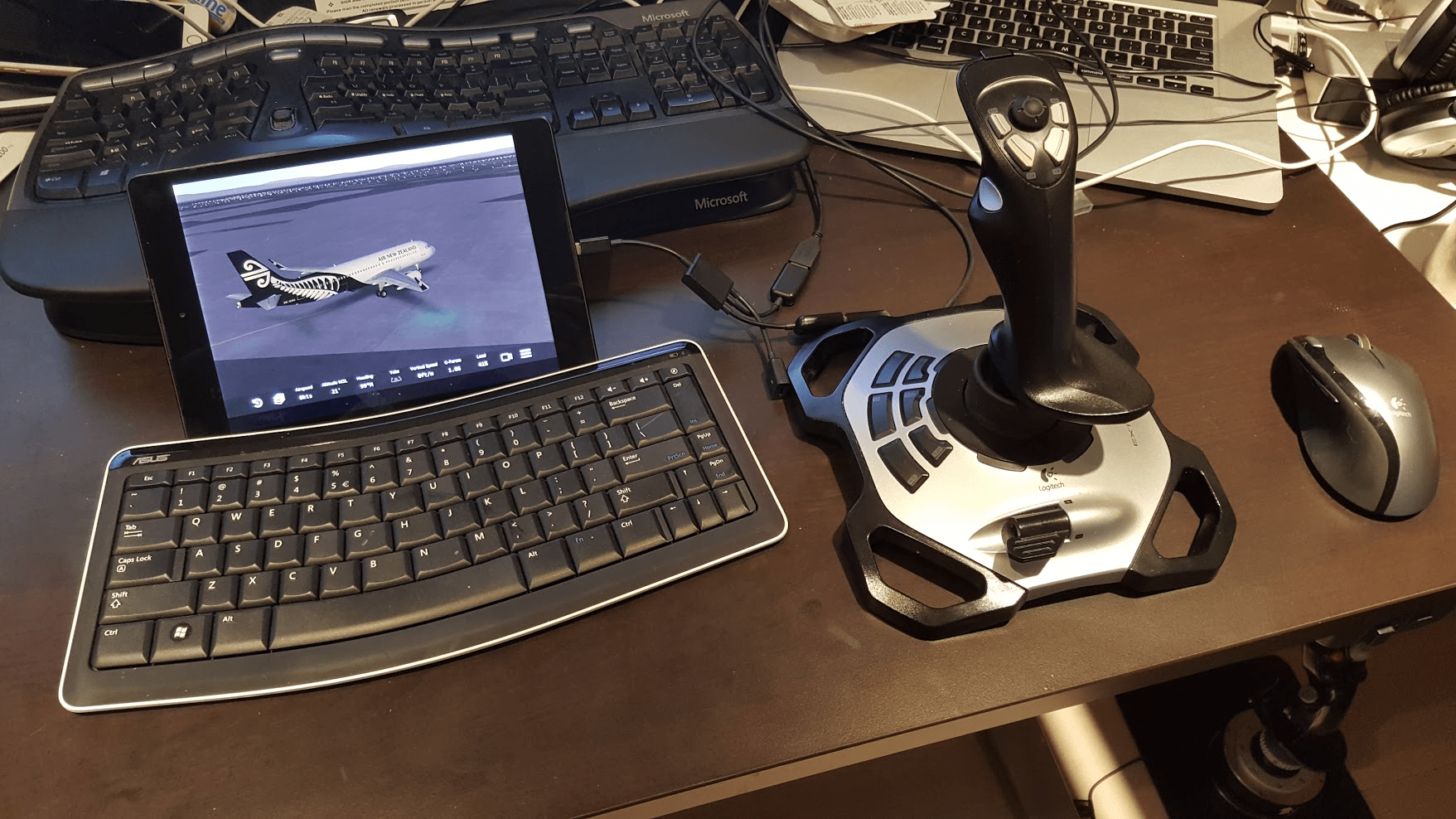
Adjust radar range and scan width:
- SHIFT + UP: Increase Radar Range.
- SHIFT + DOWN: Decrease Radar Range.
- SHIFT + LEFT: Narrow Scan Width.
- SHIFT + RIGHT: Widen Scan Width.
Advanced Layer (Modifier: CTRL + ALT)
Control bar scan settings:
- CTRL + ALT + UP: Increase Bar Scan Volume.
- CTRL + ALT + DOWN: Decrease Bar Scan Volume.
- CTRL + ALT + LEFT: Cycle Bar Scans Left.
- CTRL + ALT + RIGHT: Cycle Bar Scans Right.
Step 3: Keybinding Strategy
Guidelines for Assigning Keys
- Group Similar Functions: Use specific modifier combinations for categories of tasks (e.g., radar controls, weapon management).
- Consistency is Key: Assign similar types of actions to the same button or axis for muscle memory.
- Document Your Layout: Create a reference chart or printout of your keybindings for quick reference.
Example Keybinding Chart
| Modifier Key | HAT Switch Direction | Assigned Action |
|---|---|---|
| None | UP | Trim Nose Down |
| None | DOWN | Trim Nose Up |
| None | LEFT | Trim Left Wing Down |
| None | RIGHT | Trim Right Wing Down |
ALT | UP | Select Missile |
ALT | DOWN | Select Bomb |
ALT | LEFT | Cycle Left Weapon Station |
ALT | RIGHT | Cycle Right Weapon Station |
CTRL | UP | Move Radar Scan Up |
CTRL | DOWN | Move Radar Scan Down |
CTRL | LEFT | Move Radar Scan Left |
CTRL | RIGHT | Move Radar Scan Right |
SHIFT | UP | Increase Radar Range |
SHIFT | DOWN | Decrease Radar Range |
SHIFT | LEFT | Narrow Scan Width |
SHIFT | RIGHT | Widen Scan Width |
CTRL + ALT | UP | Increase Bar Scan Volume |
CTRL + ALT | DOWN | Decrease Bar Scan Volume |
CTRL + ALT | LEFT | Cycle Bar Scans Left |
CTRL + ALT | RIGHT | Cycle Bar Scans Right |
Step 4: Testing and Refining
- Start Small: Begin with one or two layers and expand as you grow comfortable.
- Practice in a Training Mission: DCS provides free training missions for most aircraft to test your keybindings.
- Adjust Sensitivity and Deadzones: Fine-tune joystick settings in the DCS Options menu for precise control.
- Latest CPU’s Available Now – Amazon.com
- Get a NEW GPU Best Performance – AMAZON.com
- Upgrade RAM Here today – AMAZON.com
- Prebuilt PC Options – AMAZON.com
DCS World: Planning a Keyboard Layout – Conclusion
By planning your keybindings strategically, even a single-joystick setup can handle the complexity of DCS World’s systems. The Logitech 3D Pro’s Top Hat Switch, combined with modifiers like ALT, CTRL, and SHIFT, provides immense flexibility and usability. With consistent practice and refinement, you’ll be managing radar systems, weapon selection, and aircraft trim with ease.
Let’s fly! 🚀
Author

Brendon McAliece (Aka Gunnie) is a military veteran with 23 years working on Jet Fighters, their weapons systems and ejection seat/module systems as well as munitions and R&D. Involved with flight simulation since the 1980s, he has flown all the major flight simulators over the years.
He is an Australian expat who has lived in Malaysia, UK, Saudi Arabia and more recently Thailand. He is a multi-lingual blogger who loves to share his life experiences here on LetsFlyVFR.com and DreamingGuitar.com, with his lifestyle and Travel experiences Blog plus his Dreaming Coffee website.
Learn More @
DreamingGuitar.com – DreamingCoffee.com – LetsFlyVFR.com
( HOME – BLOG – SHOP – ABOUT )
As an Amazon affiliate I may benefit from qualifying sales.









