DCS Mission State Save: The Complete How To Tutorial.
What is the Mission Save State Save?
The new DCS Mission State Save feature is a NEW game changer for virtual pilots who want persistent, evolving scenarios without relying on complex scripting or third-party tools. Its here and available for you to use right now!
Whether you’re flying a single-player sortie, running a co-op session, or hosting a dedicated server, you can now “checkpoint” your mission mid-flight and pick up exactly where you left off. This remains complete with aircraft damage, fuel state, destroyed units, and even warehouse logistics intact at the point of saving.

So to clarify, when you save everything that has been destroyed will remain destroyed when you renter the mission again. Its not quite a AI driven Campaign but its a step closer so your progress can be maintained as your progressing.
In this tutorial, we’ll walk you through how to use Mission State Save step-by-step, explain exactly what gets preserved (and what doesn’t), and share pro mission-design tips to help you turn any mission into a rolling, story-driven campaign.

(Quick Start)
- Create or open a mission (.miz).
- Start flying. When you’re ready to checkpoint, press ESC → Save Mission. Name the file and choose a folder. A new .miz is generated from the current state.
- Alternatively: quit the mission and use Save Mission on the Debrief screen to save the state at the moment you exited.
- Resume later by launching the saved .miz (e.g., from Saved Games\DCS\Missions if that’s where you saved it). “My Missions” defaults to that folder.
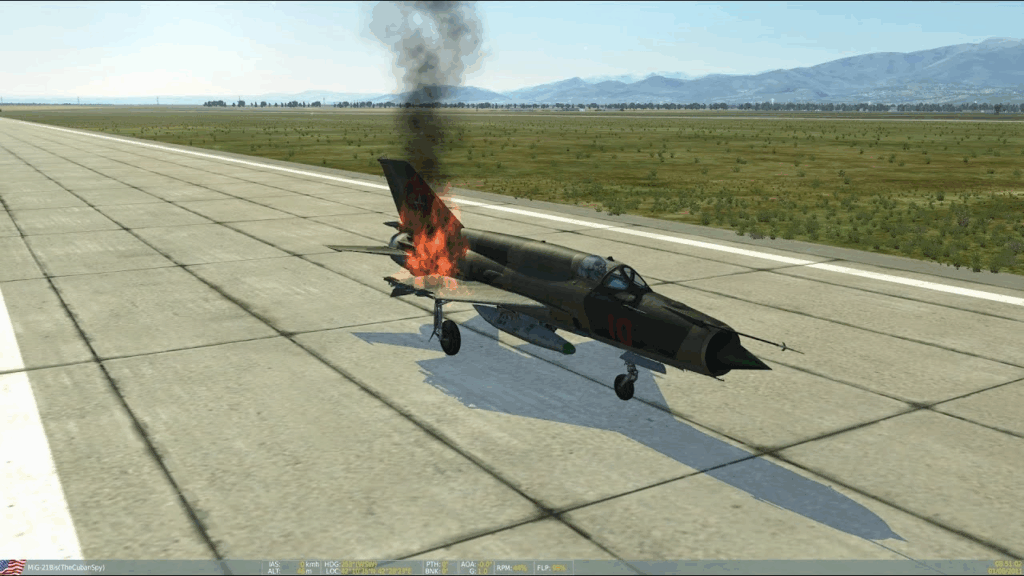
What Exactly Gets Saved (and What Doesn’t)
Captured today!
- Date & time, unit positions, speed, and current waypoint index for groups/units (advanced waypoint parameters aren’t yet preserved).
- Destroyed units/groups/statics are removed; recent updates also store them as destroyed statics (hidden in ME by default).
- Activated/spawned units (via triggers/scripts) persist.
- Player/client spawn & internal fuel state; if you saved mid-air, you’ll spawn airborne (never below 150 m AGL).
- Weapons state on aircraft (caveat: multi-rack stores—e.g., triple Mavericks—are treated as spent if any on the rack were fired). Partially used external tanks aren’t tracked.
- Aircraft failures carry forward if your module supports on-demand failures (e.g., A-10C).
- Warehouses persist.
- Scripts & triggers are not modified—they load exactly as in the original mission (you may want to prune “one-time” triggers in the new .miz).
Known Limitations & In-Progress Work.
- Paid/protected single-player campaigns: not supported by this feature (separate solution planned).
- Advanced waypoint params & group options (e.g., ROE) weren’t saved initially; ED has stated these are the next items they’re working on.

Single-Player Walkthrough (With best Practices).
- Prep a mission
- Give every group a unique name and prefer Late Activation for reinforcements. It reduces double-spawns if scripts/triggers re-fire in the new .miz. (Triggers aren’t rewritten by the saver.)
- Checkpoint while flying
- Press ESC → Save Mission, pick a destination (we recommend %USERPROFILE%\Saved Games\DCS\Missions for convenience), and name using a clear pattern, e.g.
OP_Tusk_01A-CHECKPOINT-2025-08-14-2130.miz - Tip: Avoid Shift+R (mapped to Restart) while typing a filename; it can trigger a mission restart inside the save dialog. Use lowercase to be safe.
- Press ESC → Save Mission, pick a destination (we recommend %USERPROFILE%\Saved Games\DCS\Missions for convenience), and name using a clear pattern, e.g.
- Resume later
- Launch the saved .miz. You’ll start at the saved position/time with persistent damage and warehouses, etc.
- Optional tidy-up in Mission Editor
- Open the saved .miz to hide/remove unused triggers, adjust briefings, or tweak unit tasks for the next leg. (Destroyed statics are hidden by default; you’ll see them in the Unit List.)

Multiplayer & Dedicated Server.
- Listen/hosted MP: As the host, you also get ESC → Save Mission during flight.
- Dedicated Server web GUI: Use “save mission as…” any time to snapshot the state.
- .sav format (server-only):
- A .sav is essentially a .miz but marked for autosave on mission stop/restart if the server option “Autosave .sav files on mission stop” is on. You can even rename .sav ↔ .miz.
- Known issue (Mar 19, 2025): the automatic .sav on stop may not capture clients’ current positions (manual saves do). Plan checkpointing accordingly.
Recommended server workflow
- Convert your rotating missions to .sav (via “save mission as…” or rename).
- Enable Autosave .sav on stop; after a restart, launch the same entry in the list to continue from the saved state.
Scripting Hooks (Advanced Builders).
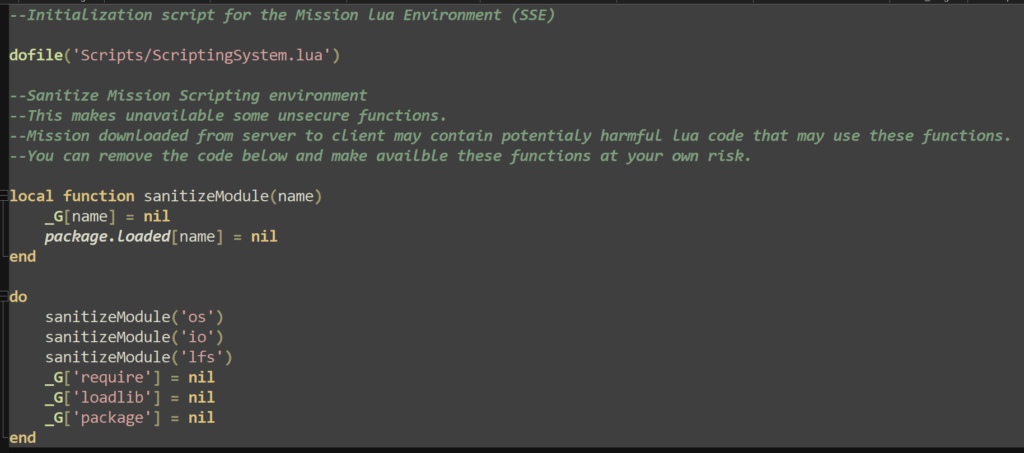
DCS added a minimal persistence API that lets scripts store/retrieve simple values across sessions of a saved .miz/.sav:
world.setPersistenceHandler(name, handler)to write data when the sim ends.world.getPersistenceData(name)to read it at mission init on the next run.
Use only [A–Z a–z 0–9 _ – space] in the key name.
Troubleshooting & FAQs
- Where did my save go? It’s wherever you chose in the OS file dialog. “My Missions” defaults to Saved Games\DCS\Missions.
- Can I save protected campaigns? Not with this feature; ED notes a separate solution is needed.
- Why did my triple rack vanish after one shot? Multi-rack stores are treated as expended if any on the rack were used.
- Why did triggers run again? The saver doesn’t rewrite triggers/scripts. Use Once/flag gating or prune triggers in the saved .miz.

Pro Mission-Design Tips for Better Persistence
- Idempotent triggers: Gate “spawn” or “once-only” logic behind flags so re-loading a saved .miz doesn’t duplicate effects.
- Use late activation & unique names for anything spawned mid-mission.
- Plan logistics: Warehouses persist—so resupply/attrition campaigns work great with Mission Save.
- State handoffs: Consider your saved file as Episode N+1—update the briefing, kneeboard, and tasking to reflect the new frontline.
Related New Core Change Worth Highlighting for Readers.
- Quick Action Generator (QAG) — a streamlined successor to “Create Fast Mission” that quickly builds simple missions by era, aircraft, location, and mission type, without opening the Mission Editor (opinions mixed; it’s evolving). Useful for spinning up scenarios to then play and save using Mission State Save.
Sample “Checkpoint Campaign” Workflow.
- Mission 1: Fly your custom frontline attack.
- Mid-sortie checkpoint before ingress (ESC → Save Mission).
- Post-mission save on Debrief, naming it
Frontline_East_EP2_2025-08-14_2330.miz. - Open in ME: remove “initial attack” triggers, update briefing to “EP2,” leave warehouses & destroyed statics as is.
- Repeat each session—your readers basically create a rolling, persistent mini-campaign without any external tools. (ED Forums, digitalcombatsimulator.com)

Sources & Further Reading
- ED forum tutorial & details (includes what’s saved, UI buttons, .sav behavior, API, known issues). (ED Forums)
- March 2025 changelog introducing Mission State Save (2.9.14.8222). (digitalcombatsimulator.com)
- Later change: destroyed units retained as hidden statics. (digitalcombatsimulator.com)
- ED newsletter status updates and roadmap mentions. (digitalcombatsimulator.com)
- Quick Action Generator announcement/FAQ and changelog. (digitalcombatsimulator.com, ED Forums)

Author

Brendon McAliece (Aka Gunnie) is a military veteran with 23 years working on Jet Fighters, their weapons systems and ejection seat/module systems as well as munitions and R&D. Involved with flight simulation since the 1980s, he has flown all the major flight simulators over the years.
He is an Australian expat who has lived in Malaysia, UK, Saudi Arabia and more recently Thailand. He is a multi-lingual blogger who loves to share his life experiences here on LetsFlyVFR.com and DreamingGuitar.com, with his lifestyle and Travel experiences Blog plus his Dreaming Coffee website.
Learn More @
DreamingGuitar.com – DreamingCoffee.com – LetsFlyVFR.com
(HOME – BLOG – SHOP – ABOUT)
This page has been viewed 36 times.
As an Amazon affiliate I may benefit from qualifying sales.
