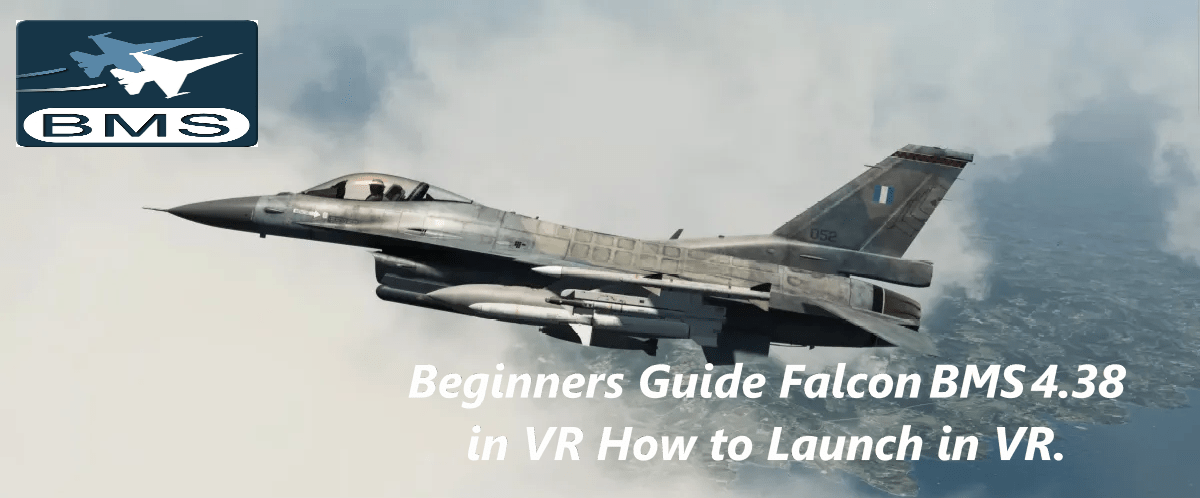Beginners Guide Falcon BMS 4.38 in VR How to Launch in VR.
How to Launch in VR
Beginners Guide Falcon BMS 4.38 in VR as Falcon BMS 4.38 introduced VR support directly in the launcher, but the new interface can be confusing because there are three separate buttons which include VR Button – Steam Button – OPENXR BUTTON:
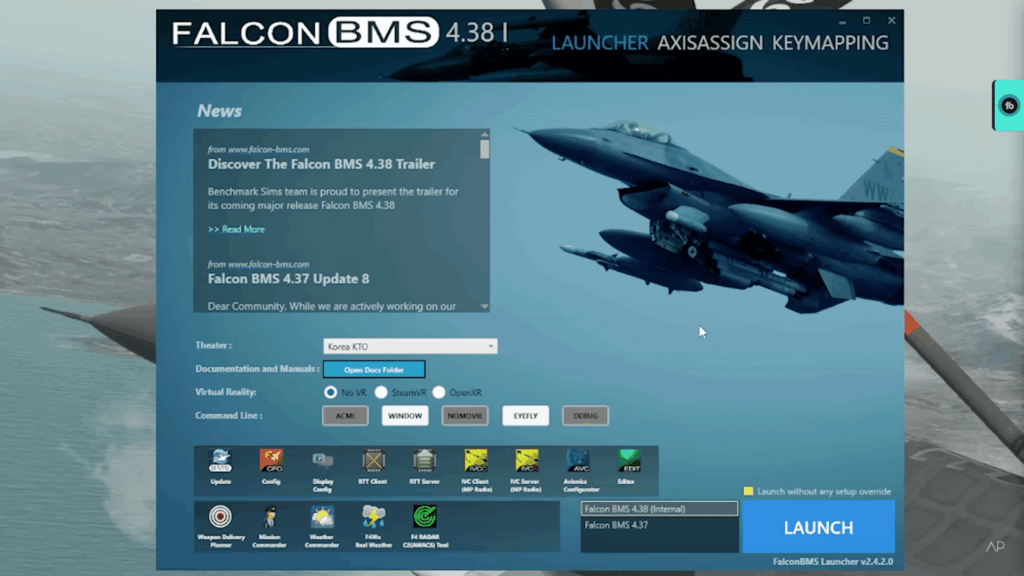
The Three VR Buttons in the Launcher
When you open the Falcon BMS Launcher, you’ll see:
✅ VR Button
- This is the main toggle to turn VR mode ON or OFF.
- You must enable this first.
✅ STEAM Button
- This tells BMS to use SteamVR as the runtime.
- For most users (Valve Index, HTC Vive, Oculus Rift via SteamVR), this is what you should select.
✅ OPENXR Button
- This tells BMS to attempt to use OpenXR as the runtime.
- This is newer and still evolving—some users report issues.
- It may not work as reliably across all headsets.
Note: In the diagram above : NO VR is selected. This seems a little counterintuitive because I would have expected the FULL CIRCLES to be ON! They are not!
The OPEN CIRCLE indicates that its selected ON !
I found this confusing.
💡 Important:
You can only select one runtime (Steam or OpenXR).
If you’re unsure, choose Steam, because it’s the most compatible.
Step-by-Step: How to Start Falcon BMS 4.38 in VR

Please follow this Beginners Guide Falcon BMS 4.38 in VR so you don’t have the issues others are having.
Install and set up your VR software
- Valve Index / HTC Vive / WMR: Install SteamVR.
- Oculus Rift / Rift S / Quest Link: Install Oculus software and SteamVR.
Make sure your VR headset is ready
- Launch SteamVR first to confirm your headset shows as connected.
- If you’re using OpenXR, ensure your headset’s OpenXR runtime is correctly set (more below).
Open Falcon BMS Launcher
- Find the VR section near the bottom of the launcher window.
Turn on VR mode
- Click the VR button so it is highlighted. This activates VR rendering.
Choose your runtime
- Click STEAM (recommended for most headsets) so it is highlighted.
- Do not click both STEAM and OPENXR.
- If you want to experiment with OpenXR, deselect STEAM and select OPENXR instead.
Launch Falcon BMS
- Click Launch in the launcher.
- Your headset should automatically display the BMS main menu.
✅ Quick Tip for Troubleshooting
- If nothing appears in your headset, make sure:
- SteamVR is running and your headset shows as “Ready.”
- You only have one runtime selected.
- You are not using any overlays or VR motion compensation apps that could interfere.
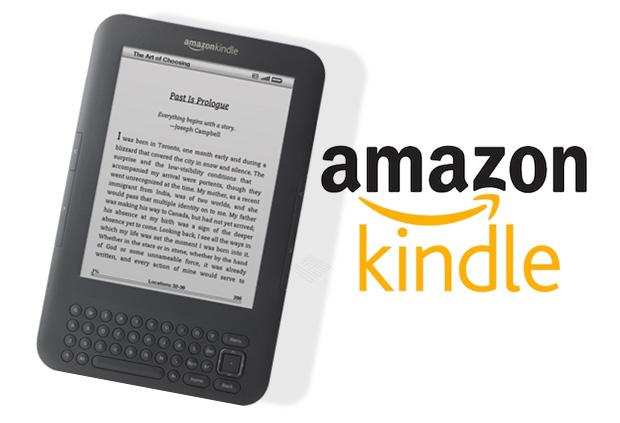
What are SteamVR and OpenXR?
Once you get BMS running, it helps to understand what these runtimes are.
SteamVR
SteamVR is Valve’s VR runtime and platform.
- Acts as the main bridge between the game and your headset.
- Provides tracking, reprojection (smoothing), and controller input.
- Compatible with nearly every PC headset via plugins.
- Required if you use Index, Vive, or Oculus headsets through SteamVR.

OpenXR
OpenXR is an open standard by Khronos Group.
- Designed to unify VR and AR APIs into one cross-platform standard.
- Newer games are increasingly moving to OpenXR because it simplifies compatibility.
- Some headsets (e.g., WMR, Oculus) can set their native runtime as OpenXR.
- In Falcon BMS, OpenXR is experimental—some users get better performance, others encounter issues.
How They Are Similar or Different
| Feature | SteamVR | OpenXR |
|---|---|---|
| Who makes it? | Valve | Khronos Group |
| Compatibility | Nearly universal | Increasingly supported |
| Performance | Mature, stable | Sometimes faster, but less tested in BMS |
| In BMS 4.38 | Default and recommended | Optional, still evolving |
For Beginners: Which Should I Pick?
- If you want the simplest, most reliable setup, select SteamVR.
- If you’re comfortable experimenting and want to test performance, try OpenXR, but be prepared to switch back if needed.
Extra Notes
- You must have SteamVR installed even if you plan to use OpenXR, because BMS may still call SteamVR libraries.
- For Oculus headsets:
- You can run through Oculus runtime + SteamVR.
- Or set Oculus runtime as your system OpenXR runtime (via Oculus settings).
CAUTION – I Fly BMS ok but THEN other Games wont go into VR! Answer!
This is an issue I found and took me a while to work out what was going on with my META LINK software so if your on the newer META headsets you may run onto this issue. If your on other Software it still may occur so here’s a quick guide!
Meta Link, OpenXR, and Default VR Runtimes INFO!

What’s happening?
When you install or update certain VR games or utilities—like Falcon BMS 4.37/4.38 they sometimes change the system’s “Active OpenXR Runtime.”
This means:
- Windows now thinks you want to use a different OpenXR runtime for every VR app.
- Other simulators (like X-Plane 12 or DCS World) are extremely sensitive to this.
- If the wrong runtime is set, they either:
- Fail to start VR.
- Crash.
- Show a black screen.
I experienced loading X Plane 12 and DCS World after running Falcon BMS 4.37 and now Falcon BMS 4.38 and they refused to enter VR even though I selected it!
Example of this problem:
✅ You set your Meta Link software to be your default OpenXR runtime.
✅ X-Plane and DCS work great.
❌ Then you launch Falcon BMS in OpenXR mode, and it may register SteamVR’s OpenXR runtime as default.
❌ Now, X-Plane and DCS stop working because they look for Meta’s OpenXR runtime.
This default association is global for your whole Windows system, which is why it breaks other apps.
How to Check and Fix It
For Meta Link (Oculus) users:
1. Launch the Meta Link PC software.
2. Go to:
- Settings
- Beta
- Now Look for
Set Oculus as active OpenXR Runtime
Click that button.
✅ This re-registers Oculus/Meta runtime as default, and X-Plane or DCS will work again. It Works!
Important to Understand
- Even though Meta’s OpenXR runtime is technically “OpenXR,” it’s different from SteamVR’s implementation.
- You can only have one active OpenXR runtime at a time.
- Changing this is global—so any other simulator needs to see the correct one.
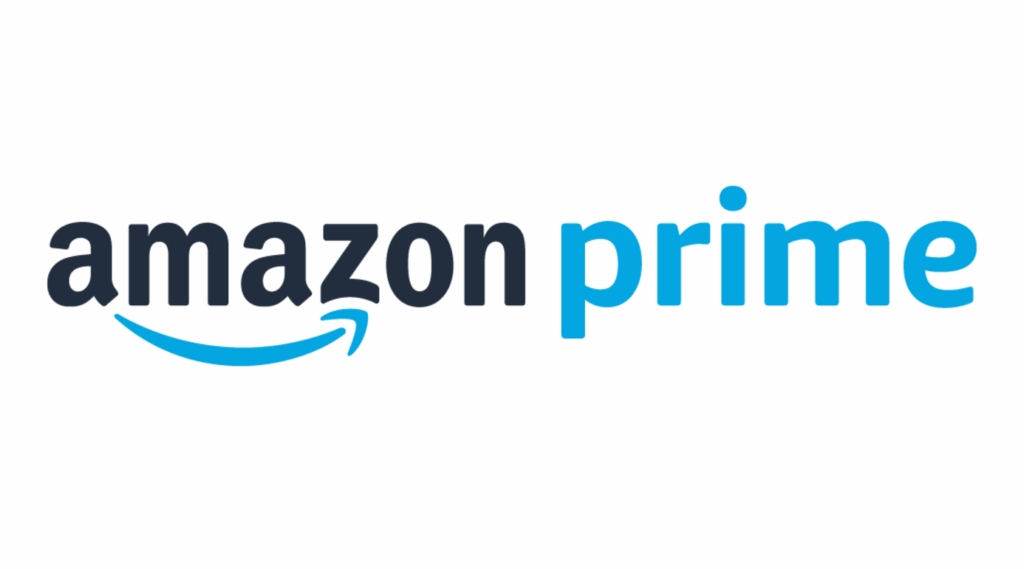
Are there other examples of this happening?
Yes—this happens in a lot of places:
- Windows Mixed Reality (WMR): If you launch the WMR OpenXR Developer Tools and press “Set as active runtime,” it overwrites the default.
- SteamVR: SteamVR has an option under Settings > Developer: Set SteamVR as OpenXR Runtime
This will also replace Meta or WMR as the default runtime. - Pimax headsets: Pimax XR runtime can similarly take over the system association.
How Can People Avoid This?
Here are some best practices:
✅ Be aware: launching any VR app in “OpenXR mode” could reset your default runtime.
✅ Check your runtime before troubleshooting:
- If a sim won’t launch, open your headset’s software and verify the OpenXR runtime.
✅ Keep SteamVR installed: even if you prefer Oculus or WMR OpenXR runtime, because some games still depend on SteamVR libraries.
✅ Know where to reset: - Meta/Oculus Link: Settings > Beta > Set as OpenXR.
- SteamVR: Settings > Developer > Set as OpenXR.
- WMR: OpenXR Developer Tools app > System Status > Set as active runtime.
Quick Reference: How to Set OpenXR Runtime
| Headset | Where to Set Runtime |
|---|---|
| Meta Quest (Link) | Meta Link PC App > Settings > Beta > “Set Oculus as active OpenXR Runtime” |
| Valve Index / HTC Vive | SteamVR > Settings > Developer > “Set SteamVR as OpenXR Runtime” |
| Windows Mixed Reality | OpenXR Developer Tools (Microsoft Store) > System Status > “Set as Active Runtime” |
| Pimax | PimaxXR Tools or PiTool |
Falcon BMS Specific Tip
If you mainly fly BMS in VR and also use DCS / X-Plane:
- Consider staying with SteamVR runtime in BMS (i.e., in the BMS Launcher, pick “STEAM” rather than “OPENXR”).
- This avoids conflicts with your Meta runtime.
- You may have slightly higher overhead but far fewer runtime switching headaches.
Beginners Guide Falcon BMS 4.38 in VR – Summary
✅ Falcon BMS can re-register SteamVR as default OpenXR runtime.
✅ Other sims (DCS, X-Plane) often expect Meta’s runtime.
✅ Always re-check and reset the runtime in your headset software if VR stops working elsewhere.
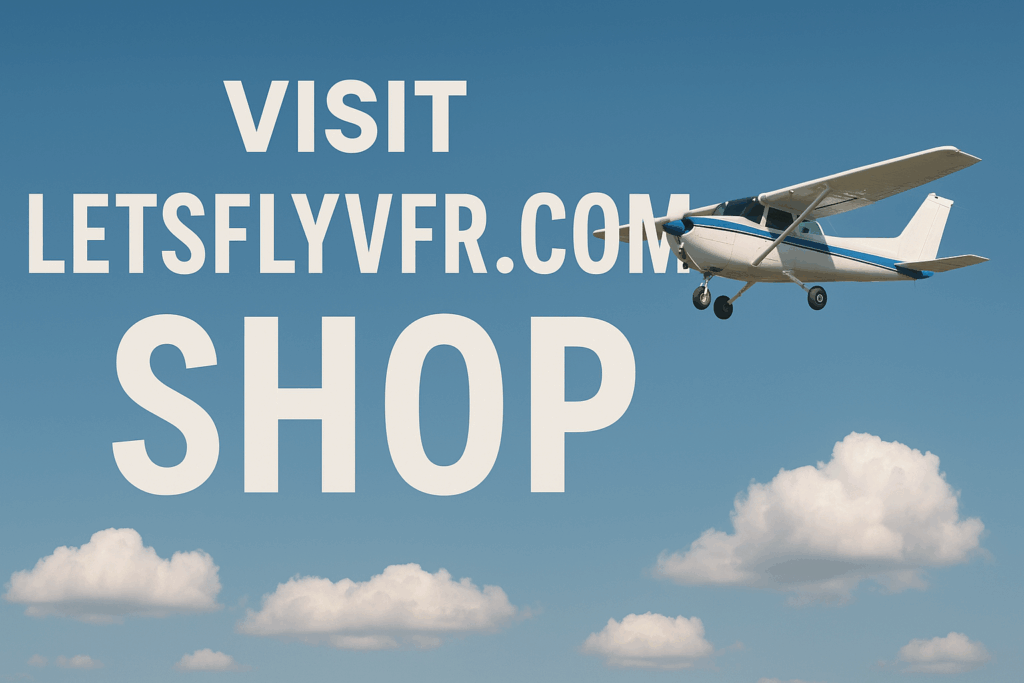
Author

Brendon McAliece (Aka Gunnie) is a military veteran with 23 years working on Jet Fighters, their weapons systems and ejection seat/module systems as well as munitions and R&D. Involved with flight simulation since the 1980s, he has flown all the major flight simulators over the years.
He is an Australian expat who has lived in Malaysia, UK, Saudi Arabia and more recently Thailand. He is a multi-lingual blogger who loves to share his life experiences here on LetsFlyVFR.com and DreamingGuitar.com, with his lifestyle and Travel experiences Blog plus his Dreaming Coffee website.
Learn More @
DreamingGuitar.com – DreamingCoffee.com – LetsFlyVFR.com
( HOME – BLOG – SHOP – ABOUT )
This page has been viewed 59 times.
As an Amazon affiliate I may benefit from qualifying sales.