Ultimate Guide to Reducing Lag and Boosting Performance in Microsoft Flight Simulator 2024.
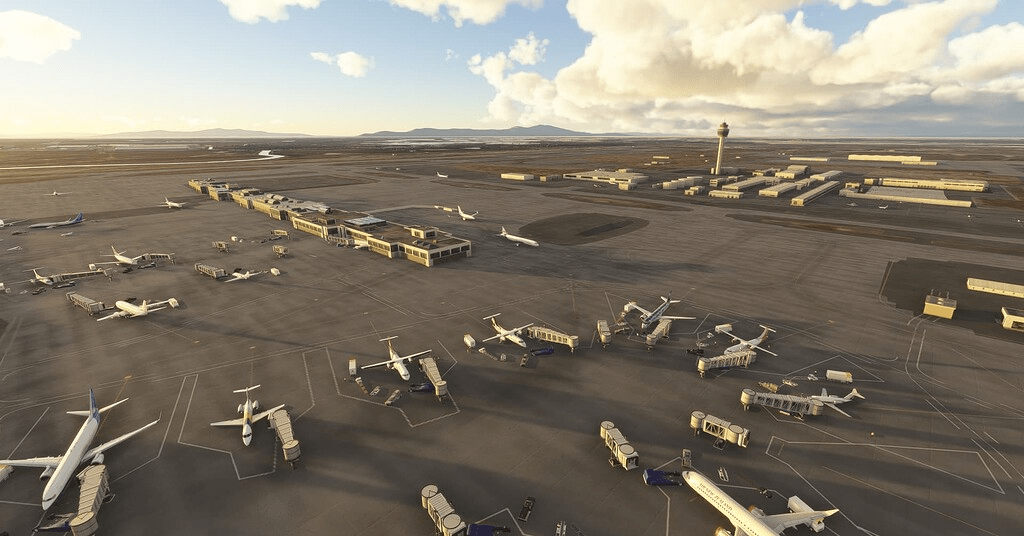
Boosting performance in Microsoft Flight Simulator 2024 with the new cloud streaming in Microsoft Flight Simulator 2024 is a game-changer, reducing installation sizes and making the simulation more accessible. However, to fully enjoy the seamless visuals and immersive experience, users must optimize their PCs, internet connections, and settings.
In this blog, we will highlight the pros and cons of cloud streaming technology and provide actionable advice to reduce lag, loading times, and texture pop-ins during your flights.
Sections

- The Pros and Cons of Cloud Streaming in Microsoft Flight Simulator 2024
- Optimizing Your PC for Smooth Performance
- Hardware considerations
- Graphics settings for cloud streaming
- Internet Connection Optimization
- Recommended speed and bandwidth
- Minimizing packet loss and latency
- Wireless vs. LAN connections
- Enhancing Mid-Flight Streaming Transitions
- Adjusting in-game data streaming settings
- Managing rolling cache and manual cache
- Advanced Tips for Minimizing Lag and Loading Times
- DNS tweaks
- QoS settings on routers
- Network prioritization tools
- Troubleshooting Common Streaming Issues
- Identifying bottlenecks
- Quick fixes for stutters or freezes
- Latest CPU’s Available Now – Amazon.com
- Get a NEW GPU Best Performance – AMAZON.com
- Upgrade RAM Here today – AMAZON.com
- Prebuilt PC Options – AMAZON.com
1. The Pros and Cons of Cloud Streaming in Microsoft Flight Simulator 2024
Pros:
- Reduced Storage Requirements: The game now requires only ~30GB of local storage, as most assets stream directly from the cloud.
- Enhanced Visual Fidelity: High-resolution textures and real-time weather updates provide a more realistic experience without massive downloads.
- Scalability: Updates to global scenery and features are seamlessly integrated, ensuring you always have the latest content.

Cons:
- Dependency on Internet Quality: A stable, high-speed connection is essential for smooth gameplay.
- Potential Latency: Lag and stuttering can occur during high-data moments, like flying over dense urban areas.
- Data Caps: Frequent streaming may consume significant bandwidth, leading to issues for users with limited data plans.
Cloud streaming in Microsoft Flight Simulator 2024 is a revolutionary approach that leverages Microsoft’s Azure cloud infrastructure to deliver an incredibly detailed and immersive flying experience. Boosting performance in Microsoft Flight Simulator 2024 by streaming vast amounts of real-world geographic data, weather patterns, and environmental details directly from the cloud more efficiently with these tips.
The simulator ensures that players can explore a dynamic, realistic, and ever-changing world without requiring massive local storage.
This approach was chosen to overcome the limitations of traditional game installations, which would struggle to accommodate the sheer scale and detail of the game’s data. Early user feedback has highlighted the seamlessness of this technology, with players praising the breathtaking realism and smooth performance, even on systems with modest hardware capabilities.
This blog post explores boosting performance in Microsoft Flight Simulator 2024 the impact of cloud streaming on the user experience, delves into the technological innovations behind it, and shares why this shift marks a transformative moment for flight simulation enthusiasts worldwide.
2. Optimizing Your PC for Smooth Performance

Hardware Considerations:
- CPU and GPU: A multicore processor (e.g., AMD Ryzen 7 or Intel Core i7) and a modern GPU (e.g., NVIDIA RTX 3060 or higher) are recommended.
- RAM: At least 16GB of RAM ensures smooth operation, but 32GB is ideal for multitasking and handling cached data.
- Storage: Use an SSD for the base installation to reduce loading times and improve texture caching.
Graphics Settings for Cloud Streaming:
- Render Scaling: Lower this setting if experiencing performance drops.
- Terrain Level of Detail: Adjust to medium or high based on your GPU capability.
- Object Level of Detail: Use a balanced setting to prevent overloading your system during high-density scenes.
Optimizing your PC for smooth performance in Microsoft Flight Simulator 2024 involves boosting performance in Microsoft Flight Simulator 2024 by balancing hardware capabilities with the benefits of its advanced cloud streaming technology. Since much of the game’s data—like global terrain, weather, and photorealistic details—is streamed from the cloud, the pressure on your local storage is significantly reduced.
However, ensuring a fast and stable internet connection is crucial to fully leverage this feature. Aim for a connection speed of at least 50 Mbps to maintain smooth and uninterrupted gameplay, especially when flying over densely detailed areas. In addition to internet optimization, your PC hardware still plays an essential role in delivering a seamless experience. For the best performance, ensure your GPU meets or exceeds the recommended specifications and update your drivers regularly.
A powerful CPU and at least 16 GB of RAM are key to handling the game’s complex calculations and rendering. Adjust in-game settings like resolution and frame rates to match your hardware’s capabilities, focusing on striking a balance between visual quality and performance. Together with the cloud streaming features, these optimizations can transform your experience, allowing you to fully immerse yourself in the skies.
3. Boosting performance in Microsoft Flight Simulator 2024 – Internet Connection Optimization.
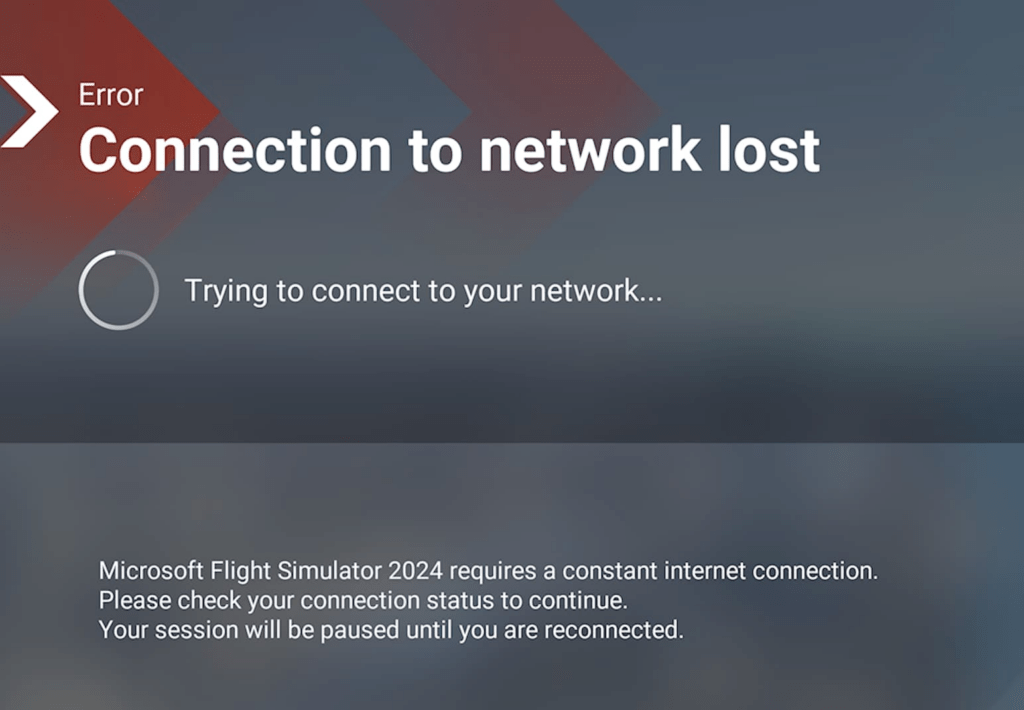
Recommended Speed and Bandwidth:
- A minimum of 50 Mbps is recommended for high-quality texture streaming, though 100 Mbps or more provides better results.
Minimizing Packet Loss and Latency:
- Use tools like PingPlotter to analyze your connection for latency issues.
- Choose a wired LAN connection over Wi-Fi whenever possible.
Wireless vs. LAN Connections:
- LAN Cable Setup: Use a Cat6 or Cat7 Ethernet cable to minimize latency and packet loss. Directly connect your PC to the router.
- Wi-Fi Optimization:
- Use the 5GHz band for better speeds.
- Position your router close to the PC and ensure it is free of physical obstructions.
- Invest in a Wi-Fi 6 or Wi-Fi 6E router for improved performance.
Internet Connection Optimization for Flight Simulator 2024: Achieving Cloud-Streaming Excellence
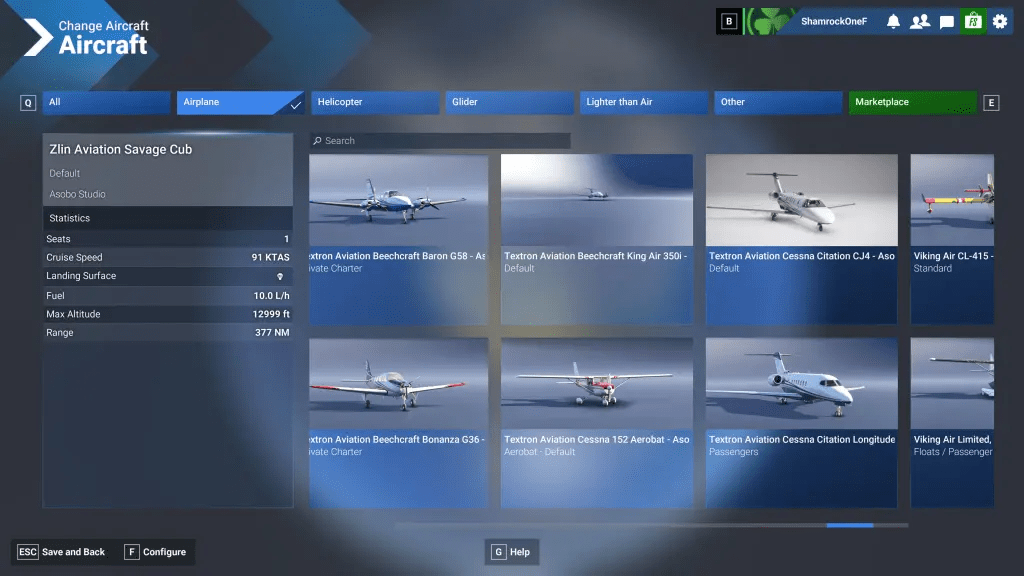
To get the most out of Microsoft Flight Simulator 2024’s cloud-streaming technology, optimizing your internet connection is essential. A stable, high-speed internet connection is critical for smooth gameplay, as the simulator relies on real-time streaming of massive amounts of data, including global terrain, live weather, and air traffic.
Microsoft recommends a minimum download speed of 50 Mbps for optimal performance, but higher speeds provide an even better experience, especially when flying over dense, high-detail regions like major cities or rugged landscapes. Fortunately, internet optimization is achievable for most users, regardless of their current setup. Start by ensuring you have a reliable connection with minimal latency—wired Ethernet is often the best choice for stability.
If using Wi-Fi, consider upgrading to a router that supports modern standards like Wi-Fi 6, which can handle higher bandwidth and reduce congestion. Additionally, close unnecessary background applications or downloads to free up bandwidth. Users with lower-speed connections can still enjoy the game by adjusting the data streaming settings in the options menu, which allows customization of texture resolution, terrain detail, and bandwidth usage.
This blog post is here to guide every player, from casual gamers to dedicated simmers, toward achieving optimal performance. By understanding the interplay between hardware, network settings, and in-game options, anyone can elevate their experience and enjoy the breathtaking realism of Microsoft Flight Simulator 2024.
4. Enhancing Mid-Flight Streaming Transitions: Tips for Smoother Performance
Adjusting In-Game Data Streaming Settings:

- Set Data Bandwidth Usage to “Unlimited” if you have a fast connection.
- Enable Rolling Cache and set it to 32GB or higher to store frequently accessed data locally.
Managing Rolling Cache and Manual Cache:
- Rolling Cache:
- Use an SSD to store the rolling cache for faster read/write speeds.
- Clear and rebuild the cache periodically to avoid corruption.
- Manual Cache:
- Pre-cache high-detail areas (e.g., home airport, major cities) to reduce mid-flight streaming.
Mid-flight streaming transitions in Microsoft Flight Simulator 2024—such as loading detailed terrain or adjusting to rapidly changing weather conditions—can occasionally cause stutters or visual lag. To minimize these interruptions and maximize performance, it’s essential to focus on both software settings and hardware upgrades.
Optimizing VRAM and RAM Usage: Your GPU’s VRAM (video memory) plays a critical role in handling high-resolution textures and rendering the world seamlessly as you fly. For smoother transitions, a GPU with at least 8GB of VRAM is recommended, but 12GB or more provides a buffer for ultra settings or flying over densely populated areas. On the system memory side, 16GB of RAM is the baseline for a good experience, but upgrading to 32GB can significantly reduce stutters when switching between high-demand data streams, particularly for users running additional background applications or mods.
Additional Hardware Considerations:
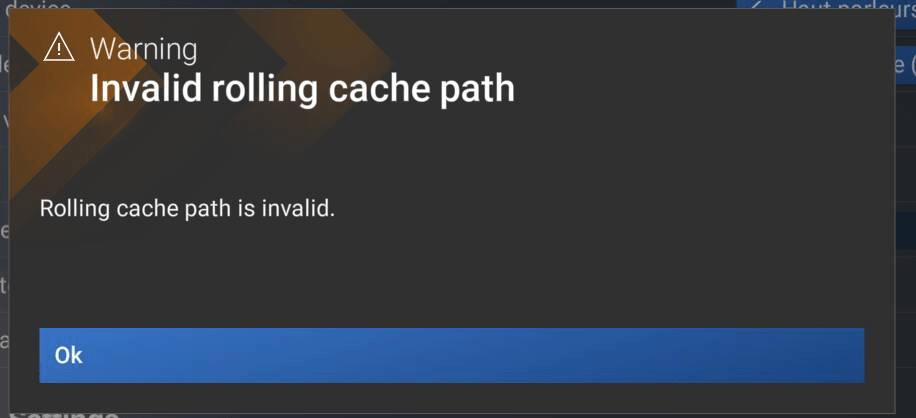
- SSDs: Using a fast NVMe SSD for the game’s installation reduces loading times and can help the system quickly access locally cached data during transitions.
- CPUs: A powerful, multi-core CPU is essential for processing the game’s physics, AI, and live weather data in real-time. Processors with higher single-thread performance excel at handling the dynamic computations required during streaming transitions.
- Networking Hardware: Ensure you’re using a router capable of handling modern bandwidth demands. Routers with Quality of Service (QoS) settings can prioritize your gaming connection, ensuring uninterrupted data flow.
Fine-Tuning In-Game Settings: Adjusting the rolling cache size within the simulator is another effective way to improve performance. A larger rolling cache allows the game to store more data locally, reducing the frequency of data downloads. Experiment with terrain detail, object level of detail, and texture resolution settings to balance visuals with performance based on your hardware.
By addressing both hardware and settings, you can significantly enhance mid-flight transitions, allowing for a seamless, immersive experience in the skies of Microsoft Flight Simulator 2024.
5. Advanced Tips for Minimizing Lag and Loading Times in MSFS 2024
DNS Tweaks:
- Use a fast and reliable DNS server, such as Google DNS (8.8.8.8) or Cloudflare DNS (1.1.1.1), to improve server response times.
QoS Settings on Routers:
- Enable Quality of Service (QoS) on your router and prioritize gaming traffic or your PC’s IP address.
Network Prioritization Tools:
- Use software like NetLimiter to allocate bandwidth and ensure MSFS 2024 receives priority access.
DNS Tweaks
Using a fast and reliable DNS server like Google DNS (8.8.8.8, 8.8.4.4) or Cloudflare DNS (1.1.1.1, 1.0.0.1) can significantly improve server response times by reducing the latency associated with domain name resolution. This is especially important for Microsoft Flight Simulator 2024, which relies on real-time data streaming for terrain, weather, and live traffic.
To implement these changes, update your DNS settings in your operating system or router configuration. For an added edge, use DNS benchmarking tools like DNS Benchmark or Namebench to identify the fastest DNS server for your location. This ensures you’re always connected to the quickest, most responsive servers available.
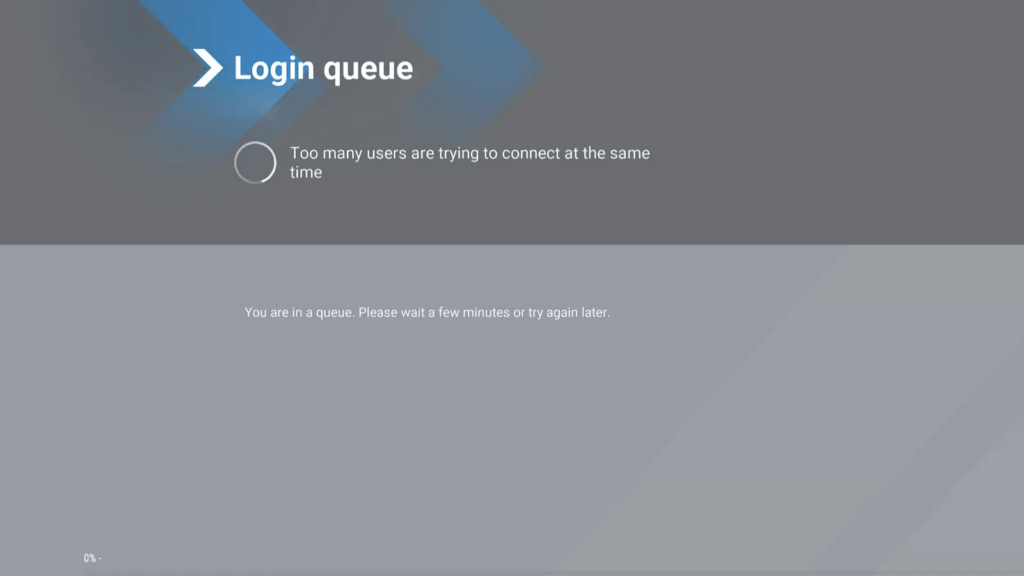
QoS Settings on Routers
Quality of Service (QoS) is a router feature that allows you to prioritize specific devices or applications on your network. Enabling QoS and prioritizing gaming traffic or your PC’s IP address ensures that MSFS 2024 gets the bandwidth it needs, even on congested networks.
Most modern routers have simple interfaces to configure QoS settings—navigate to the settings page, locate QoS options, and set your PC or the MSFS application as high priority. For more advanced users, configuring custom rules for UDP and TCP traffic can fine-tune this prioritization even further.
Network Prioritization Tools
Third-party software like NetLimiter provides a more granular approach to managing bandwidth on your PC. With NetLimiter, you can allocate specific bandwidth limits for each application, ensuring MSFS 2024 always has priority access to your network. This is particularly useful in multi-user households or networks with multiple devices competing for bandwidth.
Tools like these allow you to monitor real-time network usage, identify bandwidth-hogging applications, and set rules to limit or restrict their access while playing. Combining NetLimiter with router-level QoS creates a comprehensive strategy for network prioritization, virtually eliminating lag caused by competing network demands.
By implementing these advanced networking optimizations, you can reduce lag, improve streaming performance, and ensure that Microsoft Flight Simulator 2024 runs as smoothly as possible, delivering an uninterrupted and immersive flying experience.
- Joystick / HOTAS – AMAZON.com
- Rudder Pedals – AMAZON.com
- Throttle Quadrant – AMAZON.com
- Gaming Chair – AMAZON.com
- VR Headset – AMAZON.com
Advanced Tips for Minimizing Lag and Loading Times in MSFS 2024

Beyond DNS tweaks, QoS settings, and network prioritization tools, advanced strategies can further enhance your experience in Microsoft Flight Simulator 2024. Consider upgrading to a gaming-optimized router, which is specifically designed to reduce latency and handle high-bandwidth applications. Pair this with a wired Ethernet connection to minimize packet loss and ensure consistent data flow.
Adjusting the game’s rolling cache size can also significantly reduce loading times by storing frequently accessed terrain and textures locally; aim for a size that aligns with your available SSD storage. Additionally, disable background updates or streaming services on your network to reduce competition for bandwidth.
For users with extensive add-ons or mods, consolidating these files and keeping them on a high-speed SSD can further reduce the load times.
These combined efforts ensure smoother performance, even during demanding mid-flight streaming transitions.
6. Troubleshooting Common Streaming Issues in MSFS 2024
Identifying Bottlenecks:

- Use Task Manager (Windows) or Activity Monitor (macOS) to monitor CPU, GPU, and network utilization.
- Tools like LatencyMon can help identify system-level bottlenecks.
Quick Fixes for Stutters or Freezes:
- Lower in-game settings temporarily.
- Restart your router or PC to reset network configurations.
- Close background applications consuming bandwidth or CPU resources.
When streaming issues like stutters, freezes, or delays arise in Microsoft Flight Simulator 2024, pinpointing the root cause is critical. Start by identifying bottlenecks using tools like Task Manager (Windows) or Activity Monitor (macOS) to monitor real-time CPU, GPU, RAM, and network utilization. High usage on any of these components can indicate where the problem lies. LatencyMon is particularly useful for detecting system-level bottlenecks, such as drivers or processes causing high latency that may impact streaming performance.
Once bottlenecks are identified, implement quick fixes to restore smooth performance. Lower in-game settings like terrain level of detail or texture quality to reduce system load. Restarting your router or PC can resolve temporary network glitches or configuration issues. Additionally, ensure no background applications—such as cloud syncs, video streaming services, or large downloads—are consuming bandwidth or CPU resources.
For persistent issues, consider more advanced troubleshooting. Check your internet speed and stability using tools like Speedtest to confirm you’re meeting the recommended 50 Mbps for optimal performance. Verify that your GPU drivers are up-to-date and configured for gaming performance in the GPU control panel. If freezes or stutters continue, adjusting the rolling cache size or disabling it altogether may help, particularly for users with SSDs. Regularly clearing temporary files or resetting in-game data streaming settings can also resolve inconsistencies.
Boosting performance in Microsoft Flight Simulator 2024 – Conclusion
Microsoft Flight Simulator 2024’s cloud streaming technology provides unparalleled realism, but a well-optimized setup is essential for a smooth experience. By monitoring system performance, addressing bottlenecks, and applying these troubleshooting tips, you can minimize lag, reduce loading times, and enjoy uninterrupted exploration of the skies.
With the right adjustments, the virtual world of MSFS 2024 is yours to discover with seamless precision.
Author

Brendon McAliece (Aka Gunnie) is a military veteran with 23 years working on Jet Fighters, their weapons systems and ejection seat/module systems as well as munitions and R&D. Involved with flight simulation since the 1980s, he has flown all the major flight simulators over the years.
He is an Australian expat who has lived in Malaysia, UK, Saudi Arabia and more recently Thailand. He is a multi-lingual blogger who loves to share his life experiences here on LetsFlyVFR.com and DreamingGuitar.com, with his lifestyle and Travel experiences Blog plus his Dreaming Coffee website.
Learn More @
DreamingGuitar.com – DreamingCoffee.com – LetsFlyVFR.com
( HOME – BLOG – SHOP – ABOUT )
As an Amazon affiliate I may benefit from qualifying sales.

