Beginner’s Tutorial: Setting Up a Joystick in DCS World (Pt 1/2)
If you’re new to DCS World (Digital Combat Simulator) setting up a joystick in DCS World can be a challenge. If you are ready to take your flight simulation experience to the next level, setting up your joystick is a crucial step. In this guide, we’ll walk you through everything you need to know to set up your joystick for use in DCS World, with a special focus on the flexibility of button mapping and key combinations.
Why Proper Joystick Setup Matters

DCS World is a highly detailed and realistic combat flight simulator that gives users control over a wide variety of aircraft. The key to enjoying this experience is being able to interact with the numerous switches, buttons, and controls within the cockpit of your aircraft. While you can fly DCS using a keyboard and mouse, using a joystick makes the experience much more immersive and realistic.
A joystick allows you to map essential controls like throttle, flight controls, weapons, and navigation systems to physical buttons, making it easier and faster to manage your aircraft. The great thing about DCS World is that it allows an extremely flexible joystick configuration, so you can assign multiple functions to a single button with different key combinations.
Setting Up Your Joystick in DCS World
Before we dive into the specifics of button mapping, let’s walk through how to set up your joystick in DCS World:
Step 1: Connect Your Joystick

First, ensure that your joystick is properly connected to your computer. This may be a HOTAS (Hands on Throttle and Stick) system or a simple joystick. For best results, make sure that DCS World recognizes your joystick:
- Plug your joystick into a USB port.
- Open DCS World and navigate to the Options menu.
- Under Controls, you should see your joystick listed under the Device dropdown. If it’s not there, try reconnecting or troubleshooting the connection.
Step 2: Select Your Aircraft
Once your joystick is connected, you can either start a new mission or select your aircraft in the Mission Editor. It’s important to know that different aircraft in DCS World have different control schemes, so make sure you’ve selected the aircraft you want to fly before continuing with the joystick setup.
- Joystick / HOTAS – AMAZON.com
- Rudder Pedals – AMAZON.com
- Throttle Quadrant – AMAZON.com
- Gaming Chair – AMAZON.com
- VR Headset – AMAZON.com
Step 3: Accessing the Controls Menu
To customize your joystick:
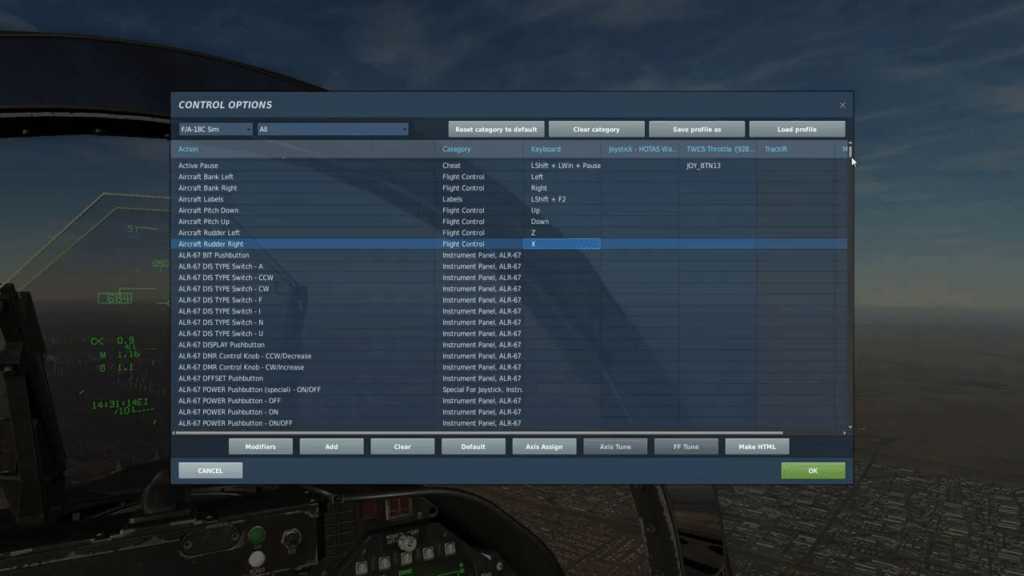
- Open the Options menu in DCS World.
- Navigate to the Controls tab.
- In this menu, you’ll see a list of available controls for your aircraft.
Step 4: Mapping Buttons and Axes
- Click on the Joystick dropdown in the control options. Your joystick should be visible in this list, along with the default control assignments.
- You’ll see a list of available actions that can be mapped to your joystick’s buttons, including flight controls, systems controls, and weapon systems.
- To map a control, simply click on the action you want to bind, press the corresponding button or axis on your joystick, and DCS will register that input.
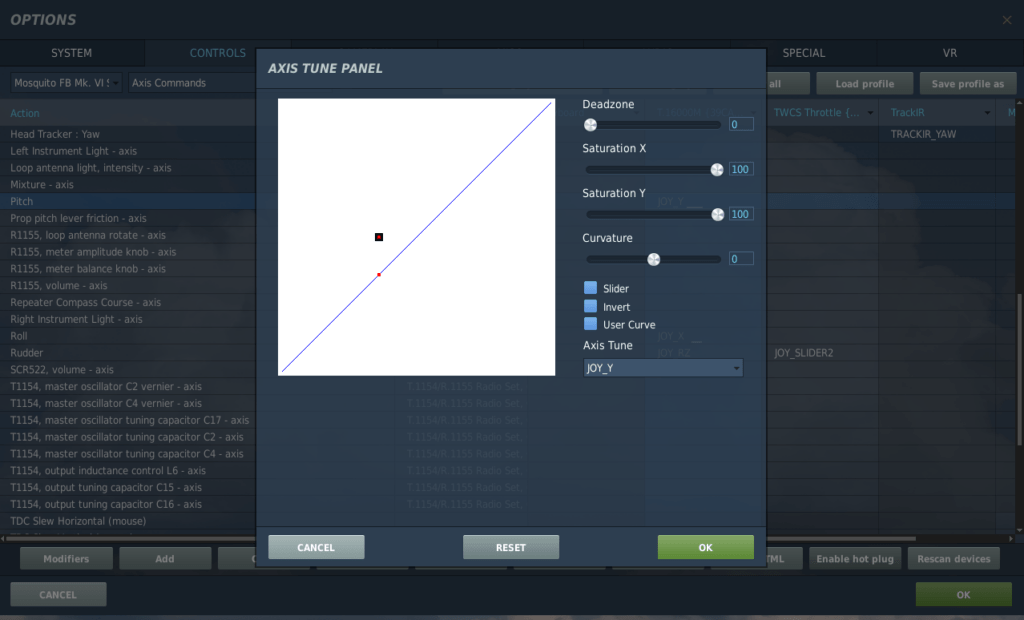
For example:
- Throttle: Map the throttle axis on your joystick for throttle control.
- Rudder Pedals: If you have rudder pedals, map them to control yaw.
- Weapons Systems: You can assign buttons to fire weapons, release countermeasures, or even activate landing gear.
Step 5: Save Your Configurations
Once you’ve mapped the controls you want, make sure to save your configuration. You can create multiple profiles for different aircraft and switching between them easily.
Advanced Joystick Mapping: Using Key Combinations
DCS World gives you incredible flexibility when it comes to mapping buttons. You can assign multiple functions to a single button by using key combinations (modifier keys) such as Left ALT, Left CTRL, Left SHIFT, and their counterparts on the Right ALT, Right CTRL, and Right SHIFT. This system allows you to extend your joystick’s capabilities exponentially without needing additional buttons or a more complex joystick setup.
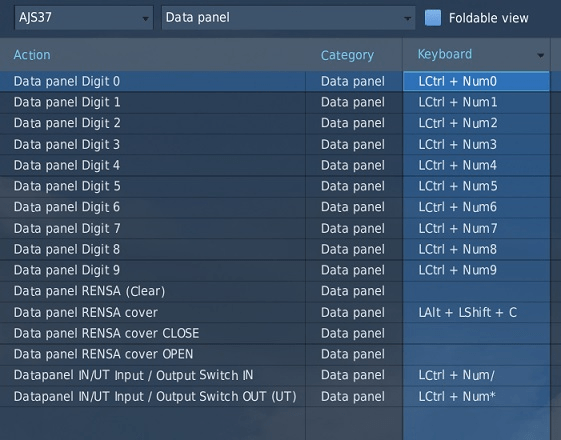
What Are Modifier Keys?
Modifier keys are special keys that, when held down in combination with other keys, enable additional functions. Its very common to use a single button for multiple tasks. This can be done by assigning the button to a single task such as Trip UP –
The most commonly used modifier keys in DCS are below:
Let look at how these could be used. Ao when selecting a function like Guns Select for example, we may use the previous key but when assigning it we use ALT as well as the key button. We can then assign the button a third function by using CTR + Button to turn on the Radar and further use SHIFT + Button to dispense a FLARE.
What is important when planning this as I don on a single Logitech 3D Pro joystick is to combine let’s say trim on its own UP-DOWN-LEFT-RIGHT first. Using Left CTR plus the previous button I would ASSIGN a WEAPON to use. In addition, I can use the button again With Left ALT plus the same button. Planning logical groups is what’s important.
I use the HAT SW on my joystick to do trim on its own. I have Weapons select with ALT + the HAT button and so on. Planning is key and consistency across multiple aircraft makes the worked a lot simpler. Not Left CTR and Right CTR are able to be used independently. It can get a bit crazy so be careful!
- Left ALT (LAlt)
- Left CTRL (LCtrl)
- Left SHIFT (LShift)
- Right ALT (RAlt)
- Right CTRL (RCtrl)
- Right SHIFT (RShift)
These modifiers don’t do anything by themselves, but when used in combination with another key or joystick button, they unlock new functionalities.
How Key Combinations Work in DCS World

Let’s break it down with an example. Imagine you want to assign multiple functions to the same joystick button. Here’s how it can work:
- Single Button Function: You can assign one action to a button. For example, pressing a joystick button might fire a missile.
- Adding Modifiers: If you hold down a modifier key while pressing the same button, you can make it do a different task. For example:
- Left ALT + Joystick Button might deploy flaps.
- Left CTRL + Joystick Button might release countermeasures.
- Left SHIFT + Joystick Button might toggle the landing gear.
- Combination of Modifiers: You can add even more layers of functionality by combining multiple modifier keys. For example:
- Left ALT + Left CTRL + Joystick Button could adjust your radar settings.
- Left ALT + Left SHIFT + Joystick Button might cycle between different weapon modes.
- Right ALT + Left CTRL + Joystick Button could change your cockpit lights.
- Right-side Modifiers: You can further expand your button functionality using Right ALT, Right CTRL, and Right SHIFT. The right-hand modifiers work just like their left-hand counterparts and can be combined with the same joystick button to create new functions. For example:
- Right ALT + Joystick Button could change the navigation settings.
- Right CTRL + Joystick Button might change your radar settings.
Why Is This Useful?
This system allows you to map multiple commands to a single joystick button. With just a few buttons on your joystick, you can have access to a wide variety of functions by simply combining modifier keys. This is especially helpful when flying complex aircraft like the F/A-18C Hornet, where there are many switches, buttons, and systems to control, but you may only have limited physical buttons on your joystick.
Tips for Efficient Joystick Mapping
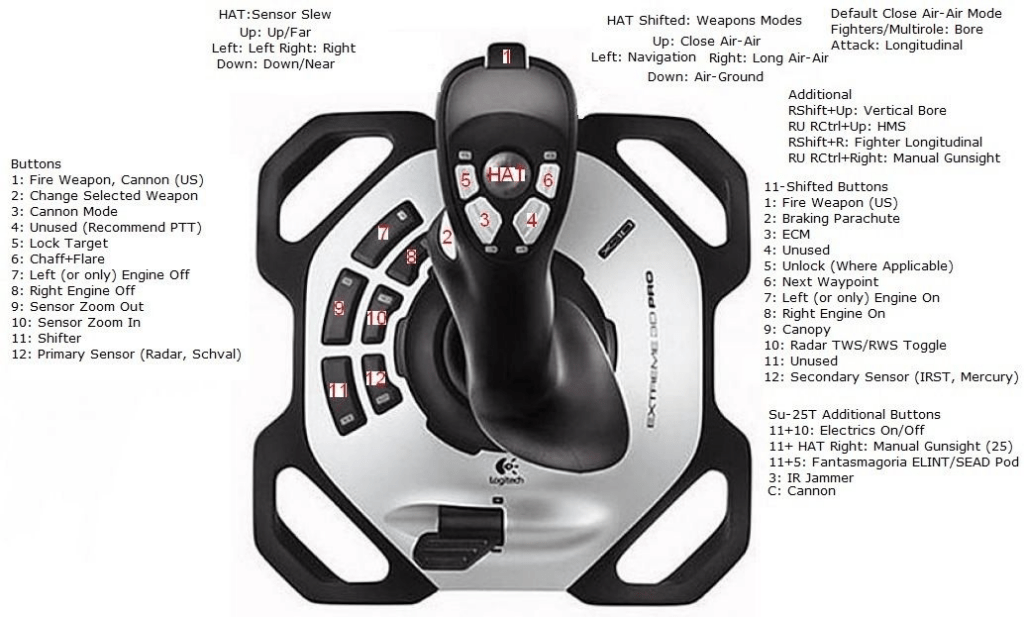
Here are some tips to help you make the most of DCS World’s joystick mapping system:
- Think in Layers: Start by assigning the most frequently used controls to the main joystick buttons. Then, use modifiers for less frequent actions, like weapon systems or cockpit adjustments.
- Use Logical Grouping: When assigning functions, group similar tasks together. For instance, all flight control-related buttons (throttle, trim, gear) can be mapped with a specific modifier, while weapons-related tasks can be grouped under another modifier.
- Memorize Key Combinations: Since you’ll be using multiple modifier keys, it’s essential to memorize your key combinations. Consider printing a key map or creating a cheat sheet to reference while you’re learning.
- Test Your Setup: After setting up your joystick, take it for a test flight. Check that each button performs the action you’ve assigned, and if something feels awkward, tweak it until it’s comfortable.
- Create Multiple Profiles: If you fly different types of aircraft, create different joystick profiles for each one. Aircraft like the A-10C Warthog and the F-16C Viper have vastly different control schemes, so profiles allow you to switch between them easily.
- Latest CPU’s Available Now – Amazon.com
- Get a NEW GPU Best Performance – AMAZON.com
- Upgrade RAM Here today – AMAZON.com
- Prebuilt PC Options – AMAZON.com
Conclusion

Setting up your joystick in DCS World can be both exciting and overwhelming, but with the right approach, you can create a control setup that works perfectly for you. The key to mastering joystick mapping is understanding the power of modifier keys, which allow you to assign multiple functions to a single button.
By combining modifiers like Left ALT, Left CTRL, and Left SHIFT with your joystick buttons, you can access a nearly unlimited number of commands without needing more physical buttons. As you get used to the system, you’ll find that DCS World’s joystick mapping is one of the most flexible and customizable aspects of the simulator.
So, take your time, experiment with different button combinations, and soon you’ll be flying through DCS World with precision and ease. Happy flying!
Author

Brendon McAliece (Aka Gunnie) is a military veteran with 23 years working on Jet Fighters, their weapons systems and ejection seat/module systems as well as munitions and R&D. Involved with flight simulation since the 1980s, he has flown all the major flight simulators over the years.
He is an Australian expat who has lived in Malaysia, UK, Saudi Arabia and more recently Thailand. He is a multi-lingual blogger who loves to share his life experiences here on LetsFlyVFR.com and DreamingGuitar.com, with his lifestyle and Travel experiences Blog plus his Dreaming Coffee website.
Learn More @
DreamingGuitar.com – DreamingCoffee.com – LetsFlyVFR.com
( HOME – BLOG – SHOP – ABOUT )
As an Amazon affiliate I may benefit from qualifying sales.

